IMPORTANT: This guide is for the GPD XD+ (Plus) only, NOT the GPD XD. Do not attempt to install this on the GPD XD as it may cause irreversible damage to the device!
Download one of the firmware versions, and Flashing Tool files to your PC.
Firmware
v1.07
https://mega.nz/#!MygmVLgQ!msVqelPNw1wtGvSBk3lkKsuKE9YQR3Dl5HfI5pAN4bw
v1.09
https://mega.nz/#!ImBiGB4K!xz8FlhZN4SAeXzXjXybqYNmNYEIVF_nQRvsrjWYIyWA
v1.11
https://mega.nz/#!yH4EiARJ!-Y2F96LOyQLWPjCF_xCk8Wd_92VvNeTOwVfXxSsrbPc
Flashing Tool
https://1drv.ms/u/s!AlRdlhGu3fjih2A2I12IynAOo5cX
Create a new folder on your PC hard drive and call it “GPD XD Plus” for easy reference
Extract the contents of both downloads to the newly created folder. Once extracted it should look similar to the below image:

Navigate in the “batch tool driver” folder, then “SP_Driver_V1524” folder. And run the “DriverInstall.exe” driver installation file
Follow and accept any prompts to install the drivers. Please ignore any Install Failed error messages like the one below. Once the installation is complete, restart your PC.
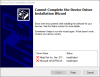
Navigate to the “batch tool driver” folder, then “SP_Flash_Tool_exe_Windows_v5.1720.00.000” folder.
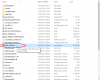
Choose the flash_tool.exe application and wait a few moments for it to load. You can ignore any warning or error messages that may show.
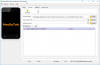
Pick the “Choose” folder icon alongside the “Scatter-loading File” as shown below
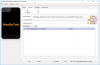
Navigate to “GPD_EN-images-v1.07_20171228user” folder, then “images”, and choose the “MT8173_Android_scatter.txt” file. It may take a few seconds for the data to load
Click on the “Download Only” drop down menu and select “Firmware Upgrade”
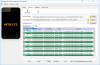
Click on the green Download button.
Switch off your GPD XD+ device if it is not already.
Connect the USB cable to your PC, press and hold the VOL- button on the GPD XD+ and while doing so, insert the micro USB cable into the GPD XD+.

The software should now connect and begin the firmware update procedure. DO NOT REMOVE ANY CABLES OR CLOSE THE SOFTWARE.
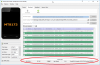
The update procedure usually takes around 10-15 minutes. Leave it running until you see the “Download OK” prompt below.
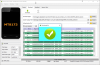
Once the firmware has been updated, you can now remove the USB cable, then power on the GPD XD+.
NOTE:The first boot after a firmware flash or factory reset will take longer than usual to boot, as it is setting up the operating system for first use.
Download one of the firmware versions, and Flashing Tool files to your PC.
Firmware
v1.07
https://mega.nz/#!MygmVLgQ!msVqelPNw1wtGvSBk3lkKsuKE9YQR3Dl5HfI5pAN4bw
v1.09
https://mega.nz/#!ImBiGB4K!xz8FlhZN4SAeXzXjXybqYNmNYEIVF_nQRvsrjWYIyWA
v1.11
https://mega.nz/#!yH4EiARJ!-Y2F96LOyQLWPjCF_xCk8Wd_92VvNeTOwVfXxSsrbPc
Flashing Tool
https://1drv.ms/u/s!AlRdlhGu3fjih2A2I12IynAOo5cX
Create a new folder on your PC hard drive and call it “GPD XD Plus” for easy reference
Extract the contents of both downloads to the newly created folder. Once extracted it should look similar to the below image:
Navigate in the “batch tool driver” folder, then “SP_Driver_V1524” folder. And run the “DriverInstall.exe” driver installation file
Follow and accept any prompts to install the drivers. Please ignore any Install Failed error messages like the one below. Once the installation is complete, restart your PC.
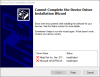
Navigate to the “batch tool driver” folder, then “SP_Flash_Tool_exe_Windows_v5.1720.00.000” folder.
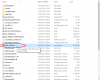
Choose the flash_tool.exe application and wait a few moments for it to load. You can ignore any warning or error messages that may show.
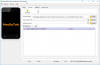
Pick the “Choose” folder icon alongside the “Scatter-loading File” as shown below
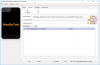
Navigate to “GPD_EN-images-v1.07_20171228user” folder, then “images”, and choose the “MT8173_Android_scatter.txt” file. It may take a few seconds for the data to load
Click on the “Download Only” drop down menu and select “Firmware Upgrade”
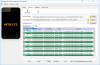
Click on the green Download button.
Switch off your GPD XD+ device if it is not already.
Connect the USB cable to your PC, press and hold the VOL- button on the GPD XD+ and while doing so, insert the micro USB cable into the GPD XD+.

The software should now connect and begin the firmware update procedure. DO NOT REMOVE ANY CABLES OR CLOSE THE SOFTWARE.
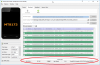
The update procedure usually takes around 10-15 minutes. Leave it running until you see the “Download OK” prompt below.
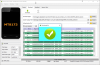
Once the firmware has been updated, you can now remove the USB cable, then power on the GPD XD+.
NOTE:The first boot after a firmware flash or factory reset will take longer than usual to boot, as it is setting up the operating system for first use.
Attachments
Last edited:

