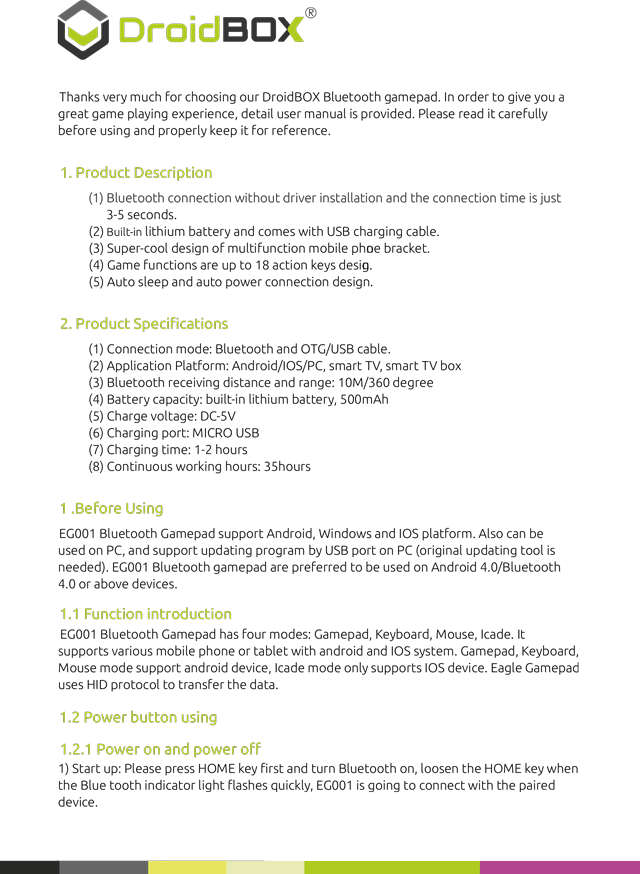Here Is How You Can Pair Your Gamepad To DroiX:
We’re including the text from the above so people can find it more easily. This version has no formatting, refer to the images above for the table layouts.
Thanks very much for choosing our DroiX® Bluetooth gamepad. In order to give you a
great game playing experience, detail user manual is provided. Please read it carefully
before using and properly keep it for reference.
1. Product Description
(1) Bluetooth connection without driver installation and the connection time is just
3-5 seconds.
(2) Built-in lithium battery and comes with USB charging cable.
(3) Super-cool design of multifunction mobile phone bracket.
(4) Game functions are up to 18 action keys design.
(5) Auto sleep and auto power connection design.
2. Product Specifications
(1) Connection mode: Bluetooth and OTG/USB cable.
(2) Application Platform: Android/IOS/PC, smart TV, smart TV box
(3) Bluetooth receiving distance and range: 10M/360 degree
(4) Battery capacity: built-in lithium battery, 500mAh
(5) Charge voltage: DC-5V
(6) Charging port: MICRO USB
(7) Charging time: 1-2 hours
(8) Continuous working hours: 35hours
1 .Before Using
EG001 Bluetooth Gamepad support Android, Windows and IOS platform. Also can be
used on PC, and support updating program by USB port on PC (original updating tool is
needed). EG001 Bluetooth gamepad are preferred to be used on Android 4.0/Bluetooth
4.0 or above devices.
1.1 Function introduction
EG001 Bluetooth Gamepad has four modes: Gamepad, Keyboard, Mouse, Icade. It
supports various mobile phone or tablet with android and IOS system. Gamepad, Keyboard,
Mouse mode support android device, Icade mode only supports IOS device. Eagle Gamepad
uses HID protocol to transfer the data.
1.2 Power button using
1.2.1 Power on and power off
1) Start up: Please press HOME key first and turn Bluetooth on, loosen the HOME key when
the Blue tooth indicator light flashes quickly, EG001 is going to connect with the paired
device.
2) Reconnection function:For the devices connected to gamepad, next time, when you use
the gamepad, you only need to turn Bluetooth on, the gamepad will connect to the device
automatically. If it is not connected, EG001 will shut down after 15 seconds, and then
please repeat the first operation above.
3) Auto sleep: If no gamepad operation within 10 minutes, it will sleep automatically.
Please turn Bluetooth off and on or press HOME key to activate it again.
1.2.2 Pairing and Connection
1) When gamepad connects to device successfully, enter into pairing mode by pressing
combination keys. Combination key patterns are as below:
Pattern Gamepad Keyboard Mouse Icade
Key
combination
Home+X Home+A Home+Y Home+B
Note: Press combination keys to automatically switch Gamepad, Keyboard, Mouse
pattern, no need to shut down gamepa
1.3 Indication light state
1) When in low battery condition, indication light is red, and turns blue when it is full
power.
Note: Please charge the gamepad when you see red indication light.
2) Blue light for Gamepad mode.
3) Red light for Keyboard mode.
4) Blue&red light for for Mouse mode
5) No light for Icade mode.
1.4 Bluetooth indication light state
1) It will flash per 2 second when Bluetooth is connected successfully.
2) It will flash per 1 second when gamepad connects to Bluetooth device again.
3) Quick flash during first time pairing and connection.
4) When pairing or reconnection fails, system will shutdown automatically, press HOME key
or turn off/on to start up.
2. Android (Gamepad Mode)
2.1 Turn mobile phone Bluetooth on.
2.2 Switch on Bluetooth gamepad pairing, press HOME key, switch Bluetooth on. Loosen
the HOME key when the Bluetooth indicator light quick flashing. Mobile phone will find
“EG001”, click it to pair and connect.
2.3 Press “HOME” first, and press“X”, EG001 is going to connect by “Gamepad” mode.
3. Windows (Keyboard Mode)
3.1. Turn on Bluetooth of computer.
3.2. Switch on Bluetooth gamepad pairing, press HOME key, switch Bluetooth on. Loosen
the HOME key when the Blue tooth indicator light quick flashing. Computer will find
“EG001”, click it to pair and connect. (Eagle gamepad can support all emulator games on
PC)
3.3. Press “HOME” first, and press“A”, EG001 is going to connect by “Keyboard” mode.
3.4. Because of Bluetooth driver difference between different brands of laptop and PC,
they may not recognize free password when Bluetooth paring, then you can repeatedly
retry paring, when the system shows “input device paring “0000 ”options” , then click it and
connect.
4. Mouse Mode (Note: Android devices must ROOT)
4.1 Turn device’s Bluetooth on.
4.2 Start pairing, press HOME key, turn gamepad Bluetooth on, loosen the HOME key when
the indicator light flashes quickly, device will find : EG001”, click it and connect.
4.3 Press HOME key and” Y”, EG001 is going to connect by “Keyboard” mode.
4.4 Left rocker acts mouse move.
4.5 “A” key is acts as mouse left button.
4.6 “B “acts as moust right button.
5.IOS ( Icade Mode)
5.1. Turn on Bluetooth of IOS device
5.2. Switch on Bluetooth gamepad pairing,press HOME key, switch Bluetooth on. Loosen
the HOME key when the Blue tooth indicator light quick flashing. Computer will find
“EG001”, click it to pair and connect.
5.3.Press “HOME” first, and press“B”, EG001 is going to connect by “Icade” mode.
5.4. IOS mode support Icade format games,pressing HOME key shortly can pop up or hide
the virtual keyboard input methods.