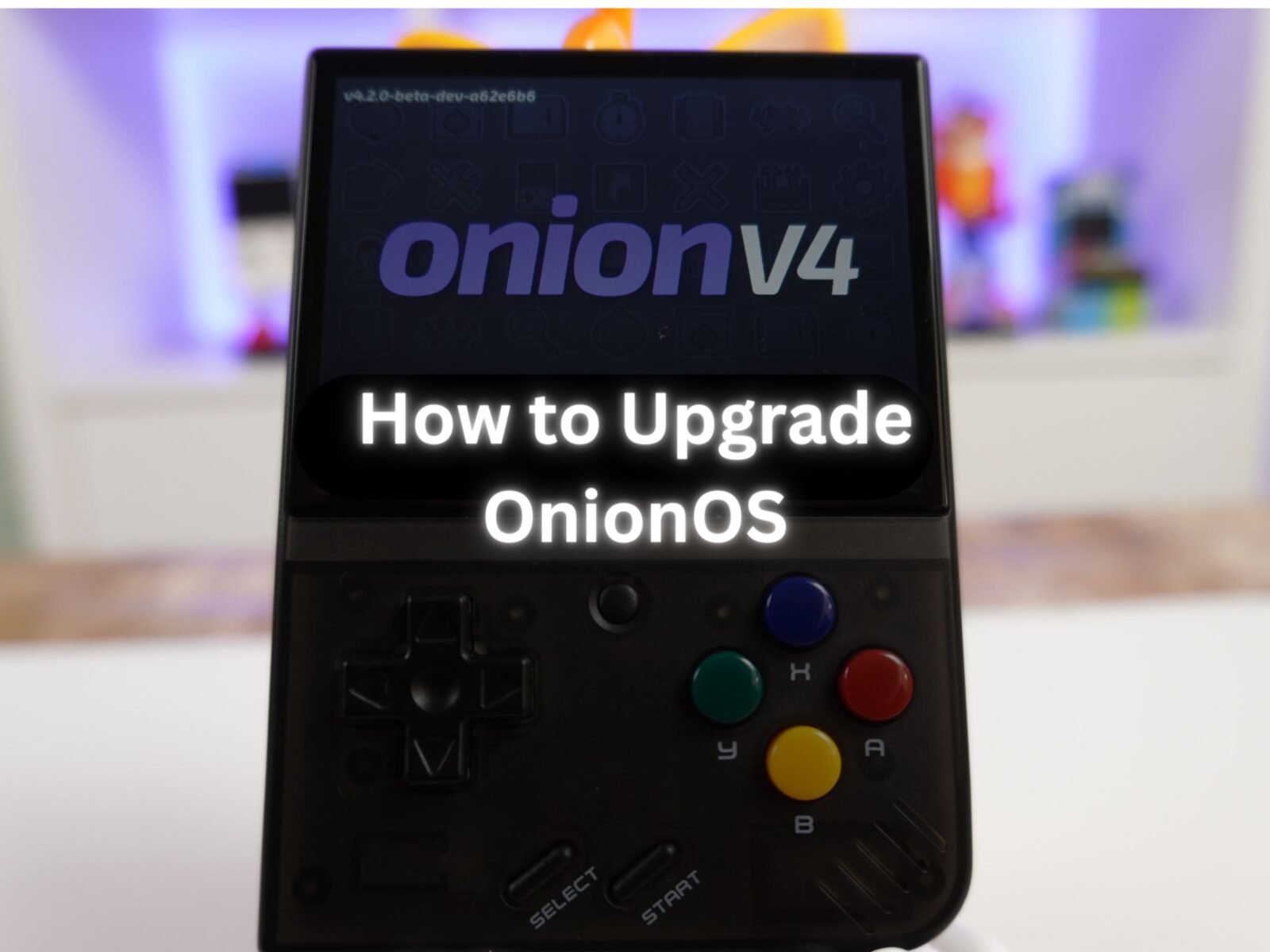It’s important to ensure that your devices are running the latest Operating System, ensuring you have the most recent security updates, features and games. OnionOS is no different. If you’ve already got it installed follow this guide to upgrade your device. If you don’t have OnionOS installed yet take a look at our how-to guide here.
First things first ensure that you are connected to WiFi. This can be done by going to ‘Settings’ from the main menu, then to ‘Wi-Fi’. Once it is turned on and searching, connect to your network of choice.


When you’re connected to the internet you can head to ‘Apps’ on the main menu and then scroll down to ‘Onion OTA Update’ and click ‘A’.


This will load the upgrade program, it is a text-based interface. Press any key (not the power button) to start the upgrade process.

Select ‘Yes’ to begin downloading the new software.

You can watch the download progress as the percentage is updated on each line.

Click ‘Yes’ to apply for the upgrade.

The installation with begin, and it will load a graphical interface to show the progress.


At the final stage of the installation, verify the emulators, apps and settings that are installed. Press ‘Select’ to go to the next page of the check.

The device will reboot one last time and then it is done. Congratulations you have just upgraded to the latest version of OnionOS!

Further information can be found on the OnionOS Wiki here.
To learn more about our other offerings and products take a look at other Knowledge Base articles here.