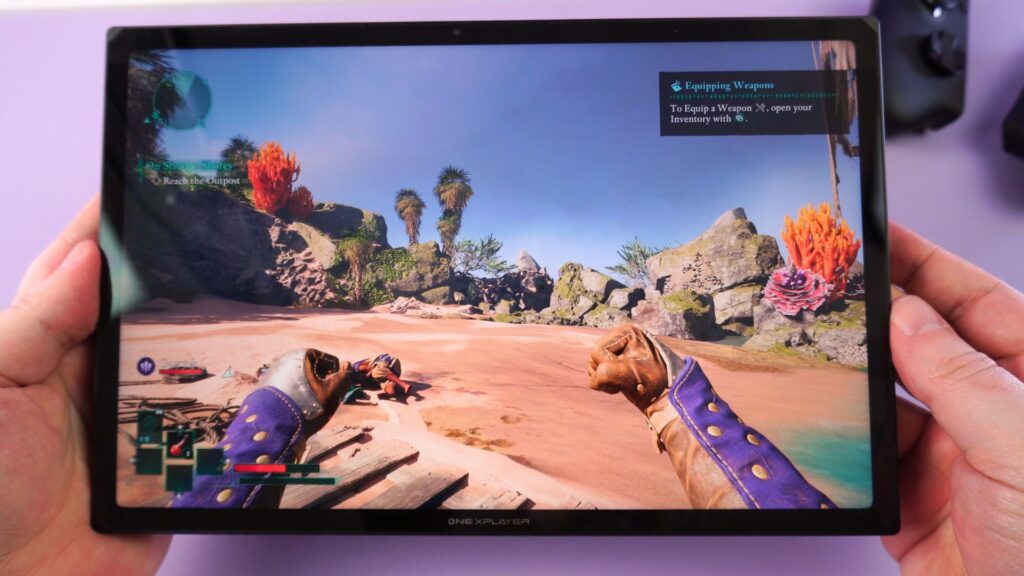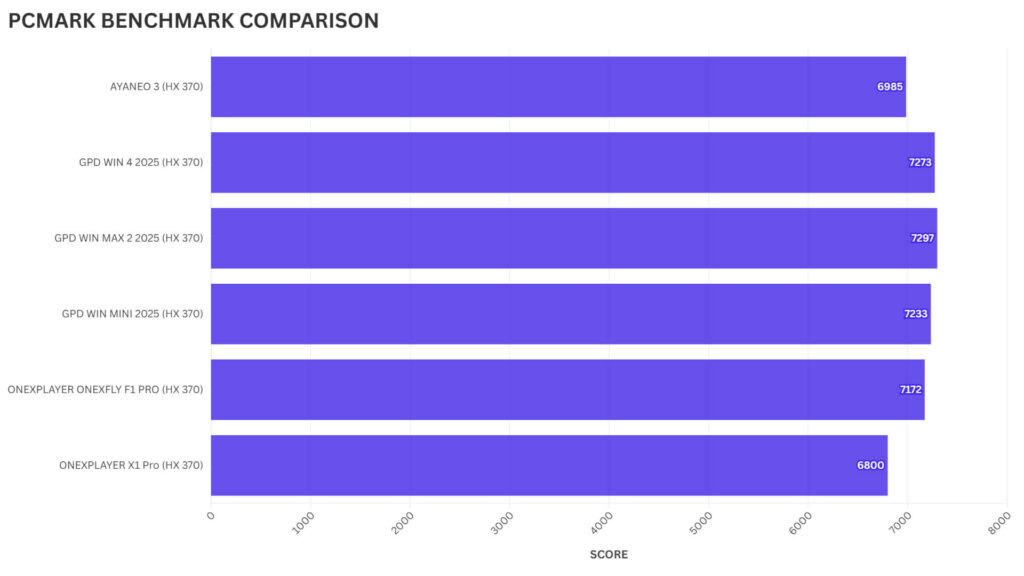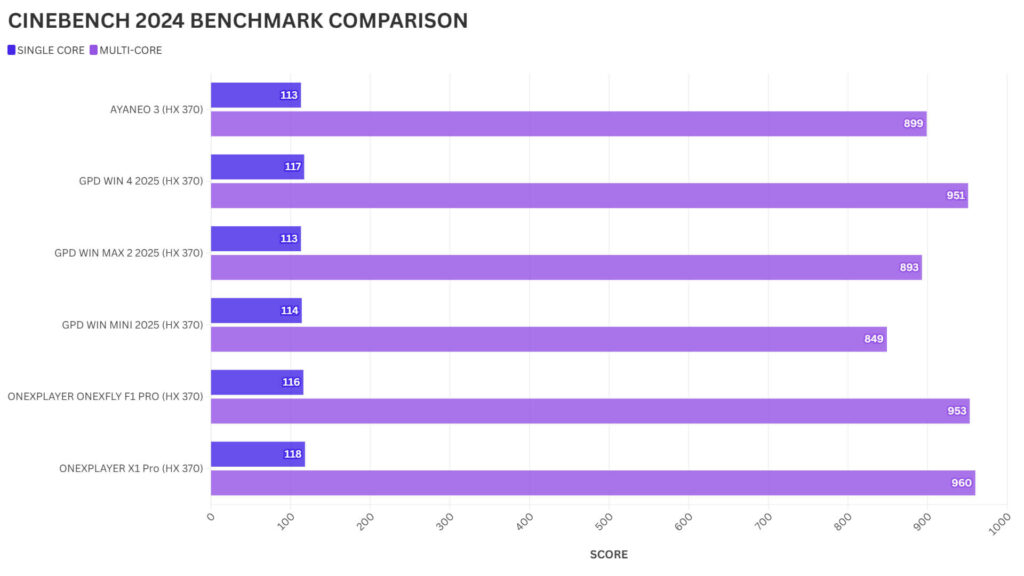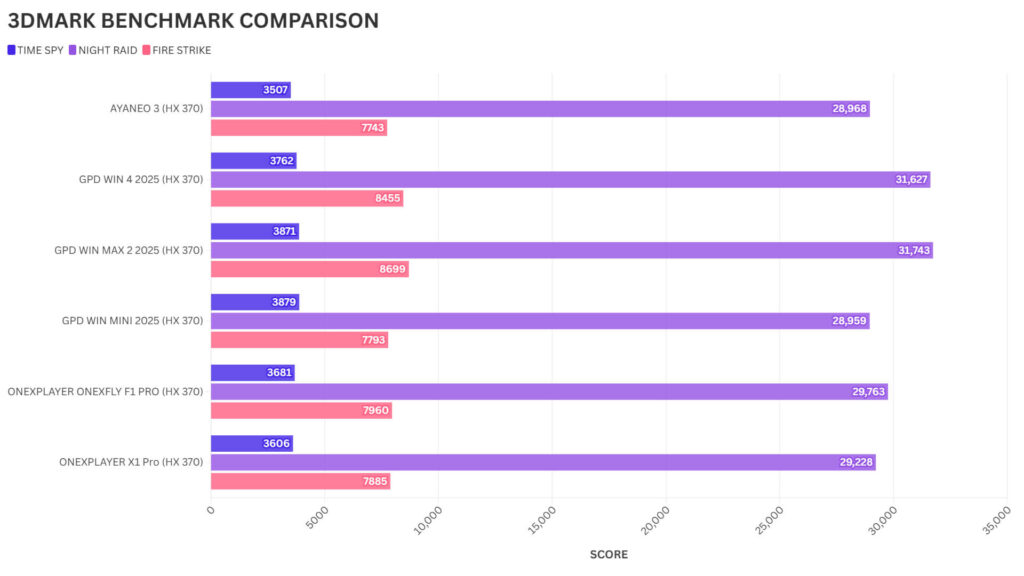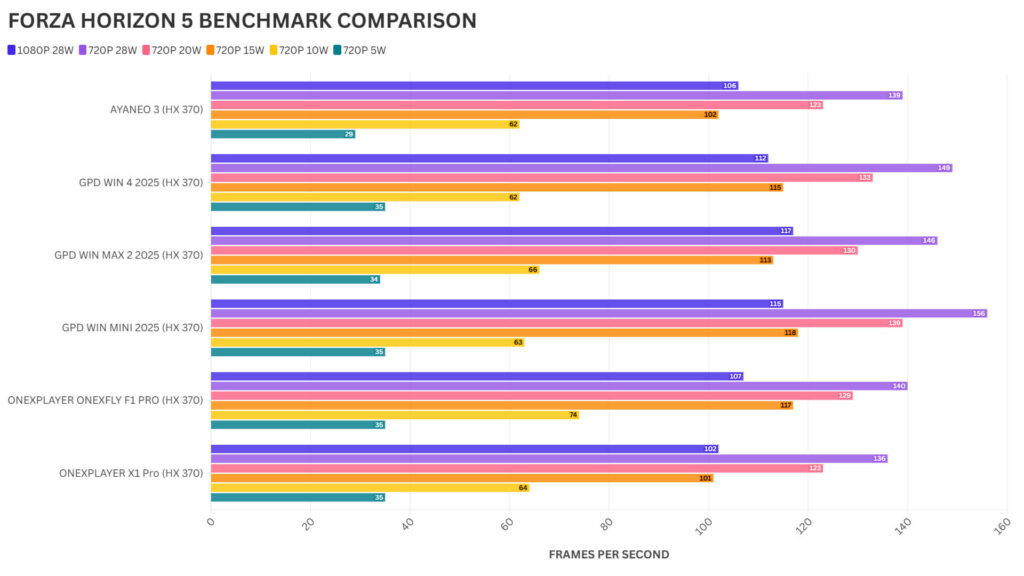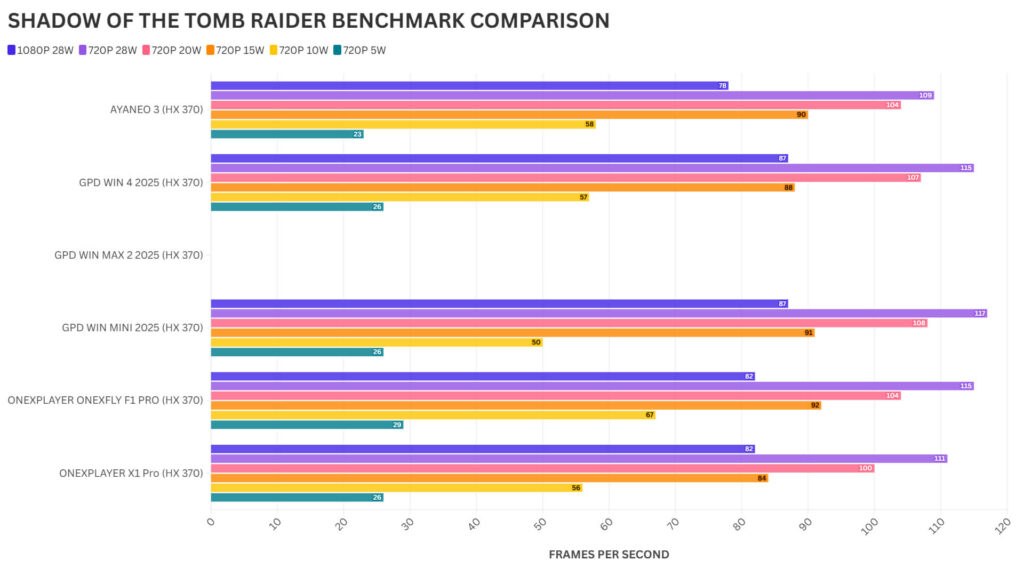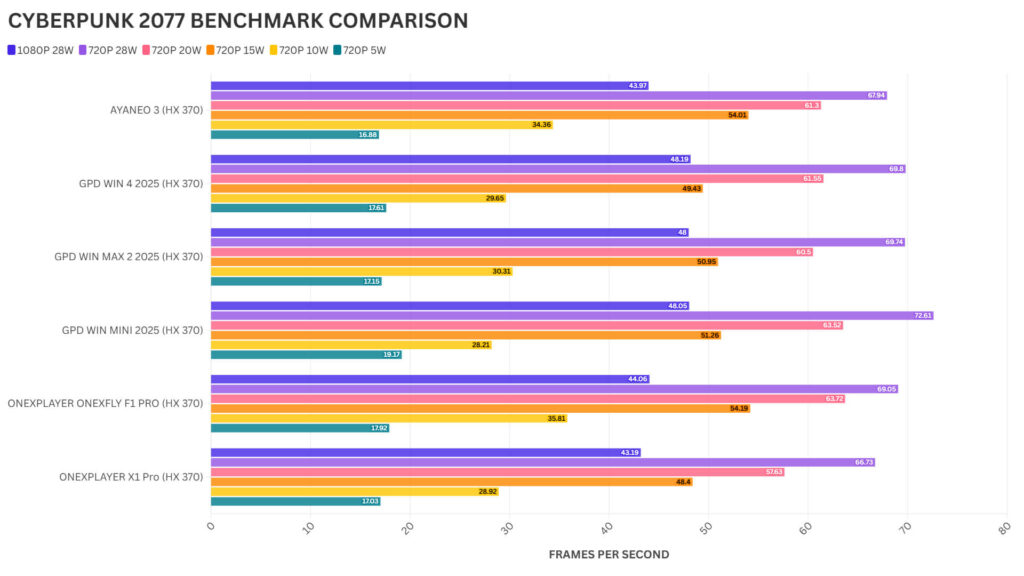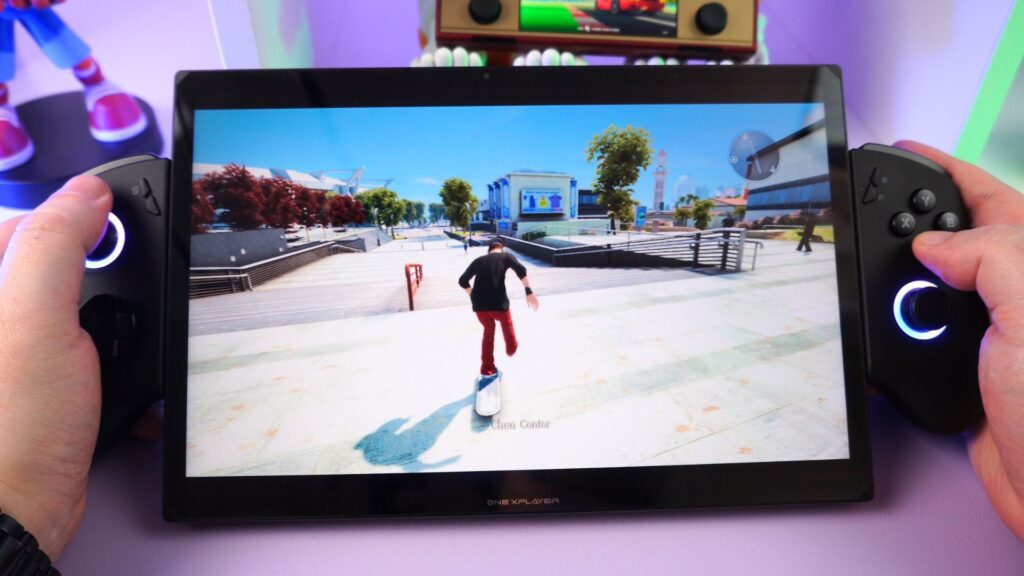ONEXPLAYER X1 Pro Review
-
Design
(4.5)
-
Build Quality
(4.5)
-
Display
(5)
-
Performance
(4.5)
-
Features
(4.5)
-
Software
(4.5)
Summary
Overall
4.6User Review
( votes)Pros
- 3-in-1 tablet, laptop and handheld gaming PC design
- High-Resolution 10.95″ 120Hz Display
- OCuLink with eGPU support
- Fast AMD Ryzen AI 9 HX 370 CPU
Cons
- Larger and heavier than other handheld gaming PCs
The ONEXPLAYER X1 Pro is more than just another handheld gaming PC—it’s a true 3-in-1 laptop, tablet, and gaming handheld. Whether you’re tackling productivity tasks, enjoying a cinematic browsing experience, or diving into the latest AAA games, this device adapts to your needs. But how does it perform in real-world use? In this ONEXPLAYER X1 Pro review, we’ll explore its design, technical specs, benchmarks, gaming performance, and even eGPU capabilities to see if it truly delivers on its versatility. Is this the ultimate hybrid device you’ve been waiting for? Let’s find out.
ONEXPLAYER X1 PRO Review Video
ONEXPLAYER X1 PRO Overview
We start our ONEXPLAYER X1 Pro review with an overview of the device. The ONEXPLAYER X1 Pro with detachable kickstand measures around 9.9 x 6.4 x 0.6 inches (25.2 x 16.3 x 1.7 cm) and weighs around 958g (2.1 lbs).
With the controllers attached it makes it wider up to 14 inches (35.56 cm) and 1.07kg (2.3 lbs). And with the keyboard attached it makes it a little thicker to around 0.8 inches (2.2cm) and weighs 1.35 kg (2.97 lbs).
Taking up the majority of the front of the portable gaming PC is a great looking 10.95″ LTPS touchscreen, with up to 120Hz refresh rate at 2560×1600 resolution. We know from the previous X1 AMD model the screen was great looking and it’s the same one on this one.
Just above the display in the middle is a 1MP camera at the top which supports Windows Hello for facial unlocking.



On the left side we have two USB-C 4.0 ports for charging and connecting high speed peripherals. Below that is the slot to slide in and secure the left controller. On the right side there is a USB-A 3.2 port and a micro SD card reader, below those are the slot to slide in and secure the right controller. The bottom side has four contacts which are used to magnetically attach the keyboard.
The top from left to right has a power button with an integrated fingerprint scanner. A rubber covered area for the 3.5mm headphone jack and an OCulink port for connecting to an eGPU. And to the right there is a button that brings up the ONEXPLAYER screen overlay.
Detachable controllers overview
We continue our ONEXPLAYER X1 Pro review with a brief look at the detachable controllers. The controllers easily slide into place onto the ONEXPLAYER X1 Pro mobile gaming PC. Once in, they are ready to use as you normally would. The controllers feel very secure when attached and there is barely any movement with the connection. The controls themselves have hall effect analogues and linear triggers.
Available separately is a controller connector. You can simply slide in the two controllers and play with the ONEXPLAYER X1 Pro on a table, or connect it up to a TV. It has a rechargeable battery to power it all and comes with a USB dongle for the wireless connection, so you could use it with other devices as well. It’s very useful if you don’t want to buy an additional gamepad to play in non-handheld mode.


Detachable keyboard overview
Next, in our ONEXPLAYER X1 Pro review, we take a closer look at the detachable keyboard. The keyboard measures around 10 x 6.5 x 0.2 inches (25.4 x 16.5 0.6 cm) and 150g (0.33 lbs). It connects effortlessly and remains securely connected thanks to the fairly strong magnets. There are two levels of brightness on the keyboard backlight, or you can switch it off if not required.
The keys themselves are low profile and very easy to type on. I typed this review using the keyboard and had no issues at all. The touchpad has clickable areas for left and right mouse buttons, and you can use finger gestures as well for navigation.


The design of the ONEXPLAYER X1 Pro, like its previous model, is a great design that allows you to configure it how you want. Want to do office work, connect the mini keyboard, if you want to take notes or browse socials, then use the tablet, or if you want to game, connect the two controllers.
Technical Specifications
As part of our ONEXPLAYER X1 Pro review we will take a closer look at the technical specifications of this portable gaming computer and also the results of our battery life, fan noise and temperature tests.
| CPU | AMD Ryzen AI 9 HX 370, 12 cores up to 5.1GHz |
| GPU | AMD Radeon 890M, 16 cores up to 2,900Mhz |
| RAM | 32GB or 64GB LPDDR5X 7500MT/s |
| STORAGE | 1TB, 2TB or 4TB M.2 2280 NVMe PCIe Gen. 4.0 |
| COMMUNICATIONS | Wi-Fi 6E and Bluetooth 5.2 |
| I/O | 2x USB-C 4 1x USB-A 3.2 1x OCuLink 1x Micro SD card reader 3.5mm audio |
| BATTERY | 65.02Wh rechargeable battery |
| DIMENSIONS & WEIGHT | ONEXPLAYER with kickstand : 9.9 x 6.4 x 0.6 inches (25.2 x 16.3 x 1.7 cm) and weighs around 958g (2.1 lbs). ONEXPLAYER with controllers attached: 14 inches (35.56 cm) and around 1.07kg (2.3 lbs). ONEXPLAYER X1 with keyboard attached: 0.8 inches (2.2cm) and weighs 1.35 kg (2.97 lbs). |
Powering the device is a 65.02Wh rechargeable battery. In our tests when running Cinebench on a loop, at full brightness at 28W TDP, we got a battery life of 1 hour 25 minutes. In our HX 370 tests, it beat the previous longest battery by the GPD WIN MAX 2 2025 by 5 minutes, which is great. Average usage will get you between 3 to 6 hours depending on demand.
In our fan noise and thermal tests, also tested while running Cinebench, we got a highest fan noise of 59dB and highest temperature of 59 °C.
System Benchmarks
As always, as part of our ONEXPLAYER X1 Pro review, we run some system, and gaming benchmarks to test the performance of the device as well as compare it with HX 370 based compact gaming PCs including the GPD WIN 4 2025 and ONEXPLAYER ONEXFLY F1 Pro. Please note that our benchmarks are based on the same Windows and AMD drivers without any tweaking of CPU or GPU power balance. Let’s see how the ONEXPLAYER X1 Pro gets on.
PCMARK
PCMARK runs a series of tests for your more day to day usages, ranging from web browsing and working with large office documents, through to more demanding tasks such as image editing and rendering.
We get an overall score of 6,800, the lowest result in our HX 370 devices so far. This could be due to slightly lower CPU, RAM or SSD speed for example.
Cinebench 2024
Cinebench tests the performance of the CPUs single and multi-cores. We get a single core score of 118 which takes first place. And in multi-core we get 960, again taking first place. Great results here.
3DMARK
For 3DMARK we are running the Time Spy, Night Raid and Fire Strike benchmarks. We get slightly lower than average scores on Time Spy and Night Raid, and improved scores on Fire Strike. Overall not too bad, middle of the park.
Gaming Benchmarks
And for our gaming benchmarks, an essential part of our ONEXPLAYER X1 Pro review, we test at 1080P and 720P at a range of TDP settings to see the performance differences. Again, all handheld gaming computer are using the same Windows and AMD drivers without any tweaking, only the TDP value is changed.

Forza Horizon 5
For Forza Horizon 5 we are running on the default lowest graphics settings. At 1080P we get 102 frames per second, it’s the lowest score compared with 117 on the GPD WIN MAX 2 2025. And at 720P across the TDP ranges we get lower results until around 10W TDP where it balances out.
Shadow of the Tomb Raider
On Shadow of the Tomb Raider we are running on the lowest graphics settings. Again at 1080P we see the lowest scores of 78 frames per second compared to 87 on the WIN MAX 2 2025. At 720P, we see some more competitive scores, and at 10W TDP we see it overtake all the devices.
Cyberpunk 2077
For Cyberpunk 2077 we are running on the default lowest graphics settings with no FSR enabled. At 1080P we see more competitive scores compared to other benchmarks. And at 720P we again see more competitive scores, while still in last place they are closer.
Benchmark Summary
For the system benchmarks we see average scores across them, even taking first place on Cinebench. And for the gaming benchmarks we mainly see scores in the lower end which is not great. But the benchmark results do suggest more power is being given to the CPU than GPU which you can tweak in software such as Handheld Companion.
Gaming Performance
Next in our ONEXPLAYER X1 Pro review we run some real world performance tests. We are playing games at their best settings to keep it above 60 frames per second. In many cases you can change settings for 120 if you wish to.
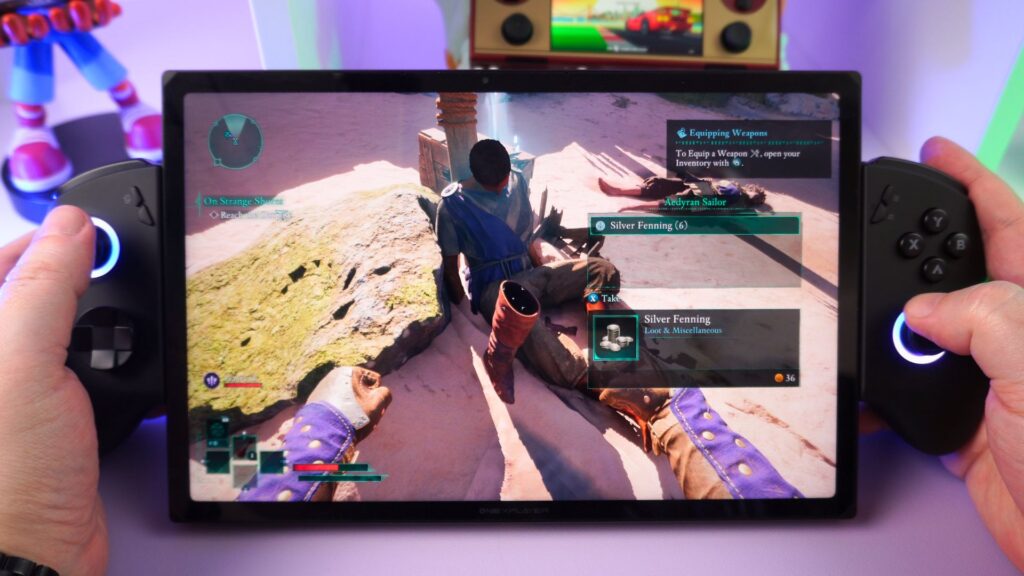
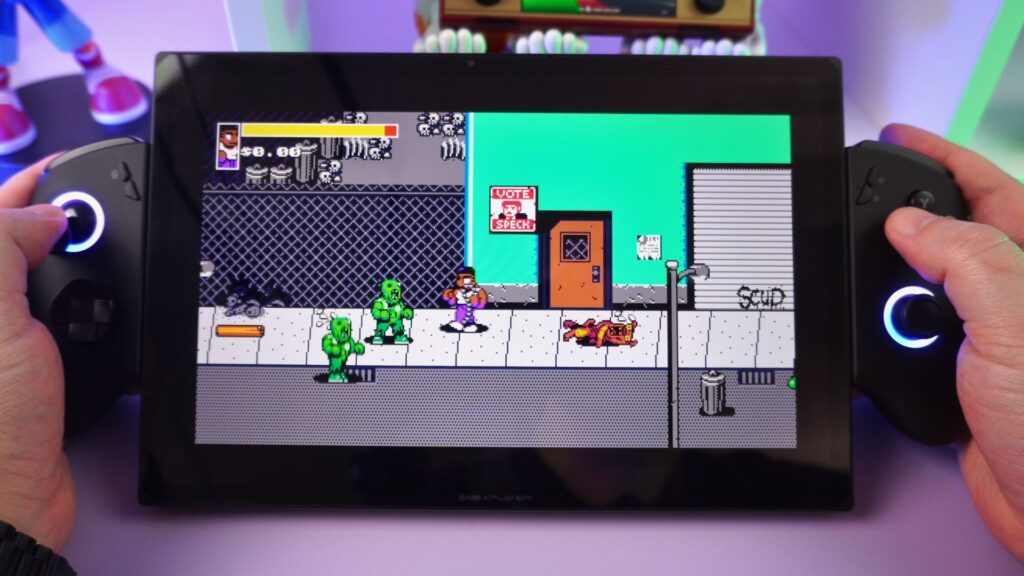
Avowed
For Avowed we are running at 1600P screen resolution at 28W TDP. We enabled AMD FidelityFX3 on the Quality settings. The graphics are mostly on the Low settings with a couple of Medium ones thrown in.
UFO50
UFO50 is a very low demanding game. You can run this at 1600P screen resolution at only 5W TDP.
Dungeons of Hinterburg
For Dungeons of Hinterburg we are running at 1600P on the Highest Quality graphics settings. You can lower the TDP a bit to save battery life.
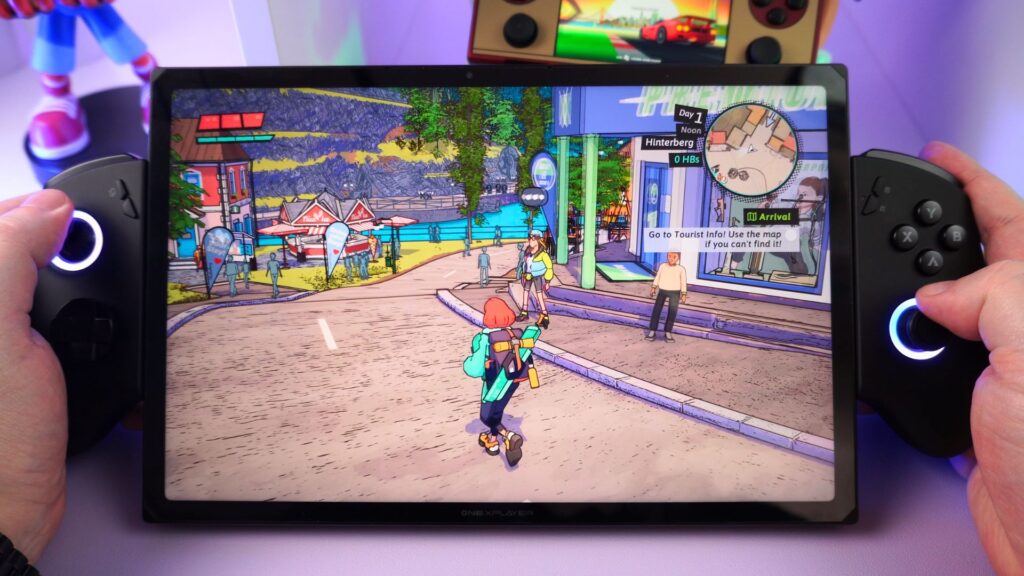
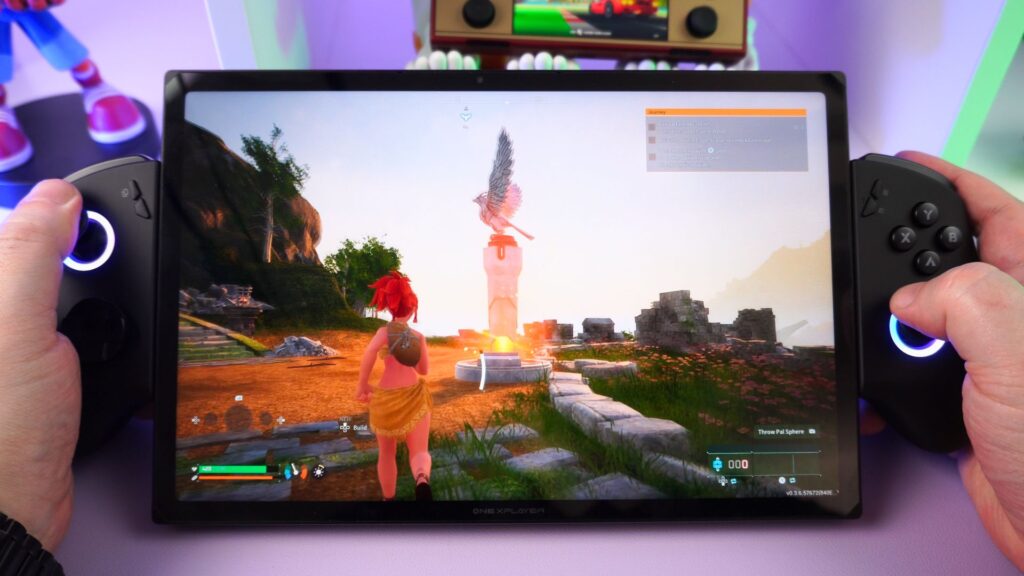
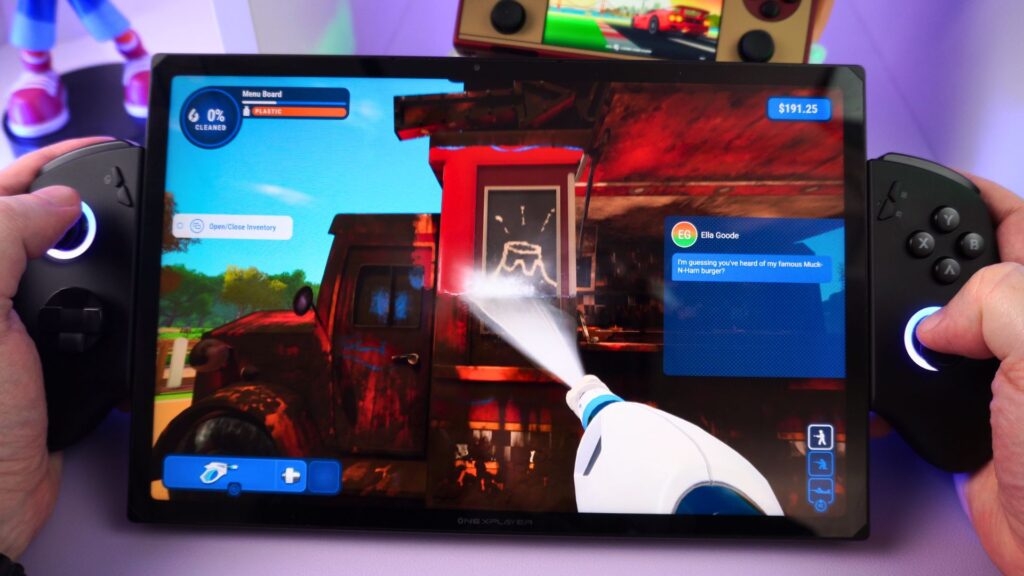
Palworld
For Palworld we are running at 1600P at 28W TDP. We set the graphics settings to Medium for decent quality and performance.
Powerwash Simulator
And a great chillout game is Powerwash Simulator. We are running at 1600P, with 28W TDP. We went with the High Quality Graphics settings for this one.
Emulation Performance
You can easily enjoy all your classic retro consoles, handhelds and computers right up to the PlayStation 3 era with little issue. With most systems you can improve the visuals with rendering resolution increases and other graphics tweaks with little impact on performance. Let’s take a look at a few systems in our ONEXPLAYER X1 Pro review.
For DuckStation we set it to 8x rendering resolution and can even lower the TDP. 3D games really look great when upscaled.
For PCSX2 our go to game OutRun was running great at 3x rendering resolution. For other games you can go higher if you want. Or keep it the original resolution and lower the TDP.
For RPCS3 you will find many compatible games that run great. We tried our go to games and had no issues with performance.
For Vita3K, compatible games run very well. With many low to medium demanding games you can increase the rendering resolution to 2x. Other games may have performance issues due to not full compatibility.

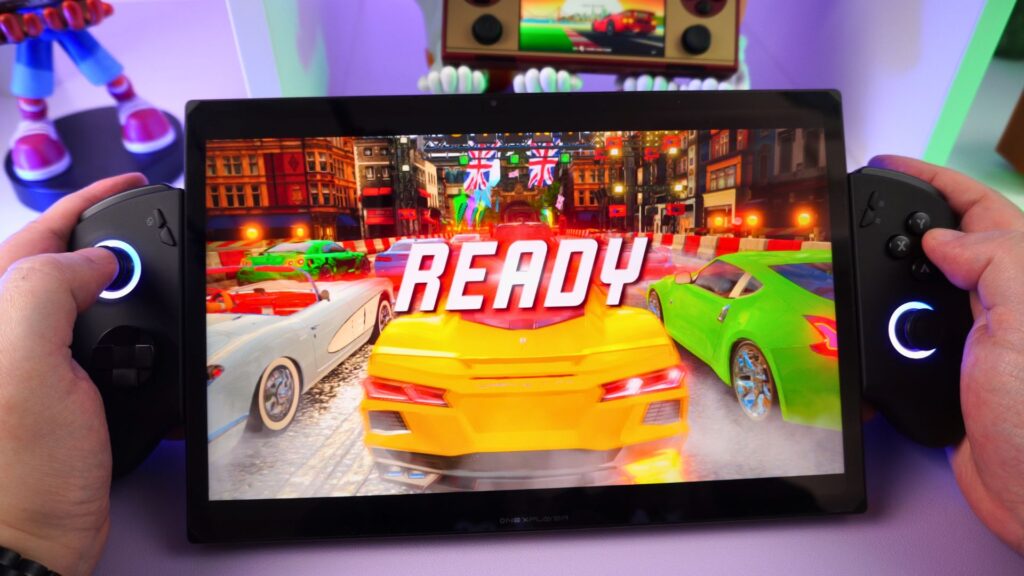
And for Yuzu we saw good performance. Your low to mid range demanding games should run fine. Higher demanding games may require a few tweaks, even lowering the rendering resolution to get them playable.
eGPU with OCuLink support
The ONEXPLAYER X1 Pro portable gaming PC has an OCuLink port which you can use with eGPUs such as the ONEXGPU series. We tested with the new ONEXPLAYER ONEXGPU 2, keep an eye out for our full review soon, and got some great results. As a brief comparison, we were getting around 100 FPS on the integrated GPU with Forza Horizon 5, and with the ONEXGPU 2 we got around 180 on the internal display, and 200 FPS on external displays with the same settings.
Final Thoughts
Time to sum up our ONEXPLAYER X1 Pro review. When we originally reviewed the ONEXPLAYER X1 AMD, we mentioned that the setup was interesting. The 3-in-1 tablet, mini laptop and gaming handheld design was something which set it apart from other mobile gaming PCs. It makes it more versatile as a laptop or tablet for your day to day tasks, and then a gaming handheld for leisure.
In terms of performance, we see a mix of highs and lows. The power balance for the CPU and GPU can be tweaked to be more in line with other handhelds. We are not overly concerned about the performance because of this. But it is something to keep aware of if you simply want a plug and play device.
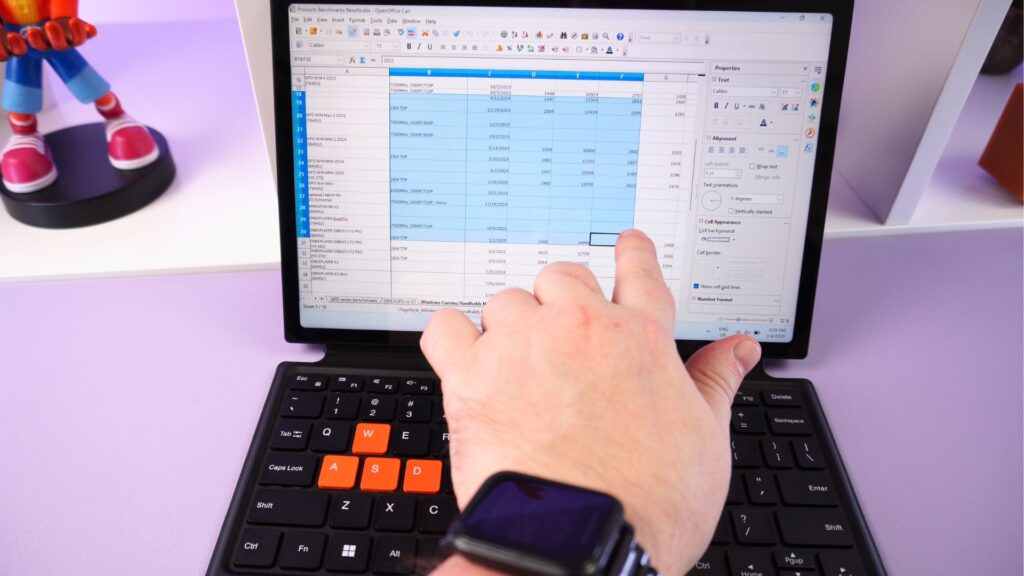

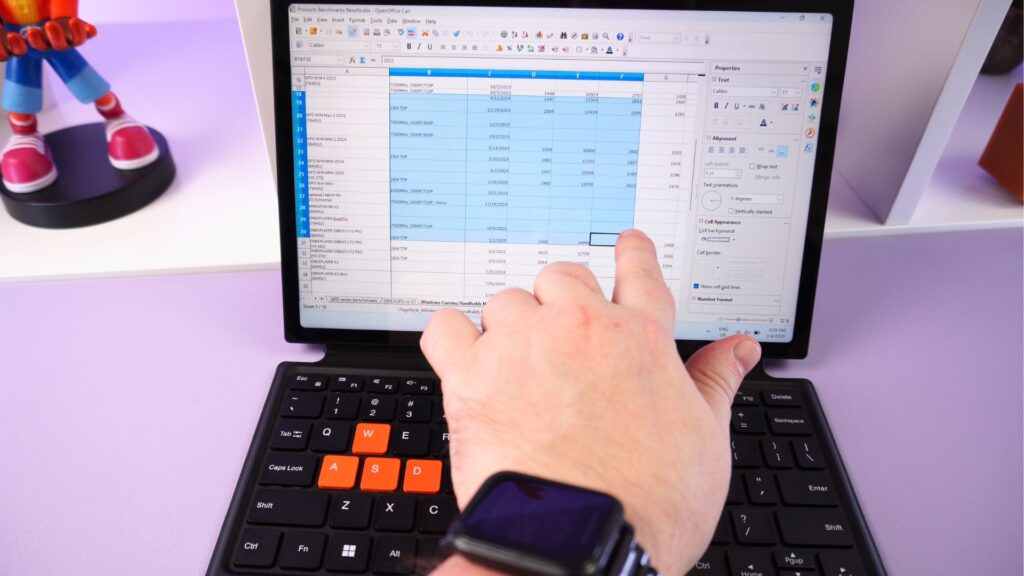
For your day to day workloads, whether at home or in the office. The ONEXPLAYER X1 Pro portable gaming computer will be able to handle them with ease. You can lower the TDP and have many hours of web browsing and playing media etc, Or with higher TDPs, your more demanding tasks such as working with large office documents, image or video editing.
And simply connect the controllers and you can enjoy the latest games at playable settings. The large 10.95″ display with 120Hz means you can enjoy higher refresh rates in games that support it. They look and play great!
We were big fans of the original X1, and the new X1 Pro with higher performance processor is perhaps not worth upgrading to if you have the original. But if you are on the search for a 3-in-1 tablet, laptop and gaming handheld, the ONEXPLAYER X1 Pro is definitely worth your consideration!
You can learn more and order the ONEXPLAYER X1 Pro here.
That wraps up our ONEXPLAYER X1 Pro review. If you have any questions or comments on this handheld gaming PC, drop a comment below and we will be happy to reply.