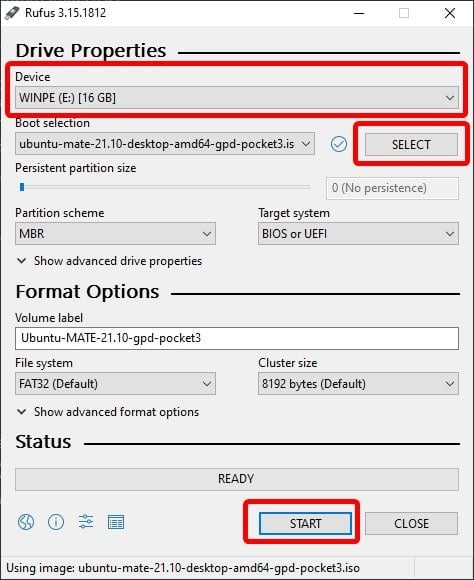Ne visi ir lieli Windows fani! Mēs to saprotam! Iespējams, šī visur izplatītā operētājsistēma nav piemērota jūsu darba plūsmai vai arī jums ir nepieciešams rīks, kas vienkārši nedarbojas labi operētājsistēmā Windows. Neatkarīgi no iemesla, vai neesat apsvēris iespēju GPD ierīcē izmantot Linux - konkrēti Ubuntu MATE?
Kas ir Linux?
Linux nav operētājsistēma.
Drīzāk tas ir nosaukums, ko izmanto, lai apzīmētu operētājsistēmu saimi, kuras visas ir veidotas uz Linux kodola bāzes.
Kas ir kodols? Īsāk sakot, tas ir operētājsistēmas kodols - programma, kas pārvalda mijiedarbību starp lietojumprogrammām (failu pārlūkiem, video atskaņotājiem u. c.) un aparatūru (atmiņu, procesoru u. c.).
Linux ir kopīgs, atklātā pirmkoda darbs. Tajā ir desmitiem gan publisku, gan privātu izplatīšanu, kuras šodien var atrast simtiem un tūkstošiem ierīču.
Kāpēc man vajadzētu izmantot Linux, nevis Windows?
Mūsdienās Linux visbiežāk atrodams specializētās iegultajās ierīcēs. Šajās ierīcēs lietotājs parasti tieši nesazināsies ar operētājsistēmu, bet lielākoties izmantos kādu "virszemes slāņa" lietojumprogrammu. Piemēram:
- IoT ierīces
- Gaismas, kontaktdakšas, skaļruņi un daudz kas cits.
- Automašīnas un citi automobiļi
- Mobilie tālruņi
- Vai zinājāt, ka Android pamatā ir Linux kodols?
Bet kāpēc tas tā ir?
Linux ir viegls
Daudzu Linux izplatīšanu instalēšana ir ļoti maza resursu patēriņa ziņā. Debian, vienu no slavenākajām izplatnēm, var instalēt sistēmās, kurās ir tikai 256 MB RAM un 2 GB atmiņas[BO1]. Pieredzējuši lietotāji, izmantojot pielāgojumus, var šo rādītāju samazināt vēl vairāk.
Tas ir saistīts ar atrunu, ka nav darbvirsmas. Taču pat ar darbvirsmas datoru jūs varat izmantot tikai 2 GB RAM un 10 GB krātuves.
Salīdziniet to ar operētājsistēmu Windows 10, kurai nepieciešami vismaz 1-2 GB RAM un vismaz 16-20 GB atmiņas! Pēc atjauninājumiem tas vēl vairāk palielinās, un tas pat neskaitot "uzpūsto" (tehniski unn
Tāpēc Linux ir ļoti populāra izvēle spēcīgiem lietotājiem, kuri vēlas no savām ierīcēm izspiest pēc iespējas vairāk.
Linux ir ļoti pielāgojama
Linux platformas princips ir tās uzticība brīvības idejai. Galalietotājam ir jābūt iespējai patiesi personalizēt savu datoru, nevis būt atkarīgam no jau iepriekš sagatavotām izvēlēm, ko viņam piedāvā operētājsistēmas izplatītājs.
Tas ir pretstatā operētājsistēmām Windows un iOS, kurās ir ļoti sarežģīti veikt jebkādas būtiskas izmaiņas operētājsistēmā.
Ubuntu MATE
Lai gan vairumā GPD ierīču ar dažādiem panākumiem var instalēt Linux operētājsistēmas, ir viena Linux izplatīšana, kas ir īpaši izstrādāta šīm ierīcēm.
Šī izplatīšana ir pazīstama kā Ubuntu MATE. Ubuntu MATE ir divu galveno komponentu kombinācija:
- Ubuntu operētājsistēma - iespējams, šobrīd pasaulē pazīstamākā Linux izplatīšana.
- MATE darbvirsmas vide - no GNOME 2 atvasināta darbvirsmas vide, kuras mērķis ir atbalstīt jaunākas tehnoloģijas, vienlaikus saglabājot klasisko lietotāja saskarni.
Tā ir kļuvusi par sava veida tradīciju Ubuntu MATE komandai izstrādāt versiju daudzām GPD ierīcēm. Tostarp sākotnējā P2 Max, GPD Micro PC un GPD Pocket 3 iepriekšējās iterācijas.
Šī pielāgotā izplatīšana nodrošina, ka darbojas tādas būtiskas funkcijas kā skārienekrāns un rotācijas sensors, nevis tās nedarbojas, kā tas varētu būt citās izplatīšanās sistēmās.
Jums būs nepieciešams
- Jaunākā Ubuntu MATE versija GPD Pocket 3
- Rufus, BalenaEtcher vai kādu citu utilītu, ko varat izmantot, lai rakstītu .iso failus uz USB diskiem.
- vismaz 4 GB liels USB zibatmiņas disks.
Ubuntu MATE instalēšana
1. solis - instalācijas multivides sagatavošana
Lai instalētu Ubuntu MATE savā GPD Pocket 3, vispirms ir jāsagatavo instalēšanas multivides kopija. Tas būs USB diska veidā.
Pēc tam jāatver izvēlētais mirgojošais rīks un jāsagatavo USB.
Programmā Rufus izmantojiet augšējo nolaižamo izvēlni, lai izvēlētos krātuvi. Pēc tam izmantojiet pa labi esošo pogu "SELECT", lai izvēlētos Ubuntu MATE ISO failu.
Pārliecinieties, ka esat izvēlējies pareizo disku un .iso failu, un varat sākt darbu. Nospiediet pogu START .
Ja izmantojat programmu Rufus, jums tiks parādīti vairāki uznirstošie logi. Visos no tiem nospiediet jā/ieteicams.
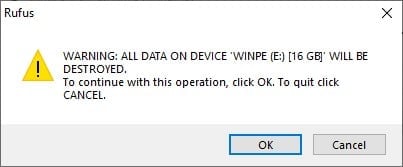
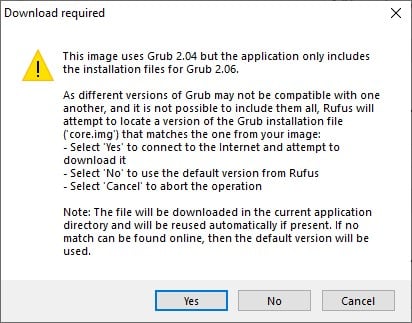
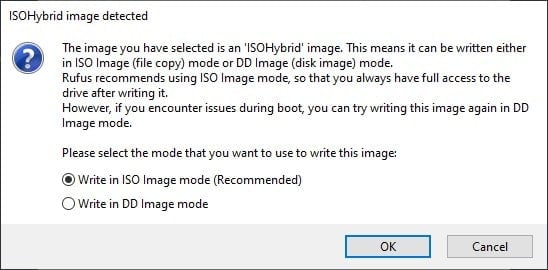
2. solis - Uzstādīšana
Ievietojiet tikko sagatavoto USB ierīcē. Nav svarīgi, kuru USB portu izmantojat.

Ieslēdziet ierīci. Strauji nospiediet F7 (FN + 7) uz tastatūras, lai nodrošinātu, ka parādās sāknēšanas izvēlne.

Pēc tam, kad ir atvērta sāknēšanas izvēlne, sarakstā atlasiet USB disku. Mēs izmantojām Toshiba USB, tāpēc boot izvēlnē būs redzams Toshiba USB.
Tagad tiks parādīta GRUB saskarne. Izvēlieties pirmo sarakstā esošo opciju.
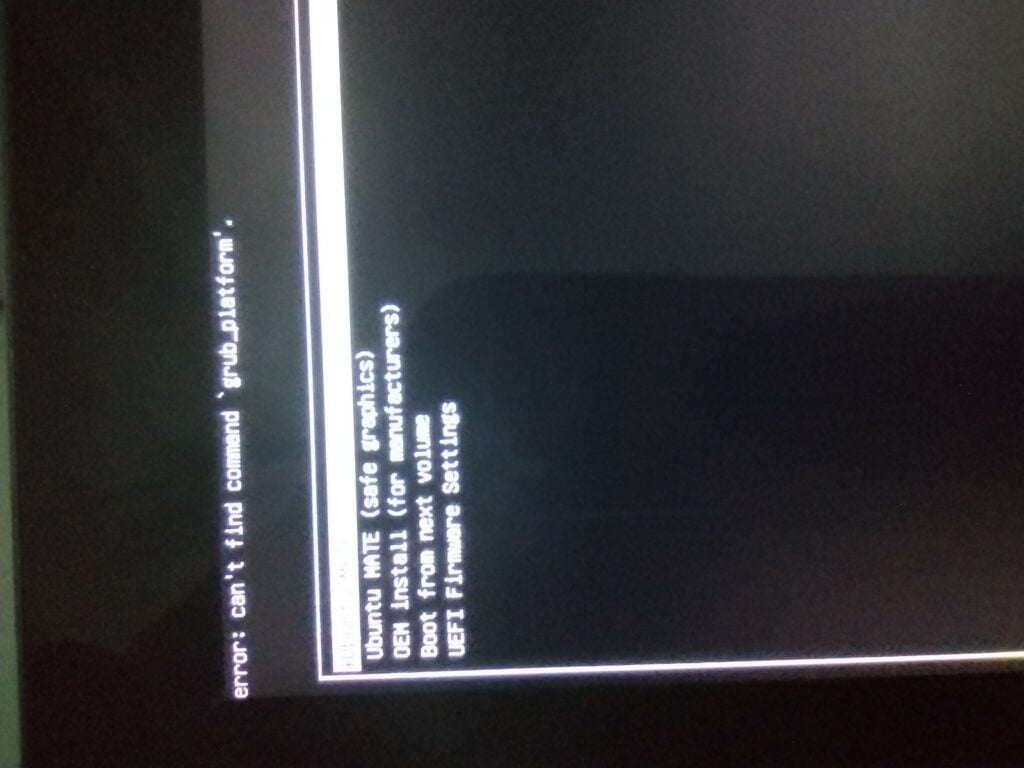
Tagad jūsu ierīcei vajadzētu ielādēties Ubuntu MATE vidē!

No šejienes varat sekot lietotāja instalēšanas programmai, lai pabeigtu procesu. Vai arī varat palaist ierobežotu Ubuntu MATE versiju no USB, lai pirms instalēšanas varētu izmēģināt, kā tā darbojas.
Paldies, ka izlasījāt šo rokasgrāmatu! Ja meklējat turpmāku palīdzību Ubuntu Mate vai ja saskaraties ar kļūdām u.c., iesakām apskatīt vietnes sadaļu par to , kā iesaistīties.
Turklāt, ja vēlaties uzzināt vairāk par GPD Pocket 3, iesakām iepazīties ar mūsu GPD Pocket 3 pārskatu vai pat iegādāties GPD Pocket 3 no DroiX!
[azp_custom_product id="40″]