Hi there!
A common troubleshooting technique for devices is to connect them to a mobile phone hotspot. Often, we get asked “DroiX, what is a hotspot?”, as most of the time your average user will never need to use the functionality.
While there is a lot to say, we’d rather simply show you an example of how to enable the hotspot on your phone. With the hotspot enabled, you can connect devices to your mobile phone like you would a regular router (so for example, you could use your phone to connect your laptop to the internet through your mobile carrier).
The phone we’ve used here is a Samsung Galaxy Note 9 – running Android 10. With that in mind, let us get this guide underway.
First of all, swipe down to open the settings tray, and click the “gear” in the top right.
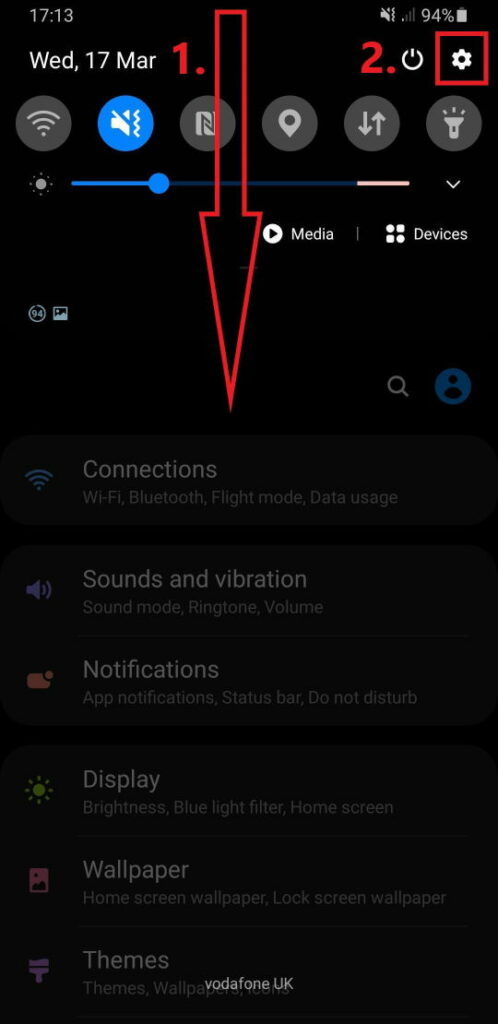
Open the Connections/Wi-Fi sub menu, like so.
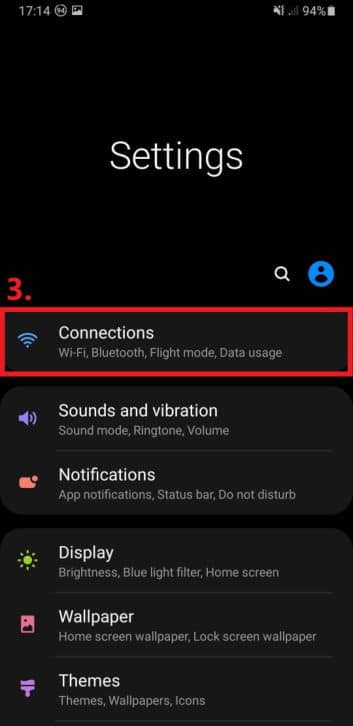
Look for the section that mentions “Mobile Hotspot and Tethering”
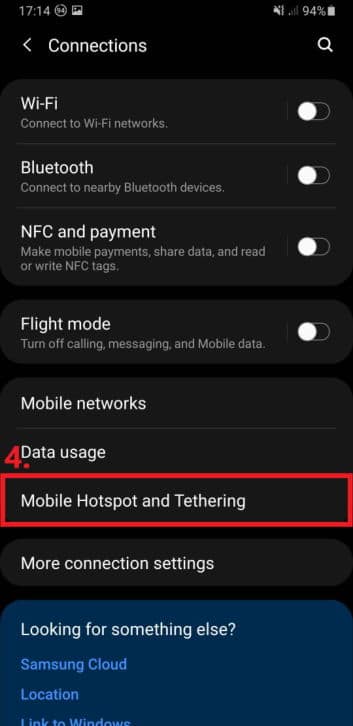
Toggle it on. From this screen, you’ll also be able to change properties such as the password used to connect, and the “band” the connection runs on.
To keep things simple, 2.4GHz is more stable at longer distances, albeit slower. 5GHz is faster, but has a shorter effective range.
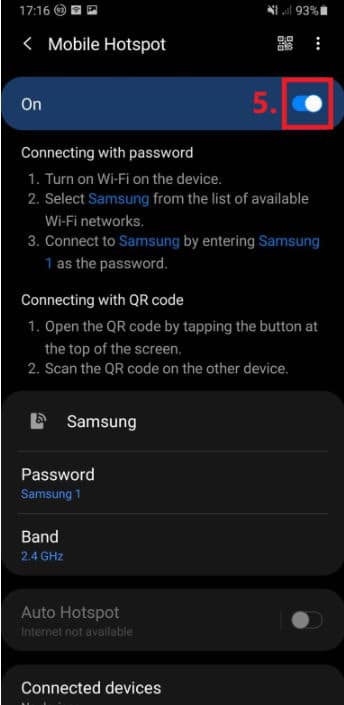
Your mobile phone hotspot will now be enabled. If you look in the list of Wi Fi connections on other devices, you should see a name that corresponds to your phone. Enter the password as you would any other wi-fi connection, and you are now using your hotspot!
We hope this visual guide has been of some useful reference. If you have any suggestions, requests, or otherwise, please feel free to leave a comment, or hit us up with an email at support@droix.net!
In addition, you’re welcome to check us out at droix.net (for UK customers) or droix.net (for international customers) to browse our range of retro gaming handhelds, android boxes, mini PC’s and small form-factor laptops.
Until next time!
– DroiX


