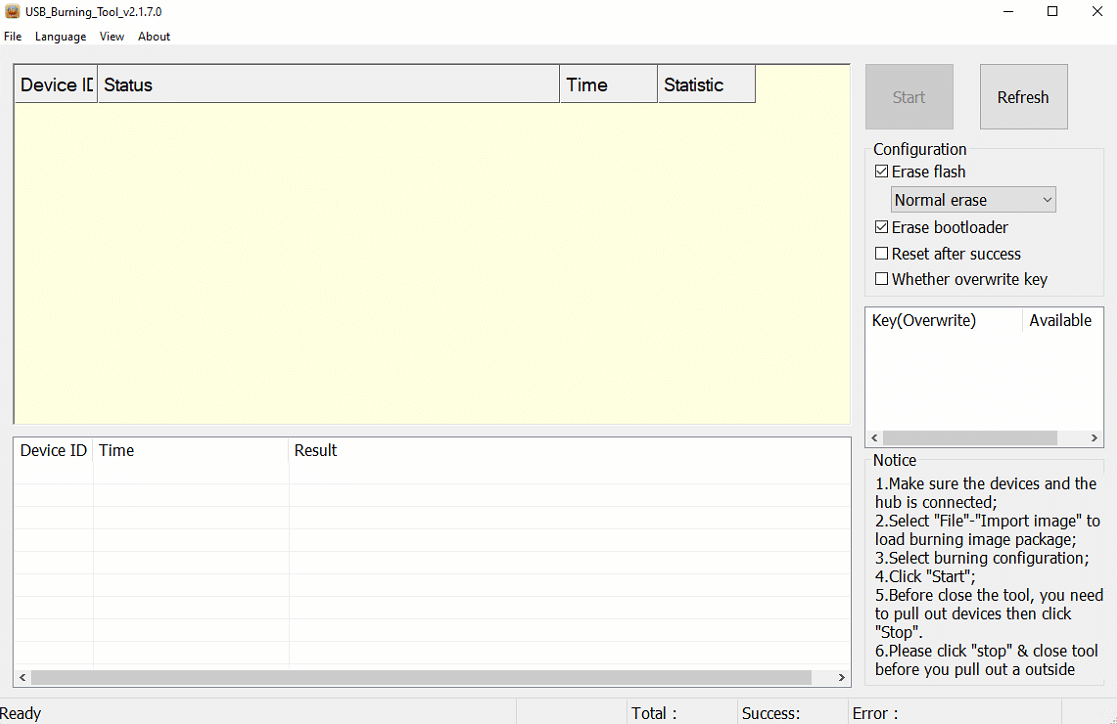Hello! Today we’re going to bring to you a quick ‘n dirty guide on how to update the firmware for the DroiX X3 Android Box!
To begin with, you’ll need the following:
- A Male-to-Male USB cable
- Firmware for the DroiX X3
- A PC or Laptop for installing the software
Download The Firmware
You can download the firmware here:
Inside this are two key files. The image file itself, and a file called “password.bin”. Keep both of these on hand for the moment. We have also included version 2.1.7.0 of the Amlogic USB Burning Tool.
The Flashing Process
Install the Amlogic USB Burning Tool (included in the firmware download). You’ll be met with the main window once finished.
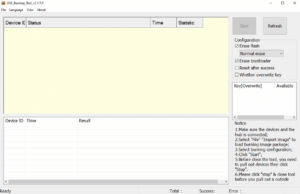
Click “File” in the top left, and then “Import image”, and navigate to the image file you downloaded earlier.
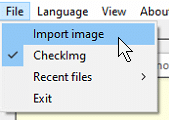
Once selected, it may take a moment to load up. Once that’s done, click “View” and then “InPut Password”.
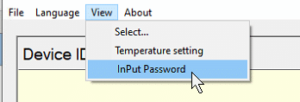
Click the 3 dots, then locate the password.bin file you downloaded earlier, then click “OK” if the window does not automatically close.

Now that’s done, click “start”, and connect the X3 to your PC via the male-to-male USB cable.
If you’ve inserted it into the correct port on the X3, it should appear in the main window of the USB burning tool.
(Note: This may fail once or twice – this is nothing to be alarmed about, simply disconnect and reconnect to restart the process)

(It should look similar to this!)
Once finished, the progress bar will be full and green, it is safe to disconnect the X3. Your X3 is now flashed and ready for use!
Please note that after any kind of factory reset or re-flashing operation, the first-time boot for the device may take longer than usual.
Until next time!
You can buy the DroiX X3 (as well as a host of other neat gadgets) here: https://droix.net/products/droix-x3