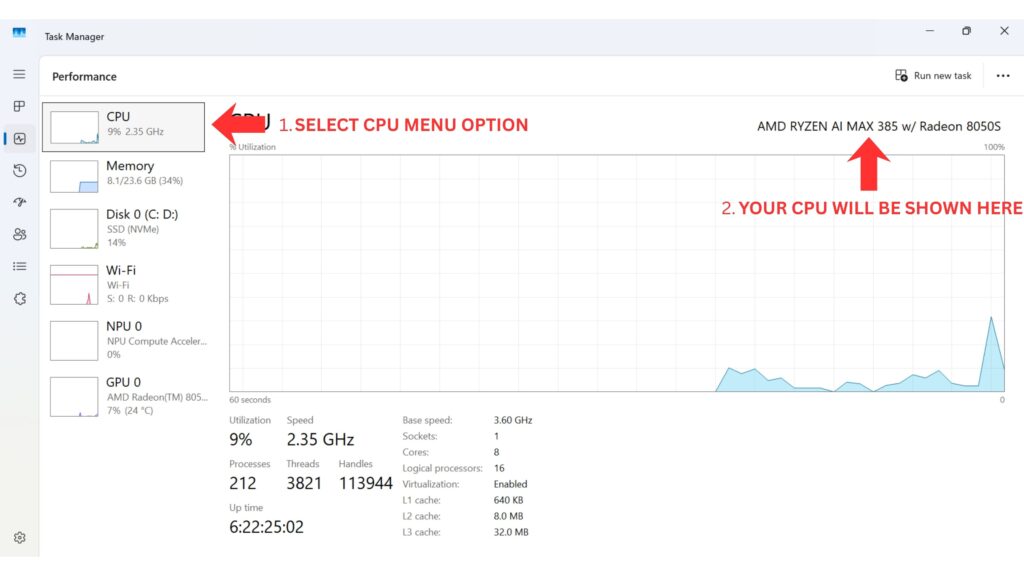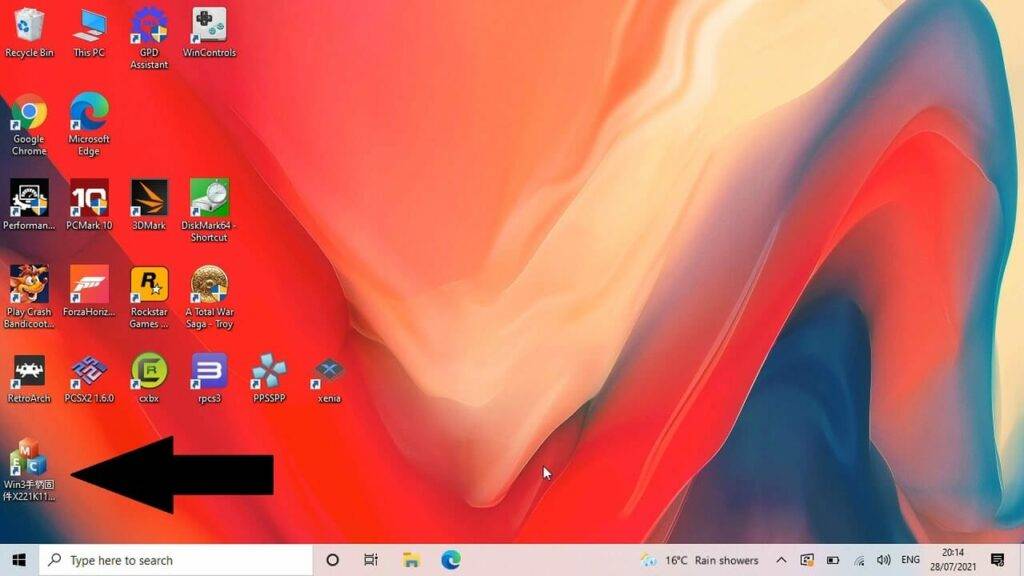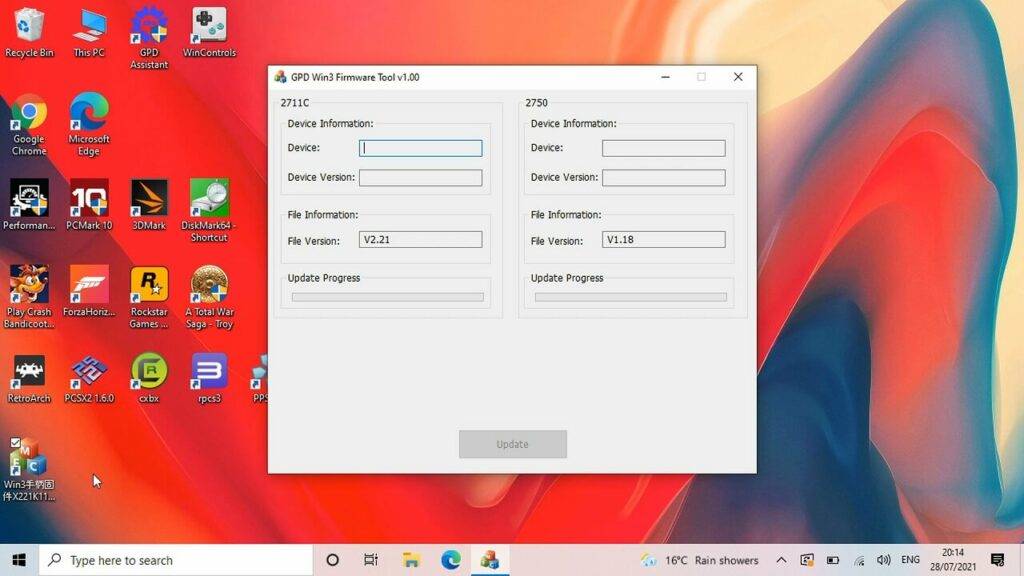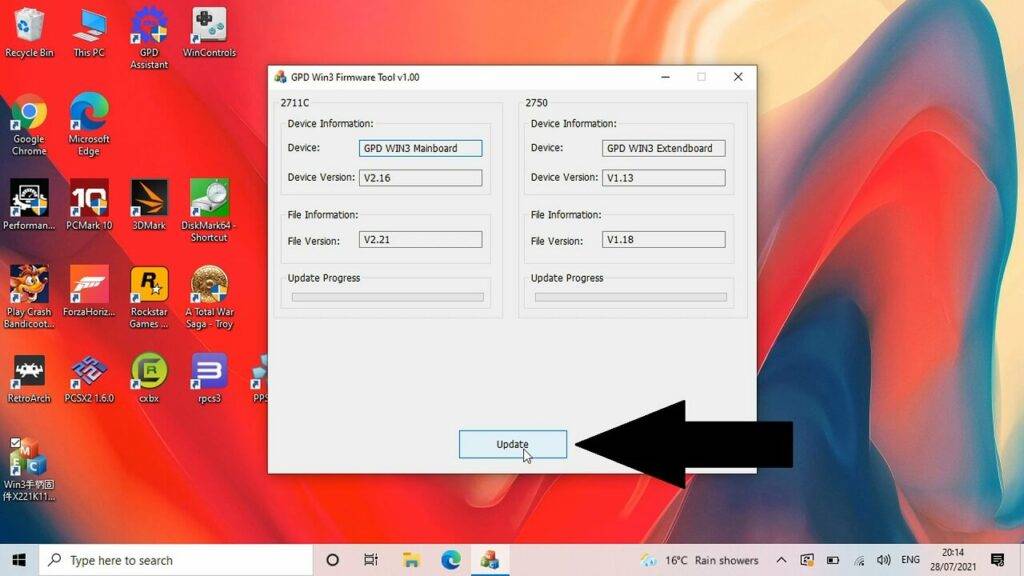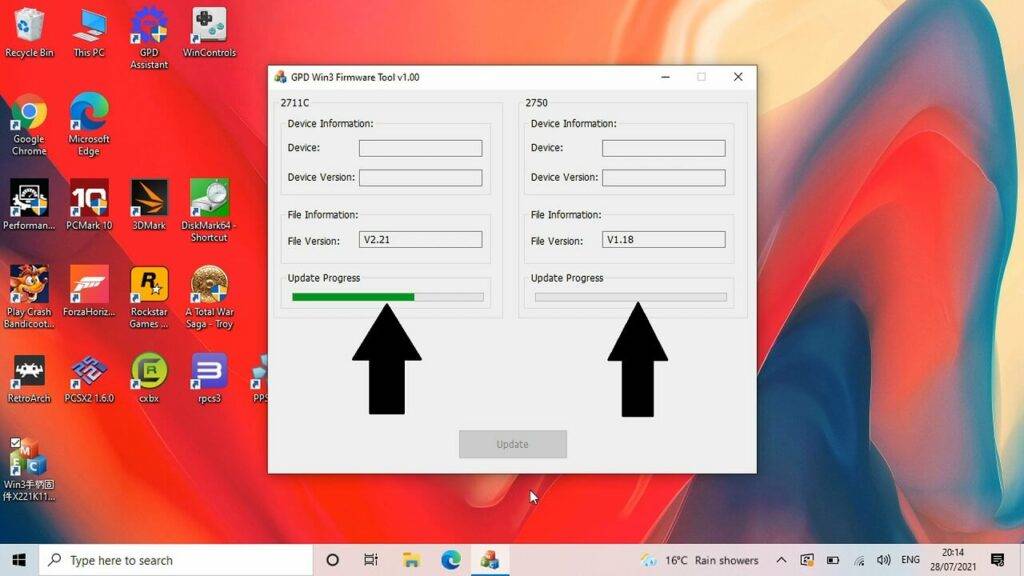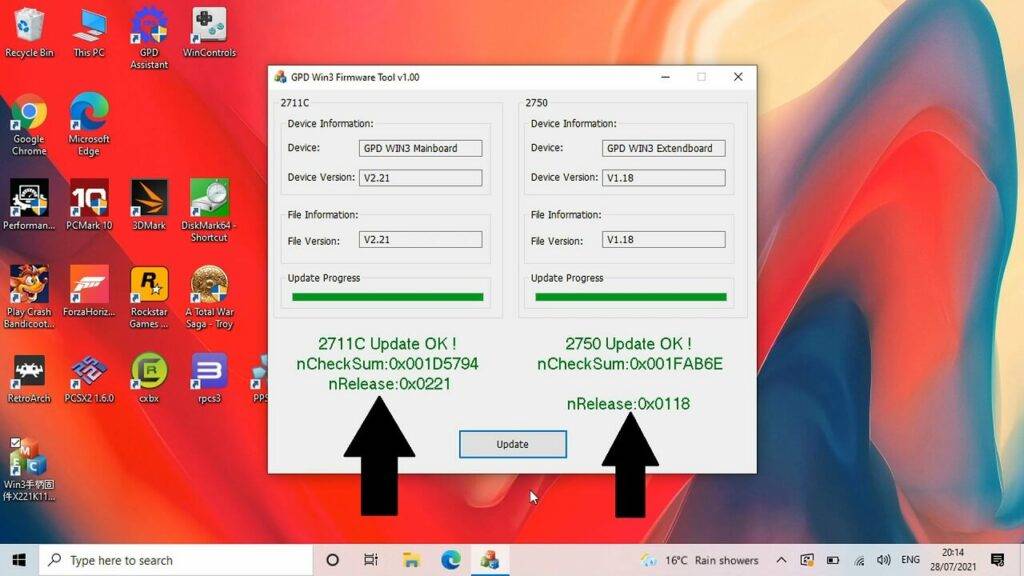Updating the GPD Win 3 BIOS is important as it will keep your device up to date and fix any found bugs or issues. You can watch our short video below or follow our step by step guide.
Next you will need to download the BIOS files. Please ensure you are updating the correct BIOS for your device. If you are unsure and purchased it from us at DROIX, please contact support with your order number and we can check. We do not accept responsibility if something goes wrong.
Ways to identify your CPU on your device:
- To access Task Manager, right click on the Windows Start icon and choose Task Manager from the list. Alternatively you can type Task Manager in the Windows Search Bar.
- You can find your CPU model in Windows quickly through Settings (About your PC), or the System Information app (msinfo32), all showing the processor’s name and spec.
Using Settings (Easiest for Windows 10/11)
Click the Start Menu (Windows icon) and type about.
Select About your PC from the results.
Look under “Device specifications” for the Processor entry, which lists your CPU model (e.g., Intel Core i7-10750H).
First of all you will need to download and extract the firmware update to your GPD Win 3. You can download it here. This update fixes an issue with mouse/joystick not always responding after resuming from sleep mode.
Once you have download the file, extracted the contents and double click on the executable file.
The updater software will display. It will take a few moments for the software to check the version numbers.
After a few checks for system versions, you will be prompted to update. Click the update button and it will start the update process.
During this time, do not switch off the Win 3 or close the software. The process should take around one to two minutes indicated by a green bar for the two updates it needs to make.
After a few moments, you will be notified that the update is complete with confirmations in green text.
You can now close the software and reboot the GPD Win 3 to apply the update. Your GPD Win 3 BIOS is now up to date!