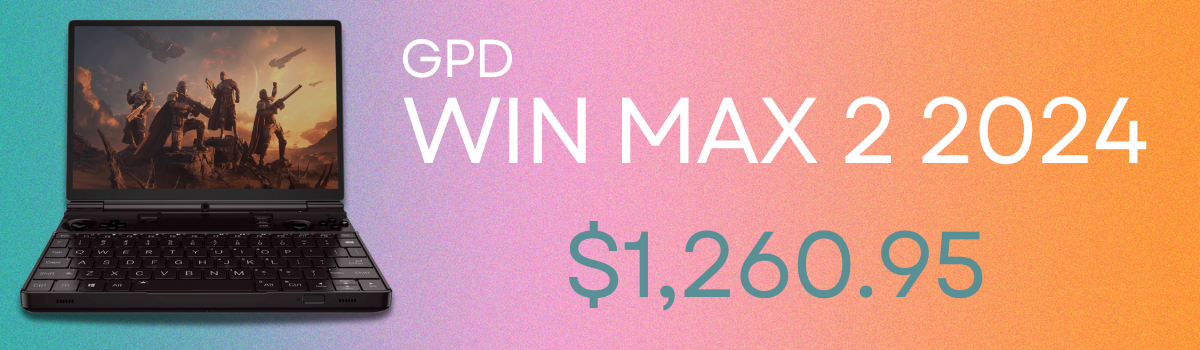If you are looking to upgrade your DroiX CK1, we at DroiX have put together a short guide to help you disassemble the unit and upgrade your device as soon as possible.
Step 1 – Remove the lid

To access the CK1, you first need to remove the lid of the unit.
To do so, remove the screws in the rear side. You will then be able to pry the lid off the unit. You may need to gently tap the base of the CK1 in order to loosen it.
Step 2 – Replacing Components
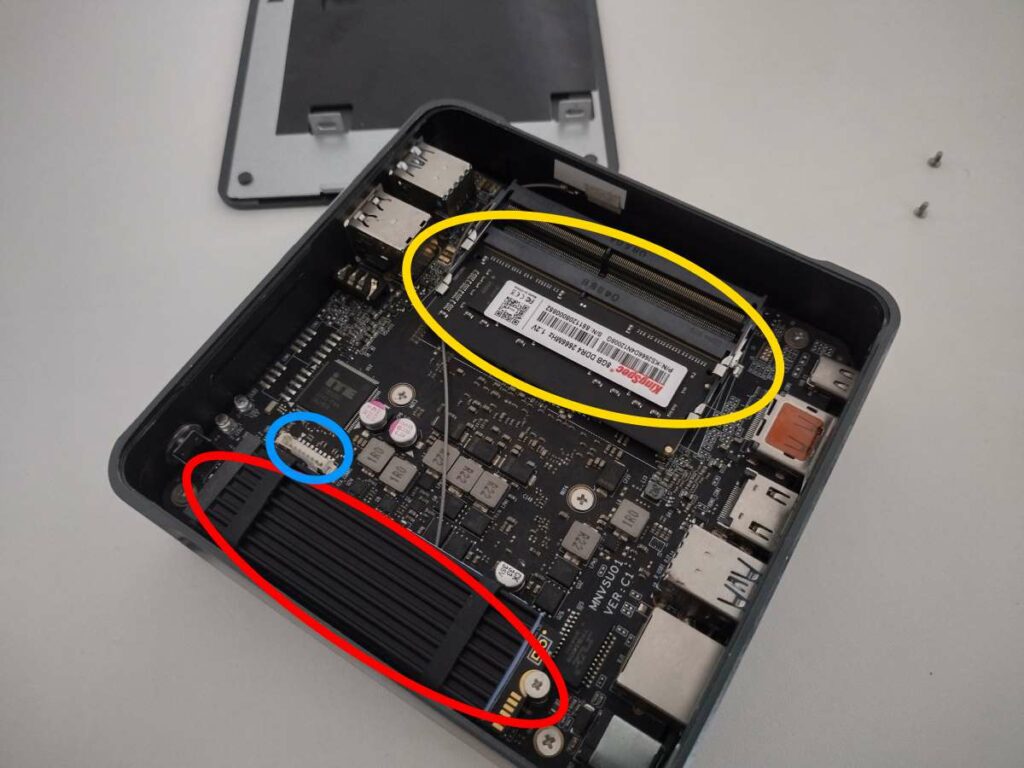
You will now be at the heart of the DroiX CK1. From here, you can upgrade and replace the components as you wish.
To remove the RAM, lightly pull the securing clips (circled in yellow) outward until the stick springs up by itself. You can then pull it out without resistance.
To replace the M.2 SSD (circled in red), loosen the screw at the end of the socket, and you can then insert/remove the M.2 SSD as you please.
The blue circle denotes the connector for the SATA cable (located in the CK1’s box). one end of the cable attaches to this connector, the other end attaches to a 2.5-inch SSD or HDD. You can then secure the drive to the lid of the CK1 once connected.
Afterword
With the above in mind, you should now be able to upgrade or strip your DroiX CK1 to your preferred configuration.
Thanks for reading our guide on how to upgrade the DroiX CK1’s RAM and SSD.
We hope that you’ve found this guide to be of use. If you’re looking to purchase a DroiX CK1 of your own, you can buy a CK1 from DroiX — with top-class customer support, affordable prices, and fast shipping, there’s no better seller of mini PC’s around!