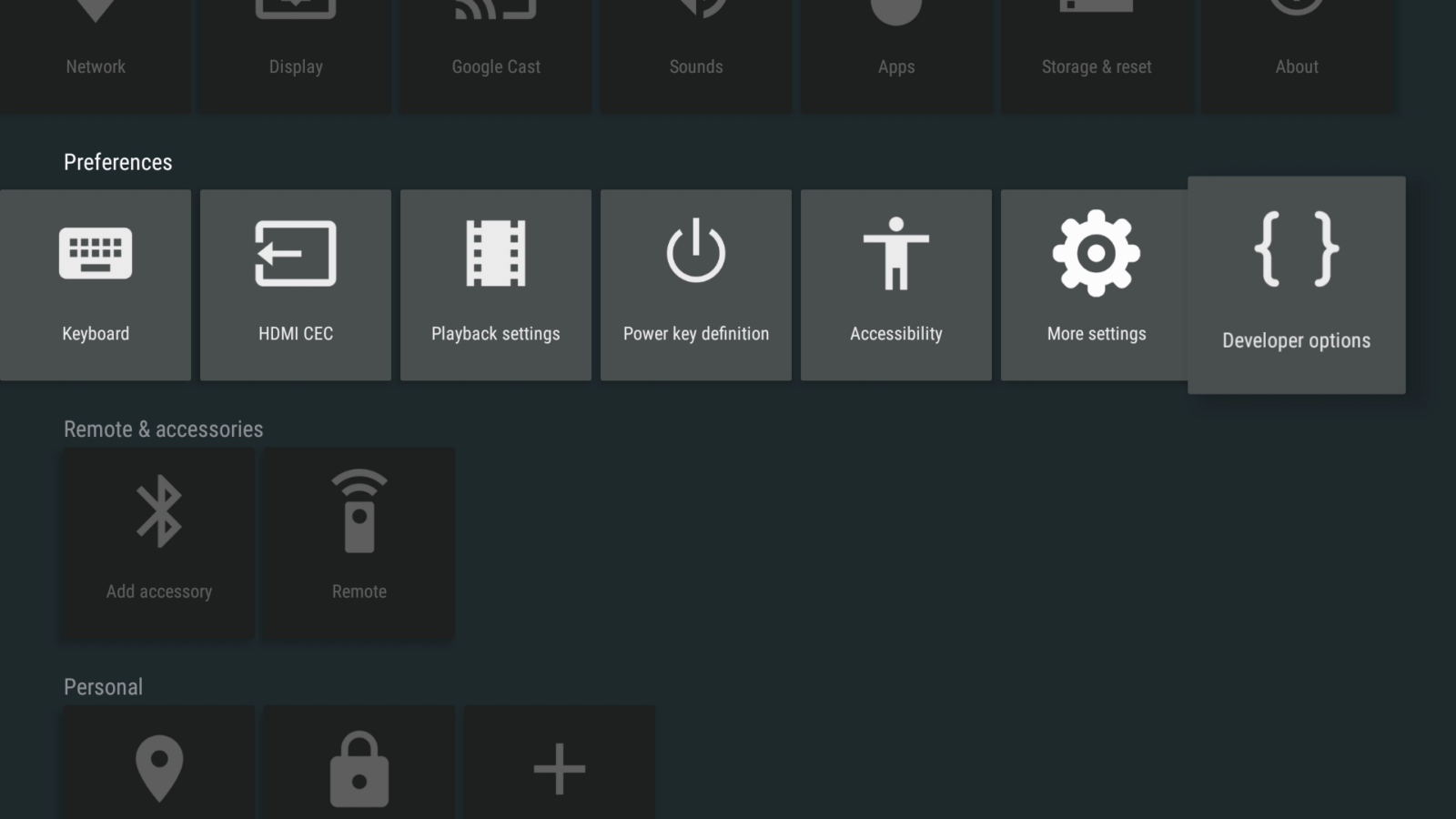This post is admittedly aimed at a small niche sector of our customers. If Developer Options, ADB and Marshmallow don’t mean much to you, it is safe to disregard this post.
If you’re still here, then we will assume you want or need to enable Android’s Developer Options on your Marshmallow (5.x) based device…
From your homescreen, click the Settings icon (normally a couple of cogs)
You will see the screen below, where you can access some of Android’s Settings.
We need to go deeper, so scroll down one row, then all the way to the end of that row. Click the “More setting” button
You will notice the colours change, and that new entries are shown
Scroll all the way down, and you will see “About phone” – please click it
At the end of the information about your device, you will see a section titled “Build number”
Click this entry FIVE times in a row
If carried out correctly, you will see a notification advising you of this
Go back one screen (the Return arrow on your remote) and you can now see the “Developer options” entry
Click on it, and you will find you can alter a lot of new settings
Please note some of these options can have an adverse effect on normal day-to-day usage. If you’re uncertain what to change, please contact us or the person who originally recommended you enable Developer Options.
If you return back one more screen (to the darker Settings area seen when the two cogs are clicked on the homescreen), you will find a corresponding new entry, just to the right of where you previously clicked More Setting.
Clicking this entry will take you to a different view of the same Developer Options.