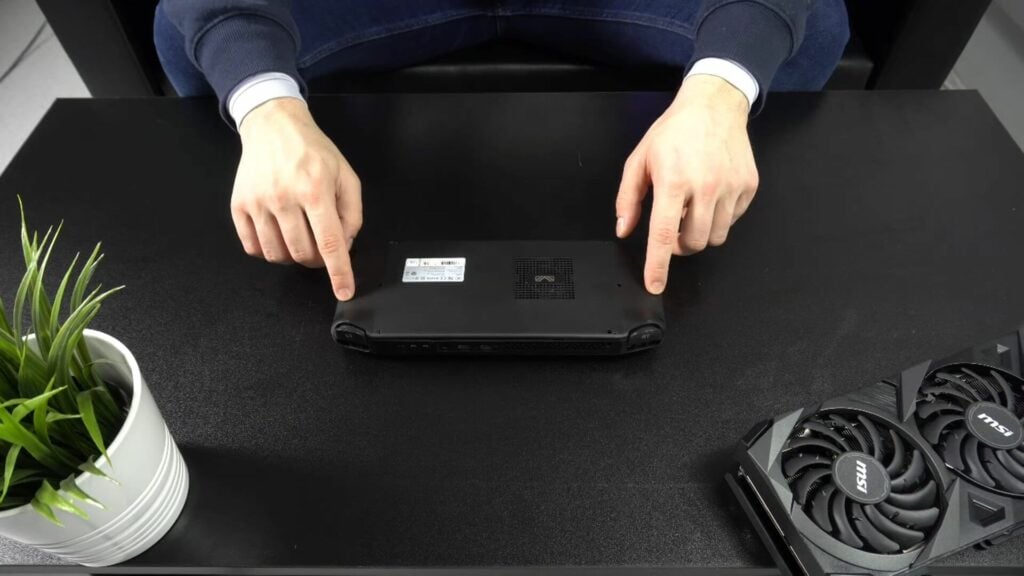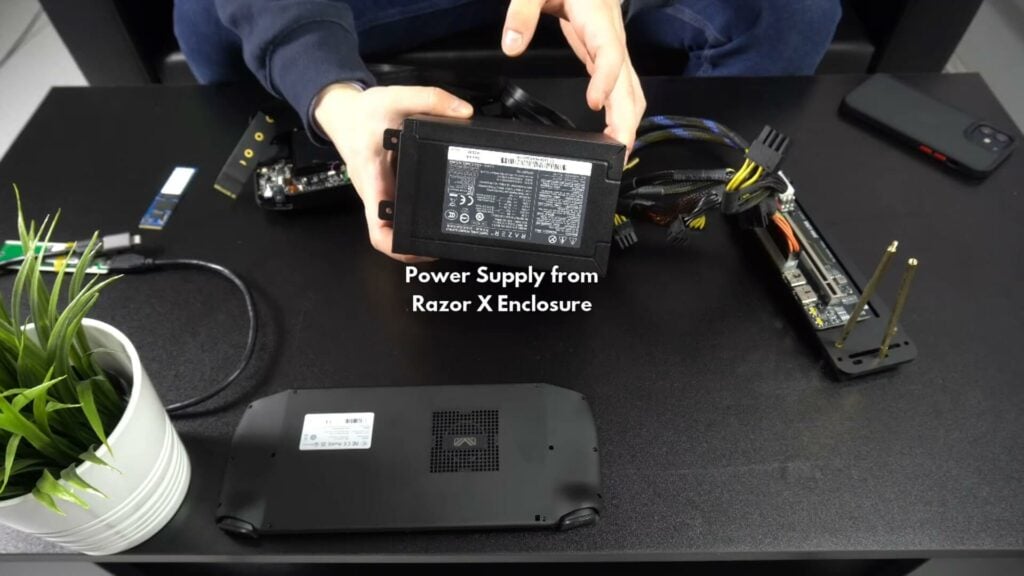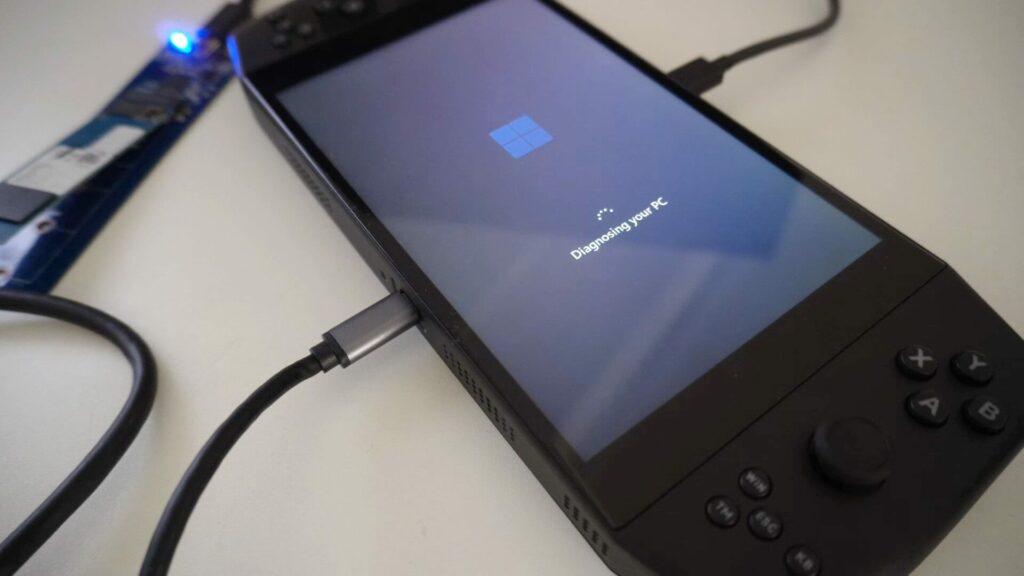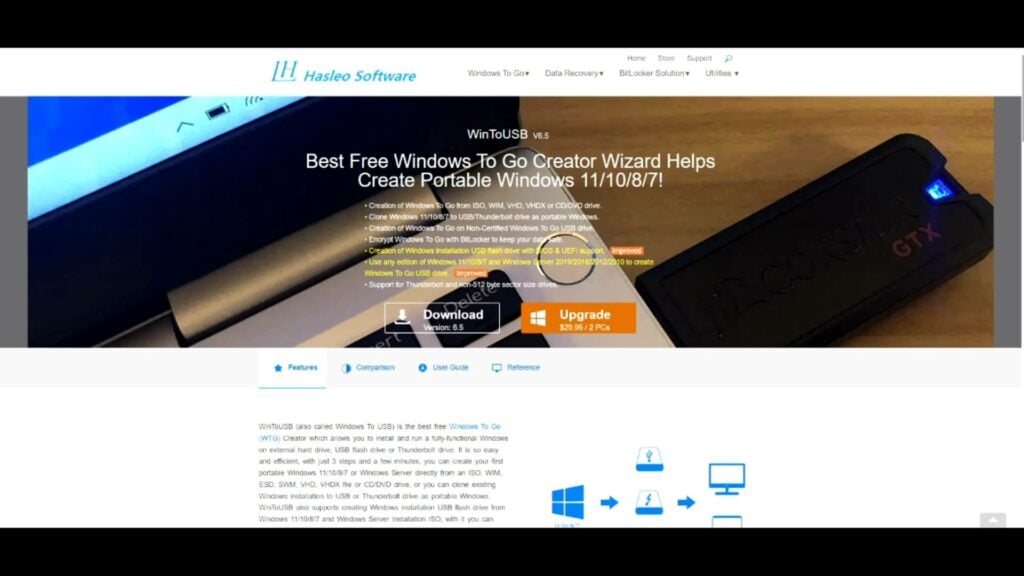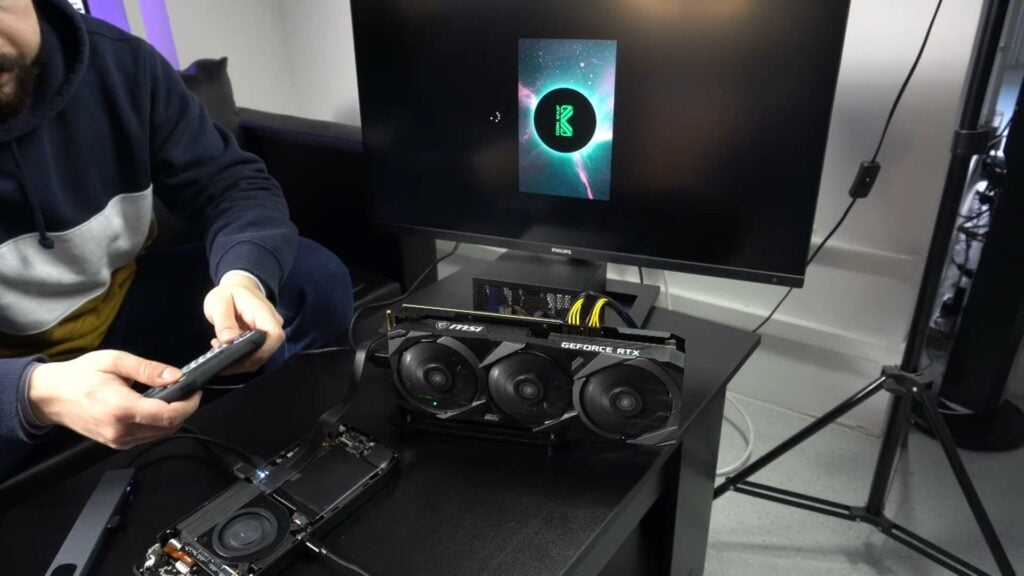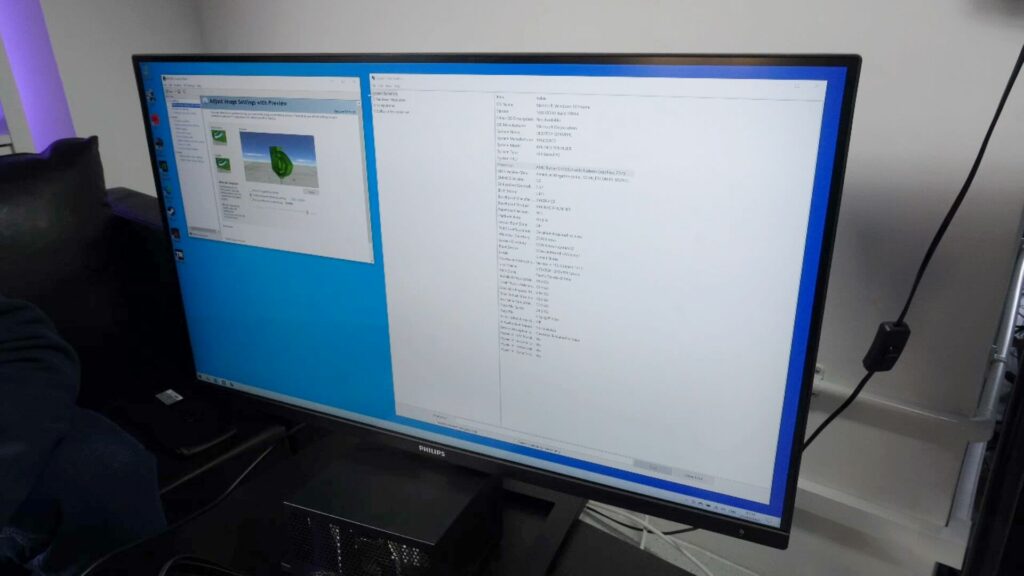The Aya Neo Pro Windows gaming handheld, being an AMD based system, doesn’t have Thunderbolt support. So it’s not possible to connect an external GPU and use it as a primary graphics card. We got talking in the office and came up with an idea that could make this possible. We were not sure if it would work, but it’s worth a try in the name of science and great internet content 🙂
External GPU on AMD AYA NEO Pro Video
Setting Up The AYA NEO Pro with eGPU
We have a bog standard Aya Neo Pro gaming console that we use in the office for testing. There’s some screws on the back which need removing. Two screws have warranty stickers on them, so you will void your warranty if for some reason you want to try this at home.
You will see the NVMe SSD which would normally be screwed down to keep secure. We removed the SSD as we will be using the PCIe NVMe slot for something else. Now to connect this great big GeForce 3070 Ti to the Aya Neo Pro 🙂
Power Supply & Graphics Card Riser
For this you will need a decent power supply to power the graphics card. We are using the power supply from our Razor X eGPU enclosure.
The power supply is connected to the riser via the 24 pin connector. We are not using the power supply to directly power the graphics card, but will power it through the riser itself. If you had a modular PSU you could disconnect these cords.
Instead, we are using the risers power cables to power the graphics card. You need to use these two cables otherwise you get issues with powering off and on the eGPU.
To connect the graphics card to the Aya Neo Pro handheld games console, we are using a NVMe connector cable which is the same as what the SSD slots into.
There are two connectors that, on this riser, are using HDMI plugs. It’s just what the manufacturer used for data transfer instead of custom made connectors. They are numbered 1 and 2 and need to be inserted into their respective ports on the riser.
We double checked to ensure that everything is plugged in correctly and is securely in place. Next, we connected the NVMe data cable to the Aya Neo Pro. You can put back in the screw to keep it secure. Or like during our testing, you can rest a plant pot on top to hold it down 🙂
Installing the graphics card
Now to fit the graphics card! As mentioned we are using a Nvidia GeForce 3070Ti but any decent graphics card will do.
We installed it on the riser and screwed it in place to help keep it a bit secure. And then fit the two power cables from the riser to the graphics card.
Choosing some storage
Next we need some storage to run Windows from. As we are using the NVMe slot on the Aya Neo Pro, we need an alternative. We are instead using a NVMe reader which connects via USB Type-C.
You won’t get the same transfer speeds as you would in a NVMe slot, but it’s good enough to try for now. You can plug in the USB Type-C into the second port on the top if the device was facing you. We will be using the bottom port for powering the Aya Neo Pro handheld PC.
Powering up for the first time
And now to boot up and see if this works! This is where we run into an issue. Trying to boot Windows from external USB storage does not work, and Windows will blue screen. Fortunately there is a workaround, but it does mean you will have to reinstall Windows.
We found a program called WinToUSB which does some tricks that allows Windows to boot from USB drives. You can use either a Windows 10 or 11 ISO, we chose 10, and then put that through WinToUSB to work its magic. And after several minutes it wrote a fresh Windows install onto the SSD.
Let’s try again
And we had success the second time! After going through the boring Windows setup which we have skipped over here, we were on the desktop and it’s displaying through the GeForce!
Display Driver Issues
It was unfortunately using the basic display driver at 800×600 resolution, so we tried installing the Nvidia drivers. While it recognised there was a GeForce connected and it installed the drivers, they did not actually activate and the display remained as before.
After some searching online we found there’s an issue with Nvidia eGPU’s running over PCIe. But some bright chaps at the egpu.io forums have a script that fixes the issue. We ran the script and Windows switched over to the Nvidia drivers, the monitor went blank for a few seconds, and we now have glorious 4K!
We continued with updating Windows and installing a bunch of games to check out. Now for the big test, does it use the external graphics card to run games?
Initial testing with Tomb Raider
First we will start with something a bit less demanding. Tomb Raider. We are running at 4K on the high settings and everything appears to be working fine.
A couple of things to mention of importance. With the NVMe cable installed you won’t be able to close the back of the case on the Aya Neo. You could probably cut a piece out of the case large enough for the cable if you really wanted to. If there is enough demand we can get some replacement backs from Aya for you to mod.
Secondly, due to not being able to use the Aya Neo controller as the back is not on the device. Some games may not work with external controllers as the Aya Neo has a built in controller. So it will see any additional joysticks as player 2, 3 etc. You can disable the controller in Device Manager and use an external one with no issues.
Third and probably the most important is that this setup is not 100% perfect. We tried a few different games and some would simply not work. We wanted to show Crysis Remastered but it didn’t run. So no, it doesn’t run Crysis 🙂
This could be due to running Windows OS off a USB drive or compatibility issues with external graphics cards for example. Also, some games may randomly crash during games, we think this might be due to the USB NVMe reader being a bit rubbish.
And last but not least a big thanks to fellow DroiX staff member Cris who spent a lot of time working on this experiment. He’s got the patience of a saint but is a bit rubbish at playing video games 🙂
Forza Horizon 5 Benchmarks
Next, we will try Forza Horizon 5 on extreme settings at 4K. On our recent ONEXPLAYER Mini review we got 41 FPS with the 3070 Ti at the end of the benchmark.
The Aya Neo Pro with 3070Ti eGPU scores 40 frames per second. We ran the benchmark again while capturing some B-Roll footage, and got 41 fps. The performance is in line with the ONEXPLAYER Mini which we expected. Both devices do not use 100% of the CPU and the bottleneck is the graphics card when run at 4K Extreme graphics settings.
Summary
So that’s the end of our little experiment to get an external graphics card working on an AMD device, namely the Aya Neo Pro handheld. It went a lot better than we expected and I think with spending some more time on a faster storage solution, maybe using the WiFi port instead, we can improve the reliability.

Let us know in the comments what you think, anything that would improve performance of this setup for example. Would you like to see more experiment videos like this? Let us know and we may come back and revisit this experiment with the Aya Neo Next!
You can learn more and buy the AYA NEO Pro gaming handheld here. Or browse our range of gaming consoles here.