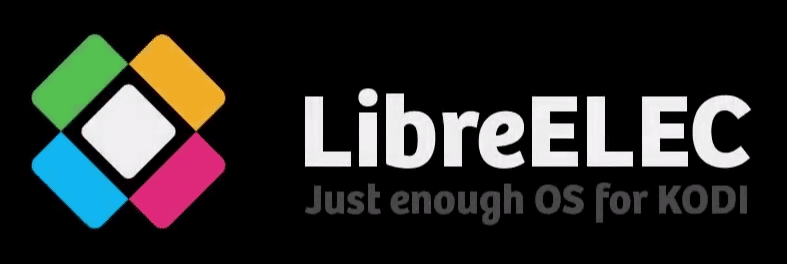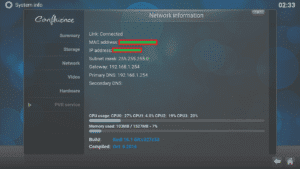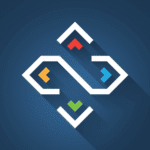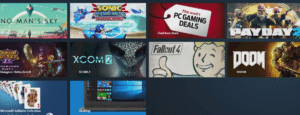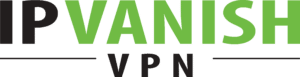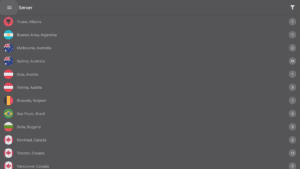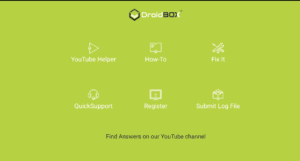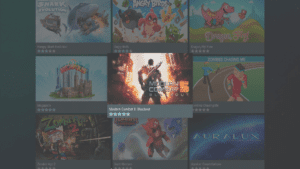DroiX are very happy to announce that we are launching a new update for both our T8-S Plus and T8 Mini devices. Bringing your devices up to date with: LibreELEC, an updated Launcher, Remotr, IPVanish 3, DroiX Control Centre, Market & Share. Read on to discover more precise information…
Please note, to ensure smooth operation after the update has completed, we recommend choosing the option to WIPE DATA when installing this update. You will need to re-download applications and add-ons, please backup any important files first.
Some of the updates mentioned below are only for one of the two models, in these cases your device already has the new versions in place if it was running the latest OTA update previously.
OpenELEC has been replaced with LibreELEC (7.02 for the T8-S Plus and 7.02.008 for the T8 Mini). This replacement also brings with it an updated Kodi for the T8-S Plus (the T8 Mini was already running this).
Fans of add-ons that recently required 16.0 or 16.1 will be happy to find their device is running 16.1 now! DroiX are very happy with the LibreELEC project, and hope you will try it out the next time you fancy a change from Android.
Updated Launcher – The weather widget has returned! You will also find there is now more room to add additional favourite applications. Click the ± icon, tick (click on) the apps you use the most, then press the Return button on your remote. To remove applications, follow the same procedure – clicking on already ticked apps will remove them from the favourites list. The screenshot above is from the T8 Mini, you’ll find similar changes with the T8-S Plus.
Remotr is now available for all DroidBOX customers without further installation! Please see https://droix.net/blogs/wordpress/droidbox-and-remotr-announce-integration-partnership for further information about this amazing system to stream your Windows PC’s games right to your living room TV via your DroidBOX® T8-S Plus or T8 Mini!
IPVanish 3.0 is included with this OTA update, please see https://droix.net/blogs/wordpress/new-ipvanish-application-v3-0-countdown for full details of the new features this update brings!
DroiX® Control Centre has been updated to the latest version, please see https://droix.net/blogs/wordpress/announcing-droidboxs-control-centre for more information on this application for maintaining your device and it’s software.
DroidBOX® Market has been tweaked for use on TVs. You can now find those applications and games more easily! Once you find the category you’re interested in, press Right once then click on the box to see the list of apps available.
DroidBOX® Share server update to address a couple of bugs
DroidBOXSwitch – This is the application that reboots your device and boots into LibreELEC. With devices that previously had their second operating system as OpenELEC, we’ve updated the app and icon accordingly.
Kodi 16.1 is included
What to do once installed and booting up
New boot logo – Gone are the exploding/imploding planet/sphere loops that many customers will have had previously. This new one plays through once, and doesn’t loop. Once the boot images have displayed, leave the device alone to complete booting, and with the first boot after upgrading, please don’t power off for 15 minutes.
Please note, to ensure smooth operation after the update has completed, we recommend choosing the option to WIPE DATA when installing this update. You will need to re-download applications and add-ons, please backup any important files first.
If presented with a Wizard, and assuming you want English as the interface language, click next.
Now select WiFi or Ethernet and any necessary details such as a password.
When asked about screen size, if you have the correct resolution and refresh rate combination, 100% should be fine.
Once internet connection is present, click the CONFIRM button for the Registration OK dialog from DroidBOX Share.
If you find the clock is one hour out, then set the timezone to British Summer Time by following these steps from the homescreen:
Click the Settings icon (normally two cogs), select the More setting entry on the second row, now scroll down to and select Date & time, click Select Time zone, and scroll through the list to select British Summer Time.
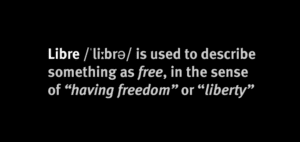

How to Update your T8-S Plus
Once the firmware is released, if you’re not yet sure how to update your T8-S Plus device – have a quick read through of our article here first – https://droidbox.co.uk/how-to/how-to-update-t8-s-plus-droidbox/ .
If you prefer, just follow the video below:
Please note, to ensure smooth operation after the update has completed, we recommend choosing the option to WIPE DATA when installing this update. You will need to re-download applications and add-ons, please backup any important files first.

How to Update your T8 Mini
The process is the same as with the T8-S Plus – please power up your device and then click the circle with six dots, to bring up the list of all installed applications (don’t forget to ensure you’re in Android if you can’t exit Kodi!) and start the OTA Updater app.
You should see a notification about this new update being available, if not click the bottom entry to force a re-check. You can now click the download button.
As the firmware downloads, you can close the initial pop up window, as the progress bar is more reliable in the main screen. Once the download has completed, you’ll be asked if you want to install it (click the Install button). Please watch the screen carefully as you may see a request similar to the one below. You need to click the Grant button for the device to proceed with installing the update.

Now leave your device alone as it installs the update and boots up for the first time. After it loads, and you can see the launcher’s homescreen once more, check the box is connected to the internet, and then wait for 10 minutes. PLEASE DO NOT REBOOT OR POWER OFF until 10 minutes has passed. You can now start using the box.
Please note, to ensure smooth operation after the update has completed, we recommend choosing the option to WIPE DATA when installing this update. You will need to re-download applications and add-ons, please backup any important files first.