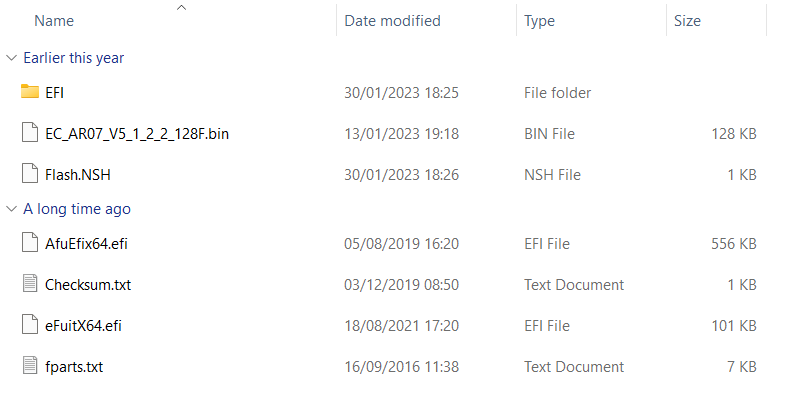Als je problemen hebt gehad met je AOKZOE A1 die afslaat en niet goed oplaadt, dan is deze firmware-update een must have!
De USB-flashdrive voorbereiden
Je kunt de AOKZOE A1 firmware-update hier downloaden. Pak na het downloaden alle inhoud uit.
Formatteer een USB-stick van 8 GB in FAT32-indeling en geef deze de naam SHELL in hoofdletters.
Kopieer alle bestanden in de map AOK-EC-100W naar de hoofdmap van de USB stick.
De AOKZOE A1 flashen
Terwijl de AOKZOE A1 is uitgeschakeld, plaatst u het USB-flashstation.
Zet het apparaat aan terwijl je tegelijkertijd de Home toets en de Volume+ toets ingedrukt houdt. Hierdoor kom je in de BIOS-interface.
Selecteer de optie die de naam van het USB-flashstation leest (bijvoorbeeld “UEFI: Generic Flash Disk 8.07, Partition 1”) en bevestig om het schrijfproces automatisch te starten.
De EC wordt automatisch bijgewerkt. Na ongeveer 30 seconden geeft het systeem een bericht weer met de tekst “Update EC ROM succesvol!”.
Druk nu op de aan/uit-knop om het apparaat uit te schakelen.
Verwijder de USB-stick en je kunt je apparaat inschakelen en gebruiken.
[azp_custom_product id="17″]