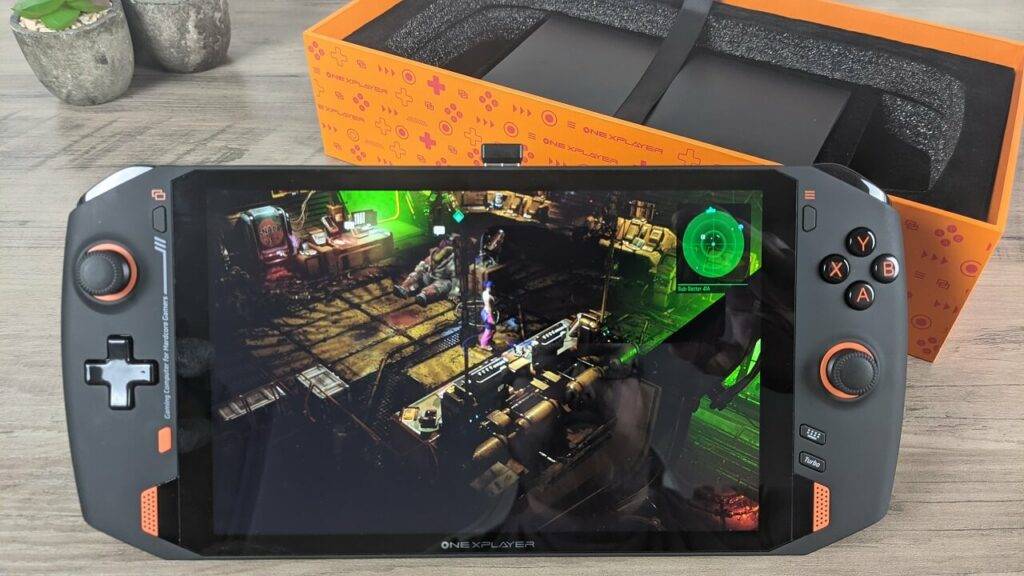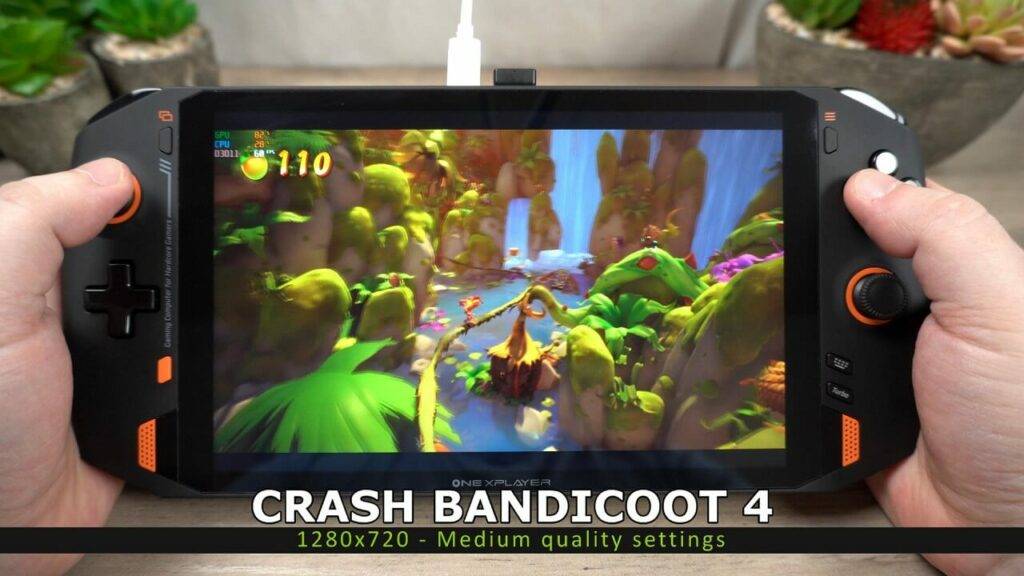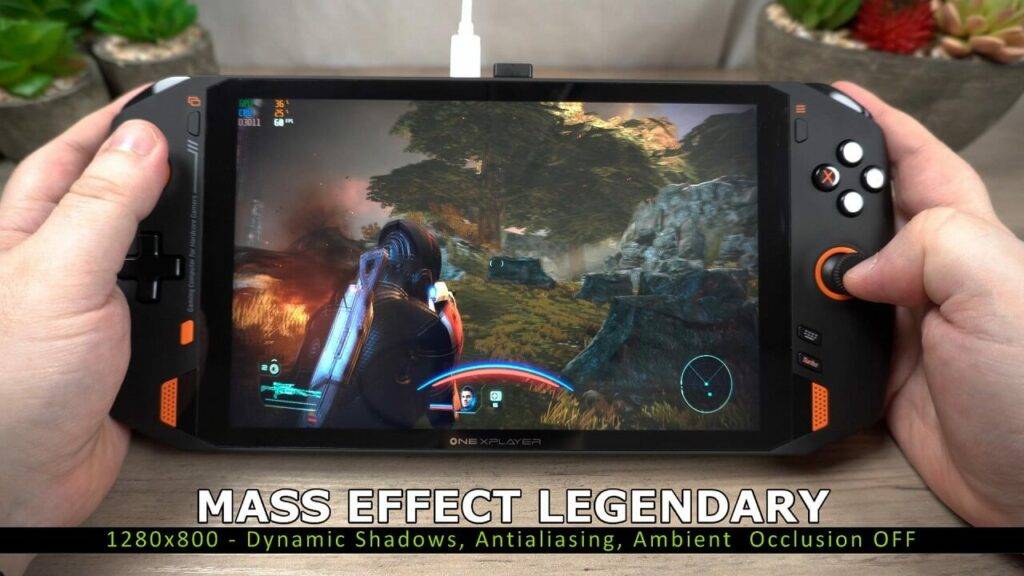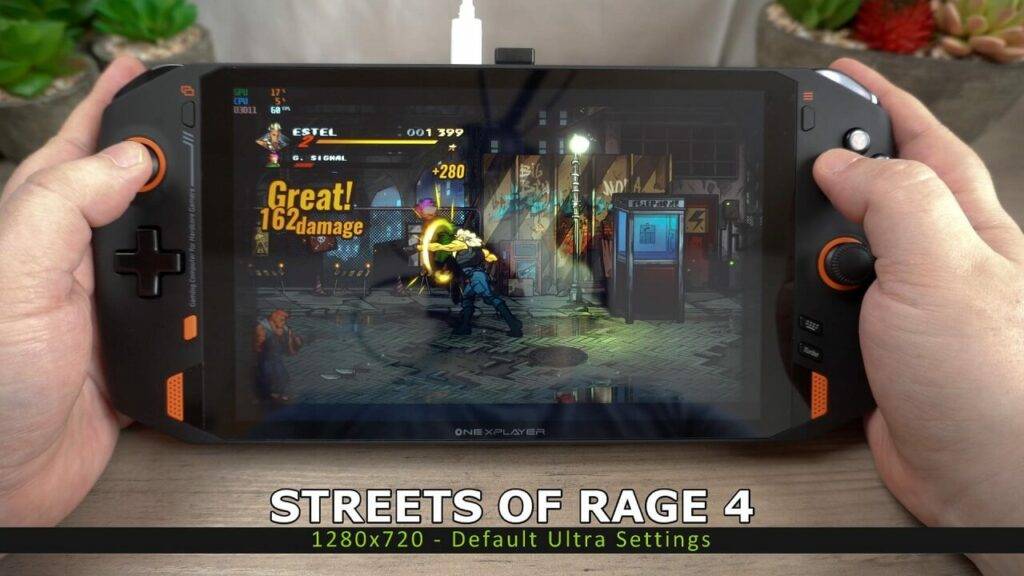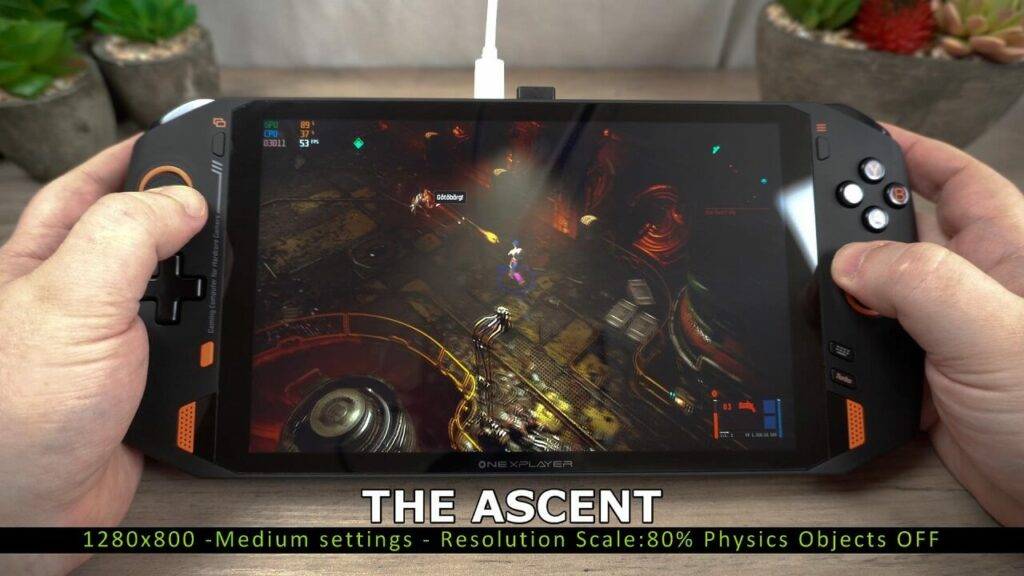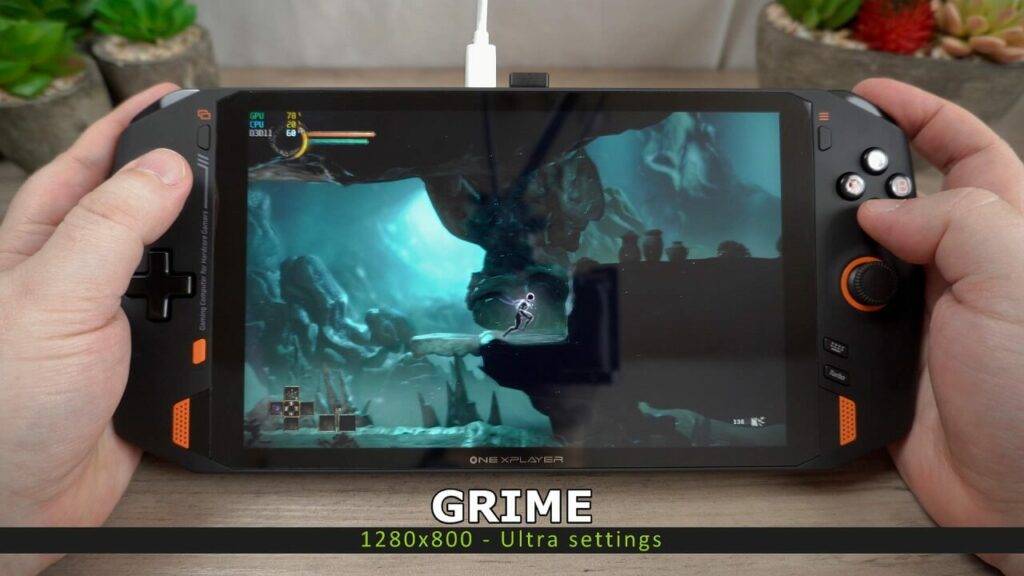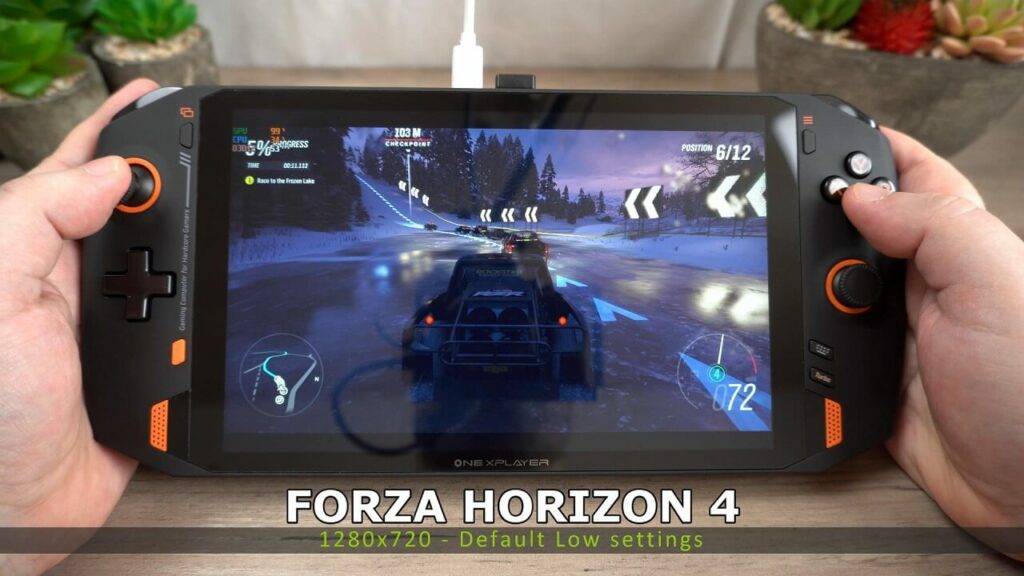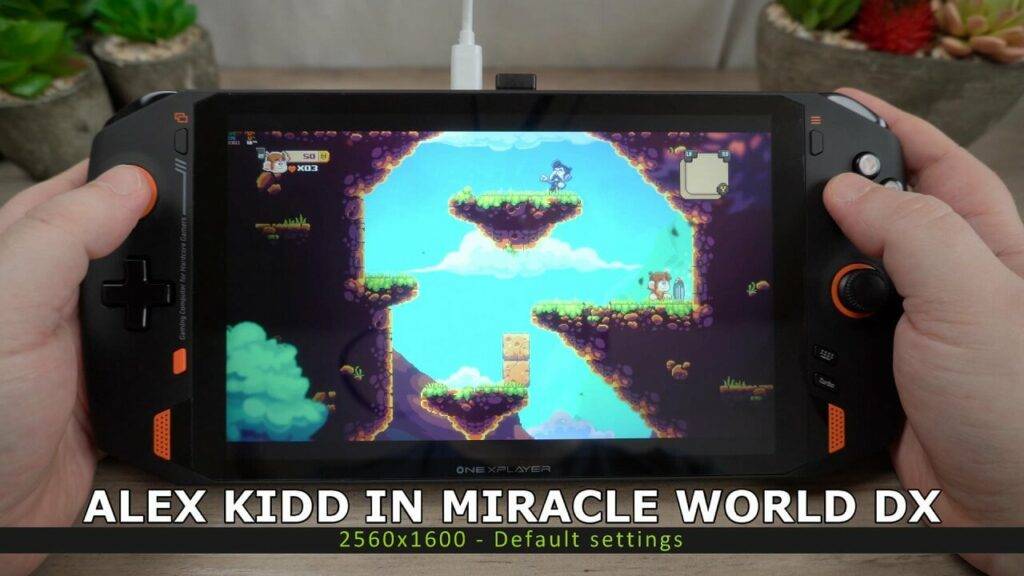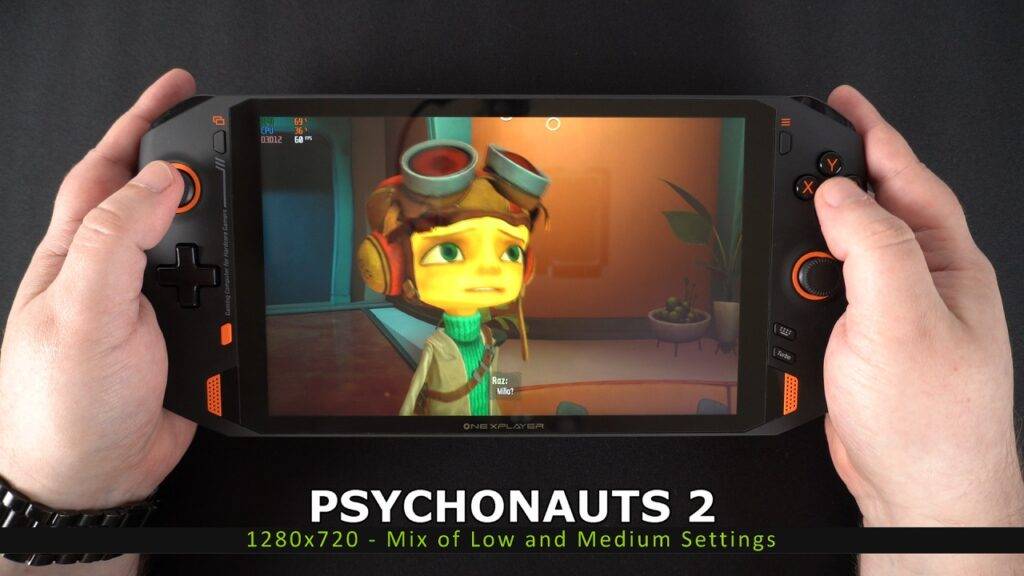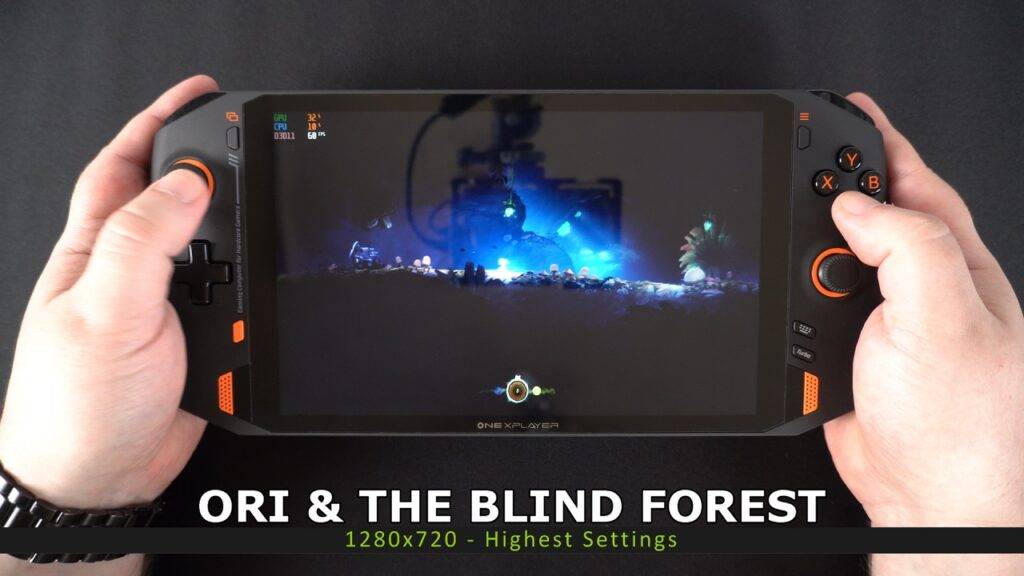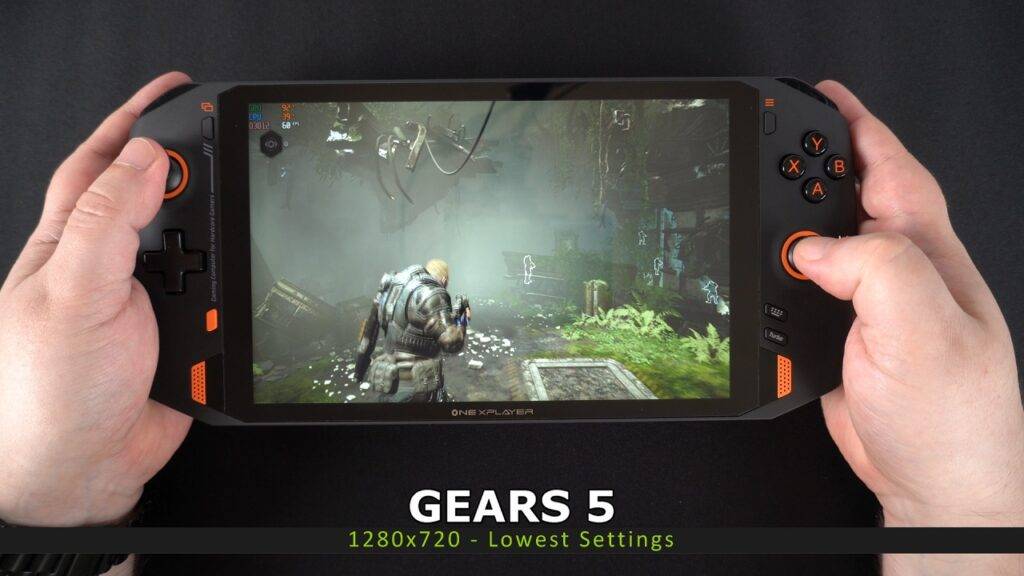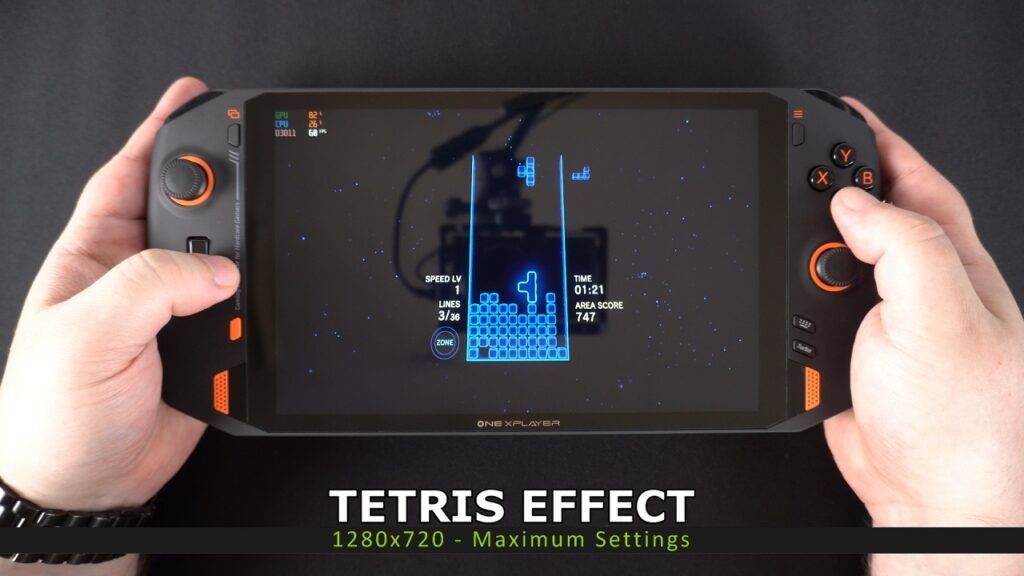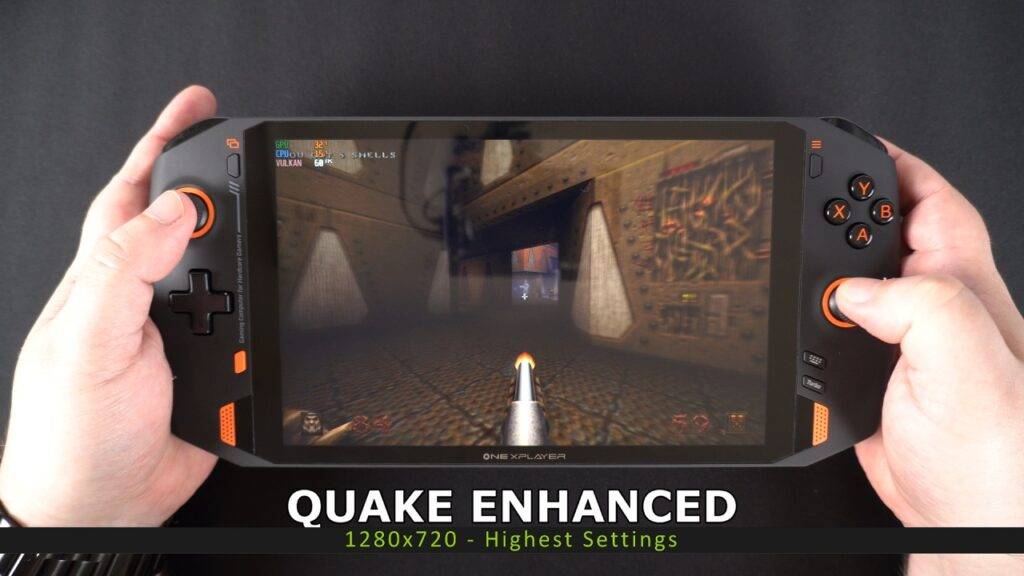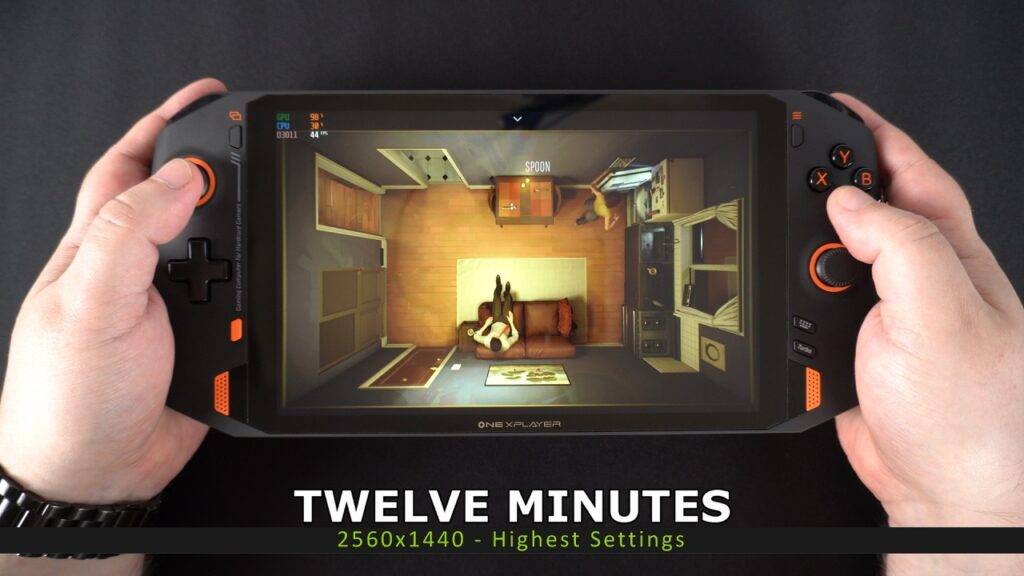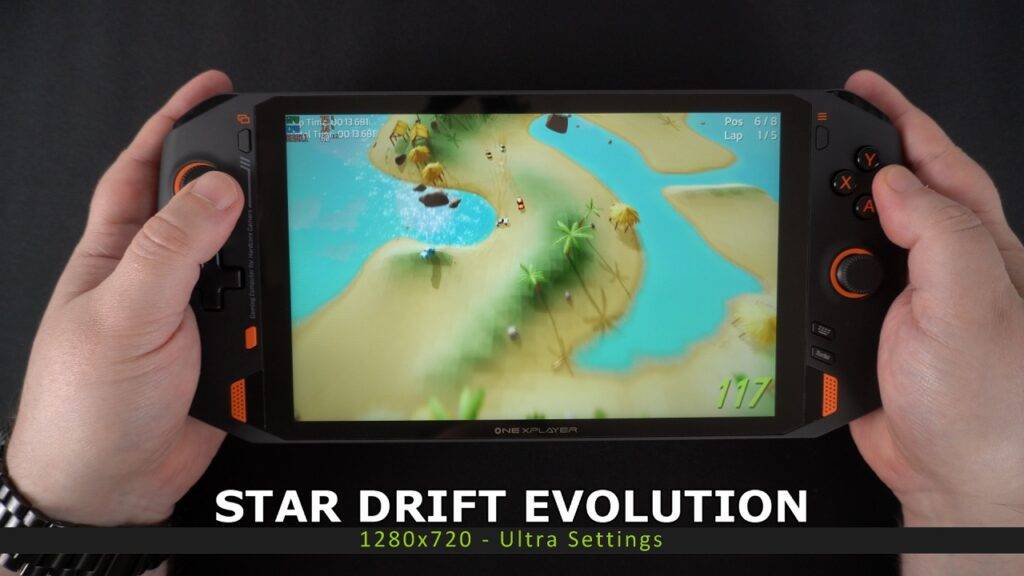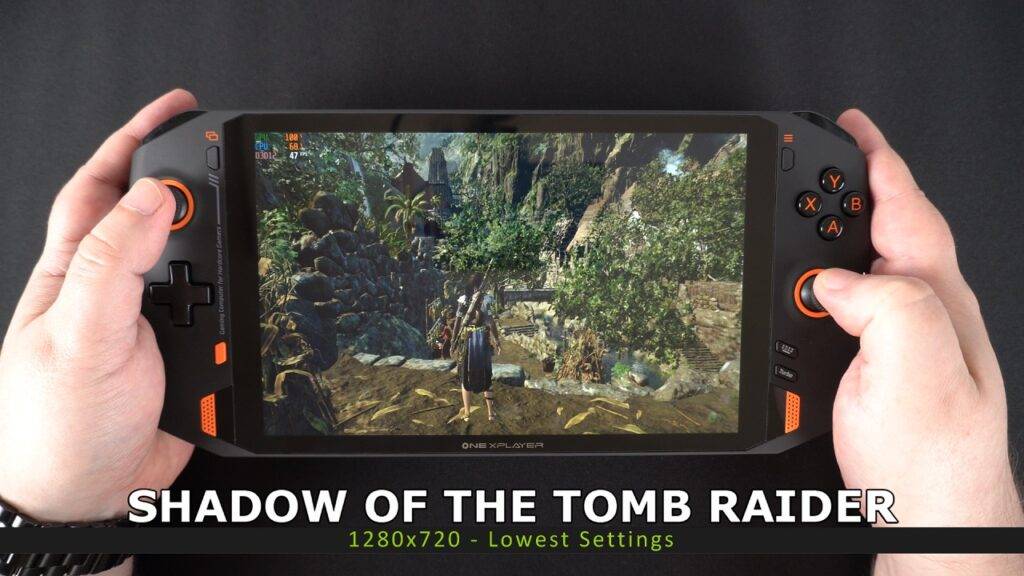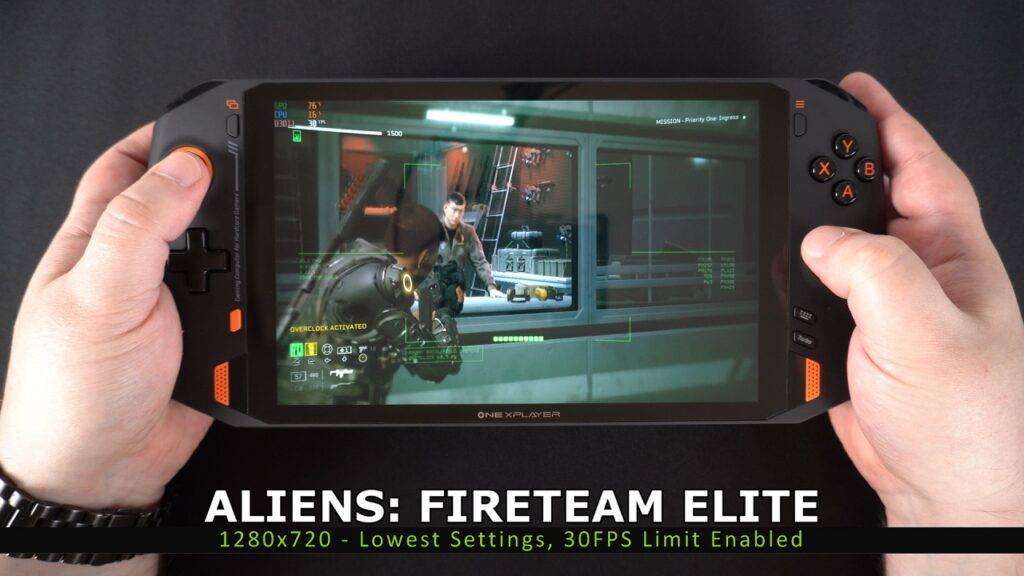In the second part of our ONEXPLAYER series of articles we take a look at the ONEXPLAYER 1S Gameplay performance and benchmarks within nine AAA games on Windows.
If you missed the first part of our ONEXPLAYER review here, we unboxed and took a brief look of the features found on the ONEXPLAYER. In this second part, we will be trying nine games with a mix of resolutions and graphics settings to get a general overview of gaming performance and what the ONEXPLAYER is capable of.
The ONEXPLAYER is available in two models; an Intel Core i5-1135G7, or Intel Core i7-1165G7 processor. It has a massive 16GB of Dual-Channel LPDDR4X High-Speed RAM and a fast 1TB of PCIe 3.0×4 NVMe. It comes installed with Windows 10 fully licensed and can run all your favourite software including AAA Windows games as you will see shortly. You can find out more about and buy the ONEXPLAYER here, and browse our range of gaming handheld consoles here.
ONEXPLAYER Gameplay Video
You can watch our video below which has a minute or so of ONEXPLAYER 1S gameplay footage per game. Or if you prefer a text and image version, scroll down a little further.
Gameplay Introduction
Unless stated, all ONEXPLAYER 1S gameplay footage is at the default recommended settings if they are provided by the game. We recommend playing at 1280×800 (or 720 if not supported) as this seems to be the sweet spot for graphics and performance on the OneNetbook ONEXPLAYER. But of course, if the game runs well you can increase the settings as needed.
The Turbo button found in the bottom right area of the ONEXPLAYER increases the TDP to 28 watts which provides more power to the CPU and integrated GPU. When activated, this essentially increases the performance, meaning more frames per second, but at the cost of using more battery power. You can increase the TDP further with some tools which we will cover in a future video.
Images are captured from our above video, so there may be some images that are slightly blurry when the game is in motion.
Lets now take a look at some great AAA Windows games running on the ONEXPLAYER!
ONEXPLAYER Gameplay
Crash Bandicoot 4
First we have Crash Bandicoot 4 which I have running at medium quality. The frame rate is not a solid 60 FPS with some occasional dips but nothing that would disturb you. To improve this, you could either have a mix of low and medium settings to raise the FPS, or enable the Turbo button to bump up the frame rate to a more stable 60FPS.
R-Type Final 2
The great R-Type Final 2 is next. There is not much in terms of graphics settings to change in this game, only a few basic options. Without turbo mode enabled, the frame rate dips below 60FPS every now and again in very busy scenes. But with turbo enabled it achieves a constant 60 FPS much of the time, you can also increase the resolution a little if you wanted to.
Mass Effect Legendary Edition
Mass Effect Legendary Edition is overall not too bad, and it is certainly something you would not see running on other handheld games consoles such as the Switch. In wider open scenes the FPS does occasionally drop down to 40 or so. With the turbo button enabled, it bumps the frame rate up and keeps it more stable in the 60 FPS area. With a bit of fine tuning the graphics settings, you could get this running just fine.
Streets of Rage 4
Streets of Rage 4 has no problems running on the default selected Ultra Settings which includes some High settings. It remains constant at 60FPS without Turbo enabled, so you could bump up the resolution up to 1080P if you wanted.
The Ascent
The Ascent is quite a demanding game! I am playing at Medium graphics settings with a resolution scale of 80%, physics objects off and with the turbo enabled. In busier high action scenes, it does drop down to the lower 50FPS area. A mix of Lower and Medium settings should smooth the frame rate out. As a note, after recording the above video, an update to the game was released which has a new performance mode and other improvements. These will help with overall higher frame rates on the ONEXPLAYER.
GRIME
GRIME is running on all Ultra settings without the turbo button activated. It looks great on screen and I had no issues with frame drops. You could bump up the resolution to 1080P, maybe higher with the turbo enabled, if you wanted to.
Forza Horizon 4
Forza Horizon 4 is running on the default Low settings and with the turbo button enabled. The FPS is hovering around the low to mid fifties area. With a little bit of tweaking on the Advanced graphics settings you will be able to get this running at a stable 60 FPS with no problem.
Guilty Gear – STRIVE –
Guilty Gear is running at 1920×1080 on High settings with FXAA and Ambient Occlusion switched on. It runs very well with a near constant 60 FPS without the turbo enabled. With it enabled, as well as increasing the settings a little you can still achieve a constant 60.
Alex Kidd in Miracle World DX
Just for fun we stuck on Alex Kidd in Miracle World DX at full resolution which is 2560 x 1600, without turbo mode on and it remained at a constant 60 FPS.
That wraps up our overview of ONEXPLAYER 1S gameplay and benchmarks. If you have any game suggestions for another video, please do let us know and we will try and check them out in another video and article. Coming up in our next part of our series of articles, is a benchmark comparison between the ONEXPLAYER i5 vs i7 models, so keep an eye out for that!
Where to buy the ONEXPLAYER 1S
You can learn more about and buy the ONEXPLAYER here, the release date is September 3rd. And peruse our range of handheld consoles here.
ONEXPLAYER 1S Gameplay Benchmarks – Part 2

Originally posted by DaveC @ 01/09/2021
Back by popular demand we are taking a look at some more games running on the ONEXPLAYER 1S. Thanks to everyone who suggested games to try. We do not have all of the games suggested, but we included as many as we can.
The ONEXPLAYER 1S i7 1195G7 model will be available very soon! It has a massive 16GB of Dual-Channel LPDDR4X High-Speed RAM and a fast 1TB of PCIe 3.0×4 NVMe SSD. The ONEXPLAYER comes installed with Windows 10 fully licensed. It can run all your favourite software including AAA Windows games as you will see shortly. You can find out more about and buy the ONEXPLAYER 1S here, and browse our range of gaming handheld consoles here.
Our video can be watched below. Or if you prefer reading, scroll a little further down for a text and image based version.
ONEXPLAYER 1S Gameplay Video
ONEXPLAYER 1S Gameplay Article
We are trying the games on the preproduction i7 1165G7 model. It is running at the default 20 Watts TDP, on 1280×720 resolution. You can of course increase the TDP for higher performance on this gaming handheld, but we are keeping it at the standard settings. As mentioned above, we hope to have the final ONEXPLAYER 1S 1195G7 processor model very soon. It will perform faster than this model, so we will be checking out the performance differences with some new videos once it arrives.
Psychonauts 2
We start with the recently released Pyschonauts 2 which I have been waiting a long time to play. I was playing all weekend and the game performs great on the ONEXPLAYER 1S. You can run on Low settings just fine. If you want to experiment a little, then a mix of low and medium for a stable 60FPS works fine in most areas of the game.
Ori & The Blind Forest
Ori and The Blind Forest was suggested in the comments. There was not a lot in terms of graphics settings but they are all on the highest. The game runs at a solid 60FPS, so you can increase the screen resolution if you wish to.
Gears 5
Next we have Gears 5 one the ONEXPLAYER 1S. We have this on all low settings and overall get a pretty good 60 frames per second The game still looks great at the lowest settings. You could drop the frame rate to 30 and increase the graphics a little. Or alternatively increase the TDP and increase the graphics a higher but it would be purely for visuals.
Tetris Effect
Something a little less demanding now with Tetris Effect. We have all the graphics settings to maximum and it remains at a constant 60FPS. We did not play far enough if the later stages had more background effects. This might cause some performance issues, but you can easily drop a few of the maximum settings to high or medium to compensate for this.
Quake Enhanced
The recently released Quake Enhanced runs perfectly. We have all the graphics on maximum and it’s smooth as silk. You can easily increase the resolution with no issues on this handheld gaming PC. It looks and plays great on the ONEXPLAYER 1S!
Twelve Minutes
Twelve Minutes is running at 2560×1440 and there’s a few graphics settings which have been set to highest. As you can see, the frame rate is hovering around the 40’s to 50’s which is still very impressive for the ONEXPLAYER 1S handheld PC. Lowering the resolution a little to say 1080p, will provide a more stable 60FPS.
Recompile
Recompile is a fairly new game which is quite interesting. We have this running with the few available default graphics settings on Medium and Low. It remains mostly at a constant 60FPS so you could increase the graphics and/or the resolution to higher.
Star Drift Evolution
Star Drift Evolution is a fun racing game that I have been playing recently. By default the display and graphics settings need to be changed as it starts in a weird resolution. But once corrected, you can run at Ultra settings just fine, and increase the resolution if you wanted to.
Shadow of the Tomb Raider
Shadow of the Tomb Raider at 20 Watts TDP, even at the lowest settings, won’t get you a reliable 60 FPS. This is definitely one game that requires a bit more power to run smoothly. You could drop the frame rate to 30FPS and increase the graphics a little. Or increase the TDP to 30 and increase a few graphics here and there as well.
Aliens Fireteam Elite
As mentioned at the start of the article, we hope to have the final ONEXPLAYER i7 with 1195G7 processor very soon. We will be checking out the performance difference with some new gameplay videos and articles to see the performance in the final product. We will also be checking out some emulators on the ONEXPLAYER 1S handheld to see how well it emulates higher end consoles. It is shaping up to be the best handheld games console and we can’t wait to try it!
Where to buy the ONEXPLAYER 1S
That wraps up our brief gameplay article for the ONEXPLAYER 1S. Thanks for reading! You can find out more about and buy the ONEXPLAYER 1S here, and browse our range of gaming handheld consoles here.