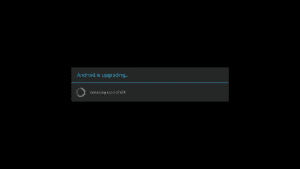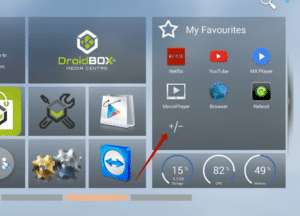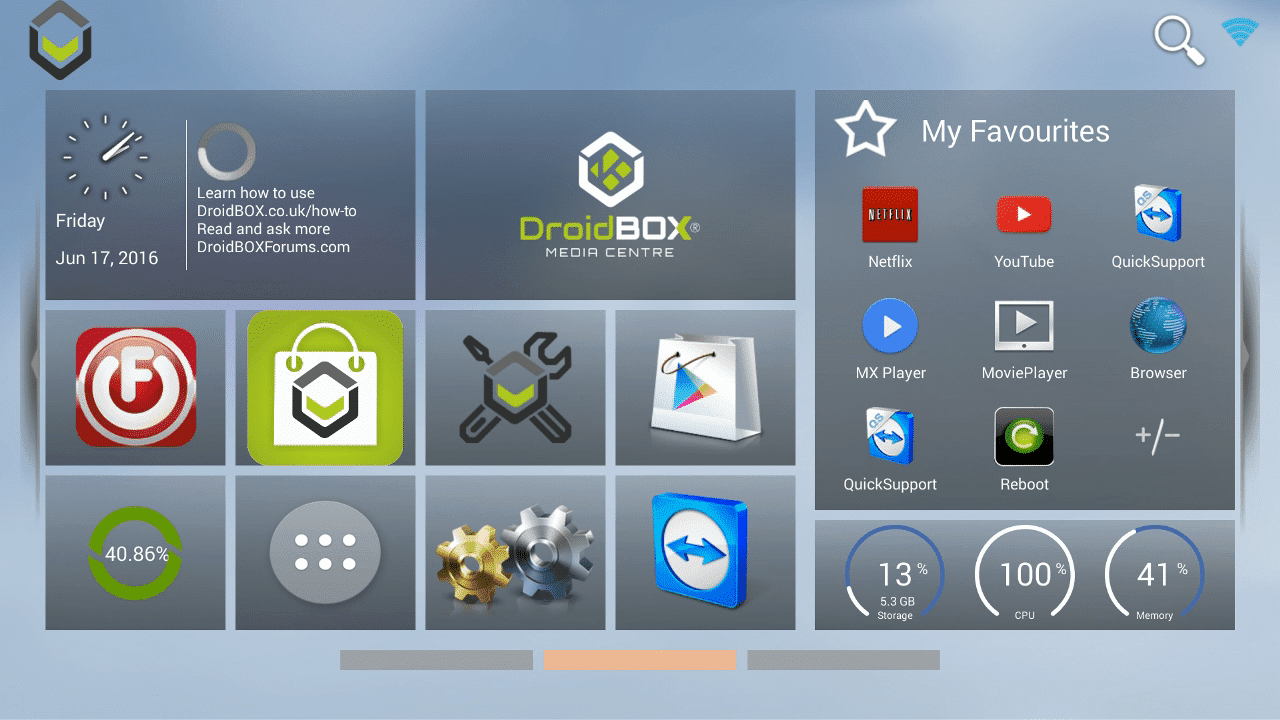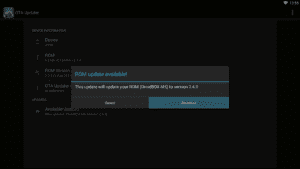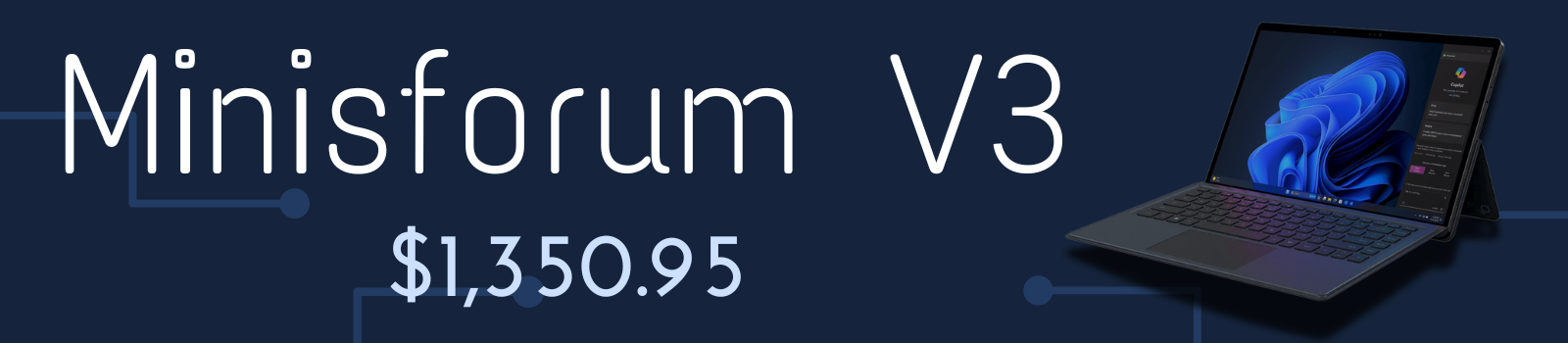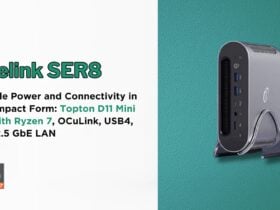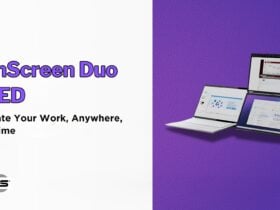If you have the M5 or K5 models from DroiX®, we have a new update for you.
Before we start with too much detail, check if you have the OTA Updater/Updates application installed.
Many customers will be able to use the OTA Updates application to install this new firmware. To locate this app, open up the list of installed applications. This will normally be an icon with “My Apps” as a label, or a circle with six dots in it. Now click on the OTA Updates application.
If you can not find this application, please visit https://droidbox.co.uk/how-to/updating-your-k5-or-m5-device-manually to update your device manually.
(December 2015 onwards for M5 devices should have the correct application installed. If your device doesn’t, or it is installed but looks like the icon below, this OTA update will need to be installed manually. Please see https://droidbox.co.uk/how-to/updating-your-k5-or-m5-device-manually for information on this.
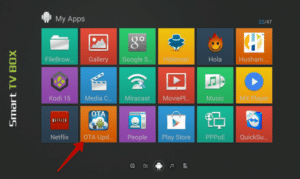
This new update brings some Google Cast support to your M5 or K5. From a DroiX® device to (effectively) a Chromecast! On your smartphone/tablet or even on your PC, using YouTube or viewing media in Chrome, you can cast the content to your TV via your DroiX®!
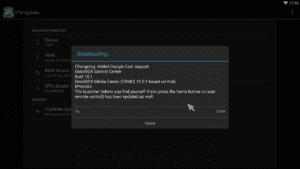
You will also find that DroiX® Control Centre is included with this update. The application offers easy access to our video guides & fixes. Whether or not Kodi is familiar, this app is there to help.
We’ve included the IPVanish application, for safe and anonymous internet usage as well as bypassing geo-blocking.
The launcher (where you find yourself if you press the home button on your remote control) has been updated as well.
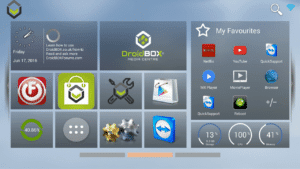
Finally, if you hadn’t gotten around to updating your XBMC or Kodi installation recently, both Kodi 16.1 and DroiX® Media Center (DBMC) 16.2.1 will be ready for you to configure with your favourite add-ons. Don’t forget to click the Clear Data button mentioned below, to ensure you’ve got a smooth and steady installation to use.
When you are ready to install this update, click the Download button and wait for the transfer to complete.
When asked, select Wipe Data (as well as leaving Wipe Cache ticked) to ensure everything runs well.
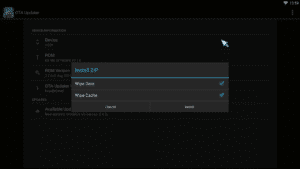

You’ll notice when turning on for the first time that the looks have changed, both with the image shown during booting up, and the actual homescreen. Do NOT turn off your K5 or M5 device for 15 minutes after reaching the homescreen. To add favourite apps to this new look homescreen, click the +/- symbol shown on the right.