The magic of retro gaming is timeless, but revisiting those classic adventures on the crisp, high-resolution displays of modern handheld gaming PCs and sleek Android gaming handhelds can sometimes feel… off. Those beloved pixelated masterpieces, originally crafted for the warm glow of CRT televisions, can appear blocky and ill-fitting on today’s widescreen wonders.
Fear not, fellow retro enthusiasts! This comprehensive guide will equip you with the knowledge and techniques to master retro gaming display optimisation, breathing new life into your favorite old-school titles and making them shine on your cutting-edge devices. We’ll explore various methods to achieve peak retro gaming display optimisation.
The Pixel Predicament: Understanding the Display Discrepancy
The core challenge in retro gaming display optimisation lies in the fundamental differences between the display technologies of yesteryear and today. Classic consoles and early PC games were designed with low resolutions and a standard 4:3 aspect ratio in mind. When these games are displayed on the high-resolution, often 16:9, screens of devices like the GPD WIN 4 2025 or the AYANEO Pocket S, the individual pixels become large and pronounced. This can detract from the intended visual aesthetic, making smooth curves appear jagged and detailed sprites look like abstract blocks.
Our goal for retro gaming display optimisation is to bridge this technological gap and present these classics in a way that respects their original charm while taking advantage of modern display capabilities.
The Art of Scaling: Making Pixels Play Nice
The first step in effective retro gaming display optimisation is understanding and utilising scaling techniques within emulators and sometimes even the games themselves (especially for PC ports). Scaling essentially dictates how the original low-resolution image is stretched to fit the higher resolution of your modern screen.
Integer Scaling
This is often considered the purest form of retro gaming display optimisation for pixel art. Integer scaling multiplies the original image’s pixels by a whole number (e.g., 2x, 3x, 4x) until it fills as much of the screen as possible without introducing any distortion. This keeps the original pixel art sharp and uniform, ensuring that every pixel remains a perfect square.
For example, on a GPD WIN Mini 2025, you might use integer scaling to display a Game Boy Advance game at 3x its original resolution within an emulator like mGBA, resulting in a crisp and clean image with black bars on the sides to maintain the correct 4:3 aspect ratio. Most emulators on both portable gaming PC platforms and Android gaming consoles offer various integer scaling options.
Non-Integer Scaling
While it allows the image to fill the entire screen, non-integer scaling stretches the pixels unevenly, often resulting in a blurry or distorted image. While tempting to eliminate black bars, this method is generally discouraged for retro gaming display optimisation, as it compromises the intended pixel art aesthetic.
Aspect Ratio Correction
Crucial for preserving the original visual presentation, aspect ratio correction ensures that 4:3 games are displayed with the correct proportions on widescreen displays. This typically involves letterboxing (adding black bars to the sides) to avoid stretching and distortion. Most emulators on devices like the ONEXPLAYER ONEXFLY F1 Pro and the AYN Odin 2 Portal models offer automatic aspect ratio correction.
The Shader Sorcery: Adding Modern Flair to Retro Charm
This is where retro gaming display optimisation truly shines! Emulator shaders are post-processing effects that are applied to the scaled image to enhance its visual presentation, often mimicking the characteristics of older display technologies or intelligently smoothing out pixel edges.
CRT Emulation
A popular choice for retro gaming display optimisation , CRT shaders aim to recreate the look of classic CRT televisions. This often includes simulating scanlines (horizontal lines across the screen), subtle screen curvature, and a soft bloom effect. CRT shaders can add a layer of authenticity to older games, effectively bringing them back to their original viewing environment, often with a sharper underlying image thanks to scaling.
CRT Shaders can be a marmite experience for many. Some prefer the classic CRT look, while others prefer a more modern look. The choice is yours.

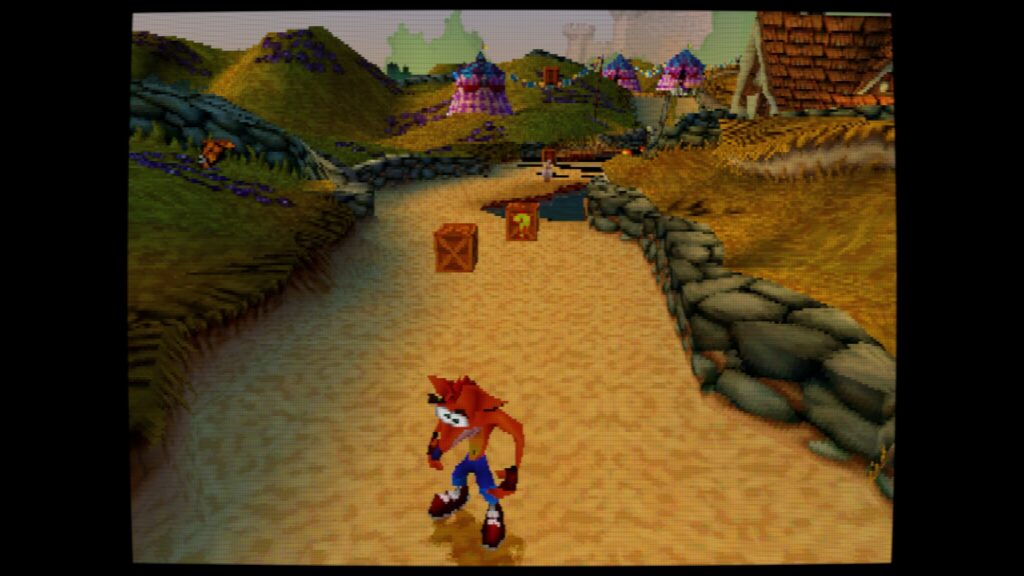
Emulators on portable gaming PC platforms like RetroArch (available on both PC and Android) and standalone emulators on Android gaming handheld devices like the AYANEO Pocket DMG offer a wide variety of CRT shaders to experiment with. For example, within RetroArch, you can explore shader packs like “crt-geom” or “zfast_crt” to achieve different CRT effects.
Pixel Smoothing Filters
For those who prefer a cleaner look, pixel smoothing filters intelligently smooth out the jagged edges of pixel art without blurring the overall image excessively. Popular filters include xBRZ, HQx, and Scale2x/3x. These algorithms analyse pixel patterns and add intermediary colors to create smoother transitions between pixels, resulting in a less blocky appearance. The effectiveness of these filters often depends on the specific game and personal preference. Many emulators on devices like the GPD WIN MAX 2 2025 (using emulators like ePSXe for PS1) and the AYN Odin2 (with emulators like PPSSPP for PSP) provide a range of these smoothing filters within their graphics settings.
Visual Enhancement Shaders
Beyond CRT and smoothing, other shaders can offer various visual enhancements for retro gaming display optimisation . These can include subtle color correction, sharpening filters (used sparingly to avoid artifacts), and even more advanced effects that simulate accurate dithering patterns from older consoles. Experimenting with different shader combinations can yield surprising and visually appealing results on your handheld gaming computer. RetroArch, again, is a powerful tool for combining multiple shaders to achieve unique visual styles.
Beyond Scaling and Shaders: Elevating 3D Retro Visuals
For 3D-based retro consoles and PC games, retro gaming display optimisation goes beyond simple scaling and shaders. Emulators often provide advanced techniques to significantly enhance their visual fidelity on modern displays: Be warned that these enhancements can be very demanding. Results may vary depending on which system you are emulating, as well as your devices CPU/GPU performance.
Internal Resolution Upscaling
This technique is a game-changer for consoles like the PlayStation 1, Nintendo 64, Dreamcast, and PlayStation 2. Emulators such as DuckStation (for PS1, available on both portable gaming PC and Android gaming console) and AetherSX2 (for PS2, primarily on gaming Android handheld devices like the AYANEO Pocket S) allow you to render the games at much higher internal resolutions than their original hardware.


For example, running a PlayStation 2 game at 2x or 3x its native resolution in AetherSX2 on an AYN Odin2 can drastically reduce jagged edges and make textures appear significantly sharper and more detailed, approaching the clarity of early PC games. PC-based emulators like Dolphin (for GameCube and Wii, excellent on portable gaming PC units like the ONEXPLAYER X1 Pro) often allow for even higher internal resolution multipliers, leading to stunning visual clarity.
Texture Filtering
As mentioned earlier, enhancing texture filtering is crucial for improving the look of 3D games. Emulators often allow you to apply more advanced filtering methods like bilinear or anisotropic filtering. For instance, in an emulator like Redream (for Dreamcast, available on both portable gaming PC and Android gaming device), enabling anisotropic filtering can make the often-blurry textures of Dreamcast games appear much cleaner and more defined, especially when viewed up close on the high-resolution screen of a GPD WIN 4 2025.


Anti-Aliasing (MSAA, FXAA, etc.)
Smoothing out the jagged edges that can plague upscaled 3D graphics is essential for retro gaming display optimisation. Emulators like PCSX2 (for PlayStation 2 on portable gaming PC) and even some Android emulators offer various anti-aliasing options. Enabling Multi-Sample Anti-Aliasing (MSAA) or Fast Approximate Anti-Aliasing (FXAA) can significantly reduce these “jaggies,” resulting in a smoother and more visually appealing image, particularly noticeable on the sharp displays of devices like the ONEXPLAYER ONEXFLY F1 Pro.
Widescreen Hacks/Patches
To truly modernise the presentation of some classic games on the widescreen displays of your portable gaming computer or Android gaming console, explore widescreen hacks or patches. Emulators like DuckStation, PCSX2 and Dolphin often have community-developed patches that adjust the game’s field of view and rendering to properly fill a 16:9 aspect ratio without stretching. This provides a much more immersive and natural widescreen experience, as if the game was originally designed for it.



Some emulators have these patches supported within the emulator. And for others you will need to find and apply these patches, check the emulator’s community forums. The results can be varied between platforms and games. Some work amazingly well and you would never guess it was not 4:3 aspect ratio only. Some games may show areas in the corners where nothing is displayed. It is trial and error and in many cases works well enough to warrant the time.
AI-Powered Upscaling (Experimental)
While still in its early stages for widespread emulation, keep an eye out for AI-powered upscaling techniques. Some experimental emulators or standalone tools are beginning to use artificial intelligence to intelligently enhance the resolution and detail of low-resolution textures in retro games. This could potentially offer a significant leap in visual quality in the future, especially on powerful devices like the GPD WIN MAX 2 2025 which feature AI processing with the AMD Ryzen AI 9 HX 370 CPU for example.
Per-System Precision: Tailoring Optimisation to the Era
Effective retro gaming display optimisation often requires a nuanced approach that considers the specific characteristics of each retro system. What looks fantastic for the sharp, pixelated art of an 8-bit NES game might not be ideal for the dithered graphics of a 32-bit PlayStation 1 title. For instance, integer scaling with a subtle CRT shader might be perfect for NES on your ONEXPLAYER X1 Pro, while a combination of internal scaling, texture filtering, and anti-aliasing could be the key to making PlayStation 1 games on your gaming Android handheld look their best.
The key is to experiment with different scaling methods, shaders, and these advanced 3D enhancement techniques within your chosen emulator for each system to find the combination that best suits your visual preferences and respects the original artistic intent.
Tools of the Trade: Emulators and Resources
Mastering retro gaming display optimisation relies on the capabilities of your chosen emulators. Popular emulators on portable gaming PC platforms like RetroArch, standalone emulators for specific systems (e.g., DuckStation for PlayStation 1, PCSX2 for PlayStation 2, Dolphin for GameCube/Wii, Redream for Dreamcast), and a wide array of emulators available on the Google Play Store for Android gaming consoles like the AYANEO Pocket Micro & Micro Classic all offer various scaling, shader, and advanced rendering options.
Exploring the settings menus of these emulators is crucial to unlocking the full potential of retro gaming display optimisation . Online communities, forums (like RetroArch’s Libretro forums or dedicated emulator subreddits), and dedicated retro gaming websites are also invaluable resources for discovering recommended settings, shader presets, and widescreen patch databases for specific consoles and handhelds.
The Rewarding Revival: Rediscovering Classics in a New Light
Ultimately, the goal of retro gaming display optimisation is to enhance your enjoyment of classic games on modern hardware. By understanding scaling techniques, experimenting with the vast array of available shaders, and leveraging advanced 3D rendering enhancements like internal resolution upscaling and texture filtering, you can breathe new life into these timeless adventures, making them feel fresh and visually appealing on the vibrant screens of your mobile gaming PC or gaming Android handheld.
It’s about rediscovering the magic of these games with a visual presentation that honors their legacy while embracing the capabilities of modern display technology. So, dive into those emulator settings, explore online resources, and prepare to see your favorite retro games in a whole new, optimised light!
What are your go-to retro gaming display optimisation techniques? What scaling methods, shaders, and advanced rendering settings do you find work best for your favorite classic consoles and handhelds on your modern devices? Share your tips and tricks in the comments below – let’s continue to refine the art of retro revival!



















