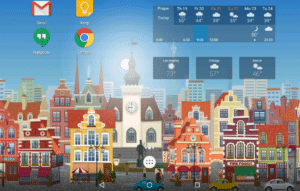Recently customers have been asking us why the weather widget on their homescreen has stopped working, and whether this issue can cause knock-on effects elsewhere.
Yahoo provide a service where you send them a specially formed request for the weather forecast for a specified area. If you’re interested, they have a page up on it over at https://yahoo.com/weather/ .

What happened?
Yahoo have altered both the way these requests need to be formed, and also the internet address they should be sent to. Because the weather widget currently in our launcher is sending out requests in the original format, Yahoo doesn’t respond. This is why your launcher may state “Locating by network”, even if you have turned on Google’s Location service (more on that later). This is also the reason why if you click the widget (to directly enter the town or city name for weather forecasts) and search for your hometown, nothing happens.
What hasn’t happened?
Anything else! Google’s own Location service isn’t in any way touched by Yahoo’s changes. The only difference is that the weather forecast is no longer available from the current position on your TV.
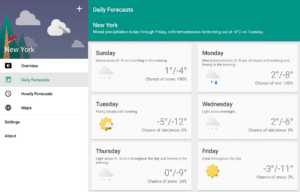
What can you do?
The simplest step is to ignore the widget for now and carry on as normal, if you won’t miss the forecast.
If having a weather forecast on your DroiX® device’s homescreen is very important to you, there are alternative approaches. You can install a 3rd party launcher (like Nova, Google Now or the “Go” launcher) via Google’s Play Store or your favourite application marketplace. (If you’ve not yet used the Play Store marketplace then we have a post on the topic here –
Once your preferred launcher has been installed, press the home button on your remote control, and click on the new entry there. For now, select the Just Once option, until you’re certain you’re happy with it. Most launchers (including the examples given previously) allow you to install 3rd party widgets on your homescreen. Similarly, many weather applications have widgets available for use. It is difficult to advise one widget over another, as different users will have different needs/aesthetic preferences, but something like the Transparent clock & weather app from https://play.google.com/store/apps/details?id=com.droid27.transparentclockweather&referrer might fit the bill. If not, https://www.androidpit.com/best-android-weather-apps-widgets has some other recent recommendations.
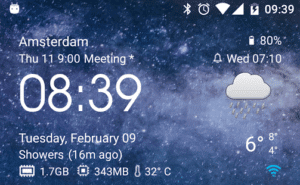
Launchers will differ, but to add a widget you normally move the onscreen cursor to an unusued area of the homescreen and then long-click on it. Follow the on screen instructions and you’ll be able to add widgets in no time. As you do this, it is also worth checking which other widgets you already have available from your installed applications, some can be surprisingly helpful!