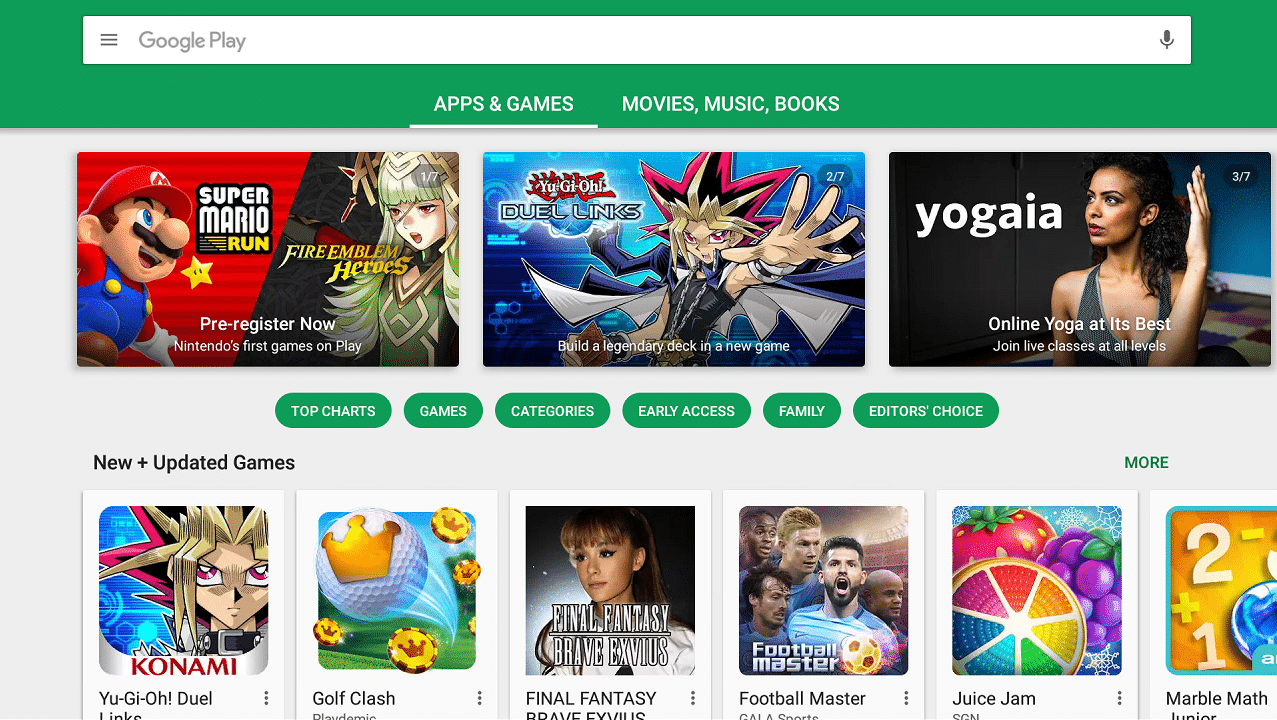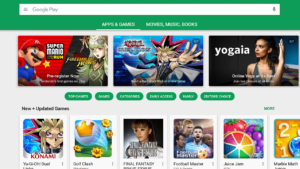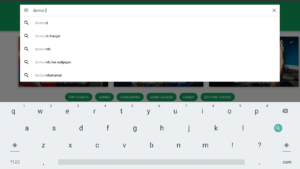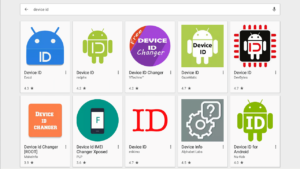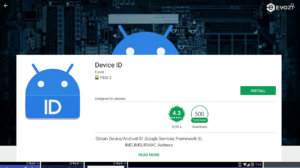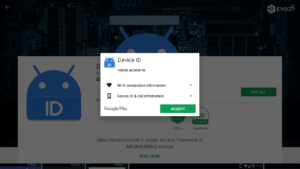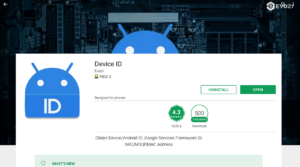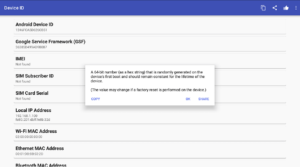If you have arrived at this post, you either already know what a device ID is, or have been asked to provide it and would like help locating it.
What is a device ID?
Your DroiX Device ID (applies to Android based models) is a preset alpha-numeric code tied to your device.
You can either download it from our own DroiX Market or Google’s Play Store. To use our Market, open it up, scroll down to General Tools, then open the Device ID entry. Select install and follow the on screen instructions. Afterwards, if you open the list of all Android applications installed on your device (normally a shortcut on your homescreen, with an icon of a circle with six dots, or titled “Apps” or “My Apps”), you’ll find Device ID is now installed.
If you prefer to use the Play Store:
To start with, please make sure you have signed into Google’s Play Store on your DroiX device. Please see https://droix.net/first-run-of-googles-play-store if you need to sign in, but aren’t sure what to do.
Open the Play Store and enter “Device ID” as a search term in the bar at the top.
From the results, click on the Evozi version
You’ll be shown the permissions this application requires, accept them if you’re happy to do so.
Once installed your screen should look like this.
You can open the app and either copy the Android Device ID and paste into an email, or copy the code (carefully please) manually.