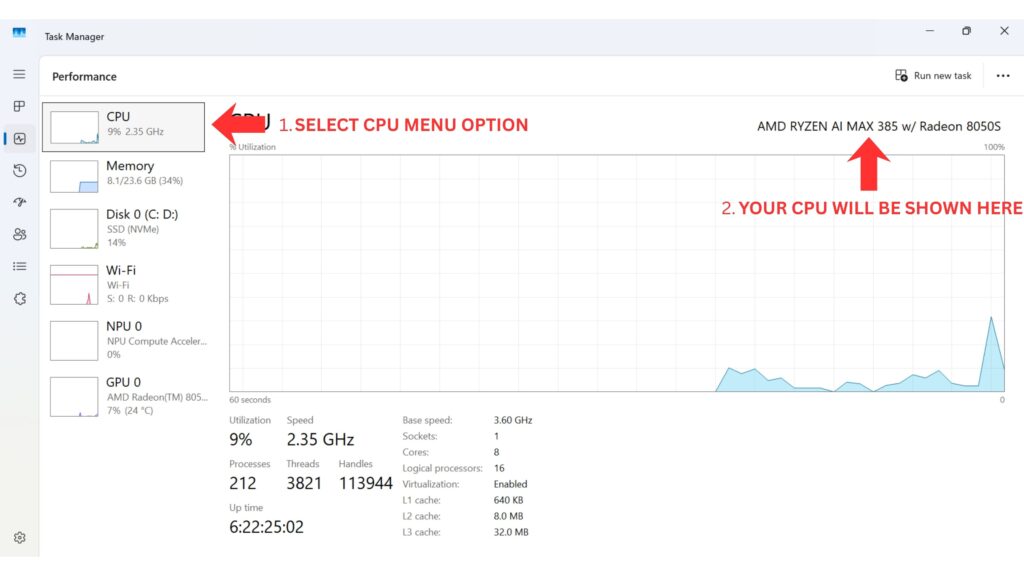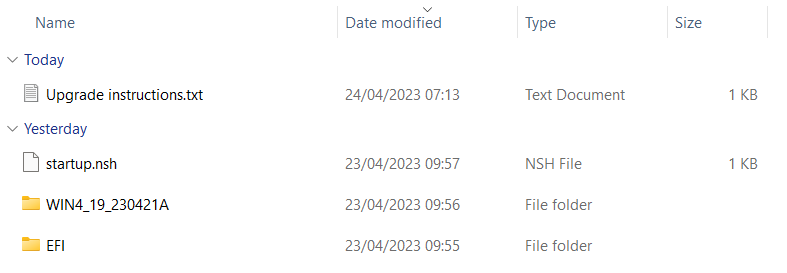Ready to boost your GPD WIN 4? Updating your WIN 4 BIOS can significantly improve its performance, stability and combability. But if you don’t know where to start, or just need a quick refresher, this guide makes it easy. We’ll take you through the process, from formatting your USB to every step of the installation itself.
WARNING: This article is intended for the GPD WIN 4 2022 only, not for any previous or future models, like the GPD WIN 4 2023.
WARNING: If you intend to upgrade your GPD WIN 4 BIOS, please follow this guide carefully. Incorrect and improper use or deviation from the instructions may render your device inoperable. DroiX assumes no responsibility for any damages incurred.
Ways to identify your CPU on your device:
- To access Task Manager, right click on the Windows Start icon and choose Task Manager from the list. Alternatively you can type Task Manager in the Windows Search Bar.
- You can find your CPU model in Windows quickly through Settings (About your PC), or the System Information app (msinfo32), all showing the processor’s name and spec.
Using Settings (Easiest for Windows 10/11)
Click the Start Menu (Windows icon) and type about.
Select About your PC from the results.
Look under “Device specifications” for the Processor entry, which lists your CPU model (e.g., Intel Core i7-10750H).
GPD WIN 4 2022 BIOS Update Video
Download and Extract the BIOS update
For the GPD WIN 4 Stuttering fix, please see our guide here for how to update and install the fix.
You can download the latest GPD WIN 4 BIOS update file here. Once you have downloaded it, extract the contents of it to your PC. There should be an Upgrade_instructions.txt and startup.nsh files, and two folders; EFI and WIN4_19_0606A, or a similar name depending on firmware version).
You can now copy the files and folders to your FAT32-formatted USB stick.
You can now safely eject the USB stick and plug it into your GPD Win 4. Connect the power supply to the GPD WIN 4.
Installing the BIOS Update
Power on the GPD WIN 4 then immediately press whilst holding the FN key, and tap the F7 key during the startup. You may need to tap the F7 key a few times to get the boot menu. Once the menu appears, select the USB drive as the boot device.
The BIOS update will now proceed and take a few moments. During this time, do not remove the USB stick or switch off the GPD WIN 4.
Once the update has been completed, the GPD WIN 4 will shut down.
The first boot will take a little longer than usual
You can now switch on the GPD WIN 4 when you are ready to use it.
Please note that due to the BIOS update effectively resetting the BIOS, the first boot may take a few minutes and show a black screen while it is updating. Do not switch it off during the process. Subsequent boots will be at the normal fast speed you are used to.