If your Retroid Pocket Flip is not fully booting or performing a factory reset through Android is not fixing an issue, you can try reinstalling the firmware. Please only perform this if your device has an issue, it is not an updated firmware with any new features etc.
You will need
- Drivers
- Burn Tool
- Firmware file
- Either a USB-C to USB-C or USB-A to USB-C cable
We have included all the necessary files here: Flip V1.0.1.9.zip and ResearchDownload_R24.0.0001.7z.
Installing drivers and software
Extract the files contents on your PC. Navigate to the USB folder and run the 64install.exe (or 32install.exe file if your Windows is 32bit version) to install the USB drivers.
The Flashing Software
Navigate to the folder ResearchDownload_R24.0.0001 > Bin – then run the “ResearchDownload.exe” to load the firmware flashing software.
Click the single Cog icon in the top left area, and find/load the firmware update “RP35Flip_user_20230705.pac” file that you extracted earlier.
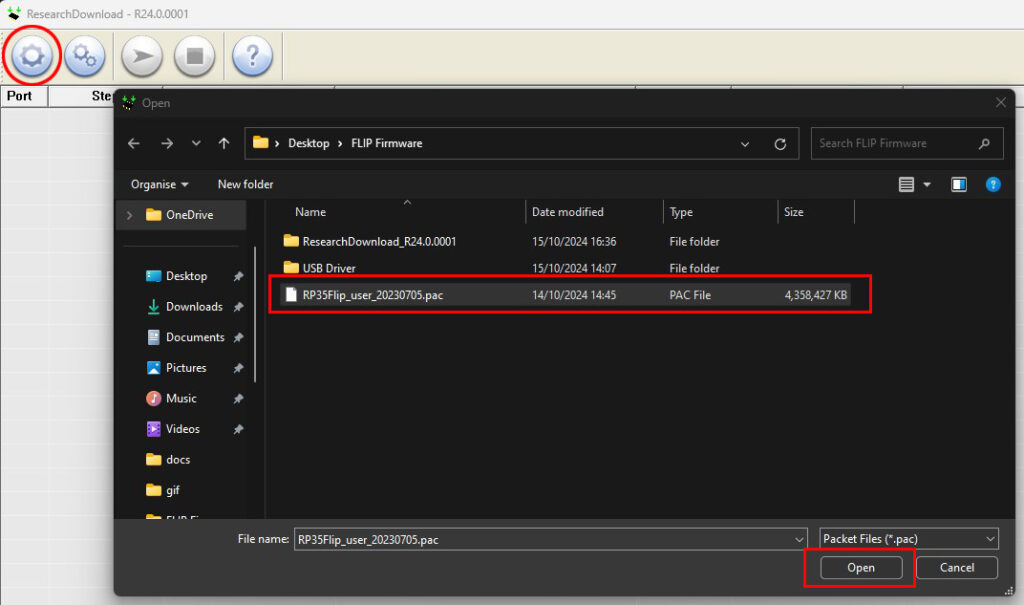
It will take a few moments for the firmware to load into the software. Once completed, the firmware details will be displayed in the top area of the window.

Click the Double Cog icon (2nd icon), select the Flash Operations tab, then tick the “Erase All Flash“. Press OK to confirm.
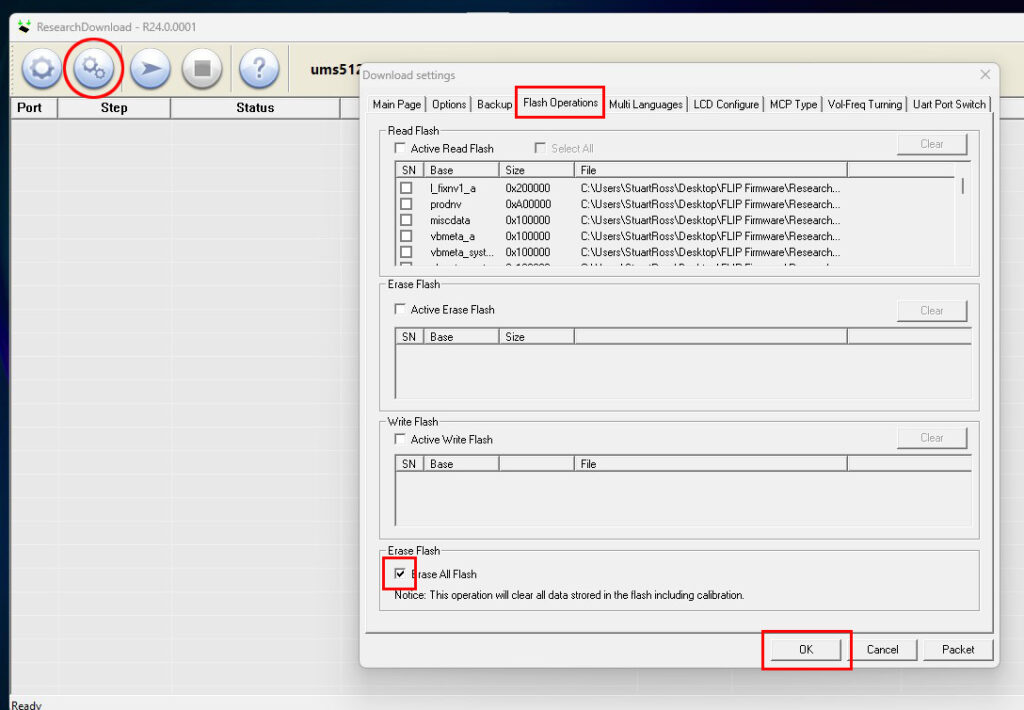
Press the Play/action button (3rd icon) on the menu. You will be prompted to continue, choose Yes.
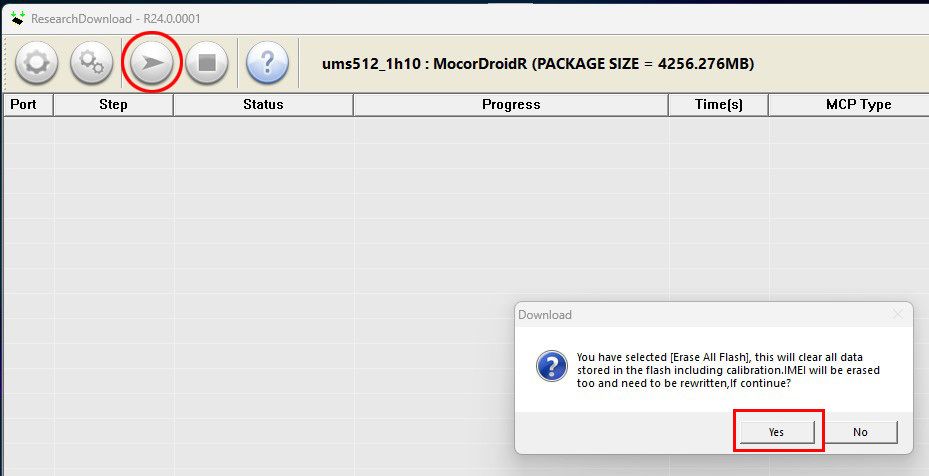
Starting the flashing on the Retroid Pocket Flip
On the Retroid Pocket Flip, hold down the Power button and Volume Down button together for around 7 seconds until the screen goes black and the flash starts on the programme.
If you get the recovery menu or “dead Android” screen, press and hold the Power button and Volume Down button again for several seconds. It will start to flash the firmware on to the Retroid Pocket Flip.
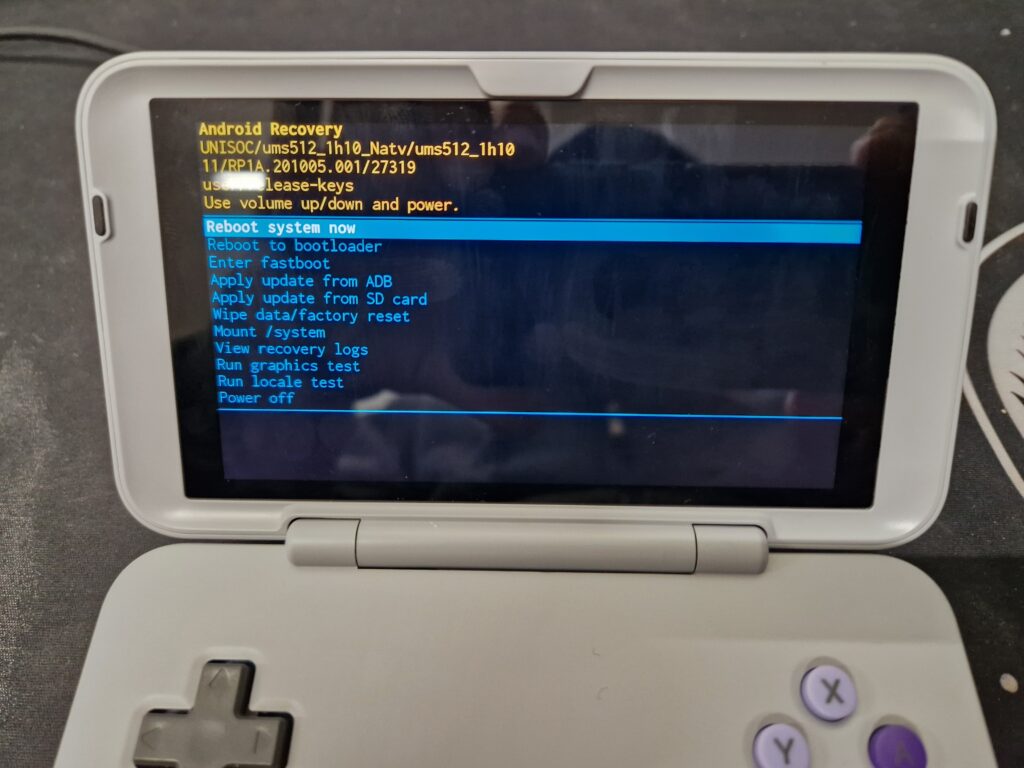
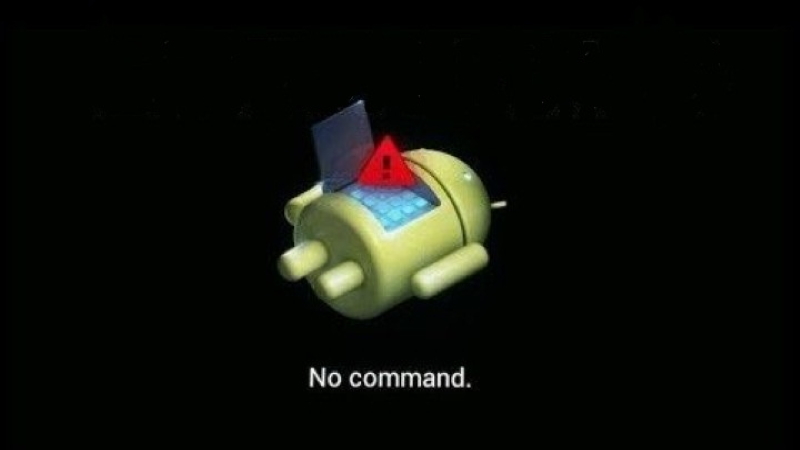
This process will take around 30 minutes to flash the firmware. During this period of time, do NOT remove the USB cable, switch off the Flip or shut down the flashing software.
Once the firmware has been flashed and tested, the software will show the Progress has Passed.
You can now use your Retroid Pocket Flip. NOTE: The first boot may take a little longer than usual as it sets up the operating system for first use.


