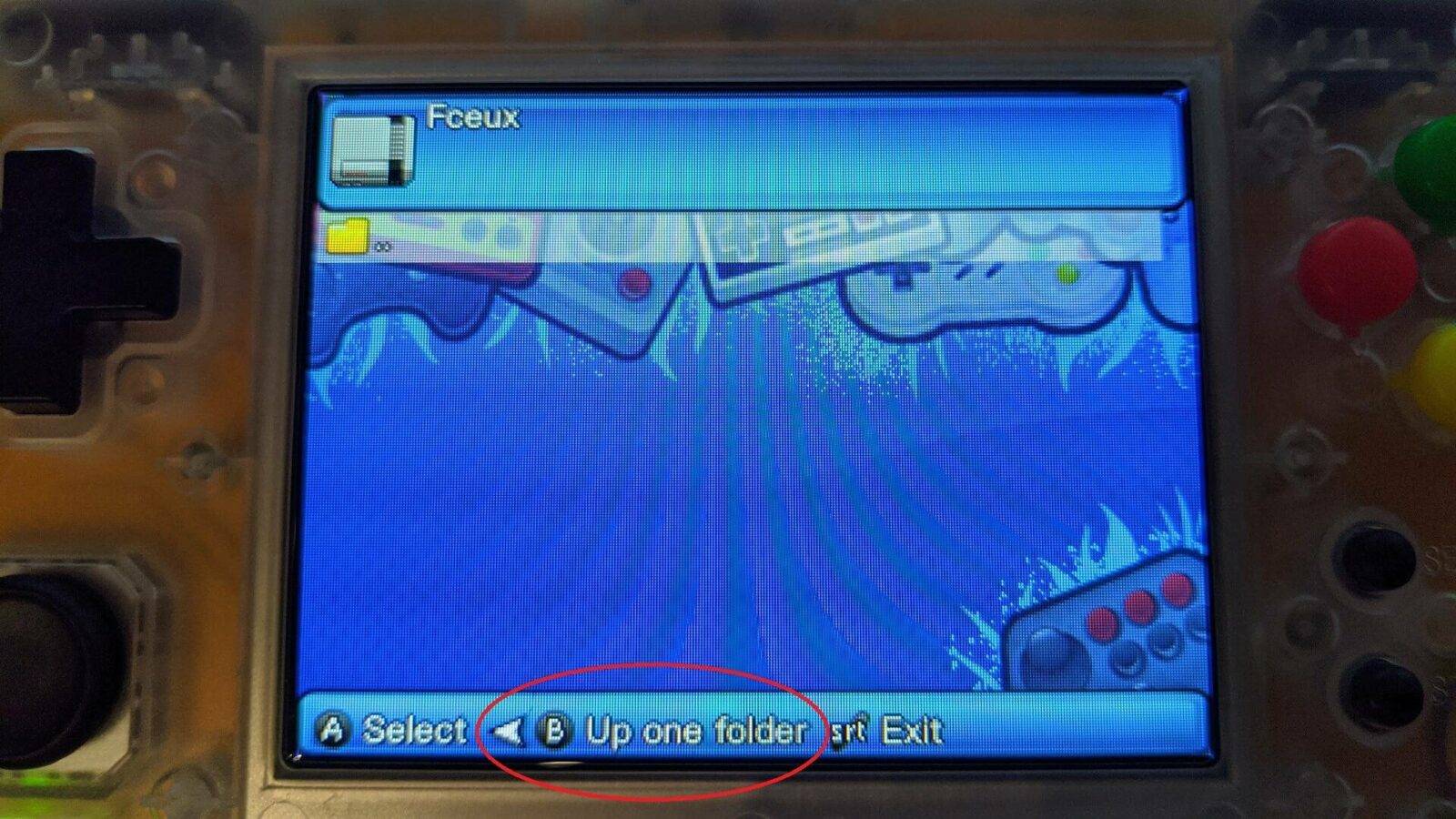This guide will show you how to locate games if you have installed them on an external (or second) Micro SD Card for your RG300, RG350, PocketGo v2 or GKD350H retro gaming handheld.
When entering an emulators file browser it may show no games can be found. This is likely due to you using an external or second Micro SD Card. The file browser is checking for files on the internal or first Micro SD Card.
You can update each emulator to start in a different folder, you can follow our guide here to do so. It does take a little time in setting up, but in the long run it is much faster to do than navigating to a folder every time you want to play a game.
If you do not wish to update each emulator, you can navigate to the correct folder each time by following the below guide.
GKD350H and RG350
In this example we are using the NES emulator Fceux. When clicking on the icon, it will show an empty folder as below. Depending on the front end, there will be a shortcut to go back one folder or you can select the two dots to go back.
Keep going back until you see similar to the below screen. Choose sdcard and you will now be browsing the Micro SD Card.
Choose the folder containing the games you want to play. In this example we want the FC (Famicom/NES) folder.
You will now see a list of the games compatible for the emulator you have chosen. You can choose one to load it into the emulator.
RG300
In this example we are using the GBA emulator GPSP. When clicking on the icon, it will show an empty folder as below. Depending on the front end, there will be a shortcut to go back one folder (X button) or you can select the two dots to go back.
Keep going back until you can not go back further and you will see a similar to the below screen. Choose the media folder.
You will now see two folders. The MMCBLKOP3 folder is the internal storage, and the MMCBLK1P1 folder is the external storage. Choose the MMCBLK1P1 folder.
You will now see the contents of the external Micro SD Card. Choose the folder you wish to navigate to, in this example it is the Gameboy Advance folder.
You will now see a list of the games compatible for the emulator you have chosen. You can choose one to load it into the emulator.