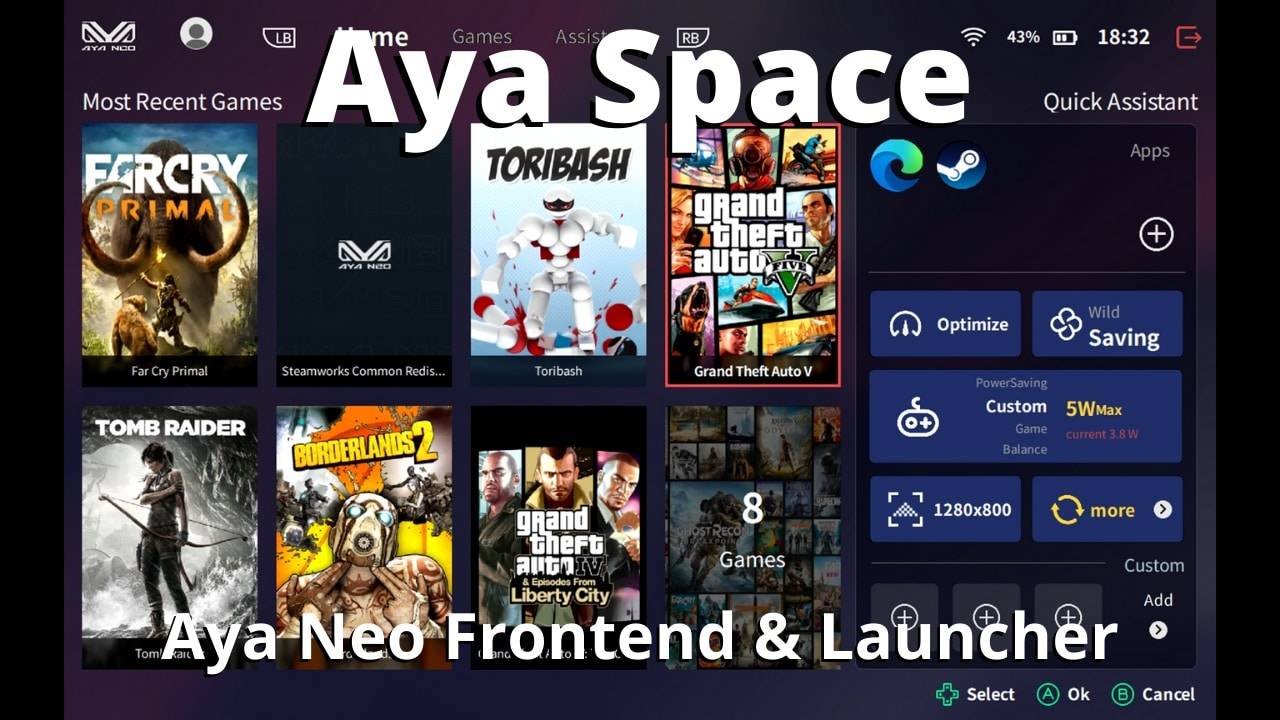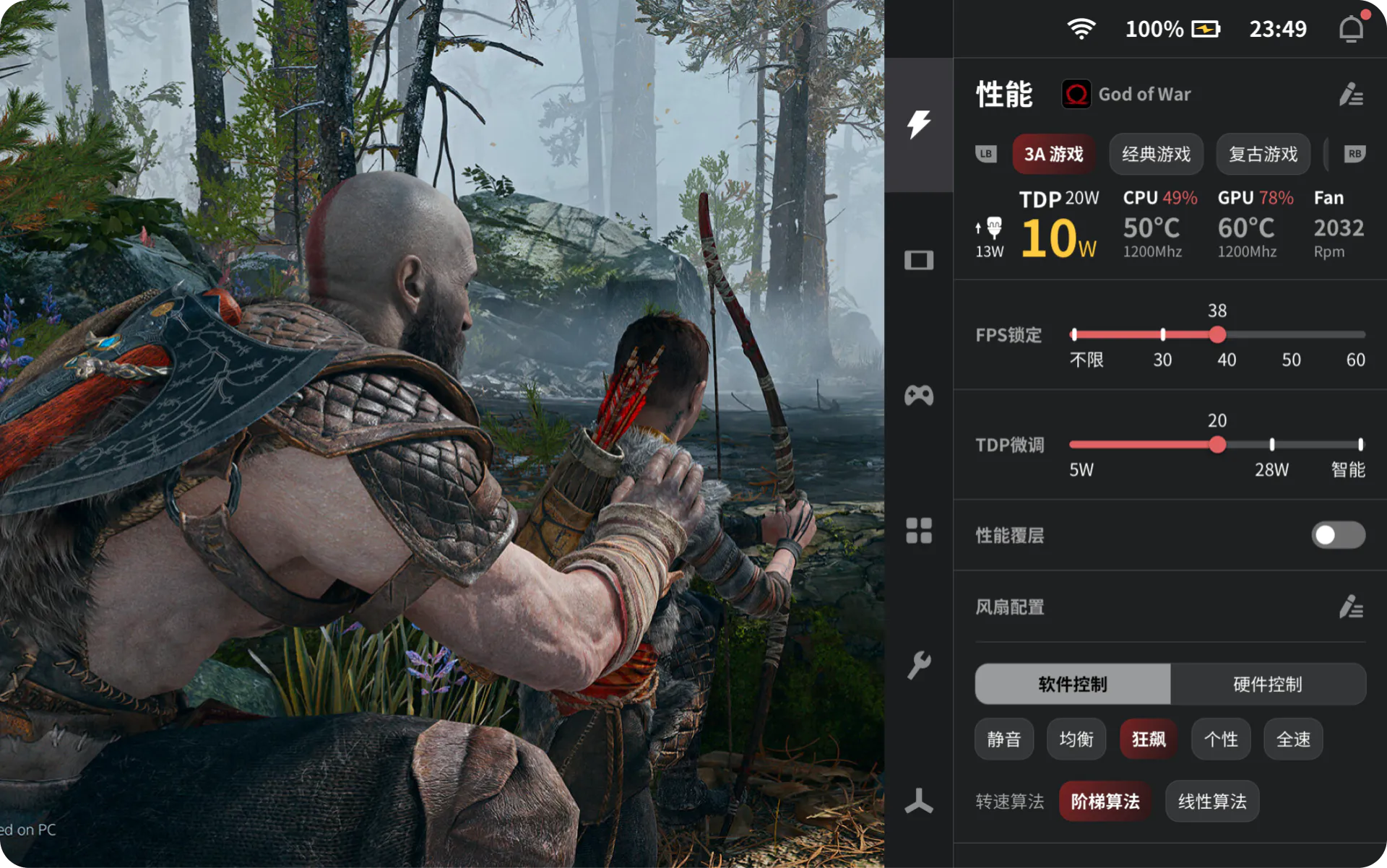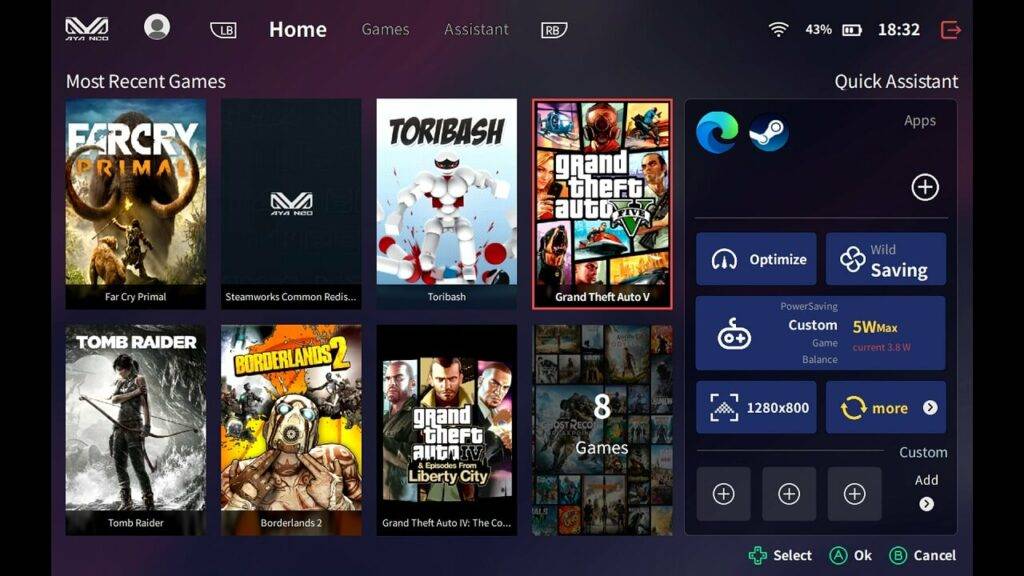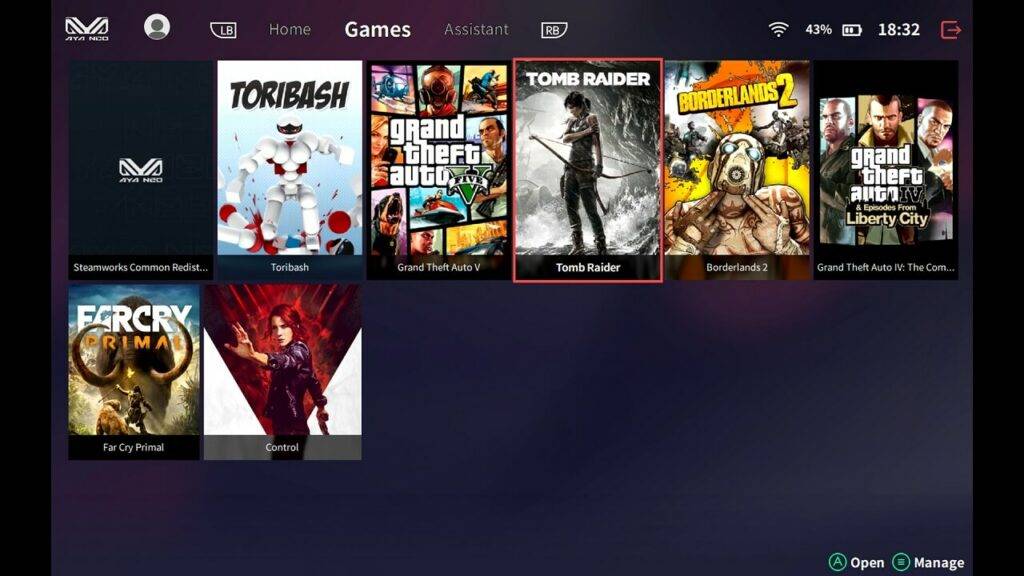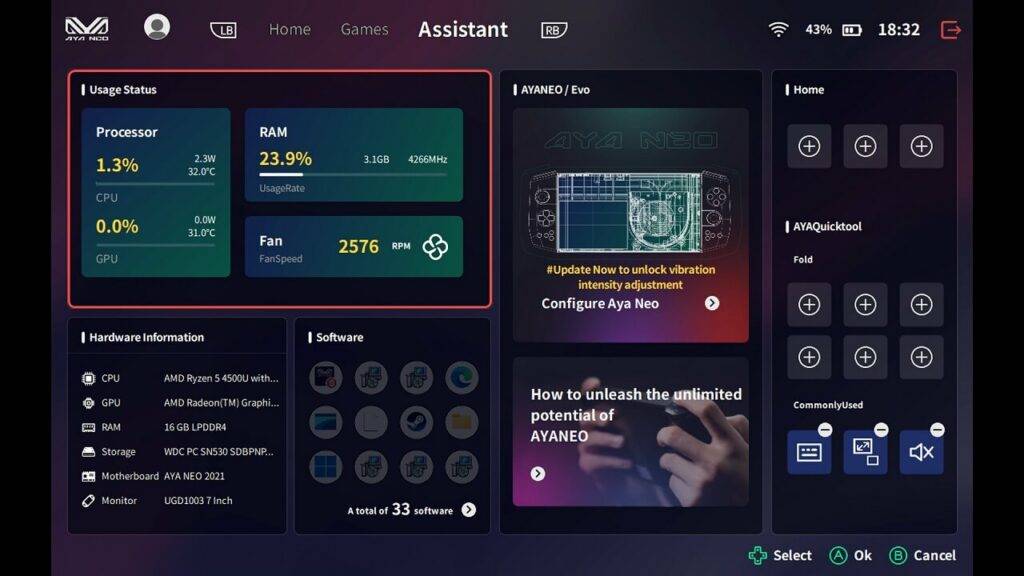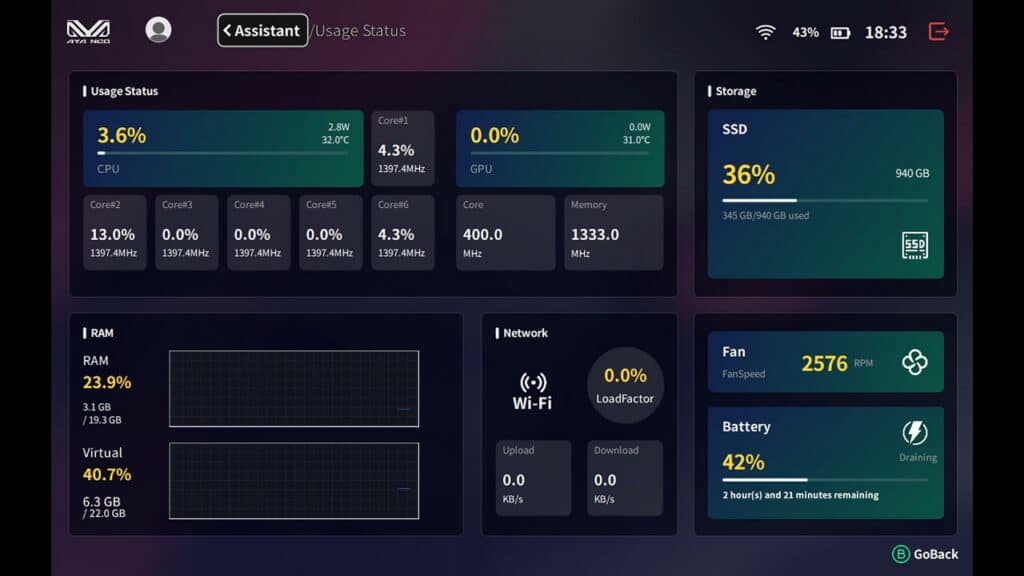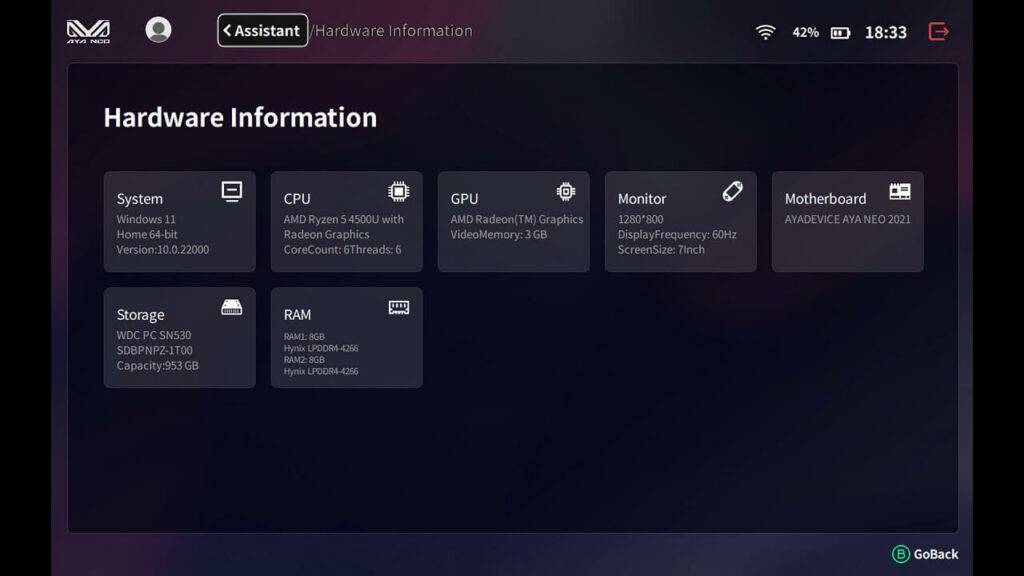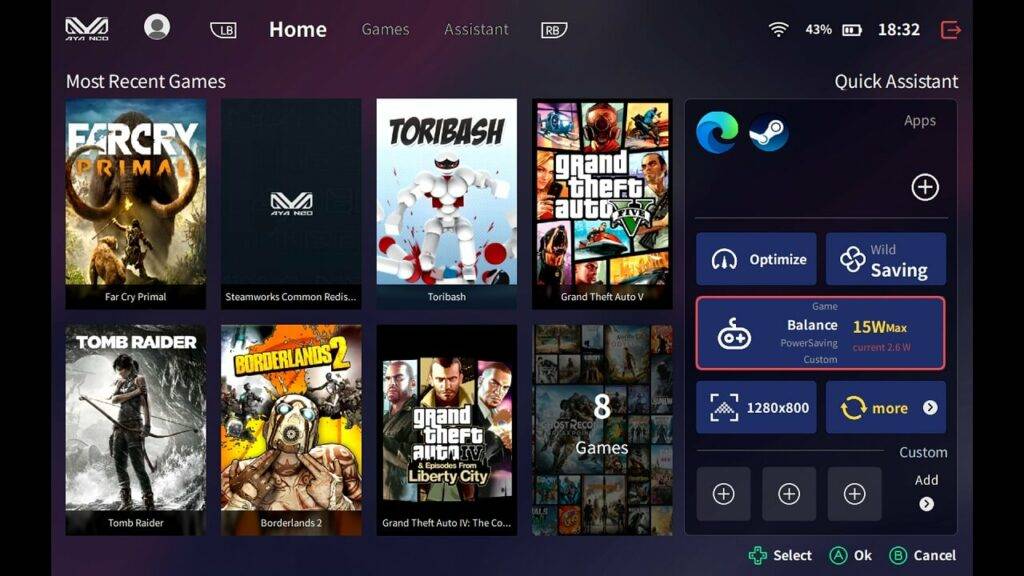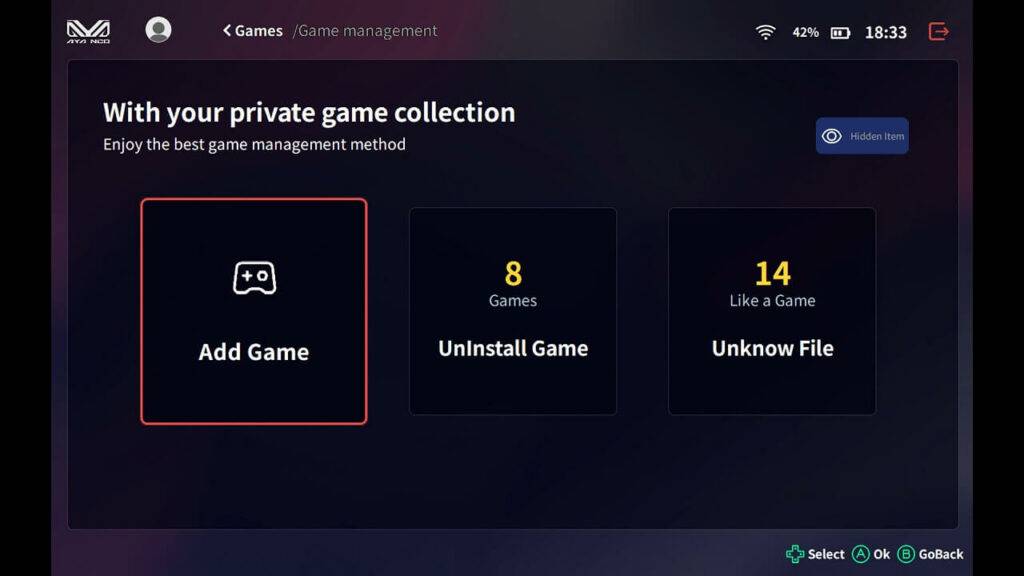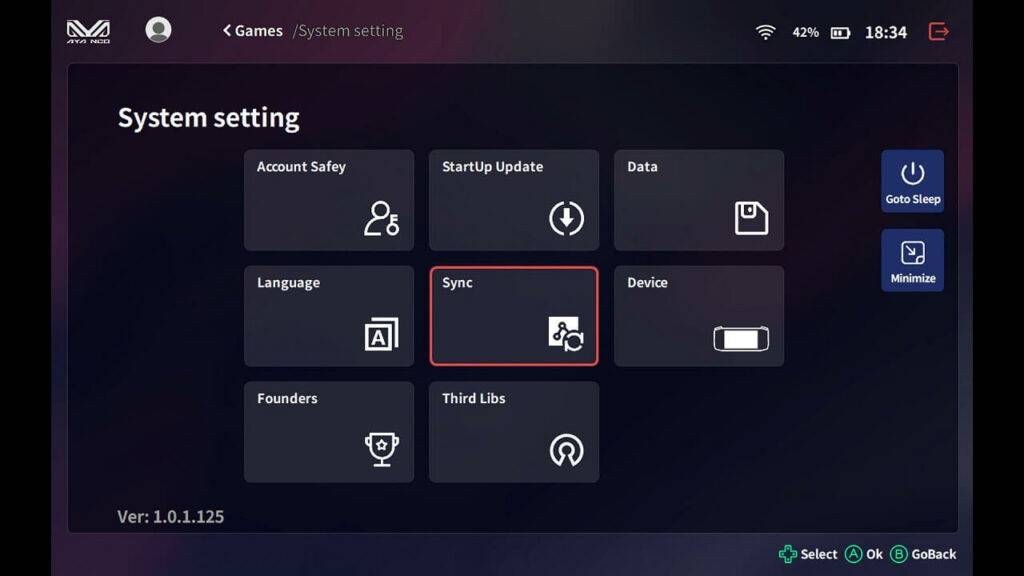Today we are checking out the AYASpace frontend software made for the AYA NEO Windows gaming handhelds. AYASpace tailors the gaming space for gamers, giving them a more user-friendly handheld gaming experience
AYASpace 2 Overview
AYASpace 2 is a complete overhaul of the original AYASpace, packed with more features, quicker access, and enhanced optimization. Beyond its compatibility with Windows and Android OS, this overhaul introduces an intuitive user interface and improved performance stability. These advancements make it an ideal choice for users seeking a streamlined and versatile experience across diverse platforms.
AYASpace 2 Android
AYASpace 2 for Android brings enhanced mobile functionality, optimized for the diverse Android ecosystem. Experience improved features and seamless usability on your Android gaming handheld. In this section, we’ll delve into the specifics of the Android version.
Quick Menu
The AYASpace 2 quick menu can be launched by tapping the AYA NEO logo button – from here you can access important settings and widgets without hassle. Under the performance tab, you can manage fan speed, adjust the TDP and enable a performance overlay, ensuring you’re able to precisely monitor and control your gameplay experience.
Under Controller, you can configure the joystick, gyroscope and other controller input settings. The Handheld section covers the general device settings such as brightness, network connections and even the device RGB. The Widgets section is similar to the control panel widgets on a standard Android smartphone, where you can quickly toggle battery-saver mode, do-not-disturb mode, and more. The last is a settings tab which will let you quickly access your device or Android settings.
Application
If you press and hold the AYA NEO logo button down it will launch the AYASpace 2 application where you can access all of your applications in one place – view your favourites, recently played games or even create your personalised groups. You will also have access to the AYA NEO application and account settings.
AYASpace 2 Windows
Next, we’ll explore the details and benefits of the Windows version of AYASpace 2. It offers a reimagined desktop experience, integrating effortlessly with Windows OS. Discover faster access and an intuitive interface tailored for handheld gaming PC users.
Quick Menu
Just like the Android version, tapping the AYA NEO logo will open the quick menu. The Performance tab still lets you control TDP and fan configuration but now with more depth in comparison to the Android version.
Application
Holding the AYA NEO logo button will also launch the AYASpace 2 application in Windows. Just like the Android version, you can manage everything here. You can also easily enable Motion EX (gyroscope controls), and add any applications into AYASpace. To do this navigate to the Installed Games tab and press the Menu button, represented by three horizontal lines. From here you have the choice to Add Games, either manually or search for them. Or you can check and decide on any programs that AYASpace has detected but cannot decide whether they are game applications or not. And If you want to remove any you can also uninstall games from this menu.
AYASpace 1 Overview Video
AYASpace 1 Overview
If you have an AYA NEO or Pro you can download the AYASpace installer from the AYASpace homepage.
AYASpace Tabs
Once the software has been installed and loaded, you are presented with the Home screen which is essentially full of shortcuts for everything.
From here you can launch recently played games installed on your Neo, or browse your entire collection on the Games tab.
The third tab is the Assistant where you can find useful information for your Neo. There are also some configuration options for adding shortcuts.
Hardware Info
The Usage Status provides information on the hardware including CPU, GPU and RAM usage, How fast the fan is spinning and so on.
Hardware Information provides an overview of the installed hardware if you want it for reference.
Going back to the home screen there are some system tweaks shortcuts on the right. From here you can optimise the system which probably clears out any unneeded software from the memory. The next icon is for the fan, switching between lower and higher speed.
Easy TDP switching
The middle box is the most useful. From here you can switch between various power settings, aka the TDP. So a higher TDP for gaming uses more battery power but will have faster hardware performance. And power saving uses less battery but would be good for say web browsing where it doesn’t need blazing fast performance. It is great to have TDP switching in the software and makes changing it effortless. Top marks here!
The bottom row of shortcuts allows you to quickly change the screen resolution and check for software updates.
Game management is quite easily performed and you can automatically scan or manually add your games. You can also download box art, background and game information for each game which can be viewed on the game’s browser.
On the settings page, you can configure various options such as the language and account settings.
Quick Tool Bar
At any time, you can press the keyboard button to bring up a Quick Toolbar. You can change several settings from here including the fan speed, screen resolution and TDP. It’s a very useful feature and saves switching between your game and the main app for example.
We like the AYASpace software a lot! It makes the AYA NEO feel more like a gaming handheld rather than a Windows handheld. It has everything you need to configure the Neo within a few button taps.
You can download the AYASpace software from the homepage at https://www.ayaneo.com/ayaspace.
Thanks for reading, we hope you found the article useful. You can learn more and buy the AYA NEO here, or browse our range of gaming consoles here.