RG353P Review
-
Design
(5)
-
Build Quality
(5)
-
Display
(4.5)
-
Performance
(4.5)
-
Features
(4.5)
-
Software
(4)
Summary
The RK3566 CPU based retro gaming handheld features dual OS (Android & Linux) with dozens of classic gaming consoles supported from 1970’s up to 2000’s. It comes with WiFi for multiplayer gaming and HDMI output for playing on the big screen.
Overall
4.6User Review
( votes)Pros
- Nice design based on the retro console controllers
- Good quality 3.5″ touchscreen display
- Android & Linux Dual OS supported
- WiFi support for multiplayer and Android online
- HDMI output to big screen or monitor
Cons
- No Google Play Store, but you can install alternatives
- CPU is not quite fast enough for all of the more recent consoles
In our RG353P review we will be unboxing this Android handheld game console, checking out the features and trying a bunch of emulators and games. Some of which have been suggested by our followers on social media. Keep an eye out to see if we picked your game to try on the RG353P!
RG353P Review Video
Unboxing the RG353P
As always we start with the unboxing. Something different to this model is a new brand of packaging which looks more professional than the plain white packaging we have seen in the past models. It’s a nice touch!
Lifting the top off, we get straight to the RG353P retro handheld emulator itself, we will show it in more detail in a moment.

Under the packaging is a newly designed user guide which is in full English on one side. It’s got everything you need to know how to use the handheld. Next we have a USB Type-C charge cable. We recommend using this one, and it plugs into the USB port on the right side of the handheld.

There is a 64GB micro SD card which is used for your game storage. And last but not least we have a screen protector and some wipes for when applying it.
RG353P Overview
The RG353P retro gaming console comes in two colours based on the Japanese and European, and the North America colours. Let us know which theme is your favourite in the comments.
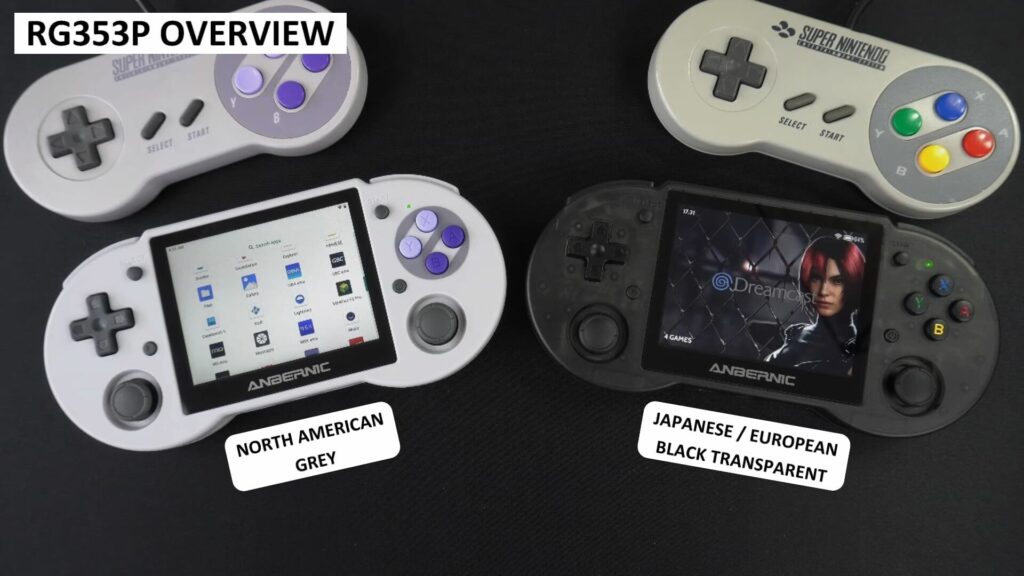
It measures around 6.8 x 3.1 x 0.7 inches (17.4 x 8 x 1.8 cm) and weighs 209 grams. The display is a 3.5” IPS touchscreen, with a 640×480 resolution which is perfect for retro gaming.
On the front you have your standard D-Pad, dual analogue sticks and gaming buttons. There are two small buttons on either side of the screen, the left is the Function button and the right is the power button.
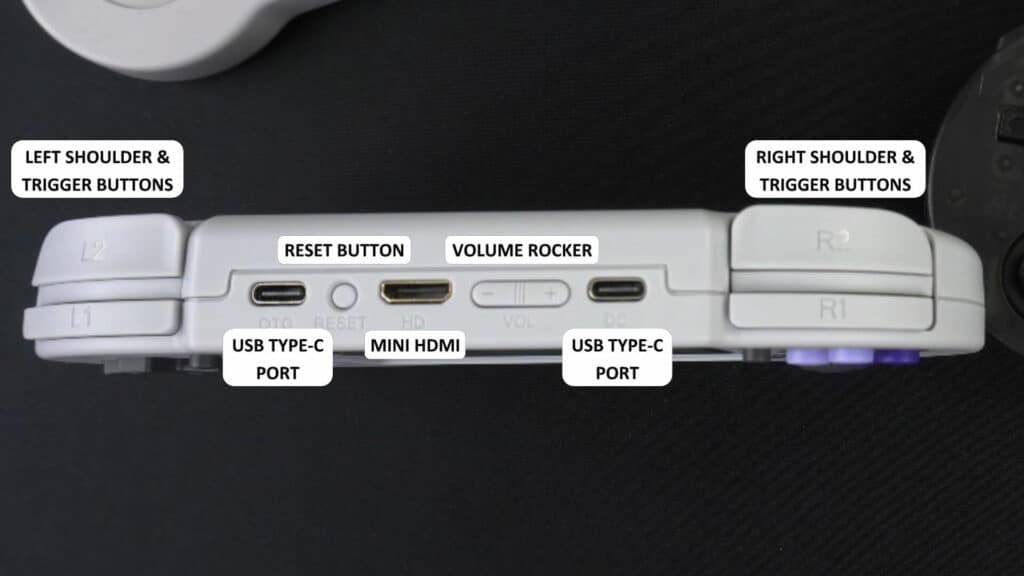
Along the top we have the left and right shoulder and trigger buttons. There is a USB Type-C port to connect peripherals to and a reset button. In the middle is a mini HDMI port for connecting to your TV or monitor which we will show later. There’s a volume rocker and a second USB Type-C port which you use for charging.

On the bottom are two Micro SD card slots. The left one is for the Linux operating system. You can remove the card, and it will boot to the Android OS. The right side is where you put in your 64GB card for storage. And finally, in the middle, is a 3.5mm headphone jack.

On the back are two circular grip pads which you can use with your middle fingers for a firmer grip.
RG353P Technical Specifications
| SCREEN | 3.5″ IPS multi-touch display. 640×480 resolution |
| CPU | RK3566 Quad-Core 64-bit Corex-A55 up to 1.8GHz |
| RAM | 2GB LPDDR4 |
| STORAGE | Android – 32GB eMMC 5.1 (Internal) Linux – 16GB Micro SD Card |
| COMMUNICATIONS | WiFi 2.4/5G Bluetooth 4.2 |
| OPERATING SYSTEM | Android 11 & Linux |
| BATTERY | 2,500mAh Li-polymer battery. Lasts up to 6 hours depending on usage |
| OTHER | HDMI Output |
Dual Operating System Overview
On the RG353P retro handheld emulator there are two operating systems, Android and Linux. You can switch between the two by removing the left side Micro SD Card.
Linux OS
Linux is using an Emulation Station style frontend for the main navigation. You use left and right to browse the available gaming systems. Included on there are Final Burn, MAME, Vertical Arcade games, WonderSwan Colour, Capcom Play System 1, 2 & 3, MSX, PC Engine, Master System, Mega Drive, Game Gear, Dreamcast and PSP.

After choosing a system, it brings up a list of games on the storage card, along with a thumbnail image and some game information. Pick a game and it will start it up.
From the main menu you have plenty of options you can configure. You can connect to the WiFi for game data scraping if you add any new games, and also play multiplayer on compatible emulators. You can also safely shutdown the system from here, which we recommend doing.
Android OS
The Android operating system gives you a bit more freedom in what you can do, but that does come at the cost of having to set everything up. There are a number of emulators pre-installed including the PlayStation 2 emulator AetherSX2, Dolphin, PlayStation emulator DuckStation, FBNeo, Mupen64Plus, Mega Drive emulator, and Saturn emulator Yabasanshiro. You will need to set the game folder locations and maybe set up controls and tweak the settings.

You also have RetroArch from which you can download dozens of different emulators, ranging from the Amstrad CPC series, Commodore, Fairchild and Vectrex, up to the PSP era. Not everything will work 100%, but it’s a great place to start when trying different classic consoles and computers. You will need to download the system cores and scan your SD card for the games.
It is worth noting that the Google Play Store app is not installed. You may be able to get it installed, but we did not try it. You are however able to install any APK you wish to. Or install Aurora Store which is like a Play Store alternative and works great.
HDMI Output
Both Android and Linux OS support output from the RG353P to your TV or monitor. For Android you simply connect a Mini HDMI cable and it will automatically display. On Linux you will need to connect the HDMI while it is switched off, and then switch on and boot to Linux for it to display.
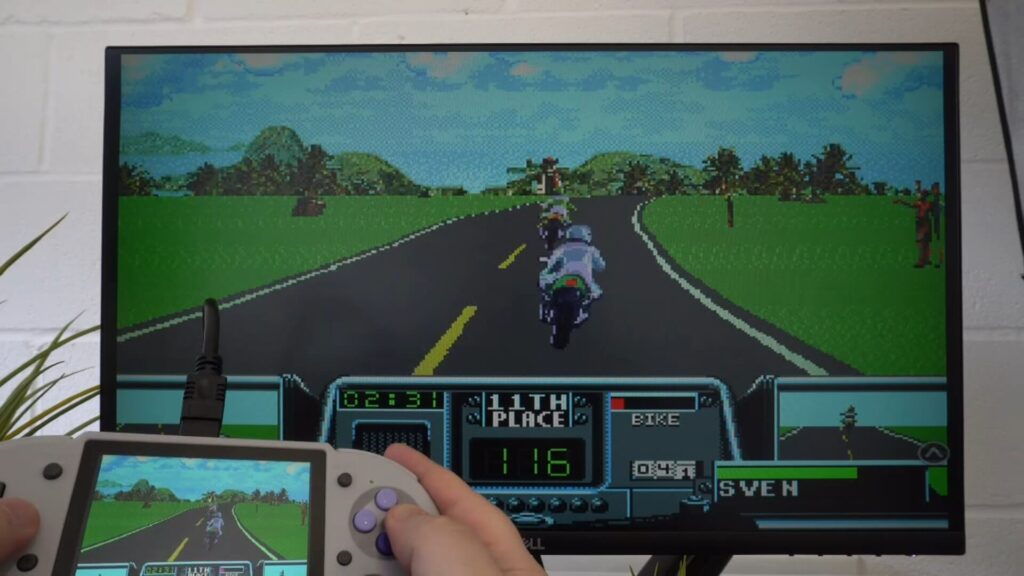
The quality on both OS are perfectly fine. We had no issues using either, although we did prefer being able to switch on Android without having to reboot.
Online Multiplayer
Both operating systems support RetroArch so it is very easy to play multiplayer games over the internet, provided you are using the same OS, RetroArch core and ROM files. You can then go into the RetroArch Netplay menu, then host or find a game.
Not every system is compatible with online multiplayer, the Mega Drive for example works great. It doesn’t require massive amounts of data so you should be fine to use it with any WiFi.
System Benchmarks
Geekbench
A quick system benchmark with Geekbench now which performs a series of tests across single and multi-core operations.
| DEVICE | SINGLE-CORE | MULTI-CORE |
| RG353P | 119 | 359 |
| RG503 | 266 | 714 |
| GPD XP | 501 | 1601 |
| GPD XP PLUS | 952 | 2765 |
We got a score of 119 for single core and 359 for multicore. In comparison we got 952 and 2765 for the recently reviewed GPD XP Plus and 266 / 714 for the faster processor on the Anbernic RG552. These are far higher scores, but do remember both devices are also a far higher cost.
Emulator Performance
We continue our RG353P review with a look at the OS. As we have two operating systems, going over both sets of emulators and retro games for each system will make for a very long video. So we will show some emulators and mention if there were any issues with either Android or Linux operating systems.
Final Burn – Joe & Mac Returns
We start off with the Final Burn emulator running the retro arcade game Joe & Max Returns. I found it easier getting this running on Linux, but both operating systems will run Arcade games just fine on the retro handheld emulator.
MAME – Afterburner II
Keeping with the Arcade theme we are playing Afterburner II on MAME. Again, there’s no issues with Arcade emulation on the RG353P handheld gaming console, all the games we tried played great!
Vertical Arcade

A nice addition to the Linux OS is Vertical Arcade games. This is set up to play games in portrait orientation and the controls are set up for you to jump straight into the action. You can do this on Android, but you would need to set everything up yourself.
Master System
Moving over to a console now and the classic Master System playing Strider. It is a fairly early era console and the RG353P won’t have any issues playing these games.
Capcom Play System III
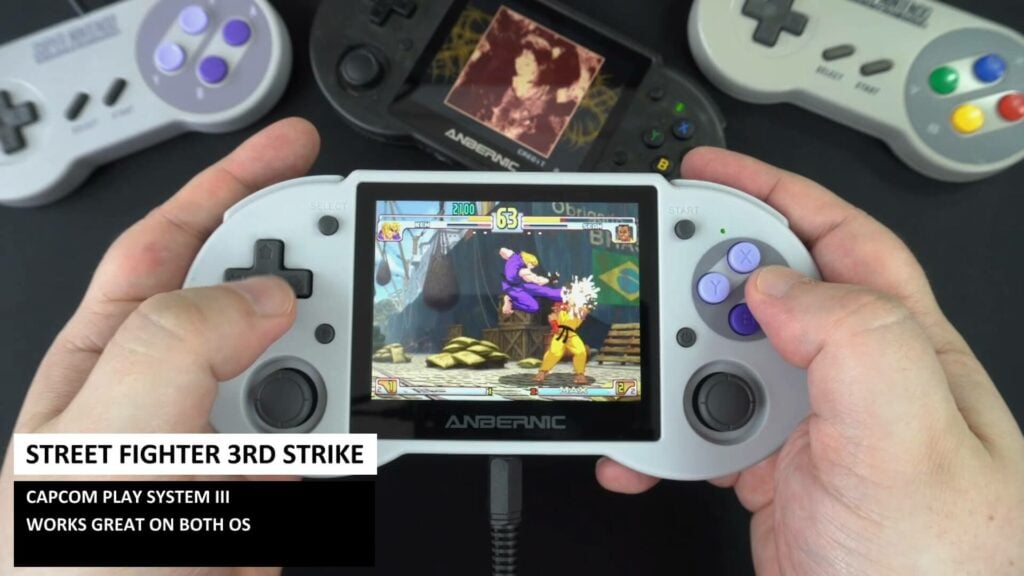
Capcom Play System 1 and 2 work great on both operating systems, and here, we are playing Street Fighter 3rd strike on CPS-3. It also runs great and we had no issues with the few games we tested.
SNES9X
We are testing Animaniacs which was suggested by lithiumproject on twitter. You will have no problems at all with games on either operating system, everything works great. You can tweak the settings for a bit of upscaling to make it look nicer.
Mega Drive
And another suggested game for us to try was Snow Bros. We decided on the Mega Drive console version and it works great as expected. Thanks to cyb3rn0id on Instagram for the suggestion.
PC Engine
We entered the Splatterhouse on our PC Engine test. Like all the other 8 and 16 bit consoles these play perfectly so we won’t spend too much time on baseball batting monsters, as fun as it is 🙂
Neo Geo
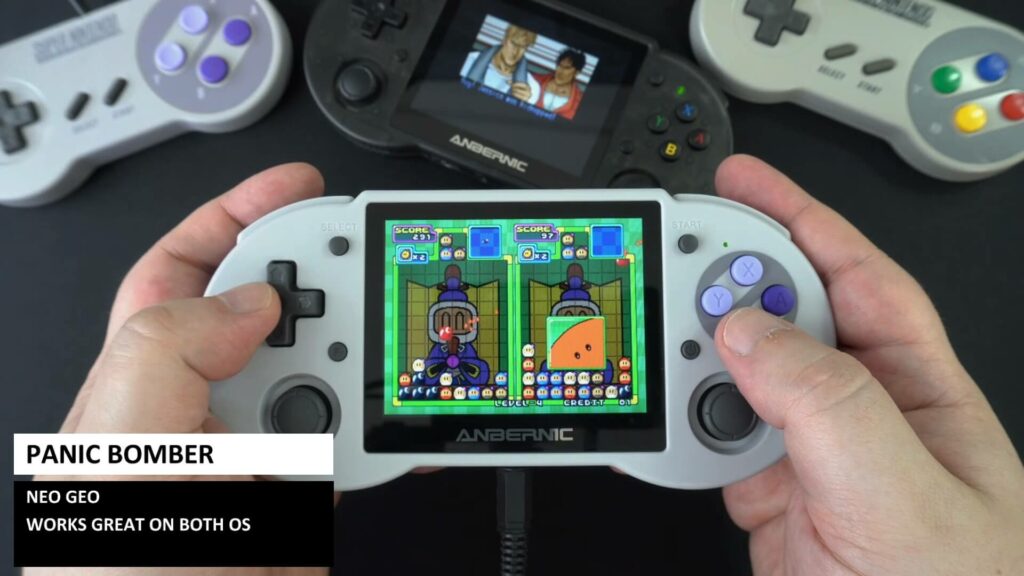
The much loved Neo Geo is next and we are playing something a bit different, it is Panic Bomber which I have never tried before. It runs just fine, like all the other great games on this arcade and home console system.
VBA-M

In the first of our handheld tests we are trying Sonic Advance 3 on the VBA-M emulator. We tried a few different games on this and all were running at full speed. They also look great on the RG353P display!
Mupen64Plus

We tried a few different first and third party games. We found many of them to be perfectly playable, but there were a few that were not quite running at full speed. You could tweak a few settings for some extra performance, but it’s something to keep note of.
Drastic

Overall the Drastic emulator does a better than expected job on the RG353P. We tried a few different games and there were definitely some very playable ones. There are however more that run painfully slow than full speed. So unless it’s a fairly simple game, don’t expect it to work well.
PlayStation

We know from the RG503 handheld that PlayStation console emulation is far better on this processor. We tried a bunch of games, thankfully no Driver this time, and they were all running fine with no slowdowns. You might get the odd minor frame dropped here or there but nothing major.
Dreamcast
Dreamcast emulation is also much improved with this processor. You can enjoy a lot more games if coming from an older handheld. Many games are running at full or near full speed, but you will still get a few that are running slow or have laggy audio.

We got a suggestion to try Grand Theft Auto 2 on the Dreamcast and it works great as it’s a fairly basic game. Thanks to @RitzLazyArtist on Twitter for the suggestion.
And Richard on Twitter suggested Code Veronica, the intro was so long I got bored waiting. But as the intro is real time and runs fine, the actual game should play OK.
PlayStation 2

Now onto a more demanding console. First we have PlayStation 2 and AetherSX2. We could not get any games running at an enjoyable speed, the processor is far too slow to perform a miracle and get something playable.
PSP
The PSP is however a bit more enjoyable when it comes to playing games on the PPSSPP emulator. For Linux we get an overall slower performance, so we suggest using the Android version. Games such as Tekken 6 are hovering in the mid 40’s to 50’s so using Frame Skip 1 will smooth things out.
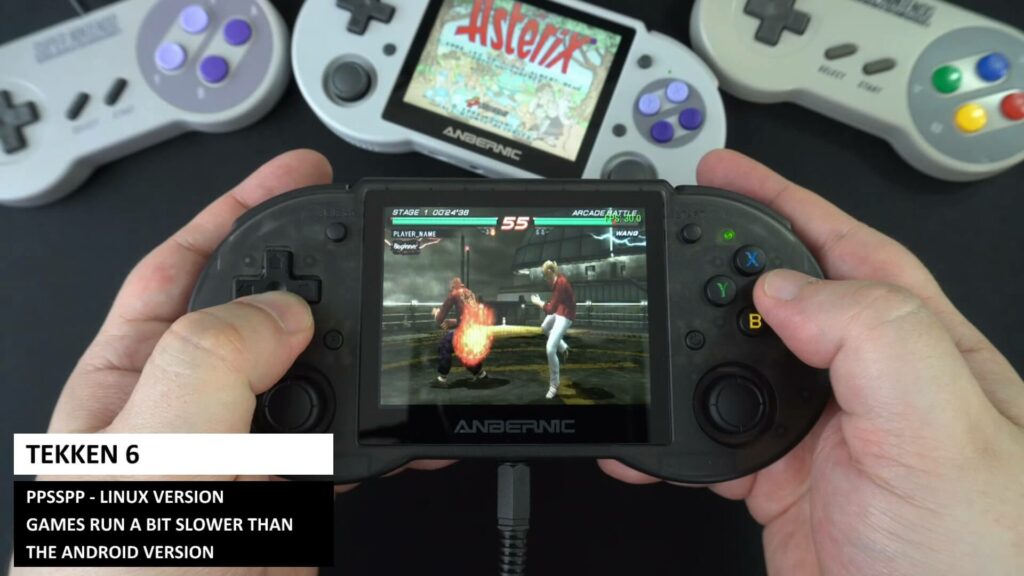
We were suggested to try Retro City Rampage by Lee Collins on Facebook. It runs great and you don’t need to frame skip, you could even increase the graphics rendering a bit to make the game look nicer.
Dolphin
Our last emulator to test are the both consoles that Dolphin supports. We start off with Burnout 2 which is an average demanding game. We are getting around the mid 30’s area which is not too bad. We tried a few different games, some are very playable but there are also many that run too slow to play.

We also tried the other console Dolphin supports and the games are not very playable. You might find a few basic games that run well, but overall it’s not something you would buy this handheld to emulate.
Final Thoughts
The RG353P is a nice improvement on the previous RG503 which uses the same processor. You now have access to Linux and Android operating systems. If you just want to jump in and play, then Linux is great for this. If you don’t mind a bit of setting up, then Android is there for you. Personally I prefer Linux on this handheld, while it’s not perfect, it is far less hassle as you just add your games and get playing. With Android it takes far longer to get the same results.

If you are on the previous generation of handheld processor or looking for a new one to start with, then the RG353P is a definite handheld to consider buying. We like the 5Ghz WiFi for multiplayer gaming, having HDMI output to play on the TV or monitor, and the choice of Android or Linux.
That wraps up this RG353 review, thanks to everyone that suggested a game to try on the RG353P, we tried to include as many as possible! If you want to suggest games for future videos, join us on our social media channels linked at the bottom of the page and keep an eye out for the next request.
Where to buy the RG353P?
You can learn more about and buy the RG353P here. And we stock many other retro handheld games consoles here, go check us out!













