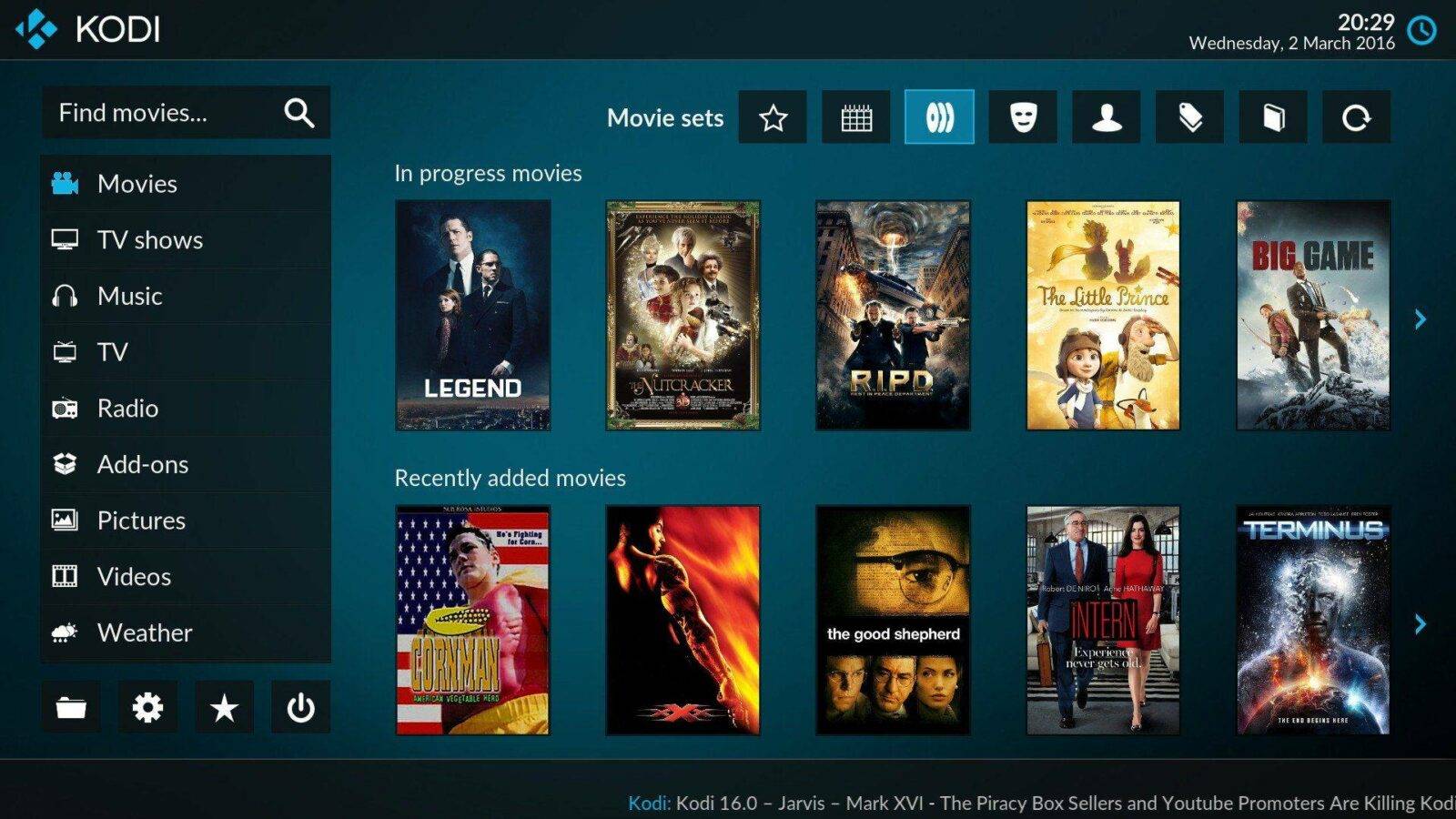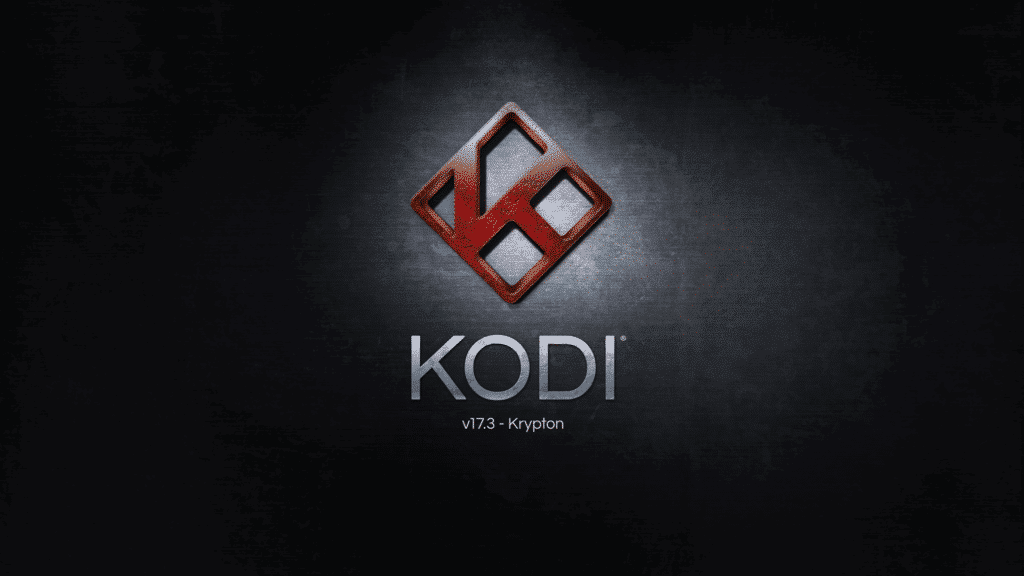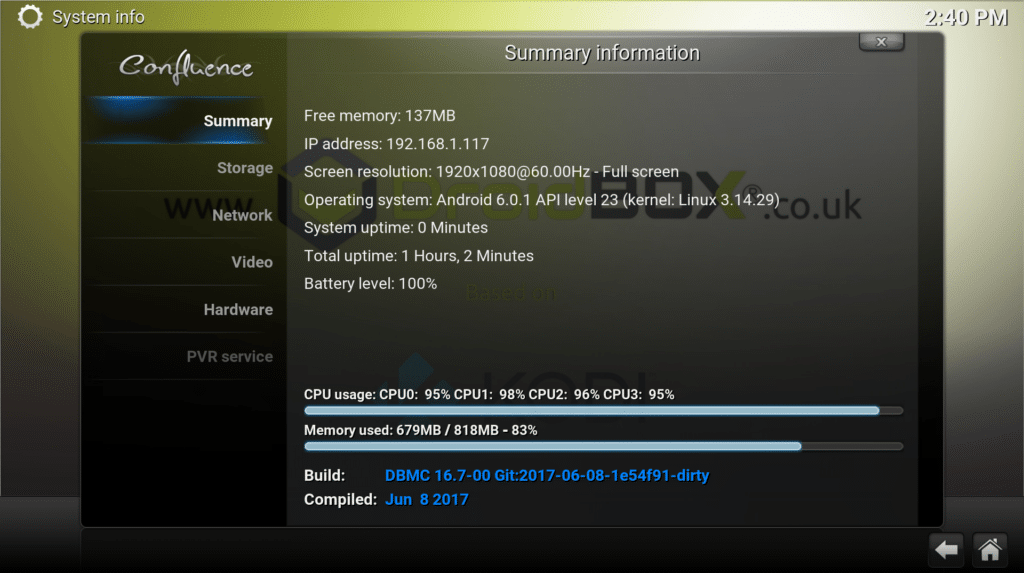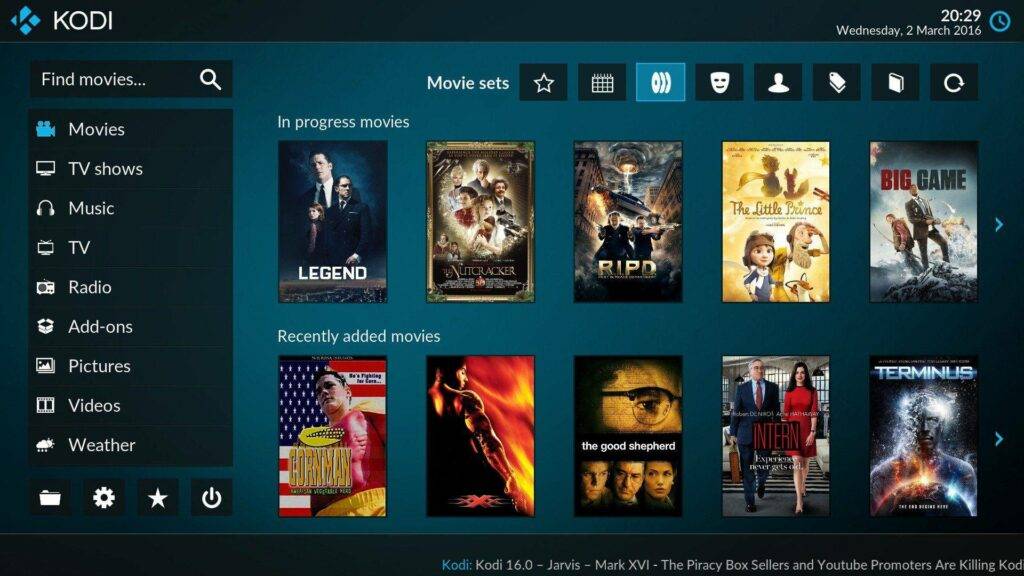We are very happy to announce new firmware updates for our T8-S Plus v2, T8 Mini and iMXQpro v2 devices.
If you have applied an operating system update via the OTA Updater application before, open the app up to download and install this new update.
Changes to be found in these updates (Changelog):
Kodi 17.3
You can always use Google’s Play Store to install updates (see Knowledge Base ) however if you have not yet updated to Kodi 17.3, this OTA will ensure it is installed for you. Please see https://kodi.tv/article/kodi-v173-minor-bug-fix-and-security-release for details of the changes found in Kodi 17.2 and Kodi 17.3.
DBMC 16.7-00
See our DBMC Update post for details of the changes found, in short Kodi’s security update for subtitles is included, as well as improved communication with repositories.
LibreELEC has been updated to 8.0.2
This means that when you boot into this second operating system, it will now be version 17.3 of Kodi that you see.
ES File Explorer
This application is no longer included with our firmware. If you factory reset and want the application still, you can obtain it from Google’s Play Store. Your device’s files can be browsed still, check the app drawer (the circle with six dots, in your Android launcher’s homescreen) for the File Manager.
How to Update your T8-S Plus v2, T8 Mini or iMXQpro v2 device
If you’re not yet sure how to update your T8-S Plus v2, T8 Mini or iMXQpro v2 device – have a quick read through of our article here first – https://droidbox.co.uk/how-to/how-to-update-t8-s-plus-droidbox/ .
If you prefer, just follow the video below:
Please note, to ensure smooth operation after the update has completed, we recommend choosing the option to WIPE DATA when installing this update. You will need to re-download applications and add-ons, please backup any important files first.
If presented with a setup Wizard the first time you boot, and assuming you want English as the interface language, click next.
Now select WiFi or Ethernet and any necessary details such as a password.
When asked about screen size, if you have the correct resolution and refresh rate combination, 100% should be fine.