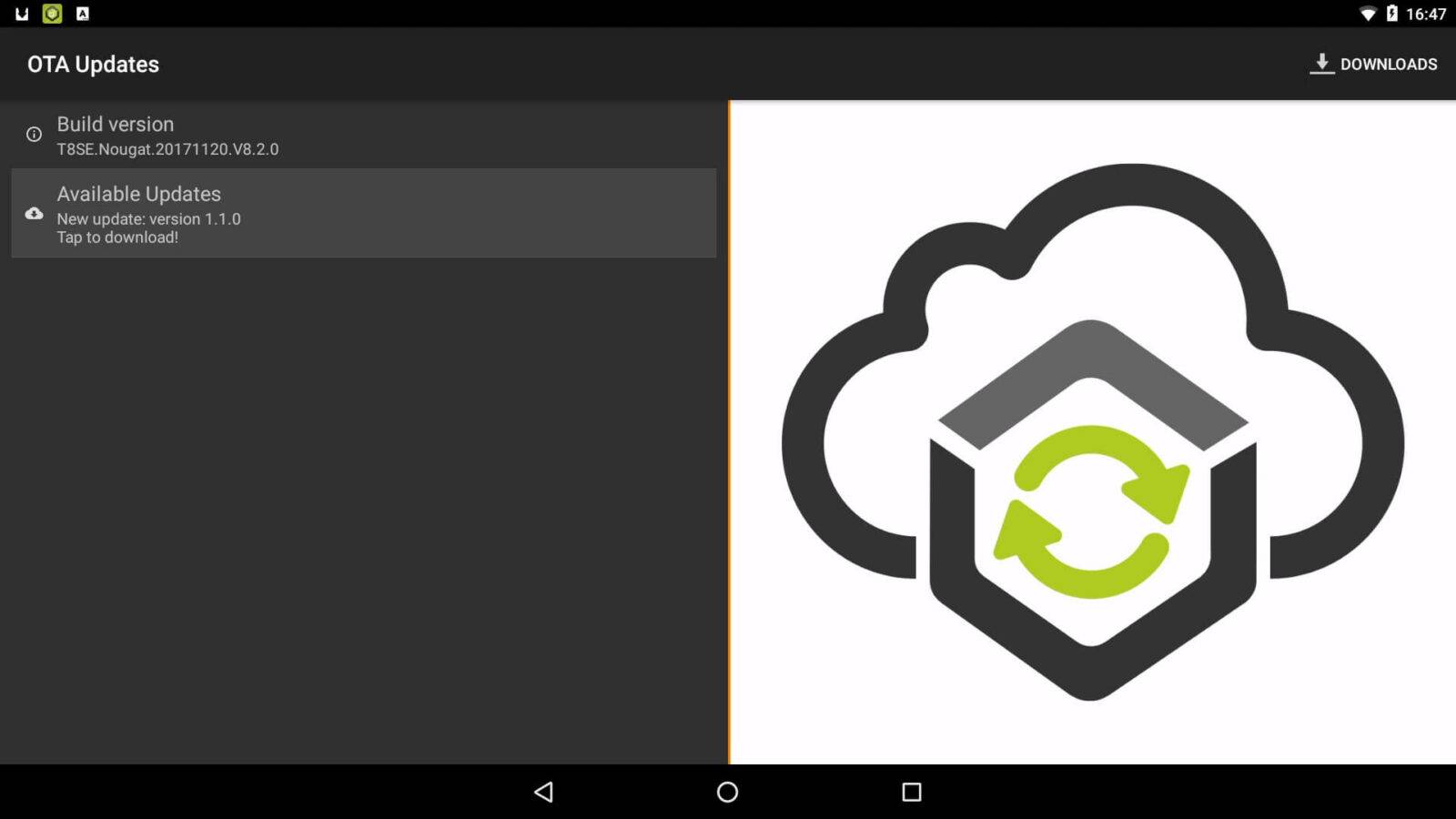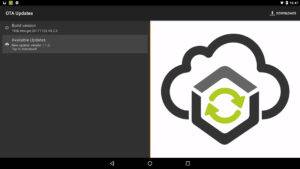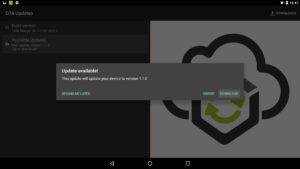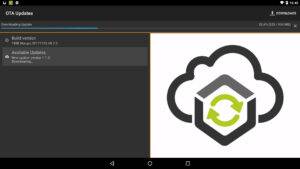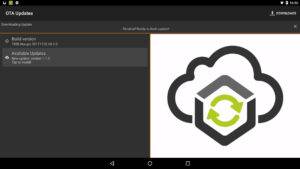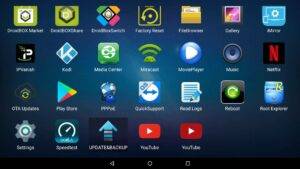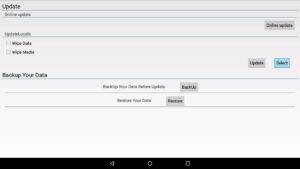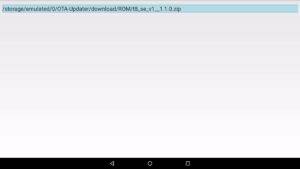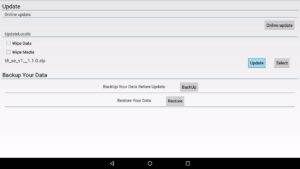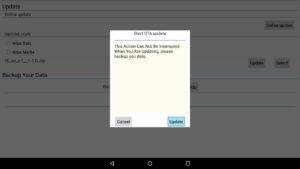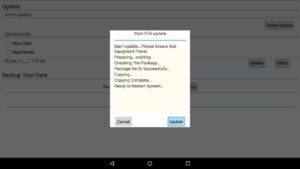A new update for T8 SE owners has been released today. Read on to find out what is new:
Included in the changes are:
- Share - Updated to support new versions of Android and improved features. See here for more information.
- Kodi - Updated to Kodi 17.6
- IPVanish - Updated to the latest version
- LibreELEC - Updated to 8.2.5 (Kodi 17.6 )
- RetroX - A great emulator system and frontend with support for many consoles.
The update method is a little different if you have previously performed an OTA update before so please read the below guide on how to do it correctly. Please backup anything on your device before doing the update. If you choose not to Wipe Data/Factory Reset then you should be fine. But we advise to backup in case anything is reset or deleted.
From the Homescreen, click on the Circle with six dots inside to view the full list of apps
Navigate to the OTA Updates icon and choose it.
Wait a few moments and the Available Updates should update to show a new version is available. Click on the text to proceed
A popup will appear, choose Download from the options.
The firmware will now start to download. A blue progress bar will appear near the top of the screen. Depending on your download speed, this may take a while to download 900MB.
Once the file has downloaded you will see a "Finished! Ready to flash update!" message. Press the home button to return back to the homescreen.
Choose the Circle with six dots inside and navigate to the Update&Backup icon and choose it.
Navigate to the Select option
Choose the file that is available, the exact name may vary between versions.
Choose the Update option
A popup will appear to confirm to update. Click on Update to proceed
The firmware will now begin to update. Do not switch off, or press any buttons on remotes etc while the update is in process! The update can take several minutes so please be patient. Once complete, you will be notified and your device will reboot to continue the update process.
Again, the update process may take several minutes to complete. Do not switch off, or press any buttons on remotes etc while this is in progress.
After a reboot, you should now be back on the homescreen and your device has been updated and ready to use.