Velkommen til vår korte oversikt over Android 8.1 på ANBERNIC RG552. Synes du at Android 7.1 er litt… utdatert på din RG552? Hvorfor ikke vurdere å oppgradere? Takket være den uavhengige utvikleren BlackSeraph er det nå mulig å oppdatere systemet for å forbedre opplevelsen din betraktelig!
Forbedringer i forhold til lager
AOSP på Android har en rekke forbedringer i forhold til standardinstallasjonen som er verdt å vurdere.
Forbedret ytelse
En nylig oppdatering til AOSP-bygget har overklokket enheten veldig lite sammenlignet med lagerfastvaren (med noen hundre MHz).
Selv om det ikke er en "game changer", gjør det at systemet kan få mer ytelse på en rekke plattformer som er fulle av spill som kan være "nesten spillbare" eller "spillbare med drops", for eksempel PSP, Sega Saturn og flere.
For de som ønsker å få hver eneste dråpe kraft ut av systemet sitt, finnes det for øyeblikket ikke noe bedre valg.
Root Access
AOSP-distribusjonen utviklet av BlackSeraph har en innebygd installasjon av Magisk, som er et veldig nyttig verktøy for å lirke opp enhetens indre funksjoner. Det lar deg aktivere og deaktivere root-tilgang til enheten som du vil.
Med root-tilgang åpner du opp for en rekke applikasjoner som vanligvis ikke ville kunne kjøre på systemet.
Nyere Android-versjon
Standardversjonen av fastvaren til RG552 er Android 7.1. I dag er denne versjonen ganske gammel - og selv om mange moderne applikasjoner støtter den, er det noen få som ikke gjør det. For eksempel:
- RetroArch Plus - En forbedret versjon av RetroArch som støtter flere kjerner (emulatorer)
- AetherSX2 - En nylig utgitt PS2-emulator for Android som er svært populær.
Disse emulatorene støtter bare et minimum av Android 8. Heldigvis er AOSP-utgaven basert på Android 8.1, noe som gjør disse tidligere utilgjengelige emulatorene brukbare.
Apper
I motsetning til lagerfastvaren (unntatt kartleggingsoppdateringen), kommer AOSP med innebygd skjermkartleggingsfunksjonalitet. Bare trykk på "F"-tasten på undersiden av enheten for å få den opp.
Dette gir deg større kompatibilitet med spill. For eksempel spill som ikke støtter direkte gamepad-innganger, men som i stedet bare bruker berøringskontroller på skjermen.
Forbedrede styreenhetsdrivere
Kontrollene på RG552 er tilstrekkelige for de fleste bruksområder, men når du bruker applikasjoner som Xbox Game Pass og GeForce Now, kan det oppstå problemer med hvordan kontrolleren registreres.
Justeringer som er gjort i denne versjonen, gjør at RG552s kontroller kan brukes fullt ut med disse strømmeprogrammene uten problemer.
Kontrollerbare vifter
En av de viktigste egenskapene ved RG552 er innføringen av aktiv kjøling. For å gjøre det enklere å bruke brikkesettet med høyere ytelse, er det implementert et kjølesystem med vifte og kjøleribbe.
Dette har imidlertid en pris. Prisen er at enheten passivt vil generere langt mer støy enn en vifteløs enhet noensinne kunne gjort.
Installasjonsveiledning
Denne installasjonsveiledningen gjelder for Windows 10.
Vær oppmerksom på at du også trenger en USB A-til-C-kabel eller en USB-C-til-C-kabel for den første delen av installasjonen.
Vær oppmerksom på at dette vil fjerne alle data, apper og spill fra den interne lagringen. Denne installasjonen utføres helt på egen risiko, og DroiX kan ikke holdes ansvarlig for eventuelle skader forårsaket av denne fastvaren (feil osv.).
Last ned nødvendige filer
I skrivende stund vil hver oppdatering bli distribuert i to formater (du kan få tak i disse filene ved å abonnere på Patreon-siden):
- Ren, komplett installasjon.
- I skrivende stund kalles den vanligvis noe sånt som AOSP-8.1-XXXXXXXXXX-UNOFFICIAL-RG552-Maskrom.7z. "XXXXXXXXXX" er datoen.
- En oppdatering som kan installeres via TWRP (hvis du oppdaterer en eksisterende AOSP-installasjon til en nyere versjon)
- Kalt noe sånt som AOSP-8.1-XXXXXXXXXX-UNOFFICIAL-RG552-TWRP.7z.
Hvis du installerer dette for første gang, trenger du bare "MASKROM"-filen(e).
Hvis disse filene har et nummer på slutten (for eksempel: 001), betyr det at de er et delt arkiv. For å pakke dem ut trenger du 7zip eller et annet arkivutpakkingsprogram.
Kontroller at alle filene ligger i samme mappe, og pakk deretter ut den første (001). Du vil sitte igjen med en .zip-fil.
Klargjøring av PC-en
Zip-filen inneholder en rekke verktøy som er viktige for installasjonsprosessen. Pakk den ut, og du vil se noe slikt som dette:
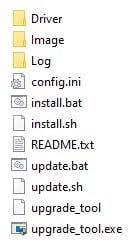
Før du gjør noe, må du først gå inn i mappen"Driver". Her finner du et verktøy som heter DriverInstall.exe. Kjør det.
Denne kjørbare filen vil automatisk installere alle nødvendige drivere som gjør at PC-en din kan oppdage RG552.
Du er nå klar til å starte installasjonsprosessen.
Blinker RG552
Selve installasjonsprosessen for AOSP er ganske enkel. Det er bare viktig at du gjør det riktig, og lar den fullføres i sin helhet. Hvis du ikke lar installasjonen fullføres, kan du potensielt ødelegge enheten din.
Først slår du av RG552.
Deretter kobler du RG552 til datamaskinen. Kontroller at RG552 er koblet til USB-porten og ikke porten merket"DC".
Nå holder du volum opp-tasten og F-tasten inne samtidig som du slår på enheten. Når du hører viften, er det trygt å slutte å holde knappene inne.
Hvis du har gjort dette feil, vil du være i Android-gjenopprettingsmenyen. Slå av enheten og prøv på nytt (du kan bruke volumtastene til å navigere til ønsket alternativ, og deretter trykke på av/på-tasten for å bekrefte valget).
Hvis du har gjort dette riktig, vil skjermen på enheten forbli svart, og Windows Enhetsbehandling vil vise at en "rockchip"-enhet er tilkoblet.
Nå er alt du trenger å gjøre å klikke på batchfilen install.bat som ligger i mappen du hentet ut tidligere.
Denne batchfilen vil automatisk oppdage enheten din og utføre installasjonen. Avhengig av sikkerhetsinnstillingene dine, kan det hende at du må autorisere den ved hvert trinn. Dette kan være litt kjedelig, men ikke vanskelig.
Ikke fjern USB-kabelen eller avbryt denne prosessen på annen måte.
Når installasjonen er fullført, lukkes batchfilen, og RG552 starter på nytt.
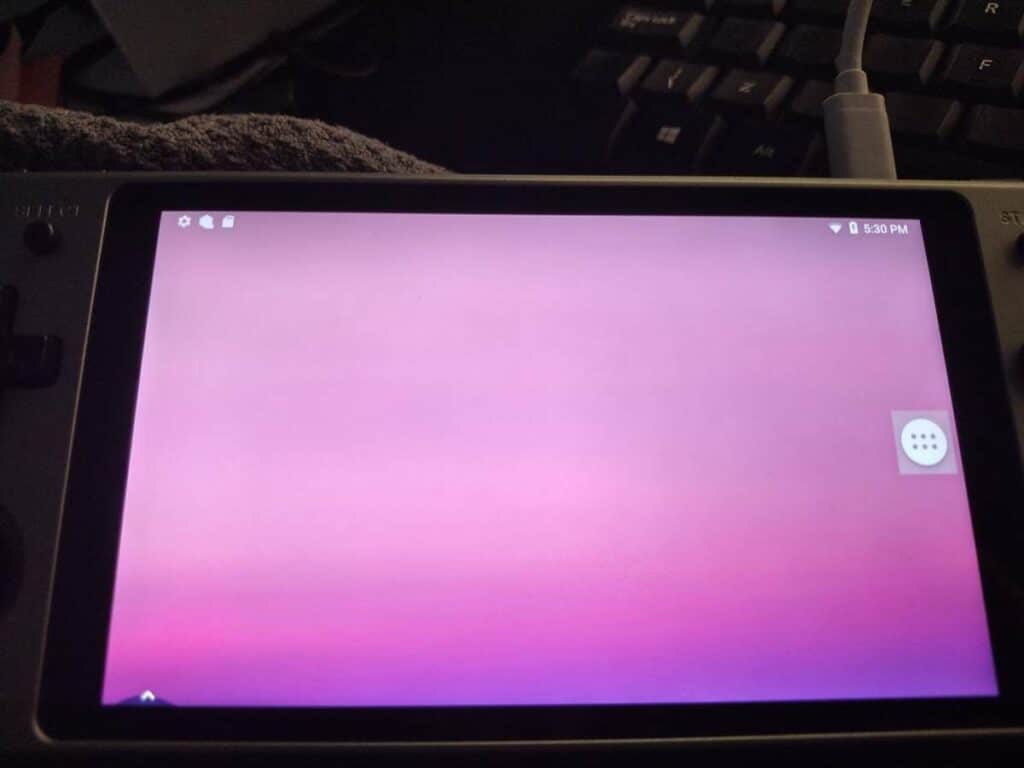
Gratulerer! Du har nå Android 8.1 på RG552!
Et raskt notat: Det er ingen navigasjonslinje i AOSP-versjonen i skrivende stund. I stedet har utvikleren inkludert noen praktiske snarveier.
Hold L1-knappen og R1-knappen inne, pluss :
- Y-knapp - for å gå TILBAKE.
- X-knapp - for å gå HJEM.
- A-knapp - For raskt å veksle mellom de siste appene.
Installere Magisk
Det er bare ett skritt til å gjøre før du fortsetter, og det er å installere/oppdatere Magisk-appen.
For å gjøre dette må du koble deg til Internett. Hvis du vil vite mer om denne prosessen, kan du lese vår RG552 komme i gang-veiledning. Brukergrensesnittene er litt forskjellige, men prosessen er stort sett nøyaktig den samme.
Når du har koblet deg til Internett, kjører du Magisk-appen. Hvis du blir bedt om å gi noen tillatelser, gir du dem. Systemet vil starte på nytt når du er ferdig.
Magisk vil nå være installert.
Installere Google Play Store
(Dette trinnet forutsetter at du har installert Magisk fullt ut i henhold til forrige trinn)
Som standard kommer AOSP ikke med noen forhåndsinstallerte Google-apper. Dette bidrar til å redusere oppblåsthet en god del.
Dette betyr imidlertid også at du ikke vil ha tilgang til Google Play Store. For brukere som installerer applikasjonene sine direkte via .apk, er ikke dette noe problem. For de som foretrekker brukervennligheten og bekvemmeligheten til Play Store, finnes det imidlertid en måte å få denne funksjonaliteten tilbake på.
Du må installere den nyeste OpenGapps ARM64 8.1 Pico-pakken
Du kan gjøre det fra denne lenken: https://opengapps.org/
Kontroller at følgende parametere er valgt:
- Plattform: ARM64
- Android: 8.1
- Variant: Pico
Du laster ned en .zip-fil. Ikke pakk den ut, men sørg for å overføre den til RG552.
Du kan gjøre dette på mange måter. Selv brukte vi en USB-pinne og en USB-C-adapter, og kopierte deretter filen over. Du kan også bruke et microSD-kort hvis du ønsker det.
Du kan sannsynligvis til og med installere en nettleser via .apk og deretter laste den ned direkte til enheten.
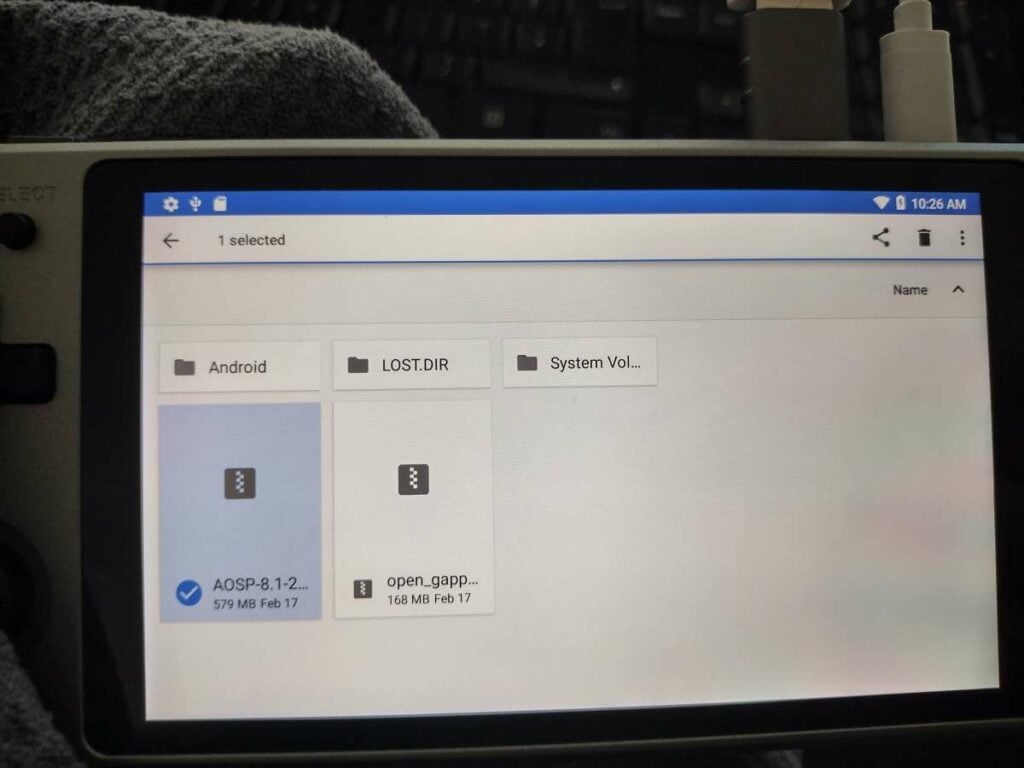
Vi anbefaler også at du kopierer filen til enhetens nedlastningskatalog, slik at du raskt og enkelt kan finne den i det neste trinnet.
Gå inn i TWRP
Nå som du har kopiert filen over, åpner du Magisk-appen. Klikk deretter på pilen øverst til høyre. Velg Reboot to Recovery.
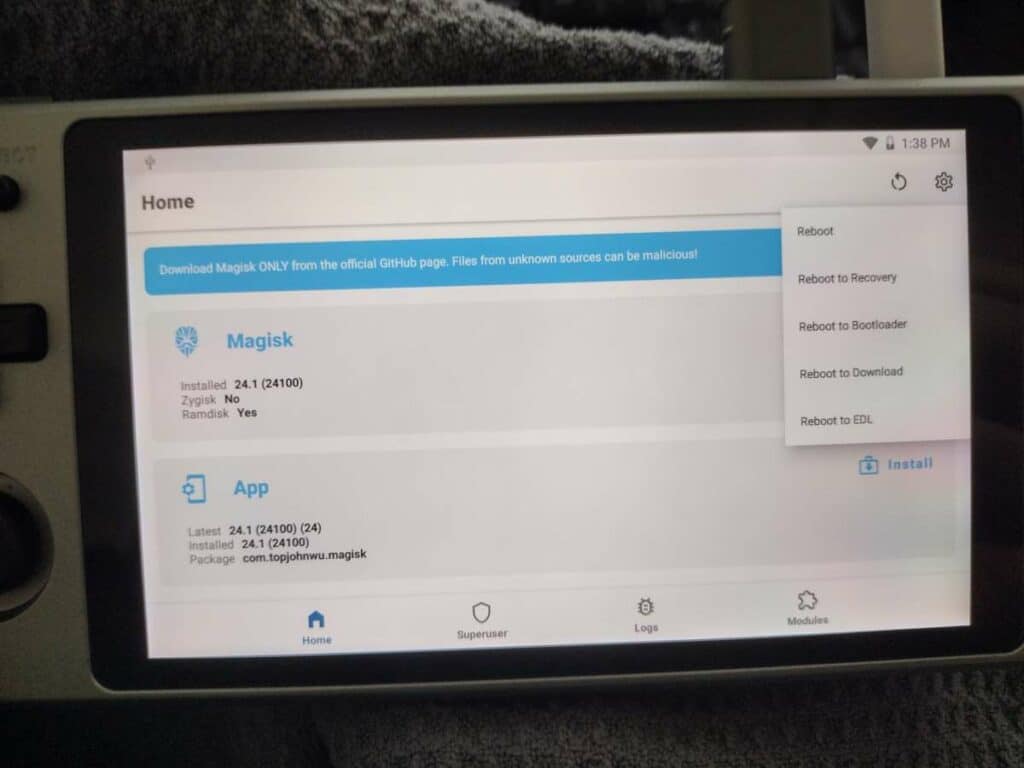
Du starter deretter opp i TWRP. Fortsett gjennom det første oppsettet, og velg deretter Installer.
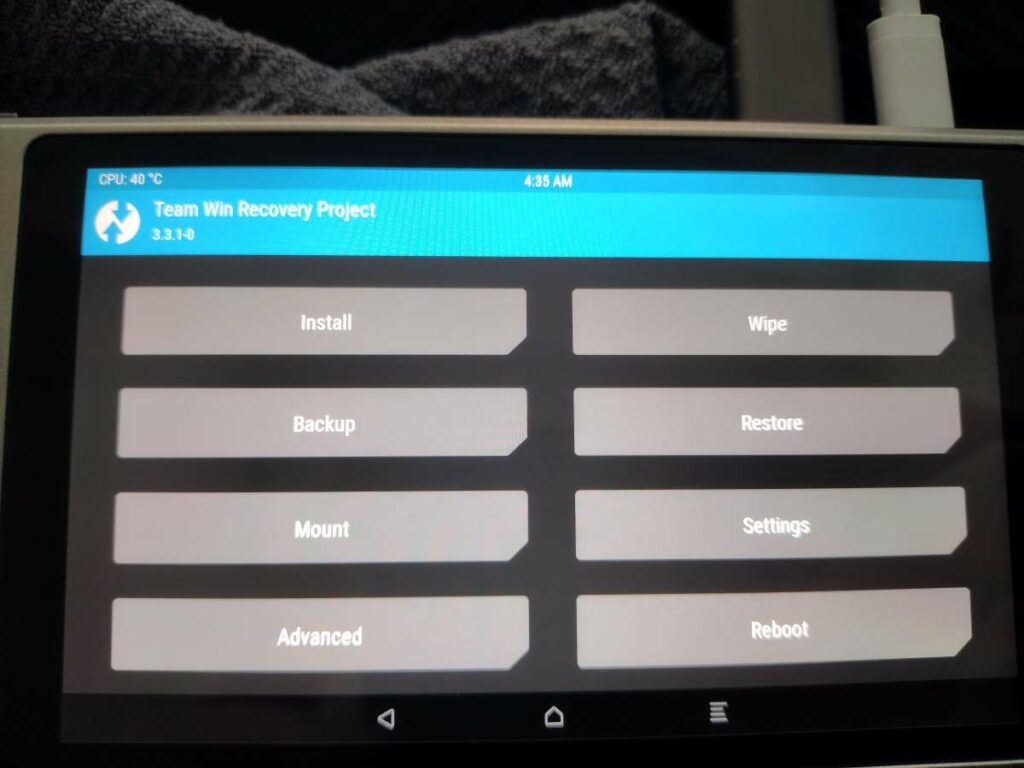
Som standard vil enheten se etter zip-filer i nedlastingskatalogen din. Men hvis du har lagret filene et annet sted, må du finne dem selv.
Velg open_gapps .zip-filen du har lastet ned, og velg deretter Installer bilde. Du blir bedt om å bekrefte installasjonen, og deretter utføres den automatisk.
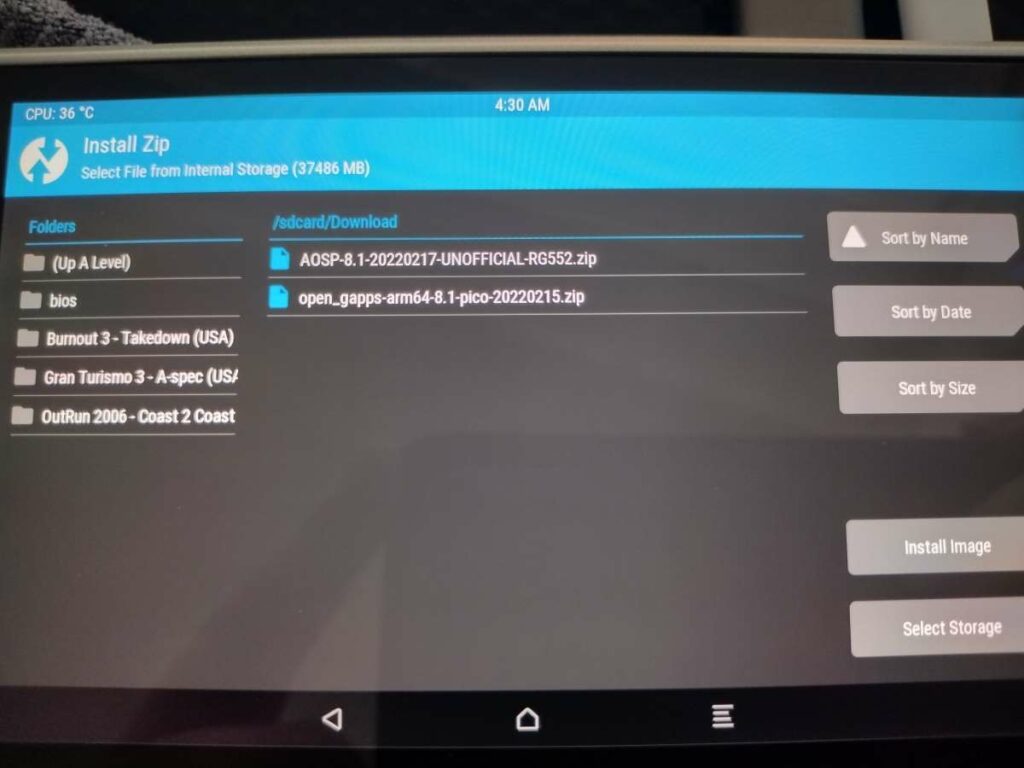
Start enheten på nytt når den er ferdig (eller sett den til å starte på nytt automatisk), og du skal nå ha installert Google Play Store-appen.
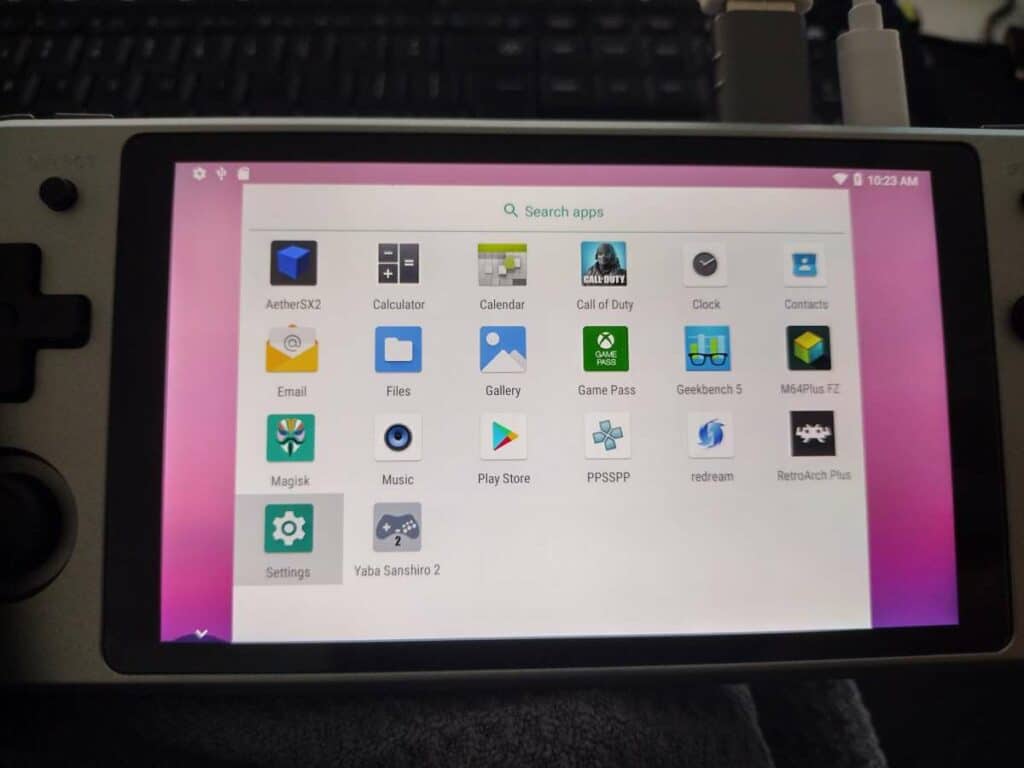
Etter at du har logget inn i Play Store som vanlig, skal du nå kunne laste ned alle slags apper. Emulatorer, strømmetjenester eller til og med egne Android-spill!
[azp_custom_product id="13″]










