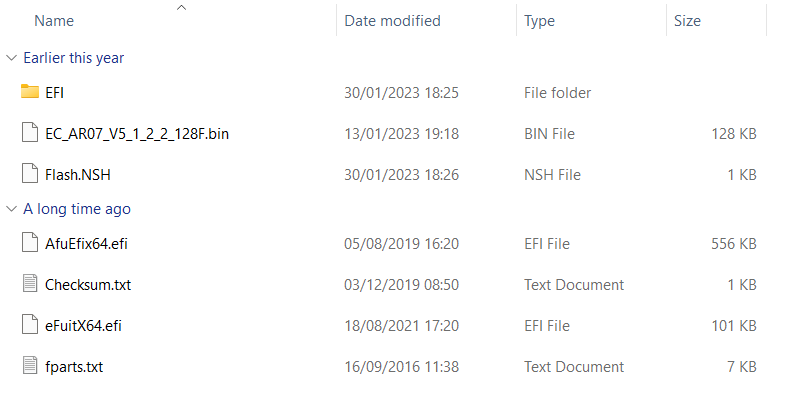Hvis du har hatt problemer med at AOKZOE A1 slår seg av og ikke lader ordentlig, er denne fastvareoppdateringen et must!
Klargjøring av USB-minnepinnen
Du kan laste ned firmwareoppdateringen til AOKZOE A1 her. Når du har lastet ned, pakker du ut alt innholdet.
Formater en 8 GB USB-minnepinne i FAT32-format, og gi den navnet SHELL med store bokstaver.
Kopier alle filene i AOK-EC-100W-mappen til rotkatalogen på USB-minnepinnen.
Blinker AOKZOE A1
Når AOKZOE A1 er slått av, setter du inn USB-minnepinnen.
Slå på enheten samtidig som du holder nede Hjem-tasten og Volum+-tasten. Dette tar deg til BIOS-grensesnittet.
Velg alternativet som leser navnet på USB-minnepinnen (for eksempel "UEFI: Generic Flash Disk 8.07, Partition 1″), og bekreft for å starte skriveprosessen automatisk.
EC oppdateres automatisk. Etter ca. 30 sekunder vil systemet vise en melding som sier "Update EC ROM successfully!"
Trykk på av/på-knappen for å slå av enheten.
Ta ut USB-minnepinnen, så kan du slå på enheten og bruke den.
[azp_custom_product id="17″]