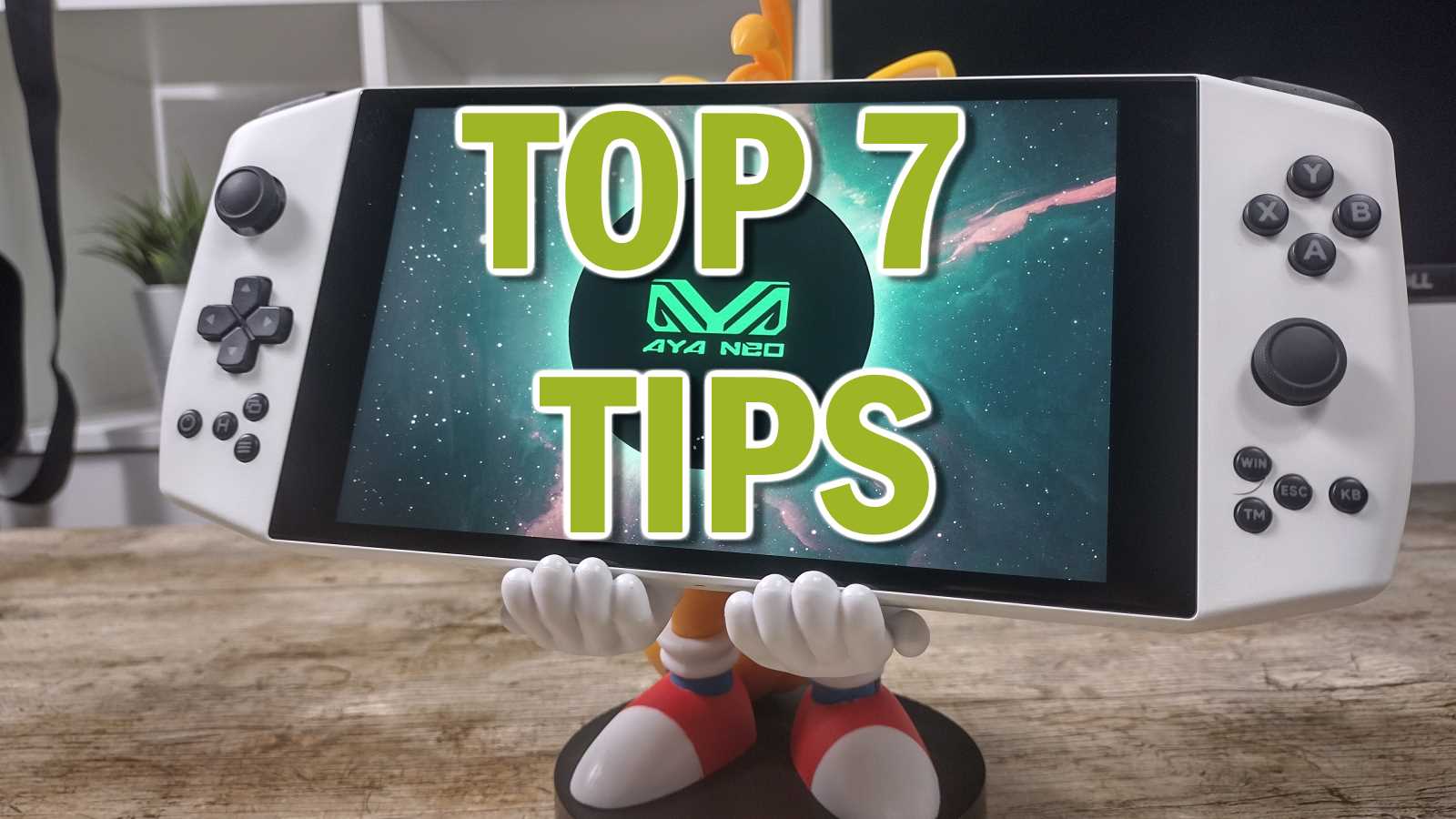Recently bought an AYANEO 2021 and are looking for ways to take it to the next level? Open-source developer Lucas C has created a number of applications to really upgrade your user experience.
Disclaimer: The applications are free tools developed by an independent third-party developer, and the majority are not officially sanctioned by AYANEO. Neither we (DroiX) or the developer are responsible for the incorrect installation and/or usage of these applications. If you are not comfortable tinkering with your devices, we advise you to leave your AYA NEO 2021 as-is.
What IS the AYA NEO 2021?
Quick primer for those who are unaware. The AYA NEO 2021 is a portable handheld gaming PC that was released to the general public in late 2021, after going through a crowdfunding campaign earlier in the year.
The aim behind the AYANEO 2021, as well as similar gaming handhelds, is to be a handheld device that can play AAA PC games at reasonable framerates.
To achieve this. it makes use of a Ryzen 4000 series processor. The Ryzen 4500U, and the 4800U in the PRO version.
Combined with a vibrant touch screen and and built in gaming controls, it's possible to have a high-end gaming experience in the palm of your hand!
Top 7 Tips and Tricks to Improve your AYANEO 2021
#1 DisplaySwitch
A neat feature of the AYA NEO 2021 is the ability to connect to a docking station. These docking stations allow you expand the range of ports available to the device (more USB ports, etc.), as well as even output video to a connected monitor.
However, the AYA NEO 2021 features an unorthodox display of 1280x800p. This is ever-so-slightly off of the ubiquitous 16:9 aspect ratio seen in the bulk of monitors today. It is also likely to be much lower than whatever display it may be being connected to (with most displays nowadays being 1920x1080p, or even larger).
Depending on what Windows has set as its default projection settings, this can lead to awkward visuals. So you may wish to bump up the rendering resolution to something that matches the connected display - which the AYA NEO 2021′s integrated GPU can easily handle.
The default way to do this is to hold the Windows Key + P, or go into the Windows Action Center. Neither of which are practical for a device with a 7-inch touch screen. So here's a selection of handy desktop shortcuts to quickly change your AYA NEO's projection settings.
#2 AYA NEO Drivers
If for whatever reason, you've had to install a fresh Windows installation on your AYA NEO - you'll probably find that two things don't work out of the box. These being the touch screen and the rotation sensors in the unit.
Normally, Windows Update is good at picking up missing drivers of all kinds. But in this case it will typically fail. Hence you can download a .zip file of the essential touch screen/gyroscope drivers here.
#3 OnDock
If you happen to dock your AYA NEO 2021 in the first place, it's likely that how you use it will differ versus when you are using the device undocked.
If that's the case, you may appreciate this handy utility that automatically applies any changes you wish when the device is connected to a docking station (to be precise, when the power source or the number of connected displays change).
#4 Optimized Power Profiles
By default, the AYA NEO will come with Windows' power profile set to the "Balanced" option. While this is fine for general use, there's a noticeable amount of overhead that somewhat stifles the battery life.
These optimized power profiles will lower the AYA NEO's CPU utilization to bring it more in line with the GPU. Reducing fan noise and increasing battery life.
This will however hamper emulation and other similar processes that are CPU heavy. So there is an alternative power profile included that allows more of the CPU to be utilized, but more conservatively than the default.
#5 ReplaceOSK + TabTipProxy
At the end of the day, Windows is still a primarily mouse-and-keyboard-centric experience. While Microsoft have done great work in tweaking Windows to better suit larger, touch-compatible displays - that fact still rings true.
The AYA NEO 2021 does not feature a hardware keyboard as a means of keeping the device's form factor down. So to counteract this, AYANEO have included a dedicated hardware button that triggers an on-screen keyboard.
This however triggers a legacy on-screen keyboard that isn't quite as useful as the newer "TabTip" keyboard that shipped with Windows 10.
These two tools do the following:
- Causes the hardware button to bring up the TabTips keyboard instead of the LegacyOSK keyboard.
- Improves the TabTips keyboard to increase the usability of it.
#6 WinShade
If you feel like the display of your AYA NEO 2021 looks a little… "off", you're not alone! Some units - primarily early ones - shipped with a default display calibration that featured an unappealing green-ish tint to it. While maybe not as big a problem for movies, it's certainly counterproductive to gaming.
The regular way to calibrate your display is buried underneath a layer of outdated Windows menus, so easiest way to go about the process is to download WinShade, a powershell script that automates the application of improved colour profiles.
#7 WinShot
If you're the type of person who likes to take screenshots and record clips often, then you'll find this tool to be of great use!
WinShot converts the "Windows" key on the AYA NEO 2021 into a screen capture button of sorts through Windows 10′s built-in Xbox Game Bar app. One long press of the button captures a screenshot, a double-tap starts/stops recording video, and if you still want to use the Windows key as intended, a regular short press remains unchanged function-wise!