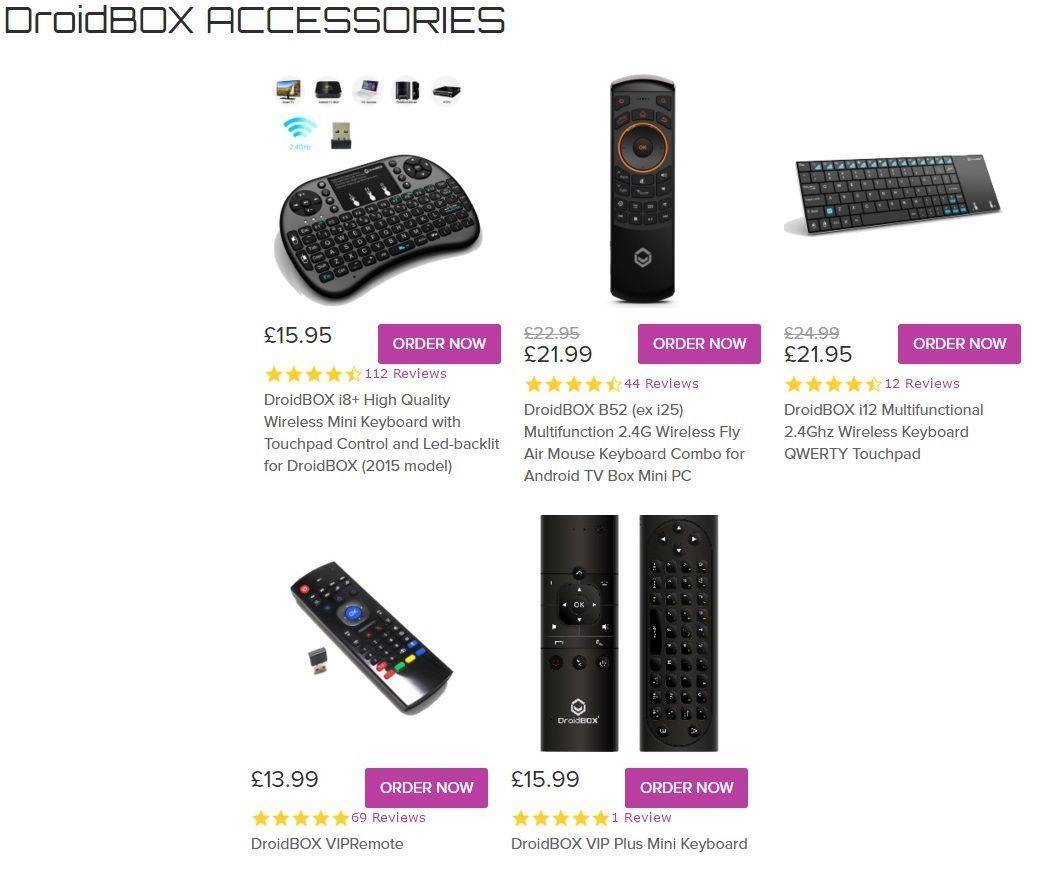Version 1 of the VIP remote control has a rainbow spread of colours at the bottom, whereas the more recent version 2 sports DroiX®'s branded palette of colours.
Normally the device is ready to pair up automatically. If this doesn't occur, you'll need to pair the remote control with its USB dongle.
Please check that there are a couple of (known to be working!) batteries in the remote. Try a pair of high power batteries, something like Duracell Ultra, as we've had reports that even brand new batteries with lower capacity are not able to operate the VIP remote control. On a sidenote, batteries that don't work in the VIP remote control any more can still be used in low power devices, like basic infrared remote controls.
If you have already plugged the USB dongle in, please remove it before pairing the VIP remote with your device. Now press the TV button (almost bottom left) and the blue OK button at the same time, until the flashing LED changes from fast to slow. Now quickly plug the dongle into your DroiX® device (not your TV!), and the two items should be paired. If not, please repeat the procedure, but plug the USB dongle into a different socket on your device instead.
The VIP remote control can be taught to mimic infrared remote control functions. You could train the VIP remote to use it as a Standby button for your television, for example.
To teach the VIP remote a command, line up the top of the two remotes on a stable surface. Hold down the "TV" button on the VIP remote for a couple of seconds, until the rapidly flashing LED slows down a little. Now press (once) the button on the other remote that you want to teach the VIP remote to mimic. Next press the coloured shortcut button at the bottom of your VIP remote that you want to assign the taught function to. Some people like to independently adjust the volume of your TV, or switching the Video Source selection etc without picking up a second remote control.