Congratulations on your new AYANEO Pocket S! Welcome to a revolutionary handheld gaming experience that brings the best of retro gaming handhelds and cutting-edge technology. This device isn’t just for revisiting your favourite classics; it’s designed to deliver top-tier performance for modern gaming as well. Our comprehensive Getting Started guide will help you unlock the full potential of your AYANEO Pocket S, ensuring a seamless and exhilarating gaming adventure from the very start. Dive into the world of gaming with confidence and discover what makes the AYANEO Pocket S truly exceptional.
At DroiX, we celebrate and support the spirit of retro gaming. We also stand by the principle of empowering our users. So, if you find any issues and feel confident enough to handle them, we fully support your Right to repair them! With no effect on your device warranty! But remember, DroiX Customer Support is always happy to help with any questions or assistance you might need. We are here to ensure your queries are answered and issues are resolved as quickly as possible.
Unboxing
Once you receive your AYANEO Pocket S, it’s important to ensure you have all the necessary components and accessories for a smooth start. Additionally, please remember to check all and underneath the compartments of the box, as listed items are often placed there. Thoroughly inspect the entire box to find all the components you need for a complete and enjoyable setup experience. With your purchase, you should find:
- 1x AYANEO Pocket S
- 1x Power Adapter
- 1x USB-C Cable
- 1x User Manual
Device Overview
The AYANEO Pocket S features many different buttons and connectors, all of which are promptly labelled in the user manual. Important ones include:
- LC button
- Volume buttons
- Power buttons
- RC button
- AYASpace/AYAHome button
- Performance Mode switch
- MicroSD card slot
- Select/Start button
- Charging port



Setting Up The AYANEO Pocket S
Setting up your device is the first step before you can dive into your gaming adventures, and if you’re new to handhelds it can get a little confusing. So, our goal is to streamline the process, meaning you can start gaming as soon as possible. By following these easy instructions, you’ll be ready to explore any gaming era in no time.
Charge Device
Begin by fully charging your device. Connect your AYANEO Pocket S to a power source using the USB-C cable provided. You’ll find the USB-C port conveniently located at the base of the device (refer to Device Overview). You will notice that the device LED located at the top will go green once the device has been fully charged.
Ensuring a full charge is key to preventing any power interruptions during the setup, which may involve important steps like battery calibration. This first charge establishes the battery’s health and maintains its efficiency over time.
(Optional) Insert MicroSD Card
Next, let’s prepare your device’s expanded storage. You’ll need to insert the MicroSD card into the TF slot, which is conveniently located on the left side of the device (refer to Device Overview). This MicroSD card is where all your data will be stored, so make sure it’s properly secured. With your storage in place, your device is almost ready!
Power On Device
Now, let’s bring your Pocket S to life! Press and hold the power button to power your device (refer to Device Overview). Keep in mind, that the first boot might take a bit longer than usual — this is completely normal and part of the setup process. Once this initial setup is complete, subsequent boot times will be quicker, getting you into games faster. Patience is key here; your Android gaming handheld experience is just moments away!
AYAHome / AYASpace
AYAHome
AYAHome is AYANEO’s proprietary launcher powered by Android 13, pre-installed on your AYANEO Pocket S. It is designed to make your handheld experience smooth and enjoyable. With AYAHome, you can easily access and organize your games and software, adjust system settings, and customize your gaming environment to suit your preferences. You can access AYAHome at any point using the dedicated AYAHome button (refer to Device Overview).

AYAspace Overlay
Along with AYAHome, your Pocket S also comes with AYASpace, which acts as a central hub for all your gaming needs. You can quickly access AYASpace via its built-in overlay by pressing the dedicated AYASpace button (refer to Device Overview). From here, you can quickly adjust performance settings and more.

Under the performance tab, you can monitor everything regarding your Pocket S’s performance, including the FPS, fan RPM, as well as the CPU and GPU load and temperature. From here, you can also change the Performance Mode, adjust fan speeds, and toggle the overlay. While on the go or during gaming, you can quickly switch between modes using the dedicated Performance Mode Switch (refer to Device Overview).
You’ll also be able to quickly access any Controller, Handheld, and Widget settings and features, including but not limited to RGB lighting, brightness, vibrations, and network settings. The Handheld Settings option under the Settings tab also quickly takes you to the AYASetiings app, allowing you to manage your AYANEO Account, System Language, as well as update your software and device firmware.
Screen Mapping
Screen Mapping can be accessed from the AYASpace Overlay, simply launch a game, and
Start any game and open the AYASpace Overlay. From here navigate to the Controller tab, and turn on Key Mapping. After this, select ‘Go to Configuration’ which will open up an overlay where you can configure the Screen mapping as you would like.
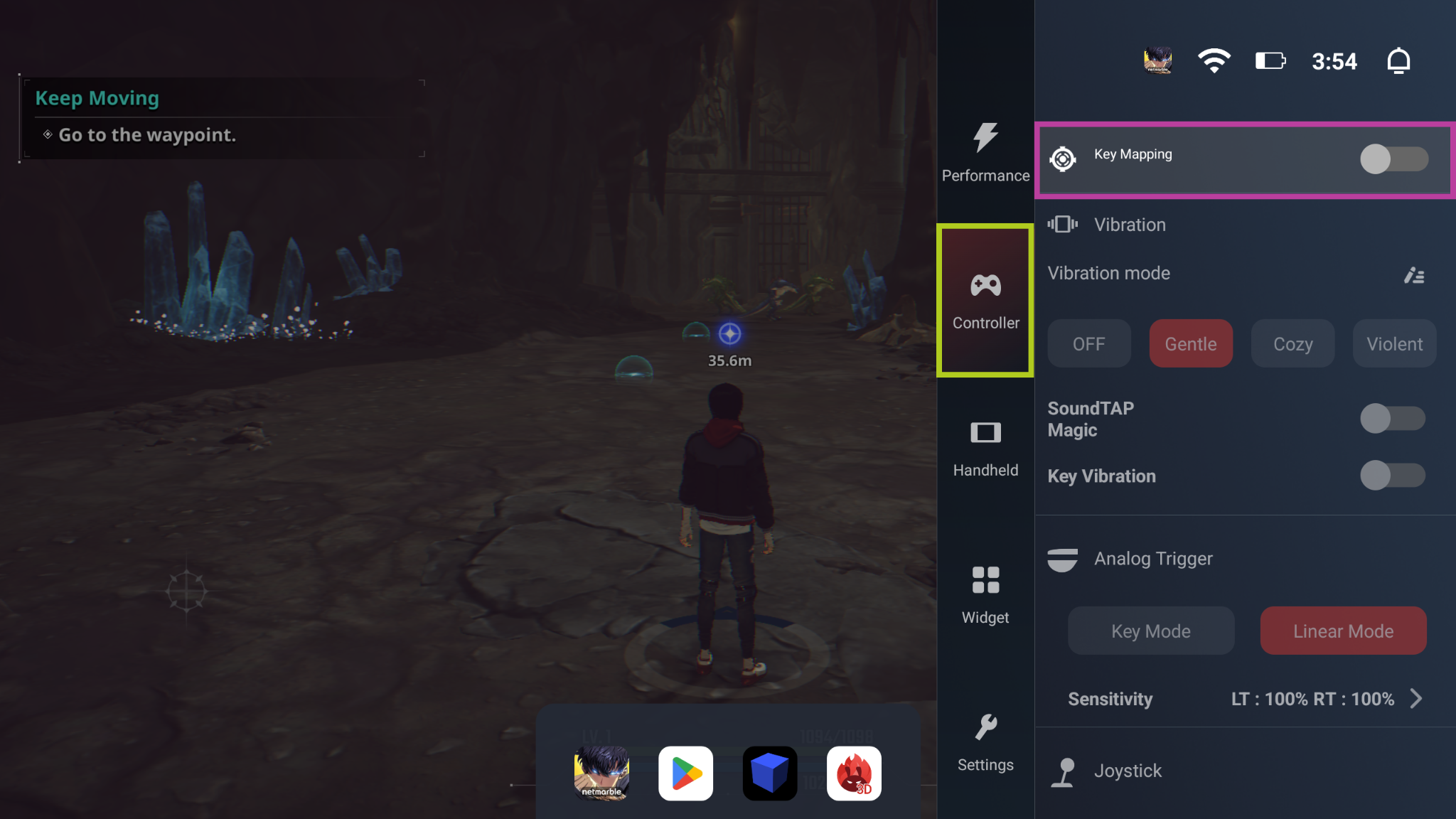
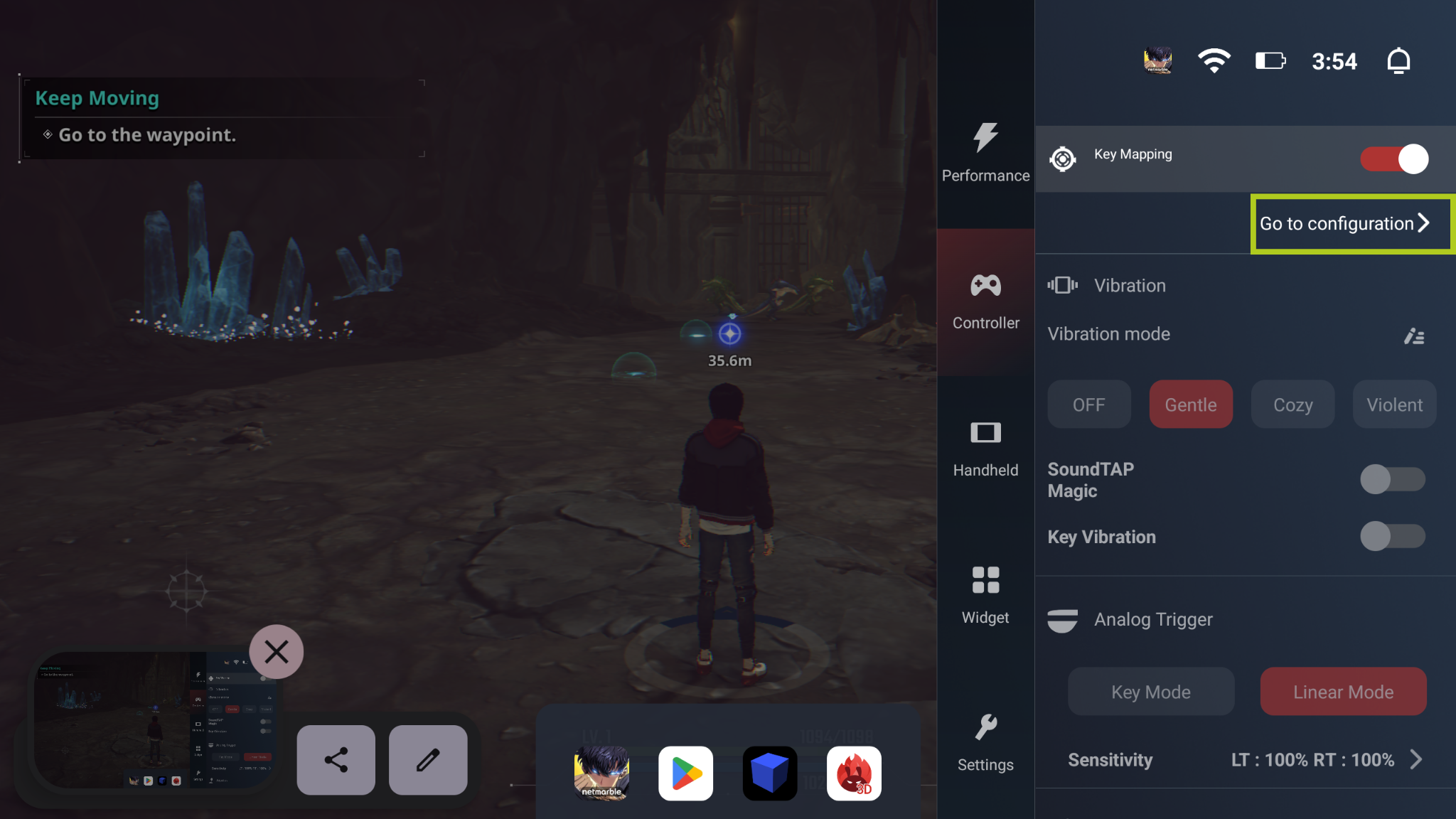
From here, you can drag and drop from ‘Add Mapping Point’ to however many on-screen inputs you require. After adding a mapping point, you will need to select which physical button will trigger this input. In the example below, we will be setting up player movement, so we mapped the digital joystick that controls player movement to ‘L’ (the left analogue stick). Repeat the process for each button/input you require for your game. After mapping each button you want to use, simply select ‘Save,’ and you should be all set to go.
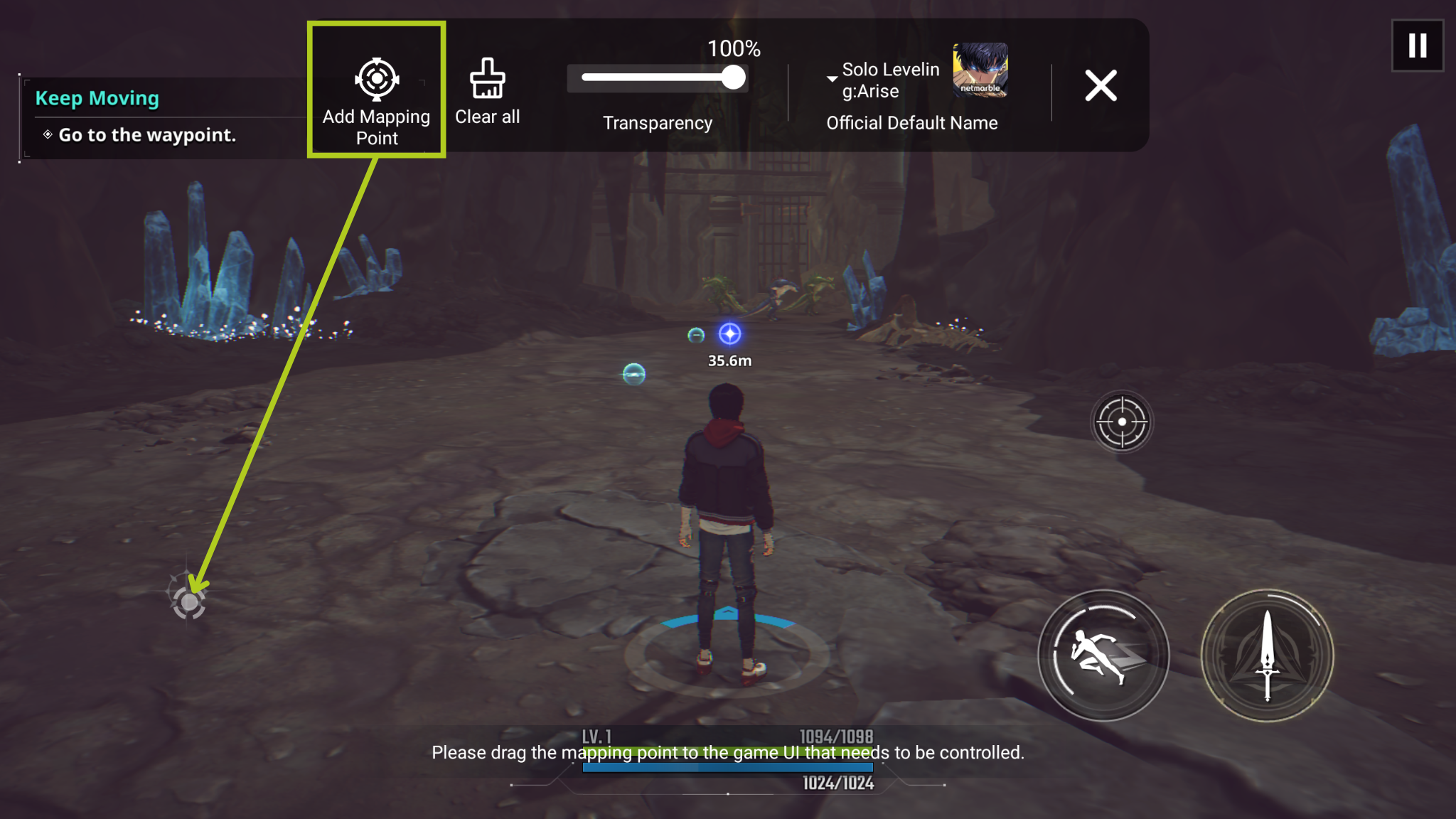
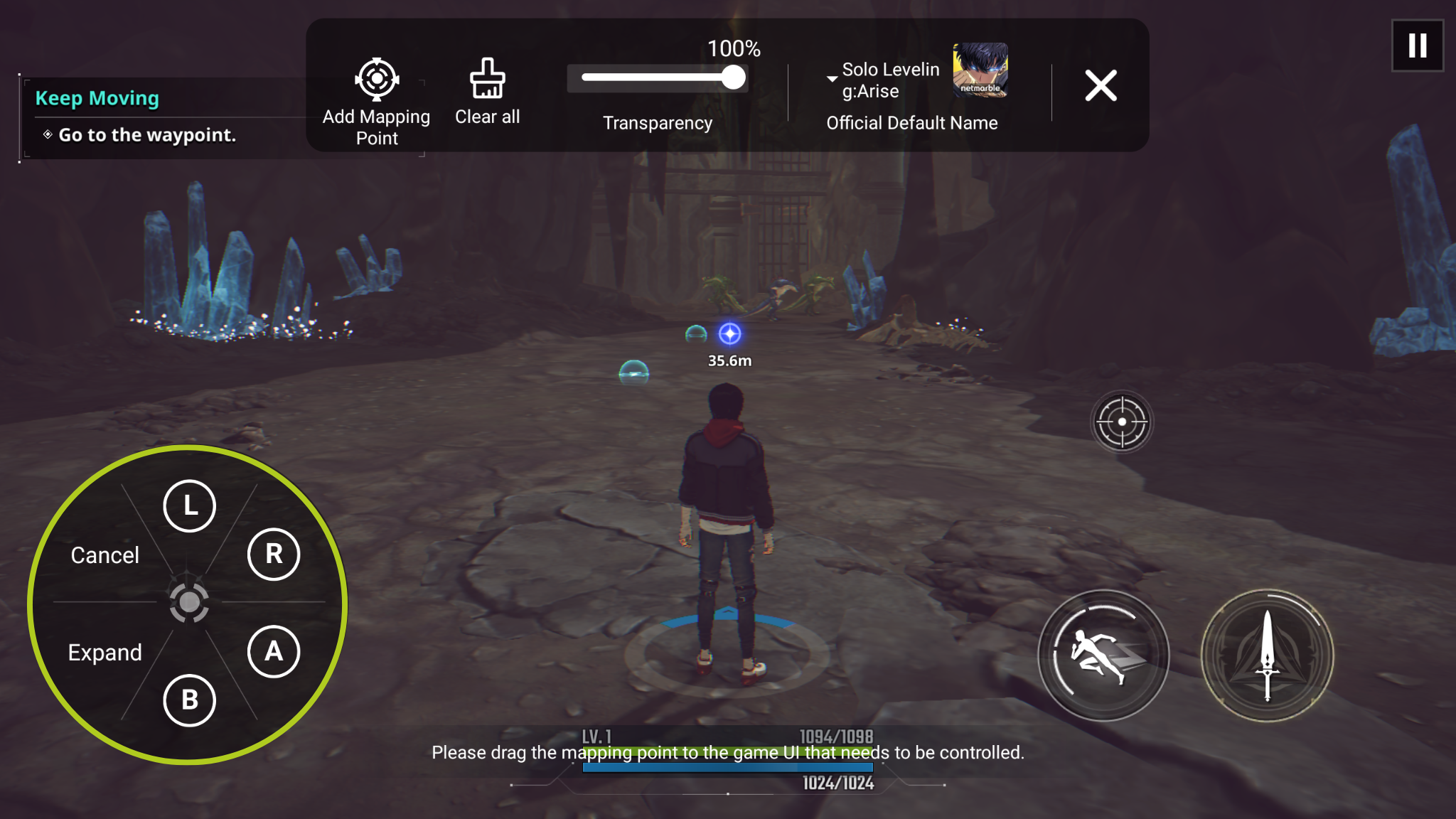
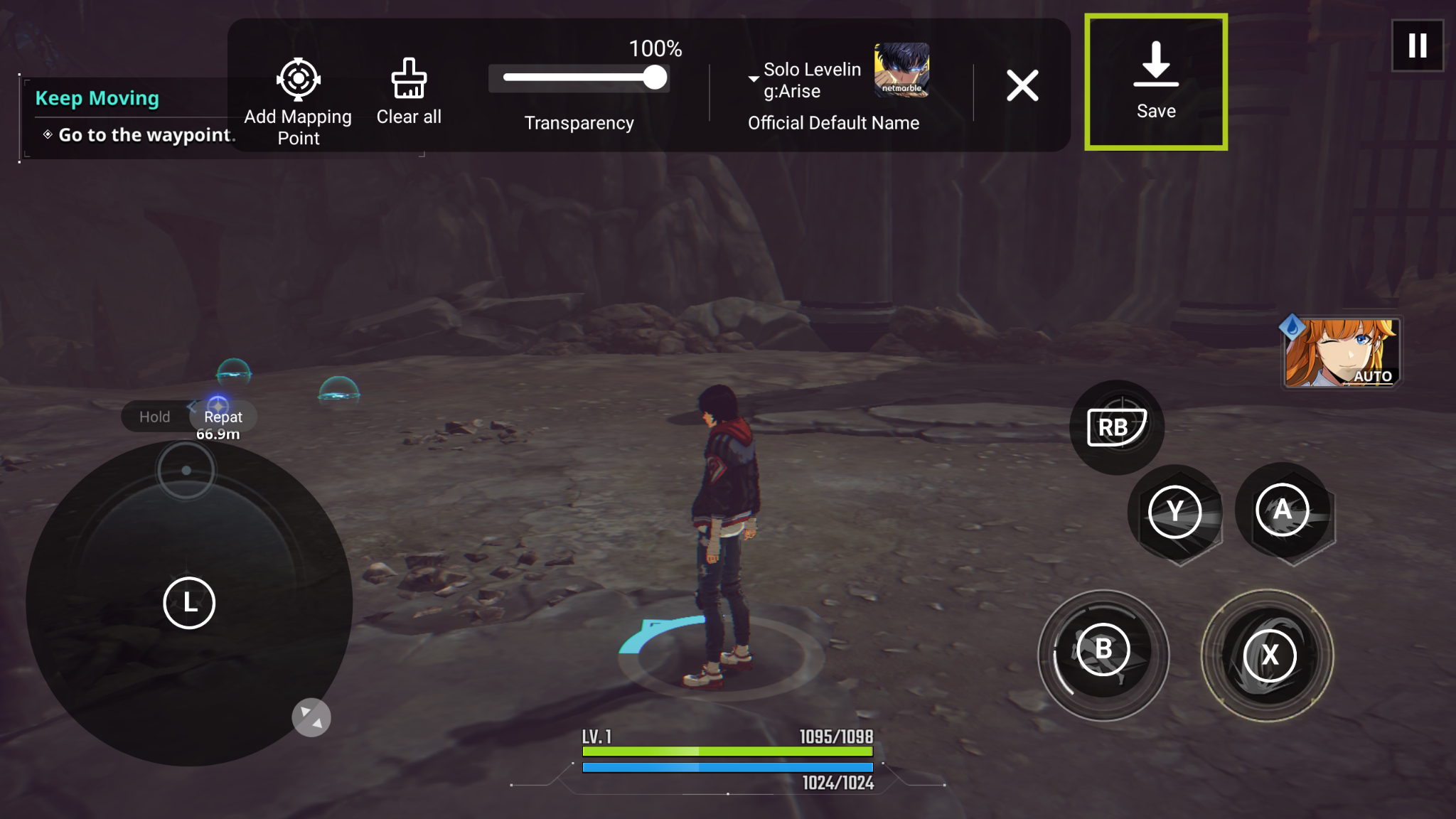
AYASpace App
There is also an AYASpace application, which provides additional functionality such as allowing you to quickly import your games, set them up, and organize them efficiently. The app also enables you to view and manage any screenshots or video captures, making it easy to look back on your gaming moments with friends or solo missions.
Installing New Games
For those eager to build their game library on the AYANEO Pocket S, we have an in-depth guide, which you can read below. This guide is designed to be a universal resource across all our Getting Started guides, ensuring you can set up and customize your game library to your liking. Simply follow the instructions in the embedded guide to start curating a personalized game collection that perfectly matches your unique tastes and preferences.
RetroArch
RetroArch is a powerful open-source emulation frontend that simplifies retro gaming from a wide range of devices. To help you get started with RetroArch on your device, we’ve created a detailed guide, which walks you through the setup steps, ensuring a smooth and enjoyable gaming experience. Check out the setup guide here and find it embedded below for easy access.
(Optional) Factory Resetting the AYANEO Pocket S
If however, you’re experiencing issues with your Pocket 4 or simply want to start fresh, a factory reset can be the ideal solution. This will restore your device to its original and earliest settings, erasing all your data and installed applications. To proceed with a factory reset, and learn more about when or why this can be beneficial, follow the comprehensive guide embedded below. Please remember to back up any important data before starting the reset process, as this action is irreversible.
Accessories & Add-Ons
DroiX NT8 Clear USB Hub: Maximize your AYANEO Pocket S’s connectivity with the DroiX NT8 Clear USB Hub! This versatile hub features multiple USB ports, allowing you to connect a variety of peripherals such as controllers, keyboards, and external storage devices. Its clear design adds a stylish touch to your setup, while its compact size ensures it fits seamlessly into your gaming environment. Enhance your gaming and productivity with the DroiX NT8 Clear USB Hub and unlock the full potential of your AYANEO Pocket S!
DroiX NH8 USB Hub with NVMe: Or you can Expand your AYANEO Pocket S’s capabilities with the NH8 USB Hub! This powerful hub not only provides multiple USB ports for connecting peripherals like controllers, keyboards, and external drives, but it also includes an NVMe slot for lightning-fast storage expansion. Perfect for gamers and professionals alike, the DroiX NH8 USB Hub with NVMe ensures seamless connectivity and never-ending storage in one sleek, compact device.
15.6″ 4K Portable Monitor | with Adobe RGB | with Stylus Support: Pair up your Hub with one of these portable monitors that offer a stunning 4K resolution across their 15.6″ display. Featuring touchscreen capabilities and even options for Adobe RGB or Stylus support, these monitors are fantastic for gamers, artists, office work and more. It serves as the ideal high-quality, portable external display, perfect for the small form factor and portability of the Pocket S with its slim and lightweight design. This makes it not only easy to carry around but also a stylish complement to your gaming setup – perfect for achieving a modern and sleek aesthetic.
DroiX USB-C 4.0 Cable: Enhance your gaming experience with our official USB-C 4.0 Cable! This high-quality cable ensures fast and reliable charging, as well as efficient data transfer, making it an essential accessory for your AYANEO Pocket S. Whether you’re updating your game library or playing for extended periods, the DroiX USB-C 4.0 Cable provides the durability and performance you need. Don’t miss out on this essential addition to your gaming setup—elevate your gaming experience to the next level!
Well, that’s everything we have to share regarding the AYANEO Pocket S – we hope you’ve managed to correctly set up and get started with your premium Android handheld, or at the very least learnt something useful. In case you still have any questions or queries, please feel free to leave a comment below or message our Support team. We’re committed to helping you and will also continue to update this page accordingly.



_Photograph_04_20240326-1-1024x684.jpg)
_Photograph_23_20240326-scaled.jpg)

