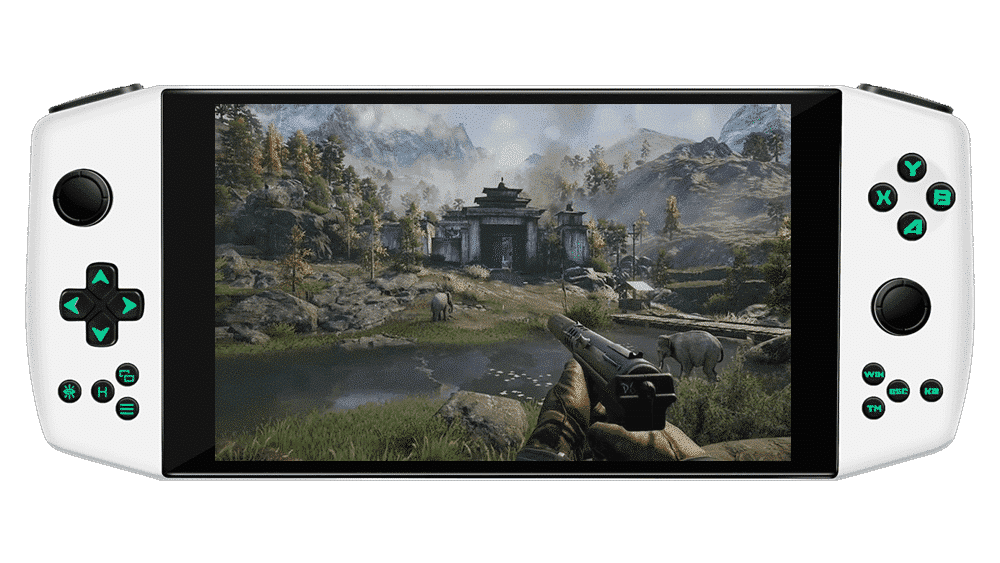Neseniai įsigijote AYA NEO, bet pastebėjote, kad „Windows" šiek tiek… trūksta? Tuomet jus gali sudominti „ChimeraOS"- pritaikyta operacinė sistema, kuri paverčia jūsų AYA NEO į „Linux" žaidimų kišeninį kompiuterį „viskas viename"!
Kas yra „ChimeraOS"?
„ChimeraOS" yra nemokama atvirojo kodo operacinė sistema, skirta daugeliui šiuolaikinių kompiuterių. Ji pagrįsta „Linux" (konkrečiai " Arch Linux").
Neseniai buvo išleistas atnaujinimas, kuriuo ištaisytas probleminis jutiklinio ekrano gedimas AYA NEO (ir galbūt panašiuose įrenginiuose), todėl šią operacinę sistemą galima vis dažniau naudoti kaip operacinę sistemą nešiojamuosiuose žaidimų kompiuteriuose.
Kodėl turėčiau jį įdiegti?
„ChimeraOS" tikslas - sukurti supaprastintą, į žaidimus orientuotą operacinę sistemą, kurioje naudotojui nereikėtų rūpintis jokiomis „smulkmenomis" (nereikėtų derinti konfigūracijų, optimizuoti savo žaidimų ir t. t.) ir nereikėtų naudoti klaviatūros ir pelės.
Šiuo tikslu ji naudoja du pagrindinius komponentus:
- „Steam" " Big Picture" sąsaja.
- Pagal užsakymą sukurta žiniatinklio programa.
Šie komponentai veikia kartu, kad užtikrintų patirtį, panašią į tą, kurios galima tikėtis iš specializuoto žaidimų nešiojamojo kompiuterio, o norint mėgautis visa žaidimų patirtimi, reikia minimalių „Linux" ar kitų programų žinių.
Kitaip tariant, jei norite tik žaidimų nešiojamojo kompiuterio ir jums nerūpi visos kitos „Windows" funkcijos (srautinės programos, lankstesnis naršymas internete ir t. t.), tuomet tikrai verta pagalvoti apie „Chimera OS".
Žaidimų suderinamumas?
Didelė dalis žaidimų, kurie niekada nebuvo skirti veikti su „Linux", tampa vis labiau suderinami su „Linux". Taip yra visų pirma „Valve" suderinamumo sluoksnio „Proton" dėka.
Kitaip tariant, daugybė kompiuterinių žaidimų jau puikiai veikia „Linux". Kūrėjai tiek savo svetainėje, tiek „Steam" kuratorių programoje pateikia asmeniškai patikrintų žaidimų, kurie sklandžiai veikia iškart po įdiegimo, sąrašą. Į šiuos kriterijus įeina tai, kad nereikia keisti nustatymų, visiškai nereikia įvesti duomenų klaviatūra ir kt.
Šiame sąraše yra keletas svarbių žaidimų, tarp jų:
- MIRTIS ĮSTRIGUS
- „Bioshock" serija (1, 2 ir „Infinite")
- „Deep Rock Galactic
- SOULCALIBUR 6
Tarp šimtų kitų. Taip pat galite patikrinti „ProtonDB" ir rasti dar daugiau žaidimų, kurie, kaip patvirtinta, veikia „Linux", bet neatitinka „ChimeraOS" komandos kriterijų.
Taip pat galima pridėti žaidimų iš „GOG" ir " Epic Games" paskyrų, kad juos būtų galima naudoti „ChimeraOS".
Integruotas emuliavimas
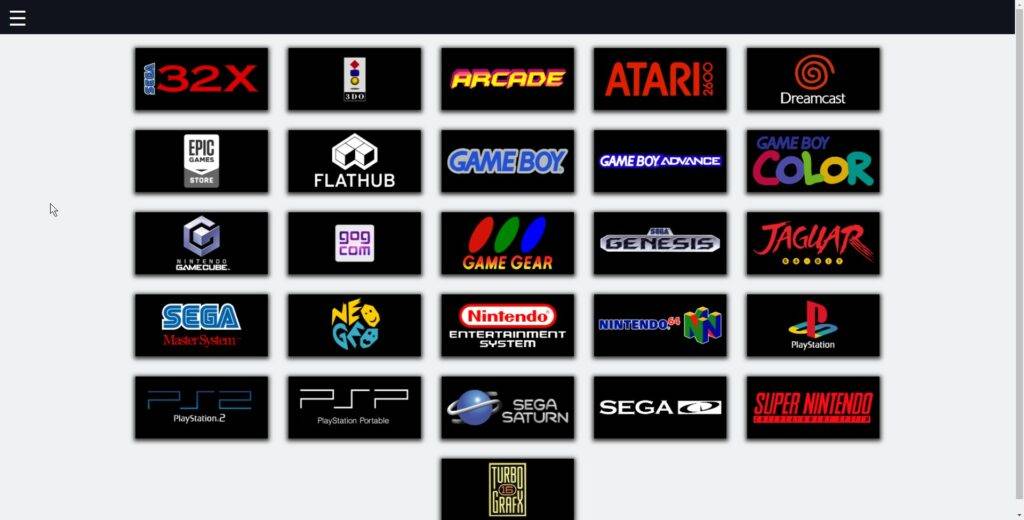
Neįtikėtinai šauni „ChimeraOS" savybė - „RetroArch" suteikia galimybę emuliuoti žaidimus iškart po įdiegimo.
Naudodamiesi integruota žiniatinklio programa, naudotojai gali įkelti žaidimus iš daugelio retro platformų. „ChimeraOS" atlieka visą sunkų darbą už jus, automatiškai perkeldama reikiamus failus. Ji netgi gali pateikti užklausą internetinei duomenų bazei dėl metaduomenų (žaidimų pavadinimų, tinklelio vaizdų ir t. t.).
Atkreipkite dėmesį, kad kai kuriems emuliatoriams veikti reikia BIOS failų, o kai kurie veikia iškart po įdiegimo be papildomų nustatymų. Daugiau informacijos rasite emuliuojamų konsolės platformų sąraše.
Automatiniai atnaujinimai
„ChimeraOS" atlieka sistemos naujinimus nepertraukdama naudotojo. Taip yra dėl unikalaus atnaujinimo mechanizmo. Nebėra dienų, kai atnaujinimo raginimai sukeldavo atsitiktinius gedimus arba atitraukdavo dėmesį nuo žaidimo!
Kaip įdiegti „ChimeraOS
Atsakomybės atsisakymas: „DroiX" nėra „ChimeraOS" operacinės sistemos kūrėjai, todėl neatsako už jokias problemas, kylančias įdiegus šią trečiosios šalies programinę įrangą, ir nėra oficialus palaikymo kanalas. Diegimą atlikite savo rizika. Dėl pagalbos, susijusios su „ChimeraOS", kreipkitės į kūrėjus oficialiame „Discord" serveryje.
„ChimeraOS" gana lengva įdiegti į AYA NEO. Tačiau pirmiausia jums reikės kelių dalykų:
- Bent 2 GB dydžio USB atmintinė
- balenaEtcher
- Naujausia „ChimeraOS" versija
- Atsarginė klaviatūra (laidinė USB arba belaidė su USB raktu)
- 2x USB A tipo moteriškos lyties į C tipo vyriškos lyties adapteris
- AYA NEO neturi A tipo USB prievadų, todėl jie bus reikalingi norint prijungti USB atmintinę ir klaviatūrą.
1. Paruoškite USB
Atsisiųskite „Chimera OS" diegimo programą iš pirmiau pateiktų nuorodų, taip pat balenaEtcher.
Paleiskite balenaEtcher, tada pasirinkite „flash from file".
Pereikite prie ką tik atsisiųstos „ChimeraOS" diegimo programos ir ją pasirinkite.
Kai būsite pasiruošę, paspauskite „Flash" ir procesas bus atliktas automatiškai.
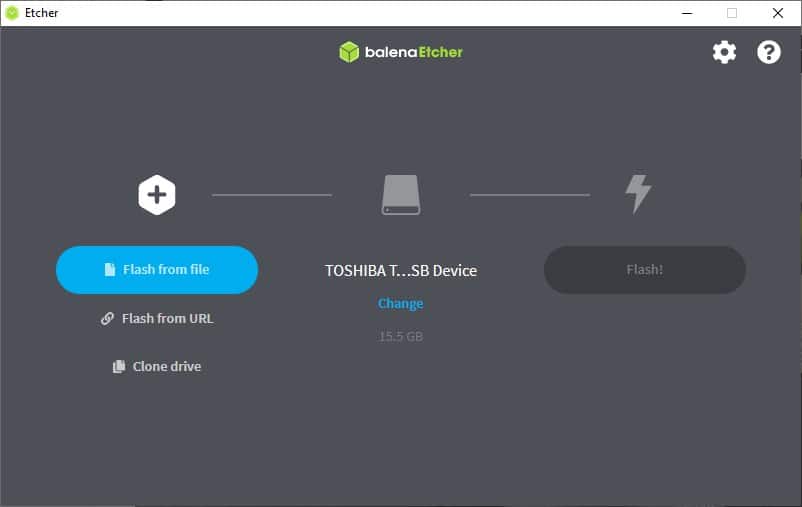
2. Įkrovimas į USB
Norėdami įkrauti USB, turėsite prisijungti prie BIOS. Norėdami tai padaryti, AYA NEO paleidimo metu prijungtoje klaviatūroje paspauskite ESC, tada kortelėje Save & Exit (Išsaugoti ir išeiti) skiltyje „Boot Override" (Įkrovos pakeitimas) pasirinkite USB.
USB pavadinimas greičiausiai atspindės aparatinę įrangą. Jei tai „Kingston", jos pavadinime gali būti „Kingston" ir pan.
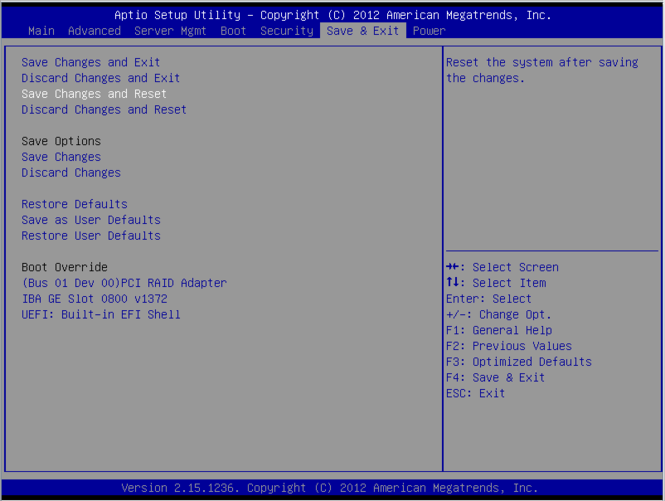
3. Įrengimo procesas
Diegimo procesas yra gana paprastas. Viskas, ką jums reikės padaryti, tai prijungti sistemą prie interneto, kai būsite paraginti, ir pasirinkti vietą, į kurią norite įdiegti „ChimeraOS".
Atlikus šį veiksmą, likusi diegimo dalis bus atlikta automatiškai.
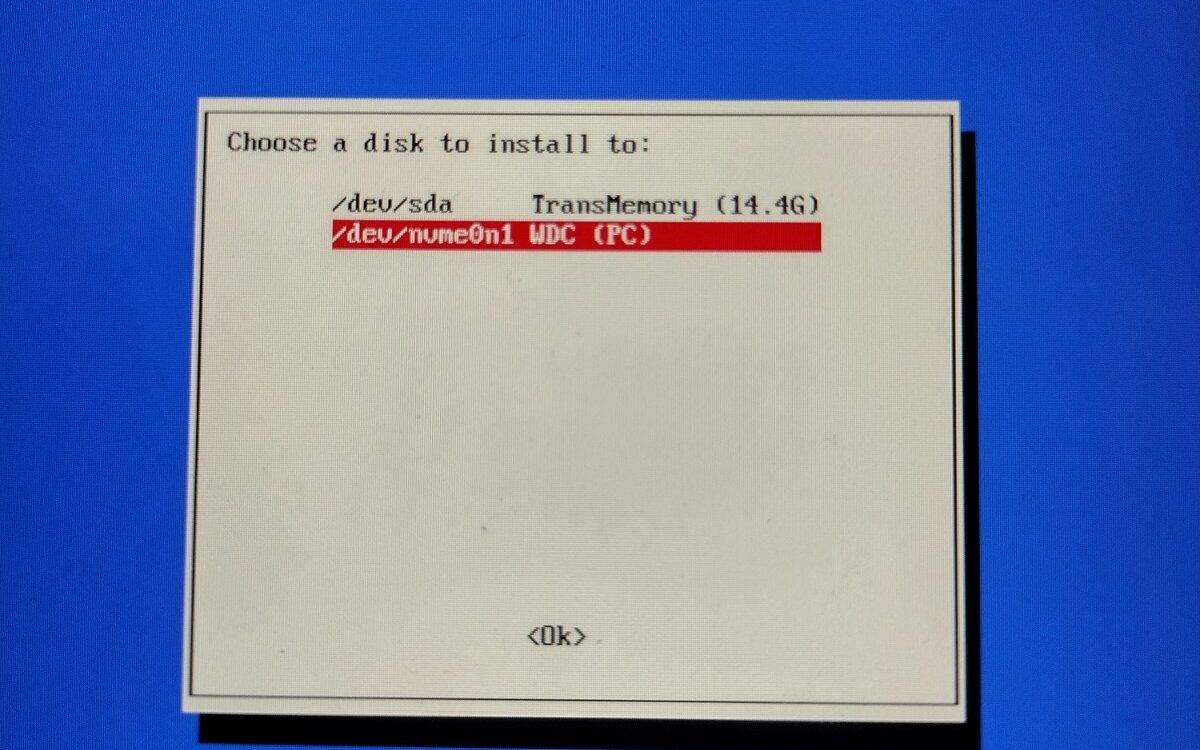
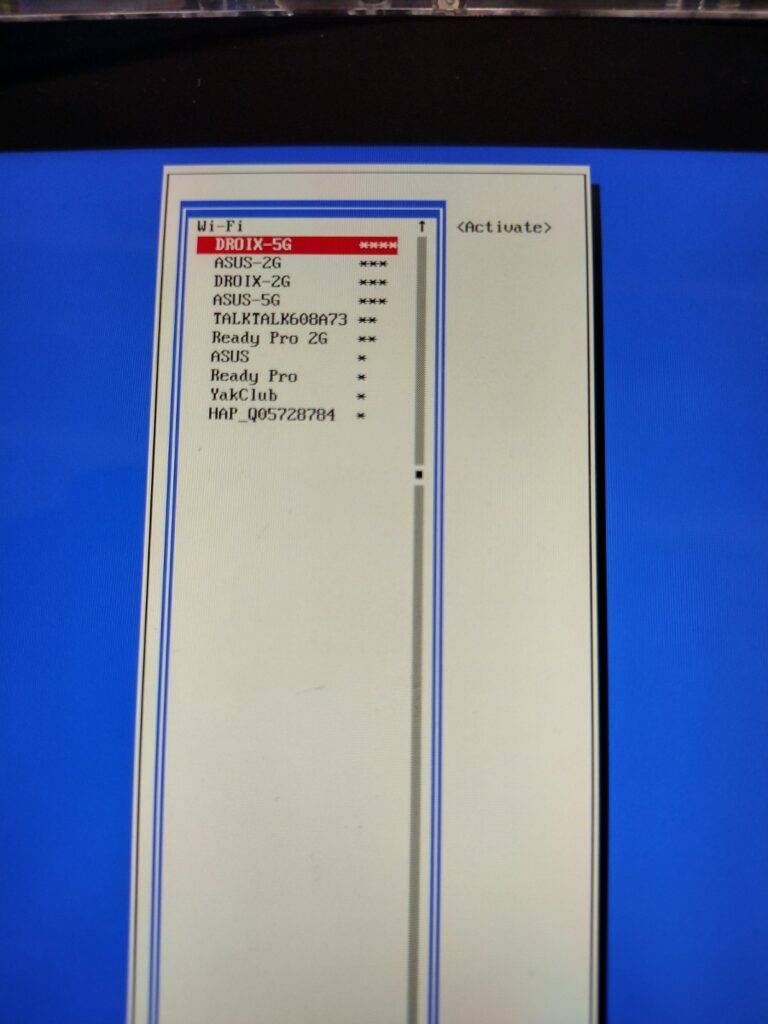
Pabaigos pastaba
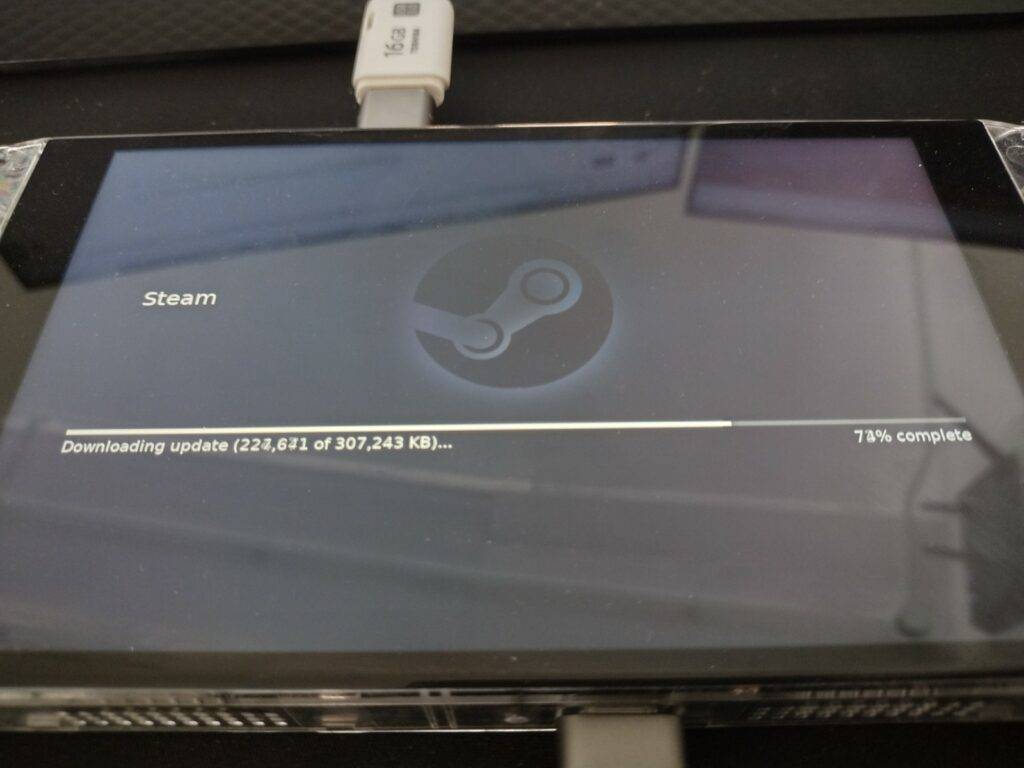
Tikimės, kad šis vadovas buvo informatyvus ir galbūt jus domina galimybė įdiegti „ChimeraOS" savo AYA NEO ir išbandyti „Linux" žaidimų delninuką.
Jei norite daugiau sužinoti apie „ChimeraOS" projektą ir galimai prisidėti prie jo kūrimo, apsilankykite jų svetainės skiltyje " Prisidėti" . Jame rasite nuorodas į oficialų „Discord" serverį, „Github" puslapį, „Patreon" ir dar daugiau!
Taip pat peržiūrėkite jų DUK, kuriuose išsamiau aptariama daug temų (pvz., kaip pasiekti žiniatinklio programą).
Galbūt perskaitę šį straipsnį ir jūs norėtumėte įsigyti savo AYA NEO? Jei taip, galite įsigyti AYA NEO iš „DroiX" jau šiandien!
(Galima įsigyti ir galingesnį AYA NEO Pro!)