Welcome to the official DroiX guide on how to reinstall ANBERNIC retro gaming handheld operating systems.
This guide is primarily intended for ANBERNIC handhelds. However, this process can be broadly applied to any retro gaming handheld which runs off of an SD card.
So whether you are looking to reinstall the firmware on your RG351P, re-flash your RG300X with the stock firmware, and so on - we at DroiX have you covered.
With that in mind, let's continue…
Disclaimer
Please note that following this process WILL wipe your device of any existing games, save files, and other personal information stored on the device. Ensure you create a backup of anything you are not prepared to lose before proceeding.
Additionally, if you are re-flashing the original ANBERNIC RG350, you will be required to open the device in order to access the internal microSD card slot. This will likely void your warranty, so contact the original seller before proceeding.
Finally, please note that while this is highly unlikely to do any damage to your device. The processes described in this article are performed at your own risk. If unsure on how to proceed, seek the guidance of whichever party initially provided you with the device.
You will need
- Firmware. See the next section!
- A partition management tool. We prefer MiniTool Partition Wizard, but you can use anything that works for you.
- An imaging tool. Our first choice is Win32 Disk Imager because it's incredibly lightweight and straightforward. But you can use anything that fits the bill, such as Rufus, ApplePi Baker, etc.
Step 1: Pick your device
It can be overwhelming to locate the exact firmware you need to reinstall your ANBERNIC firmware, so we've compiled a table below for you to easily locate you required firmware. Many different models, such as the RG350 and RG350P, as well as the RG351P and RG351M share the same firmware.
These files are taken from stock devices straight from the factory at roughly the time of the device's original launch.
All models except for the RG351P and RG351M make use of a separate microSD card for their operating system and emulators. This will typically be a smaller SD card, while a separate larger microSD card is used for holding games.
(Unfortunately, we at DroiX do not have the RG280M, so we can't be absolutely certain if it requires unique firmware or not. Our best guess would be for you to try the RG280V or RG350M firmware).
Step 2: Wipe your microSD card
Now you have your firmware, the first thing you'll need to do is completely format your microSD card. This includes removing all existing partitions.
There are multiple ways to do this, and you can pick whichever is most convenient for you. We prefer to use MiniTool Partition Wizard due to its simple user-friendly UI.
See the following image gallery for the steps on how to wipe a microSD card in MiniTool Partition Wizard.
Wipe your microSD card - Images




Your microSD card should now have a single partition that you can access. It does not matter what the name of the partition is, or what file format it is in.
Step 3: Flash/Image the microSD card
Next comes the actual „reinstall" part of this ANBERNIC Reinstall guide.
This is done through the imaging tool you may have downloaded earlier. We'll be using Win32 Disk Imager.
Once you open the program, you'll be met with this screen.

The next two steps can be performed in any particular order:
- Click the blue folder icon on the right side of the „Image File" section. Then select the firmware .img file you have downloaded previously.
- Ensure that the „Device" letter matches your microSD card.
Once you have done these two steps, click the „Write" button.
Step 4 (Optional): Expand the games partition
If you're installing the firmware for the RG351P and RG351M, you will need to expand the games partition in order to fill up the remainder of space on your card.
For this, we also prefer to use MiniTool Partition Wizard as in step 2, thanks to it's friendly user interface. However, you can use whichever kind of partition management software you prefer ultimately.
See the following image gallery for the individual steps involved.
Expand the games partition - Images
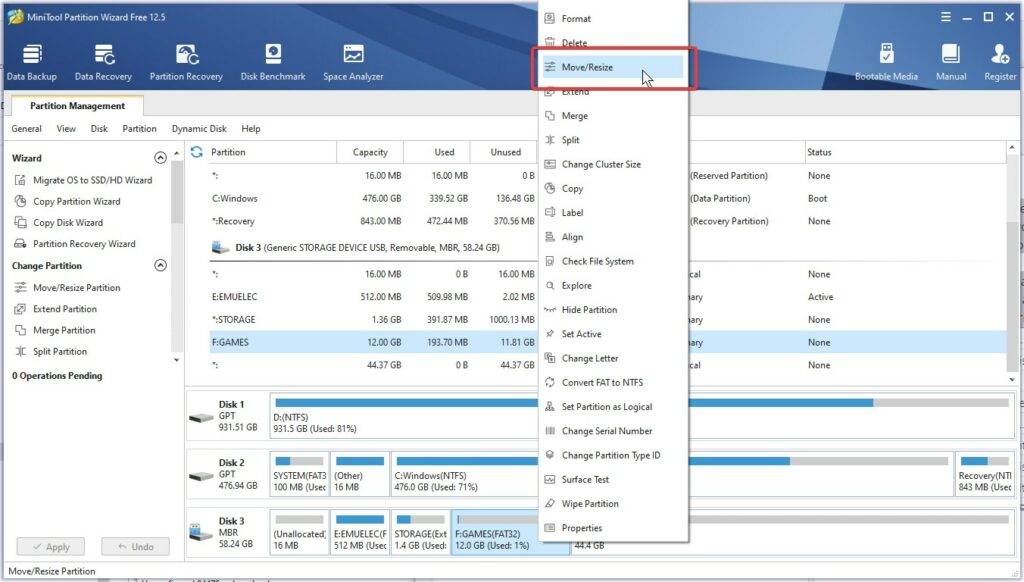
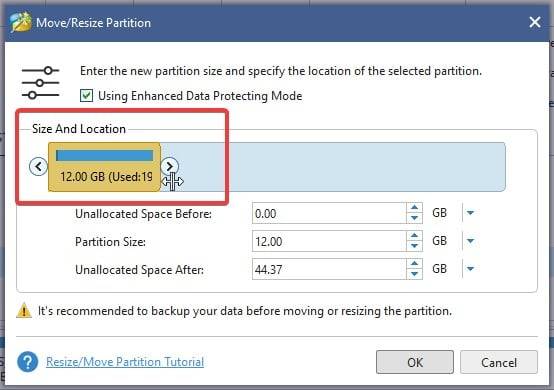
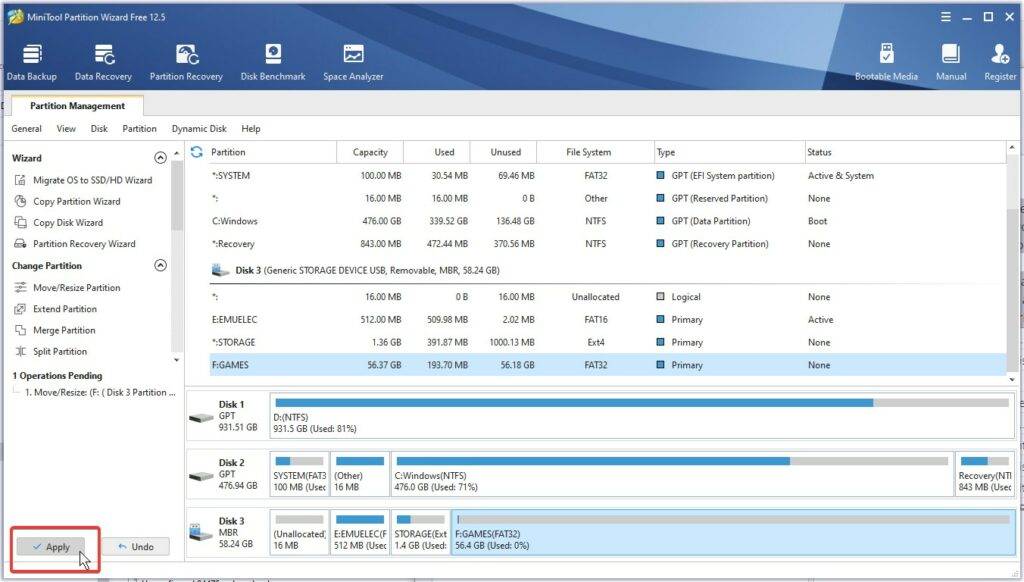
With that out of the way, your retro gaming handheld should now be fully up and running once more. You will need to re-add any games you had before though, hope you backed them up!
Thanks for reading this far. If you liked this ANBERNIC reinstall guide, please feel free to share, leave a comment, etc.
If you're interested in buying an ANBERNIC handheld from the above list, click the picture in the firmware table! You'll then be taken to the store page for the respective handheld.
Additionally, if you would like to learn more about ANBERNIC handhelds, please check out our guide going over what is the difference between the RG350, RG351, P/V/M, RG300X, etc.
If you have further questions or requests, please reach out to us at [email protected], and a member of our team will get back to you as soon as possible.
Until next time!











