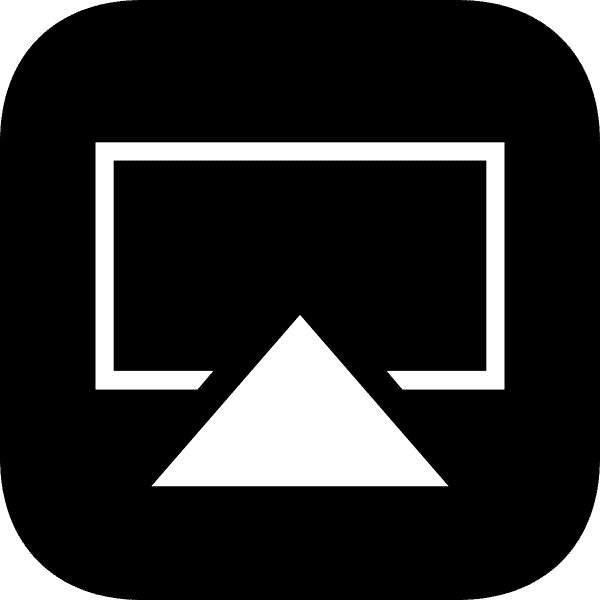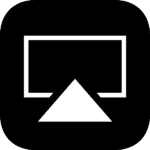This week DroiX are happy to announce a range of OTA updates. This post will concentrate on the T8 Mini and T8-S Plus devices.
Which changes can be found with this update?
Authors of the AirPlay application recently had to release an update to ensure their code continued to work. This updated version is included in your DroiX OTA update, and means that Apple hardware owners running iOS10 should find functionality has been restored.
How to Update your T8-S Plus

If you're not yet sure how to update your T8-S Plus device - have a quick read through of our article here first - https://droidbox.co.uk/how-to/how-to-update-t8-s-plus-droidbox/ .
If you prefer, just follow the video below:
Please note, to ensure smooth operation after the update has completed, we recommend choosing the option to WIPE DATA when installing this update. You will need to re-download applications and add-ons, please backup any important files first.
If presented with a Wizard, and assuming you want English as the interface language, click next.
Now select WiFi or Ethernet and any necessary details such as a password.
When asked about screen size, if you have the correct resolution and refresh rate combination, 100% should be fine.
Once internet connection is present, click the CONFIRM button for the Registration OK dialog from DroiX Share.

How to Update your T8 Mini

The process is the same as with the T8-S Plus - please power up your device and then click the circle with six dots, to bring up the list of all installed applications (don't forget to ensure you're in Android if you can't exit Kodi!) and start the OTA Updater app.
You should see a notification about this new update being available, if not click the bottom entry to force a re-check. You can now click the download button.
As the firmware downloads, you can close the initial pop up window, as the progress bar is more reliable in the main screen. Once the download has completed, you'll be asked if you want to install it (click the Install button). Please watch the screen carefully as you may see a request similar to the one below. You need to click the Grant button for the device to proceed with installing the update.

If presented with a Wizard, and assuming you want English as the interface language, click next.
Now select WiFi or Ethernet and any necessary details such as a password.
When asked about screen size, if you have the correct resolution and refresh rate combination, 100% should be fine.
Once an internet connection is present, click the CONFIRM button for the Registration OK dialog from DroiX Share. If you are asked for a code, close the request and send us an e-mail ( [email protected] ) with your order number included please.
Now leave your device alone as it installs the update and boots up for the first time. After it loads, and you can see the launcher's homescreen once more, check the box is connected to the internet, and then wait for 10 minutes. PLEASE DO NOT REBOOT OR POWER OFF until 10 minutes has passed. You can now start using the box.
Please note, to ensure smooth operation after the update has completed, we recommend choosing the option to WIPE DATA when installing this update. You will need to re-download applications and add-ons, please backup any important files first.