From our previous posts (the Kodi 17 FAQ and Kodi 17 or Bust?), we know that Kodi 17 requires Android 5 or higher.
Some devices can not be updated beyond Android 4.4, often because the manufacturer of the main chip has not released required files.
Changes were made in Kodi 17′s code that meant more HTTPS links could be connected to, and some people have been working hard on ensuring that this won't miss people with older hardware.
Possible Solution 1
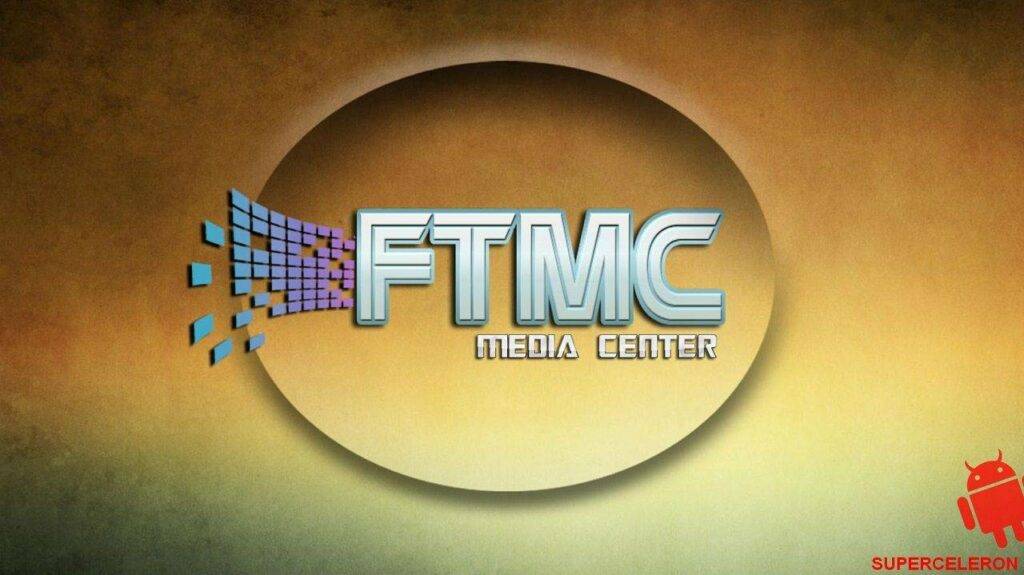
If your only reason for wanting to use Kodi 17 is the HTTPS update within, then FTMC is another possible solution.
It is based on Kodi 16.1, with the same HTTPS code updates that are found in Kodi 17. Sean99 from our forum drew our attention to it. Sean also does some great work with other areas of Kodi and DBMC.
Possible Solution 2

If you really want to use Kodi 17 for the new look, one answer can be found with Mygica's Media Center.
It has had some testing with a DroiX T8-S running Android 4.4.2 and seems to work well. Our thanks to Angela and everyone else in the DroiX community that have been raising awareness.
Installing FTMC
To install FTMC, first check whether you have a Rockchip or Amlogic based DroiX device.
If your box came from us, and is called one of the following, it is an Amlogic based device:
T8-S, M5, K5, M8, T8, EM8, iMX6Q, iMX6, M6 or M3
This version of FTMC can be downloaded from the DroiX Market or by visiting http://freaktab.com/forum/tv-player-support/general-tv-player-dicussions/xbmc-talk/575588-ftmc. If you use our DroiX Market (see https://droix.net/blogs/wordpress/droidbox-market if you don't have this on your device already), open it and click on the „TV & Movies" section, then the „Kodi DBMC SPMC" area. Click on „FTMC 16.1 Amlogic Build 26″ and then the Install button.
If your DroiX model is instead one of these, then you will need to remember it is a Rockchip chipset inside:
X7, X7 Ultimate, X8 Ultimate, Q7, Q8, V9, V9 dongle, Go projector or PlayOn handheld console
For these devices, you will need to download the APK file from http://freaktab.com/forum/tv-player-support/general-tv-player-dicussions/xbmc-talk/575588-ftmc . Make sure you click on the Rockchip version.
Installing Mygica
To install Mygica's Media Centre, open the DroiX Market application (see https://droix.net/blogs/wordpress/droidbox-market if you don't have this on your device already). Now click on the „TV & Movies" section, then the „Kodi DBMC SPMC" area. Click on „Kodi 17 for Android 4.4 Devices. MyGica Media Center" and then the Install button.
Notes
As both these applications have their own directories for storing data, you may not need to uninstall Kodi first. Please don't forget that setting up these apps with add-ons will take up more storage space, so make sure you leave at least 1Gb free once everything is configured.
Checking how much space you have left differs a little between models, but in general you will want to look for an icon of a cog or two on your homescreen and click it. If you see a monochrome interface, look for a STORAGE entry to click on. If you see something colourful, click on the OTHER tab, then the MORE SETTINGS button. Now look for that STORAGE entry.











