Occasionally the joysticks on devices such as controllers or handheld PCs can lose their calibration resulting in incorrect and inaccurate input. This guide will walk you through step by step how to install the necessary software and how to calibrate your GPD joysticks on all GPD devices, as well as get the latest firmware. However first, we need to install some software that we’ll need along the way.
This guide will work with:
- GPD WIN 4
- GPD WIN Max 2
- GPD WIN 3
- GPD WIN Max
- All other GPD Handheld consoles
Downloading GPD Joystick Calibration Tool + WinRAR
We need to start by downloading WinRAR, software which can compress and decompress files, specifically RAR files. You can download it from the link here. Don’t worry about paying for it, just download the free version.
Once that’s all installed we can download the Calibration software from GPD. You can download it directly from them, although we have found their website to be a tad unreliable at times so we’ve included a direct download link, you can find them both below. As of writing this article, they both contain the latest version of the software, we do recommend trying the GPD version first and will have instructions on how to do so as well.
- GPD: www.gpd.hk/filedownload/89292
- DroiX: Products – GamePad+Test+Calibration+Tool+V1.02.rar – All Documents (sharepoint.com)
To download the calibration software from GPD, when you follow the link it will take you to a verification page where you are asked to input the numbers shown. It will look like this:

Once you press ‘OK’ it will take you to a page which automatically downloads the file. Some browsers wrongly flag the file as dangerous. When asked, continue the download. This is different for every browser, we used Microsoft Edge.


Once the file has been downloaded, whether from GPD or DroiX, find where you downloaded it and double-click to open it in WinRAR. You will find the calibration software within the file, double click that to run.
GPD Calibration
Two windows will open, and they will look like this.

The software is in Chinese. We have translated the screenshots below detailing the two-step process. The app will open like this:

Press the white button at the bottom to start the calibration.
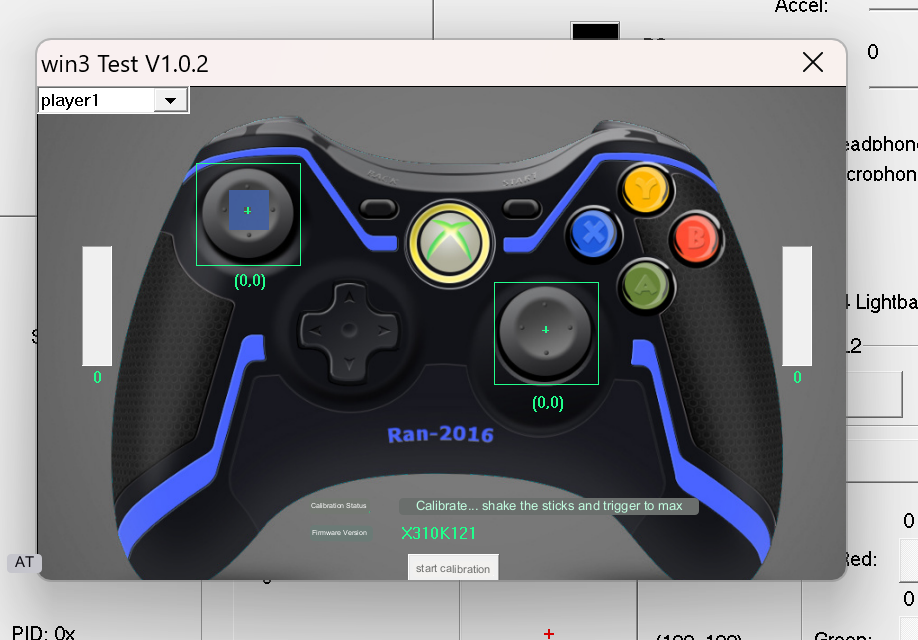
When the Calibration Status text changes, it will instruct you to push the joysticks to the edge and spin them constantly, while pressing and un-pressing the two triggers on the back. When you push the triggers the device may vibrate. All actions will be reflected on the screen.
Keep doing this until the message changes. It will read as it was before.

Now you have successfully calibrated your controller and are free to get gaming!
Windows Calibration
If the above method doesn’t work, there is a calibration method built into Windows which is detailed below.
To calibrate within Windows we need to first open up Windows Run, if you have a keyboard attached this can be done by pressing Windows+R, if not open the start menu and search for ‘Run’.

Once open type in joy.cpl and click ‘OK’.

It will open this window, Windows will see your controller as an XBOX 360 controller, and that’s okay.

Click on ‘Properties’. It will open up this screen.

You can use this to test your controller.
- Z Axis is the Trigger buttons
- X Rotation is the Right Joysticks horizontal movement
- Y Rotation is the Right Joysticks vertical movement
- X-Axis / Y-Axis is the Left Joysticks movement
- Point of Video Hat is the D-Pad
- Buttons are all the buttons on your device: A, B, X, Y, LB, RB, LS, RS, LC and RC. They will light up when pressed.
If they all work fine then chances are you don’t need to calibrate your device. But if you do, click over to ‘Settings’ and you’ll see this screen.

Click on ‘Calibrate’ to be taken through the calibration process.

Go through the process following the instructions to calibrate your controller. Once you’re done, you’ll be taken back to the Settings page, you can go over to the Test page to see how your work panned out. If you’re unhappy go back to Settings and click ‘Restore Default’. If you are then you can carry on and use your newly calibrated controller.
Gamepad-Tester.com
Gamepad Tester is a well-known website in the community, it offers an easy and accessible way to test your gamepad controllers. It even offers additional and more in-depth information than Windows. Head over to the site. You’ll be greeted with this screen.

Press any button to begin, and the testing interface will load.
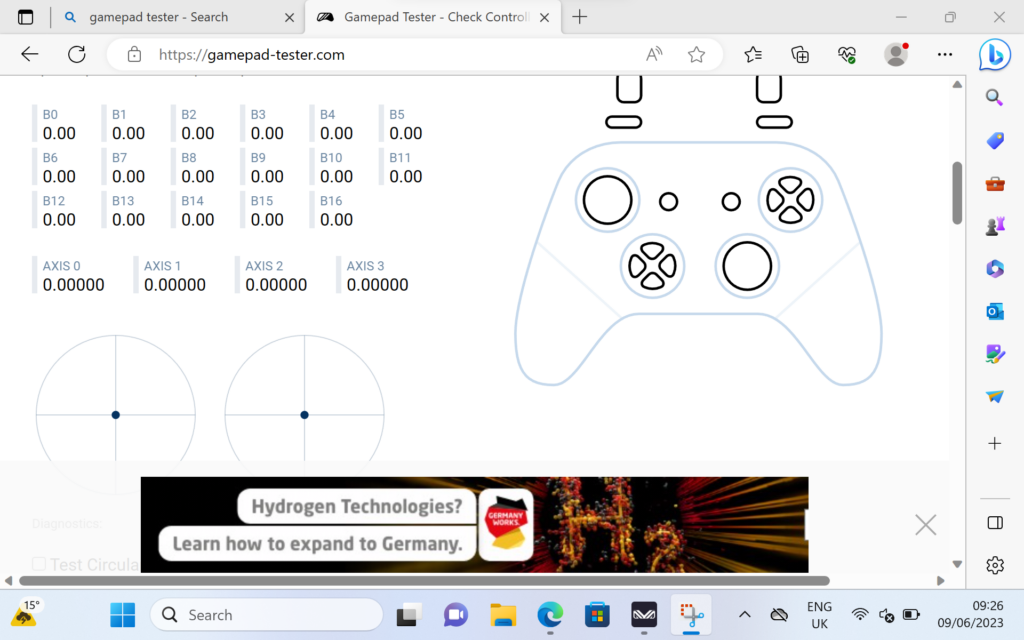
From here you can see precisely the angle and force that the joysticks, triggers and buttons are being registered. With this information, you can find faults and properly calibrate your device.
Update Firmware Tool
To update your GPD Firmware download this firmware update tool here. It may register as unsafe but it’s okay to continue with the download and once it’s done open the .exe file.
Once open your device may vibrate as it checks your firmware and pulls the latest one from the server. You’ll see a screen like this:
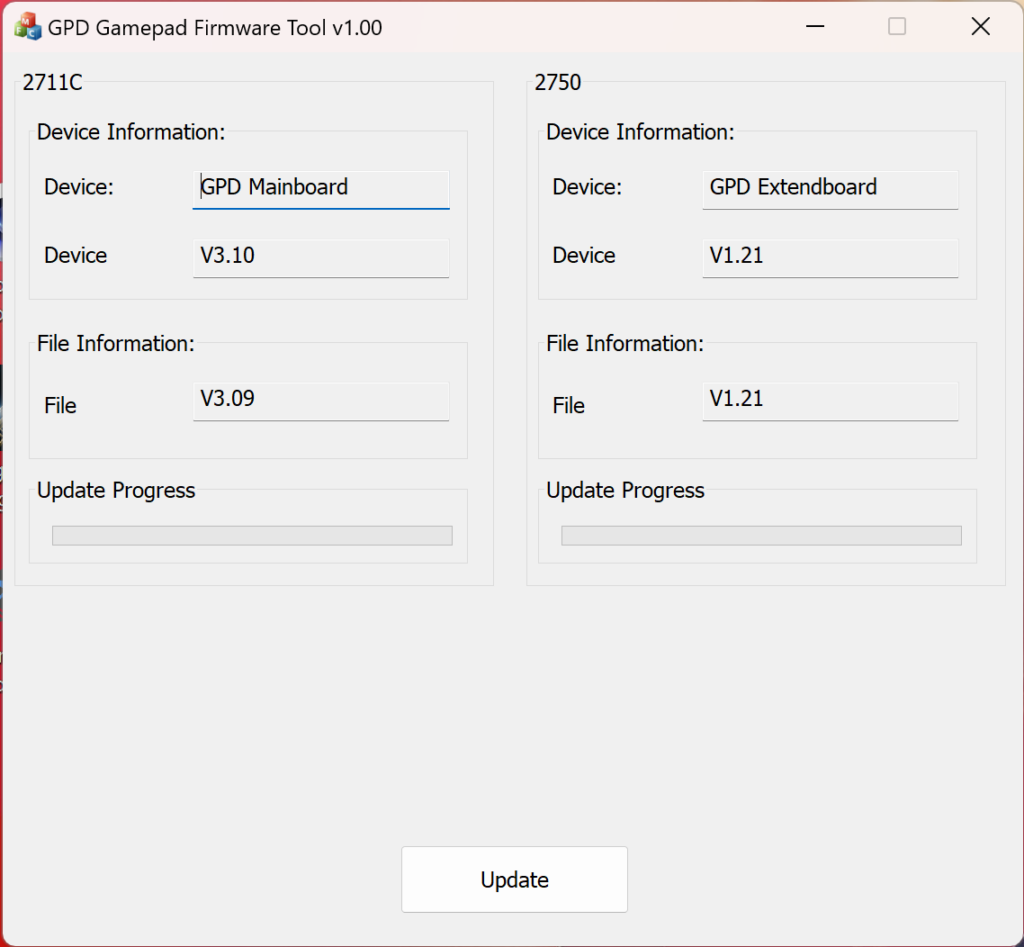
If the firmware under ‘File Information’ is higher than the one under ‘Device Information’ click on Update to update. If not, you likely don’t need to, as you already have the latest version. It is as easy as that.
To learn more about your GPD handhelds check our site here.
To learn more about our other offerings and products take a look at other Knowledge Base articles here



