Your new AYANEO SLIDE is a fusion of cutting-edge technology and innovation to create a unique portable gaming experience. Just like other AYANEO devices, you’ve got a powerful Windows PC at your fingertips – anytime, anywhere. Our Getting Started guide is designed to help you fully understand that you haven’t just got another gaming console but unmatched freedom thanks to the capabilities of your handheld gaming PC.
At DroiX, we celebrate and support the spirit of retro gaming. We also stand by the principle of empowering our users. So, if you find any issues and feel confident enough to handle them, we fully support your Right to Repair! With no effect on your device warranty! But remember, DroiX Customer Support is always happy to help with any queries or assistance.
Unboxing the AYANEO SLIDE
When setting up your portable gaming PC, it’s important to ensure you have all the necessary components and accessories for a smooth start. Please remember to check all compartments of the box, as other essential items are often placed there. Make sure to thoroughly inspect the entire box to find all the components you need for a complete and enjoyable setup experience. With your purchase, you should find:
- 1x AYANEO SLIDE
- 1x 65W Power Adapter
- 1x USB-C Cable
- 2x USB Type-C to Type-A Adapter
- 1x User Manual
Device Overview
Your AYANEO SLIDE features many buttons and connectors, all of which are promptly shown below and labelled in the user manual. It’s a good idea to familiarise yourself with your device. You can also read or watch our AYANEO SLIDE review embedded below for a more technical overview.






Setting Up Windows
Every AYANEO SLIDE, like all our portable gaming PCs, comes with Windows 11 pre-installed, ready for setup straight out of the box. The setup process for Windows may vary slightly depending on the version installed on your device. However, it’s generally straightforward and guided by on-screen prompts. These steps include selecting your country, choosing the keyboard layout, and entering your user details. You also have the option to connect to the internet during setup, allowing your AYA NEO device to download and install the latest updates automatically. There’s no need to worry too much as all of these settings can be adjusted later.
Updating Windows
As you embark on your journey with the AYA NEO SLIDE, one of the essential steps is to ensure you’re running the latest software and firmware. This isn’t just about accessing new features or enhancing performance; it’s also crucial for security. Staying updated is key to safeguarding your device against the latest digital threats. So, a friendly reminder: always keep your devices updated!
We’ve already got detailed articles covering everything on how to update Windows, how to install AMD divers and more. You can find links to the guides and any other necessary Firmware, Drivers below.
Reinstalling Windows (Optional)
In case you need to reinstall Windows – whether something has gone wrong, you’re getting ready to sell your handheld or you just want to give your device a little refresh, we have a guide here or embedded below that walks you through a clean install on your handheld PC.
Updating Firmware & Drivers
Firmware is specialized software embedded directly into the hardware, providing essential operational instructions and facilitating communication with other components like the BIOS for booting. Firmware updates enhance hardware functionality, reliability, and security by ensuring compatibility with new software. Whereas drivers are the intermediary software that allows your device’s hardware to interact seamlessly with the operating system. Each driver is tailored for specific hardware, crucial for optimal performance. Updating drivers regularly is essential to address bugs, improve performance, and bolster security.
You can find links to the necessary Firmware & Drivers below.
| Firmware (BIOS) | Download Link |
| BIOS 16GB V3 | Download, Alternative Link |
| BIOS 32GB V3 | Download, Alternative Link |
| BIOS 64GB V3 | Download, Alternative Link |
| Drivers | Download Link |
| Driver Package 20231213 | Download, Alternative Link |
Updating BIOS (Firmware)
Before proceeding with the BIOS update, ensure your AYANEO SLIDE is connected to a power supply and is charging. Run 01_start.bat as administrator, and the device will automatically start updating the BIOS. Once complete, your device will power down – wait at least 10 minutes before powering and allow some time for the device to boot back up. The first boot after updating the firmware can take some time, so just be patient and let the AYANEO SLIDE do its thing.
Updating Drivers
The AYANEO Driver Package contains all the necessary drivers for the AYANEO SLIDE, including the AMD Adrenalin Software for the Graphics & Chipset Drivers. Run the drivers or find the instructions within the subfolders as shown below.
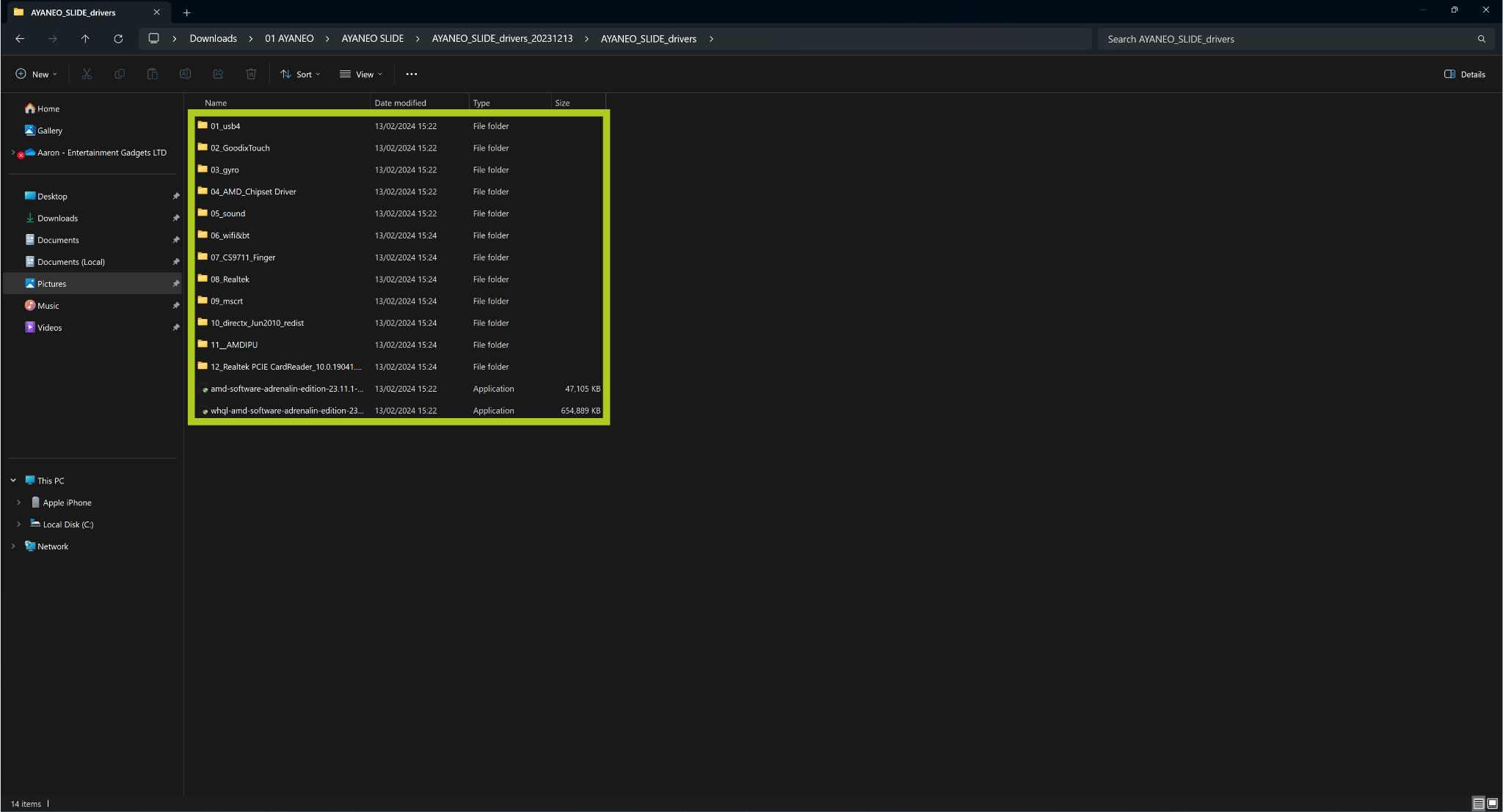

For a generalised guide on Installing the AMD Graphics & Chipset Drivers, check out our article here or embedded below.
Installing AYASpace 2
AYASpace is a console management software curated for AYANEO devices with an intuitive user interface for quick and easy customisation and control – from software settings to TDP switching. Simply download AYASpace2 below and run the .exe file to install.
| Software | Download Link |
| AYASpace 2 | Download |
For a bit more information on AYASpace, check out our blog post here or embedded below.
Stress Testing Your AYANEO SLIDE
Now that your handheld gaming computer is set up, complete with the latest firmware and drivers, you might be wondering just how far it can be pushed. Do you want to take your AYANEO SLIDE to its limits? Are you curious to see what your handheld is truly capable of? If that’s the case, we’ve got you covered. Dive into our comprehensive guide below, where we detail everything you need to know about Stress Testing Windows devices. This guide will help you safely explore the limits of your handheld’s performance, ensuring you get the most out of your gaming experience.
Software (Optional)
Handheld Companion
Remember, the AYA NEO SLIDE is still a Windows device, meaning that if the companion app (AYASpace 2) doesn’t quite suit your taste, you’re free to explore and install any compatible software. One launcher we recommend is the Handheld Companion app. This app enhances your experience by unlocking full control over the settings controlled by the default companion app.
With Handheld Companion, your gaming experience becomes more tailored and interactive. Set up hotkeys for quick access to functions, monitor your device’s performance with a fully customisable on-screen overlay, and dive deeper into your games with adjustable motion controls. These features not only add convenience but also improve your personal experience.
The utility of the Handheld Companion app was so significant to us that we’ve partnered with them to ensure its compatibility and support for the devices we offer. For a deeper understanding, check out our article here on how you can improve your experience with Handheld Companion, or watch our video below.
Operating Systems
If you’re comfortable with the process and understand the associated risks, you have the option to install alternative operating systems on your AYA NEO. While it’s unlikely to cause hardware damage, this route typically involves uninstalling Windows and configuring a new OS, which can be a complex task. Be prepared for potential bugs and compatibility issues, as many of these alternative operating systems may be continuously developed and may not be fully optimized.
We can recommend HoloISO as a viable option for those who want to try an Operating System similar to SteamOS. However, it’s crucial to thoroughly review the requirements, understand potential challenges, and follow the setup instructions carefully before proceeding. Please keep in mind that we do not provide support for, and are unable to assist with issues arising from the use of alternate operating systems.
Game Stores
Windows is by far the best platform for gaming. It’s the gold standard that others like SteamOS aspire to match. On your AYANEO device, you have the advantage of running full-fledged Windows 11, bringing the complete gaming PC experience into the palm of your hands. With full support for Steam, XBOX Game Pass, GeForce Now, Epic Games, EA, Radeon Games, GOG Galaxy and many, many, many more… You won’t have an issue adding to your library of games.
Launchers
Prefer a less traditional desktop setup? Or maybe you’re seeking a console-like interface? No problem. There are numerous launchers available that can transform your experience into one that’s seamless, visually appealing, and focused squarely on gaming. Options like Steam Big Screen, Playnite, and GOG Galaxy curate all of your libraries into one cohesive and stunning user interface. Whether it’s from Steam, Epic Games, EA, XBOX or locally installed titles, these launchers enable you to effortlessly organize, locate, and launch any game on your AYA NEO SLIDE.
RetroArch
If you feel like reliving the golden age of gaming, you can! With emulator frontends like RetroArch, or specialized emulators such as Dolphin, you can immerse yourself in the classics… ones that you definitely own, of course! By adding ROMs, the SLIDE allows you to bring all of your favourite titles from the past into the present.
And the good news doesn’t stop there. We’ve put together a detailed guide to walk you through every step of how to install and set up RetroArch on your AYANEO. This guide is designed to simplify the process, ensuring you can get started with your retro gaming journey as smoothly as possible.
Connecting the GPD G1 eGPU (Optional)
The GPD G1 eGPU docking station is a game-changer, not only offering additional USB ports, HDMI, and DisplayPort for connecting to your monitor or TV. But its standout feature is the built-in Radeon RX 7600M XT GPU, which elevates your gaming experience with higher FPS and improved visual quality. When hooked up to an external monitor, this eGPU flexes its muscles, enabling even the most demanding games to run at higher resolutions.
For those with an Oculink port on their handheld, the GPD G1 allows you to leverage the fastest data transfer speeds. However, if your device doesn’t have this port, there’s no need to worry. The GPD G1 eGPU docking station is still fully functional via the USB 4.0 port on your AYA NEO SLIDE. To get the most out of this powerful accessory, don’t miss our comprehensive guide on Getting Started with the GPD G1 eGPU Docking Station, where we delve into everything from setup to advanced usage tips with the GPD G1.
Accessories & Add-Ons
15.6″ 4K Portable Monitor | with Adobe RGB | with Stylus Support: These portable monitors boast a stunning 4K resolution on their 15.6″ displays, featuring touchscreen capabilities and options for Adobe RGB or stylus support. They are exceptionally well-suited for gamers, artists, and office work, making them an ideal high-quality external display. Perfectly compatible with your AYA NEO, enhancing your docked setup, and ensuring a premium look with no cost at performance.
GPD G1 eGPU Docking Station: This docking station not only provides the usual USB, DisplayPort, and HDMI port expandability but its highlight feature is the built-in graphics card. The GPD G1 houses a high-performance Radeon RX 7600M XT eGPU, capable of running the latest games at higher graphics settings and resolutions on an external monitor. Dive into our full review for more details.
NH8 USB Hub with NVME: The NH8 USB Type-C Hub with NVME is a versatile, portable device that extends your AYA NEO Slide’s connectivity. Including a variety of ports from HDMI, USB Type-A, and USB Type-C, to SD card readers, providing comprehensive compatibility with a range of peripherals. But its highlight feature is the built-in NVME slot, allowing you to expand your storage with ease.
DroiX USB 4.0 Type-C Cable: Equipped with a staggering 40Gbps data transfer speed, our cable ensures that your data transfers will be faster than ever, making slow read/write speeds a thing of the past. The best part? This cable is fully compatible with both, the GPD G1 and all variations of our Portable Monitors.
Well, that’s everything we have to share regarding the AYANEO SLIDE – we hope you’ve managed to correctly set up and get started with your new portable gaming PC, or at the very least learnt something useful. In case you still have any questions or queries, please feel free to leave a comment below or message our Support team. We’re committed to helping you and will also amend this page accordingly.





