Hva er "skraping"-funksjonen på din nyinnkjøpte RG351-modell? Lær hva, hvorfor og hvordan du kan skrape på din nye retrospillkonsoll med denne praktiske kortveiledningen.
Hva ER spillskraping (metadata)?
En funksjon som finnes i alle RG351-modellene - det vil si RG351P, RG351M, RG351V og RG351MP - er muligheten til å utføre en handling som kalles "skraping".
Spillfiler, enten det er ROM-er, BIN-er, ISO-er eller annet - kommer ikke med noen eske eller ekstra informasjon vedlagt. De er bare spillene og alt innholdet i dem.
Når du kopierer/limes inn direkte på enheten, forutsatt at du har lagt det i riktig mappe, vil spillet vises "som det er" med det gitte filnavnet. Du kan laste opp en Sonic The Hedgehog ROM og kalle den "Grand_Theft_Auto_27″, og du blir forundret hver gang du åpner spillet på enheten din til 100 pund og ikke blir møtt med en AAA Blockbuster-tittel fra 80 år frem i tid.
For å omgå dette bruker de fleste operativsystemer noe som kalles"metadata". Metadata er data som brukes til å beskrive hva et annet stykke data er. For spill vil dette vanligvis inkludere informasjon som den faktiske tittelen (som av ulike grunner ikke alltid er det beste å bruke som filnavn), utgivelsesdato og til og med visuelle medier som eskebilder.
Men ikke alle av oss er samlere, og vi er også travle mennesker. Så det er lite sannsynlig at vi har tid til å legge inn alle disse metadataene manuelt for våre omfattende spillsamlinger. Det er her spillbevaringsselskaper og skraping kommer inn i bildet.
Scraping er en automatisert prosess som gjør det mulig å samle metadata for hundrevis og tusenvis av spill med svært liten innsats.
Hvordan fungerer spillskraping?
Som standard lagres alle metadataene for et gitt system i en fil som heter "gamelist.xml". Du finner en for hver mappe i systemet.
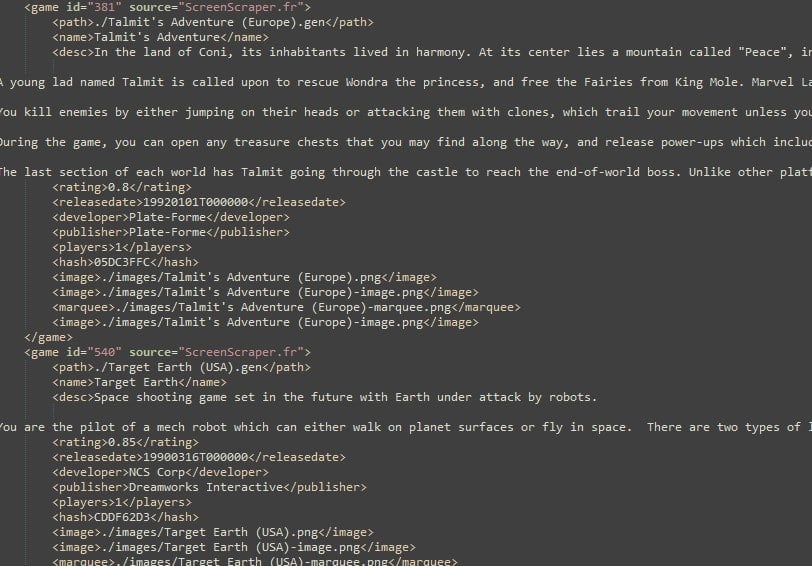
Denne filen inneholder rader på rader med data som beskriver ulike aspekter ved spillfilen de peker til (angitt med taggen
Systemet fungerer slik at når enheten starter opp, ser den på disse .xml-filene og bruker dem til å fylle ut listene over spill som vises av systemet. Deretter fyller det automatisk ut brukergrensesnittet slik det er definert av temaet, med metadataene fra de definerte taggene.
Hvordan disse metadataene vises, avhenger helt og holdent av temaet ditt og alternativene du har valgt for det (som også kan justeres fritt).
Scraping er prosessen med å automatisk fylle ut disse metadatafilene med hundrevis og tusenvis av oppføringer, vanligvis basert på filnavnet til tittelen.
Hvordan skraper jeg etter spill(meta)data?
For øyeblikket er ScreenScraper den største databasen som er offentlig tilgjengelig. På dette nettstedet finnes det hundrevis og tusenvis av spill som har fått informasjon, eskebilder og til og med små forhåndsvisningsvideoer manuelt lastet opp og kuratert av hundrevis av generøse frivillige.
Det finnes også alternative nettsteder som TheGamesDB som utfører lignende tjenester.

Som standard vil RG351s spørre ScreenScraper om nedlasting av metadata.
ScreenScraper vil automatisk deaktivere skraping fra uregistrerte klienter når serverbelastningen er for høy, ettersom serveren potensielt kan krasje når det kommer for mange forespørsler.
Hvis skraping på publiseringstidspunktet er deaktivert for uregistrerte klienter, kan du omgå dette ved å registrere deg på ScreenScraper-nettstedet og deretter legge inn påloggingsinformasjonen din i RG351s skrapegrensesnitt. Det er et tak på hvor mye data du kan skrape per dag, men dette kan heves for personer som donerer til nettstedet.
Du får tilgang til skrapefunksjonen ved å trykke på startknappen i hovedmenyen og velge alternativet "Scrape".
Før du skraper etter metadata, er det mulig å definere nøyaktig hva du ønsker å laste ned.
Definere metadata
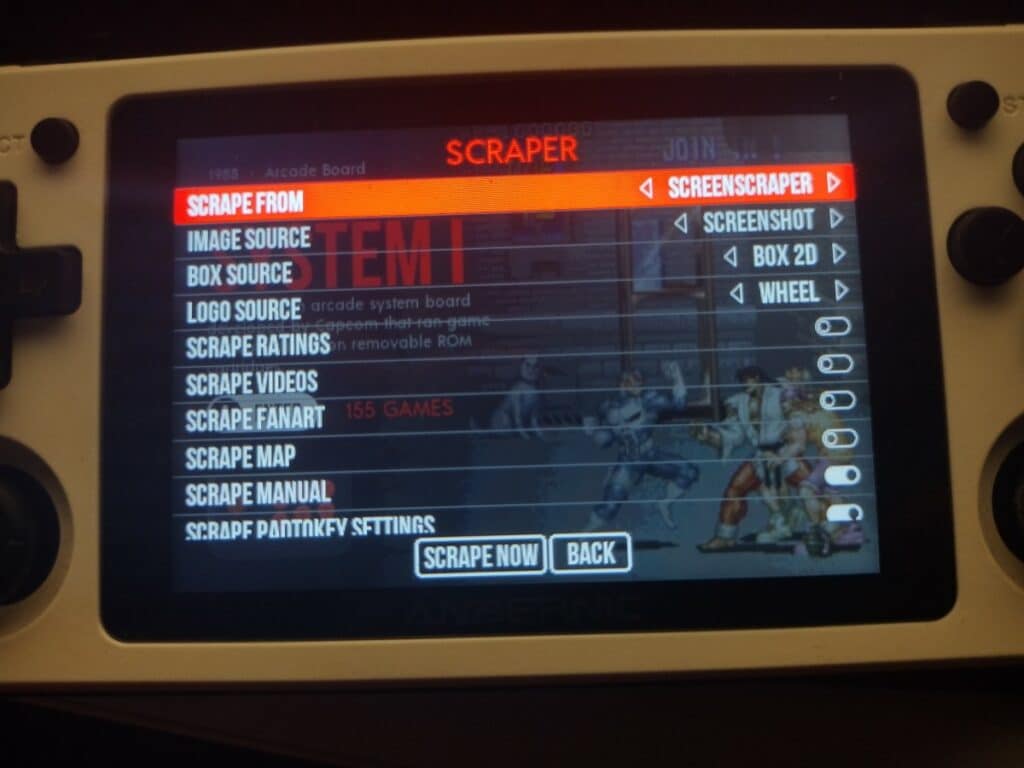
Noen av de viktigste kodene/feltene du kan definere, er følgende:
- Bildekilde
- Dette er hovedbildet som vil bli brukt til å representere spillet i de fleste temaer.
- Du kan velge mellom følgende bilder å bruke:
- Skjermbilde - Et tilfeldig skjermbilde av spillet.
- Tittelskjermbilde - Et skjermbilde av spillets tittelskjerm.
- Box 2D - En flat skanning av spillets eske
- Box 3D - spillets eske sett fra et vinklet 3D-perspektiv
- Fankunst - Forklarer seg selv
- Mix V1 - En kombinasjon av Box 3D og Screenshot, sammen med en logo.
- Mix V2 - En kombinasjon av Box 3D og skjermbilde, sammen med en logo og fysiske medier (CD, kassett osv.)
- Boks Kilde
- Dette er kun et felt for box-art i tilfelle du bruker en av de blandede bildekildene.
- Logo Kilde
- På samme måte som Box Source, men for selve logoen.
- Hvis du velger "Wheel", vil du laste ned en frittstående logo av spillet.
- Hvis du velger "Marquee", lastes logoen ned i et standardisert format, noe som gjør det hele mer visuelt konsistent.
- På samme måte som Box Source, men for selve logoen.
- Vurderinger
- En vilkårlig vurdering av spillet som definert av ScreenScraper-fellesskapet. Nyttig for å avgjøre hva du skal spille på et øyeblikk.
- Videoer
- Du kan laste ned en kort spillvideo som spilles av i de fleste temaer etter en kort forsinkelse. Fungerer som en slags forhåndsvisning.
- For store samlinger kan dette alternativet virkelig spise av den tilgjengelige lagringsplassen, så vær forsiktig.
Det finnes også andre alternativer for å laste ned fanart, spillmanualer og mer. Men avhengig av fastvare og tema, er det ikke sikkert at du kan se disse. Så de er ofte bortkastet plass.
Mangler du medier?
Før du går videre med skrapingen, får du en siste mulighet til å velge hvilke spesifikke plattformer du ønsker å skrape for, og om du bare ønsker å skrape for "manglende medier".
Hvis du velger å skrape kun etter manglende medier, vil spill som allerede har en oppføring for en tagg, ikke bli skrapet. Dette sparer deg for mye tid hvis du bare legger til noen få titler i en spillsamling som allerede har mye metadata.
Når du har angitt disse alternativene, er det bare å trykke på "Scrape Now"-knappen. Skrapingsprosessen utføres automatisk i bakgrunnen. Avhengig av antall spill og hvilke typer metadata du skraper, kan denne prosessen enten ta noen sekunder eller flere timer.
Vi anbefaler at du ikke bruker enheten i denne perioden.
Kan jeg skrape etter spillmetadata på PC?
Du kan gjøre det! Det finnes mange verktøy for å gjøre dette, men et av de mest populære er Skraper. Med disse verktøyene kan du forberede SD-kortet ditt før du setter det inn i systemet. Dette sparer deg for tid, og øker detaljnivået på tilpasningen som er tilgjengelig.
Hvordan du bruker Skraper spesielt, er utenfor omfanget av denne artikkelen. Men du kan sjekke ut en praktisk videoguide fra den populære youtuberen Retro Game Corps.
Konklusjon
Med scraping er det mulig å "pusse opp" spillsamlingen din. Det gjør dem penere å se på og enklere å bla gjennom, både for deg selv og andre som bruker enheten.
Vi anbefaler på det sterkeste at du bruker skraping for å virkelig forbedre opplevelsen din. Men vær forsiktig med ScreenScraper-serverne.
Hvis du er interessert i å kjøpe en RG351-enhet selv, oppfordrer vi deg til å sjekke ut vårt utvalg av ANBERNIC-håndholdte enheter på droix.co.uk. Eller kanskje du vil ta en titt på noen av våre beste retro-håndholdte spillkonsoller her på DroiX-bloggen.











