In this article, we will cover the entire process of preparing and updating your GPD WIN MAX 2 BIOS to the latest firmware version. This tutorial is designed to assist you with the entire update process for various models, including the GPD WIN MAX 2 2022, 2023, and 2024.
Download Firmware Update
You can download the latest BIOS update file for your respective model below and proceed. We will continue to update these links for each new release.
GPD WIN Max 2 (2024)
| Firmware | Download Link |
| BIOS V0.40 | – |
GPD WIN Max 2 (2023)
| Firmware | Download Link |
| BIOS V0.40 | – |
GPD WIN Max 2 (2022)
| Firmware | Download Link |
| BIOS V1.05 | Download |
Updating GPD BIOS Video
We have a video covering how to install a BIOS update on GPD devices – although the video uses a GPD WIN 4, the process is the same. We also have written instructions below the video specifically curated for the WIN MAX 2.
Prepare Firmware Update
Once you have downloaded it, extract the contents of it to your PC. There should be a Readme.txt and startup.nsh files, and two folders; EFI and ARN28_Bios_Release_V1.05, or similar named depending on firmware version).
Copy all of the contents to a FAT32-formatted USB flash drive. You can now safely eject the USB stick and plug it into your GPD WIN MAX 2. Connect the power supply to the device.
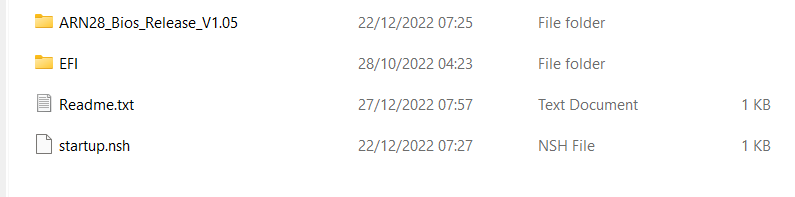
Installing the WIN MAX 2 BIOS Update
Power on the GPD device immediately press and hold the FN key, and tap the F7 key during the startup. You may need to repeatedly tap the F7 key a few times to get the boot menu. Once the menu appears, select the USB drive as the boot device.
The BIOS update will now proceed and take a few moments. During this time, do not remove the USB stick or switch off the device. We heavily suggest keeping your device connected to a charger during this time. Once completed, the device will automatically power down.
Powering on your device
You can now power on your GPD WIN MAX 2 and use your device as normal.
Please note that due to the BIOS update effectively resetting the BIOS, the first boot may take a few minutes and show a black screen while it updates. Do not switch it off during the process. Subsequent boots will be at the normal fast speed you are used to.



