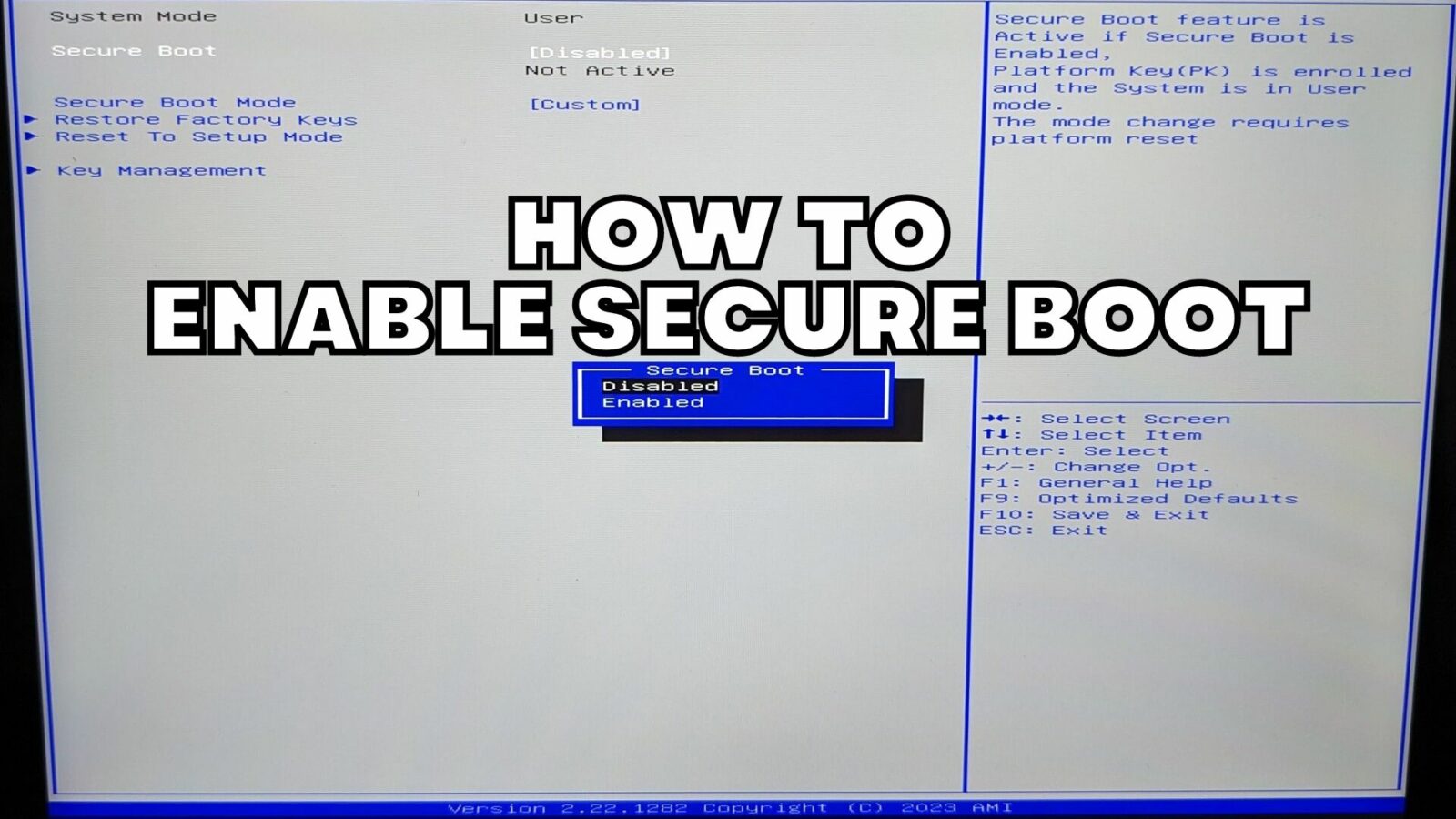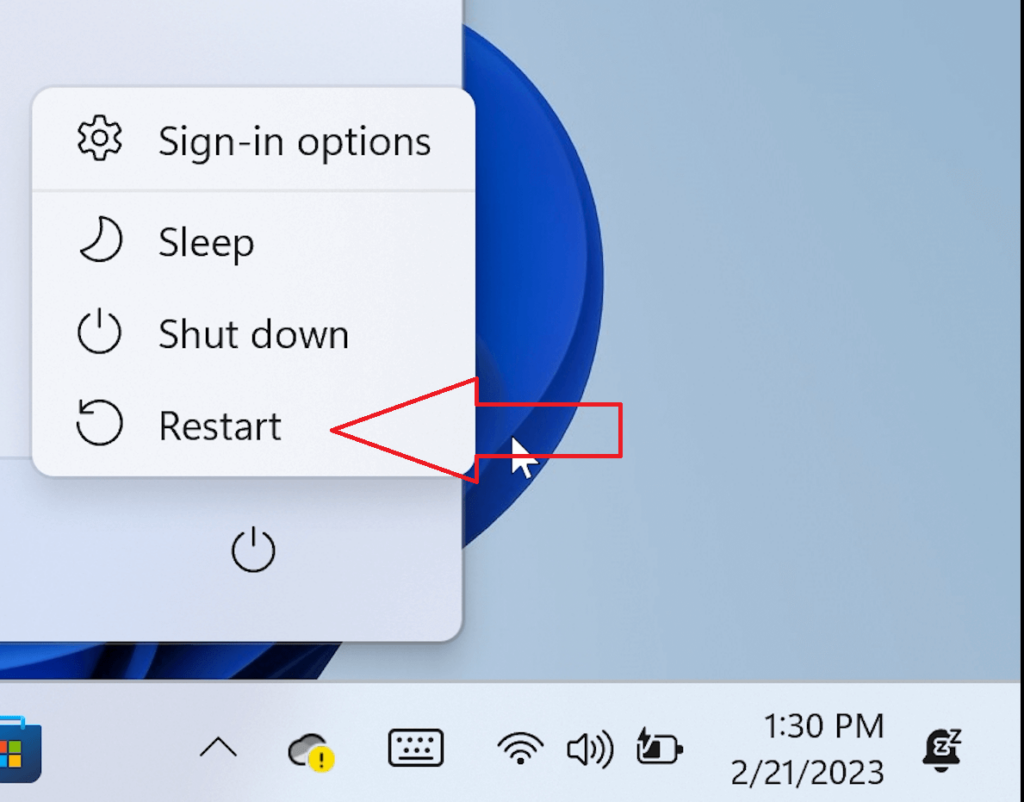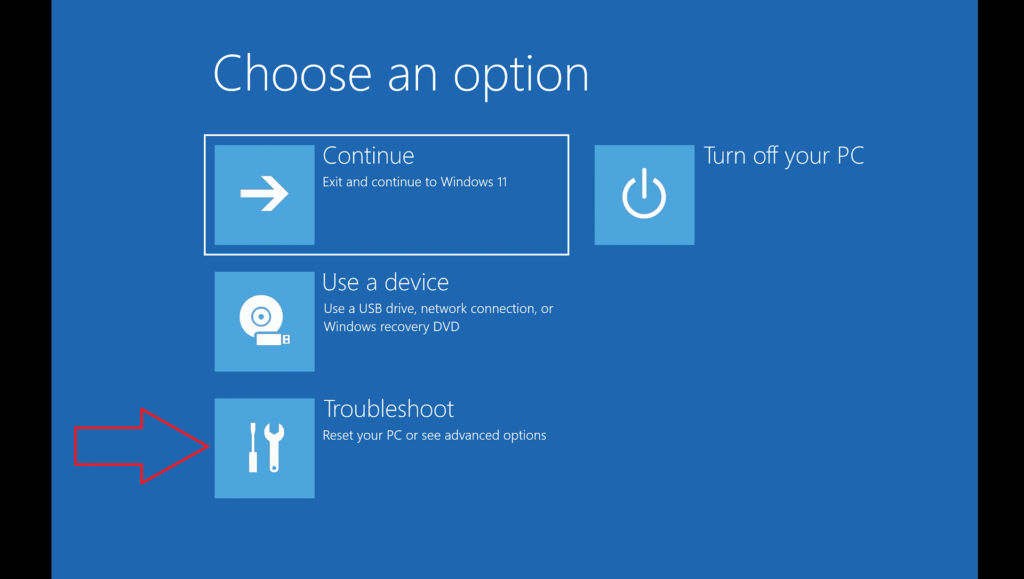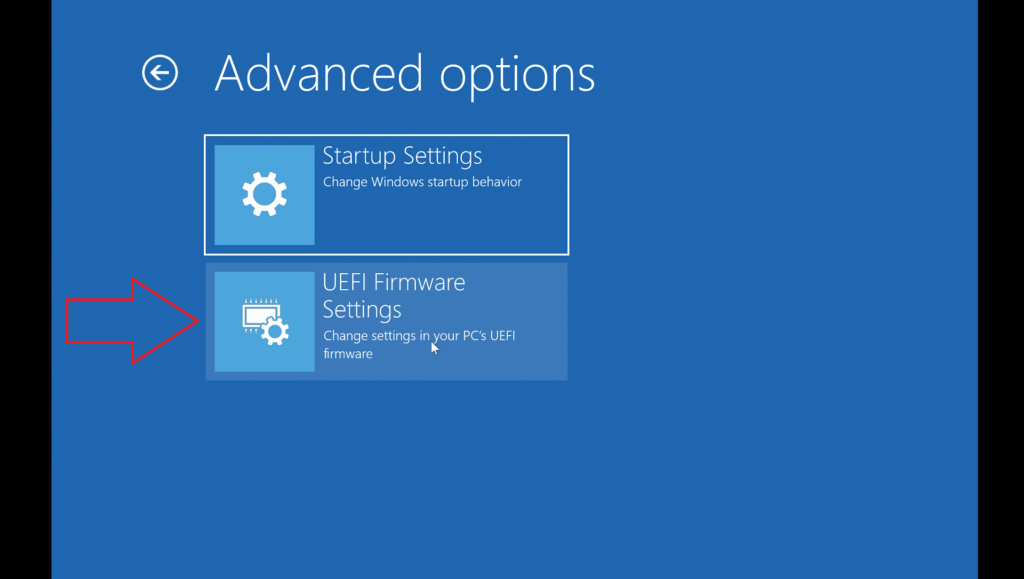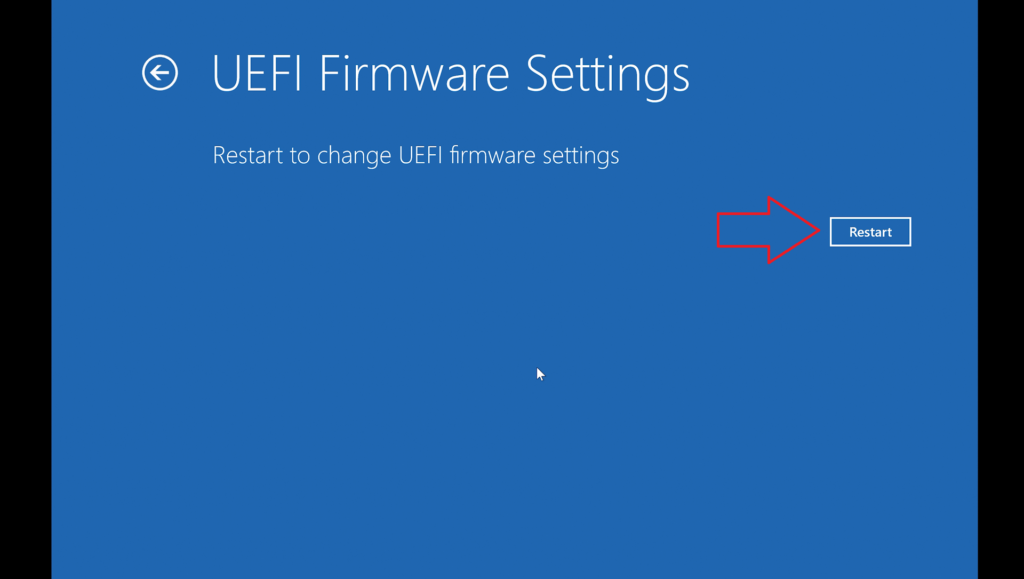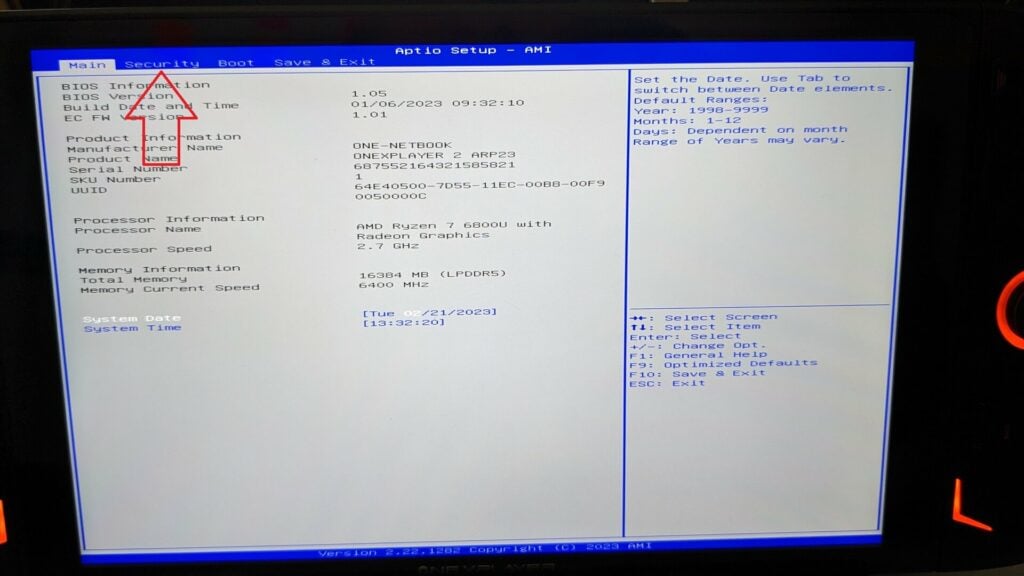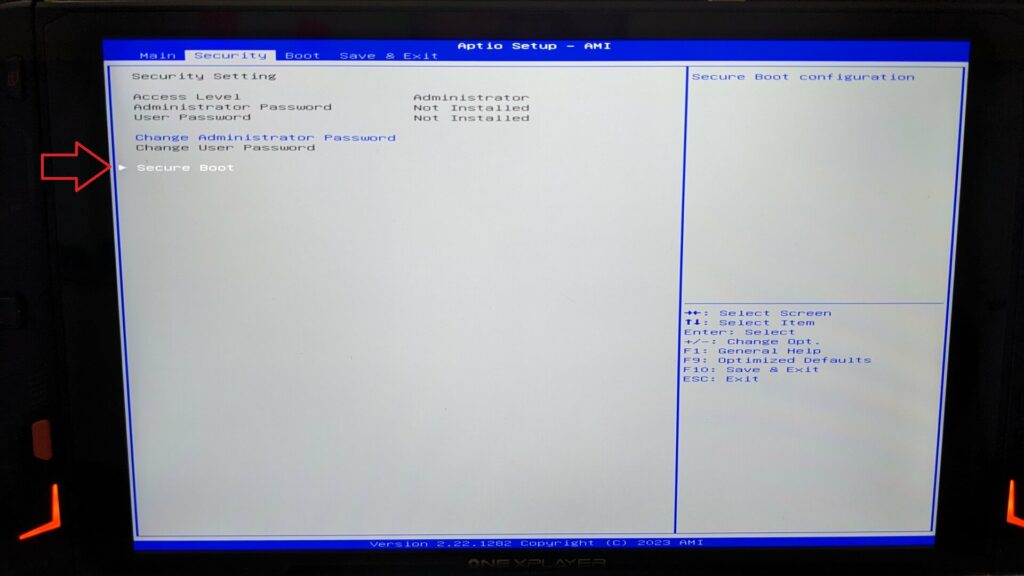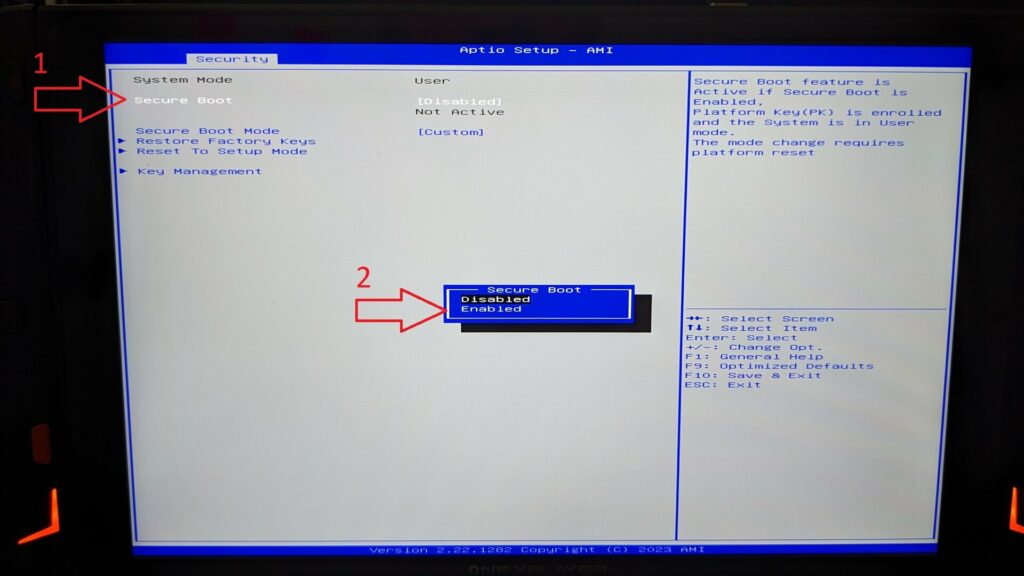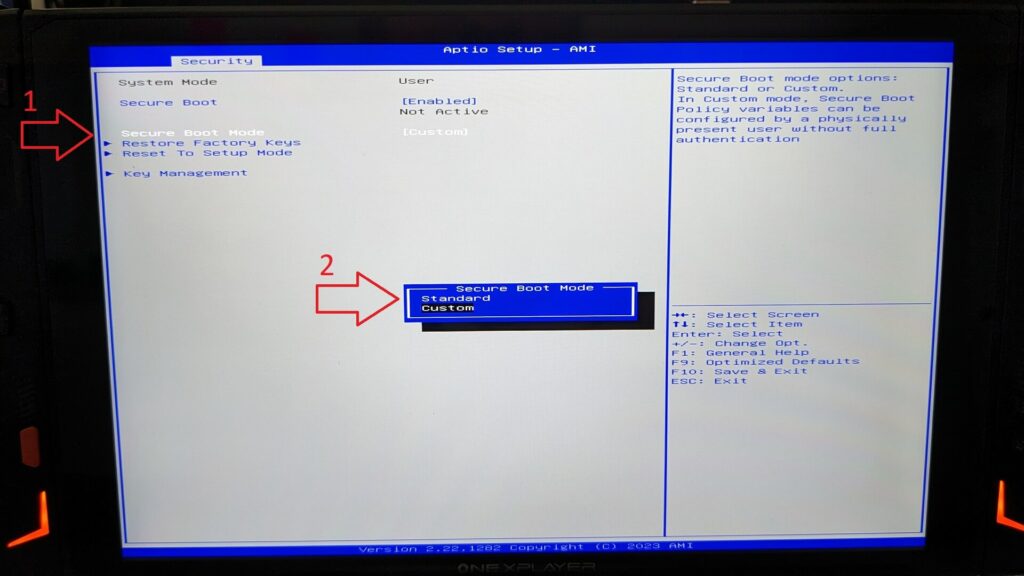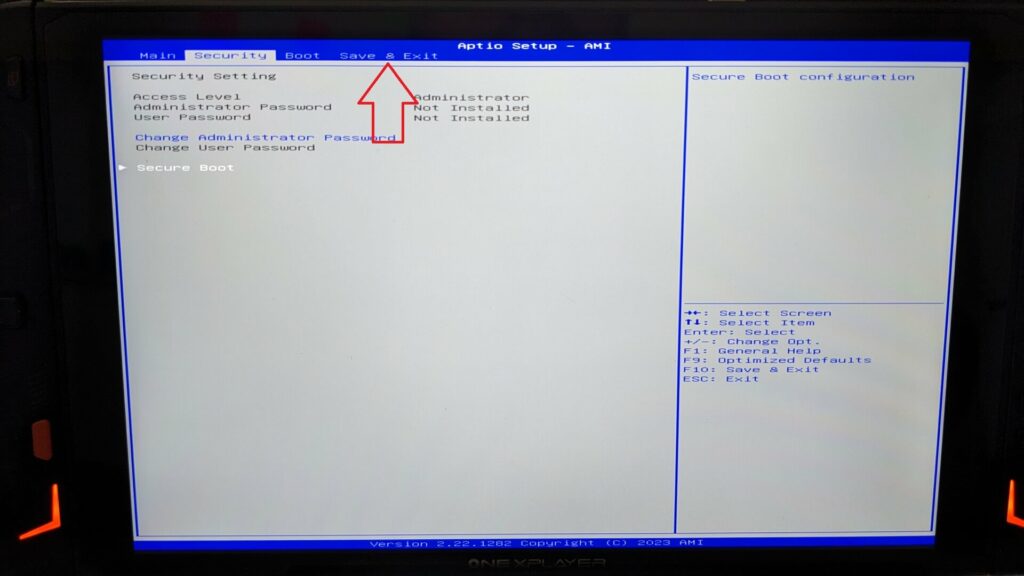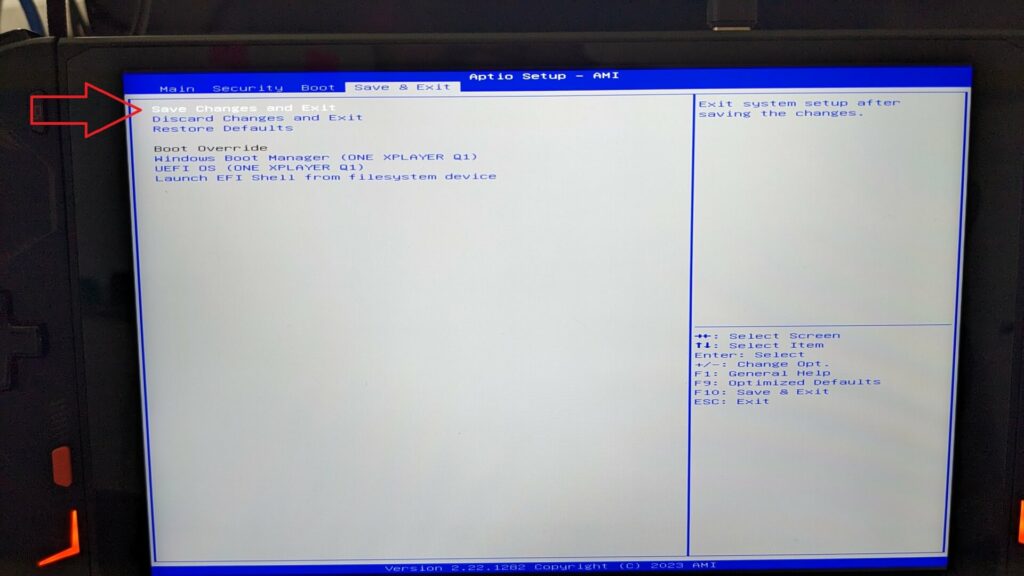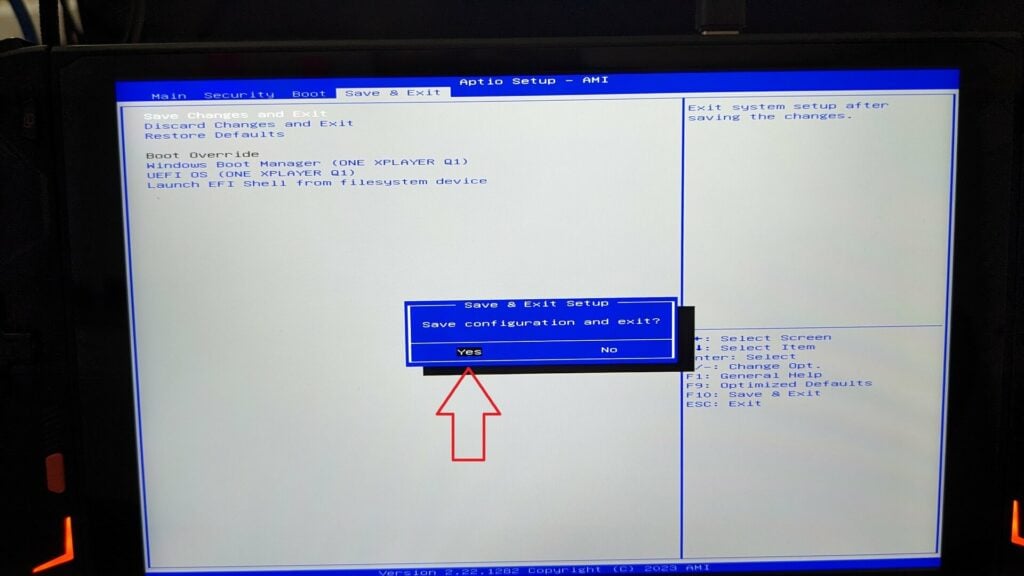Some software or games such as FIFA 23 require your device to have Secure Boot enabled in order to be able to run the software. This guide will show you how to enable Secure Boot on your device step by step. This guide was written using the ONEXPLAYER 2 but it should be similar for any device.
To enable secure boot you need to enter your devices BIOS. The quickest way to do this for any device is from Windows. Click on the Power icon on the Start Menu and hold the SHIFT key and click on the Restart menu option.
After a few moments your device will restart and you will be launched into the Windows Recovery mode. Choose Troubleshoot
Choose UEFI Firmware Settings from the menu options
Click on Restart to continue
The device will now restart and boot into the BIOS. Choose the Security menu option from the top of the screen.
Scroll down the list and choose the Secure Boot option
Select Secure Boot from the menu options, then Enabled from the pop up options. Choose YES if prompted to confirm changes.
Select Secure Boot Mode from the menu options, then Standard from the pop up options. Choose YES if prompted to confirm changes.
Press the ESC key to go back one menu screen, then choose Save & Exit from the top of the screen.
Choose Save Changes and Exit
When prompted to Save configuration and exit, choose YES.
Your device will now reboot with Secure Boot Enabled and you can now run your software.
As a note, if you are still having issues running the software then you may need to close any launchers or overlay software such as AYANEO SPACE and ONEXPLAYER “OXP” Overlay as these can be seen as ‘cheating’ software with gaming anti-cheat software.