If you are looking to upgrade your Beelink SEi (be it the SEi 8, SEi 10, or otherwise), we at DroiX have put together a short guide to help you disassemble the unit and upgrade your device as soon as possible.
Step 1 – Remove the rear plate

To access the SEi, first you must remove the bottom of the unit.
The bottom of the SEi is held in place by four cross-head screws, one in each corner of the device (circled in red). Once these screws are removed, you can easily lift the rear plate up.
Step 2 – Replacing Components
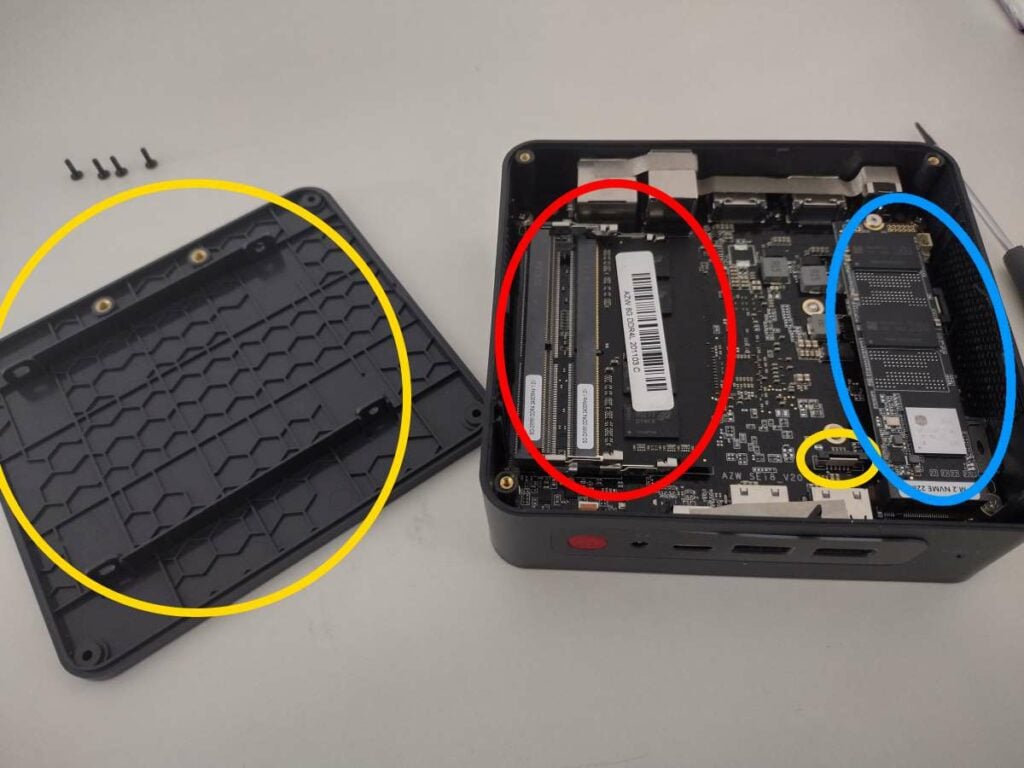
You will now be at the heart of the Beelink SEi. From here, you can upgrade and replace the components as you wish.
To remove the RAM, lightly pull the securing clips (outlined in yellow) outward until the stick springs up by itself. You can then pull it out without resistance.
To connect a 2.5-inch drive, you will need to connect one end of the SATA cable into the socket (circled in yellow). Gently lift up the “black lock” part of the socket, and you can then slide the cable into position.
Repeat this step with the other end of the cable and the small SATA board that connects directly to the 2.5-inch drive, and then secure the 2.5-inch drive to the mounting bracket inside the unit.
To replace the M.2 SSD (circled in blue), loosen the screw at the end of the socket, and you can then insert/remove the M.2 SSD as you please.
Afterword
With the above in mind, you should now be able to upgrade or strip your Beelink SEi to your preferred configuration.
Thanks for reading our guide on how to upgrade the Beelink SEi’s RAM and SSD.
We hope that you’ve found this guide to be of use. If you’re looking to purchase a Beelink SEi of your own, you can buy a Beelink SEi from DroiX — with top-class customer support, affordable prices, and fast shipping, there’s no better seller of mini PC’s around!



