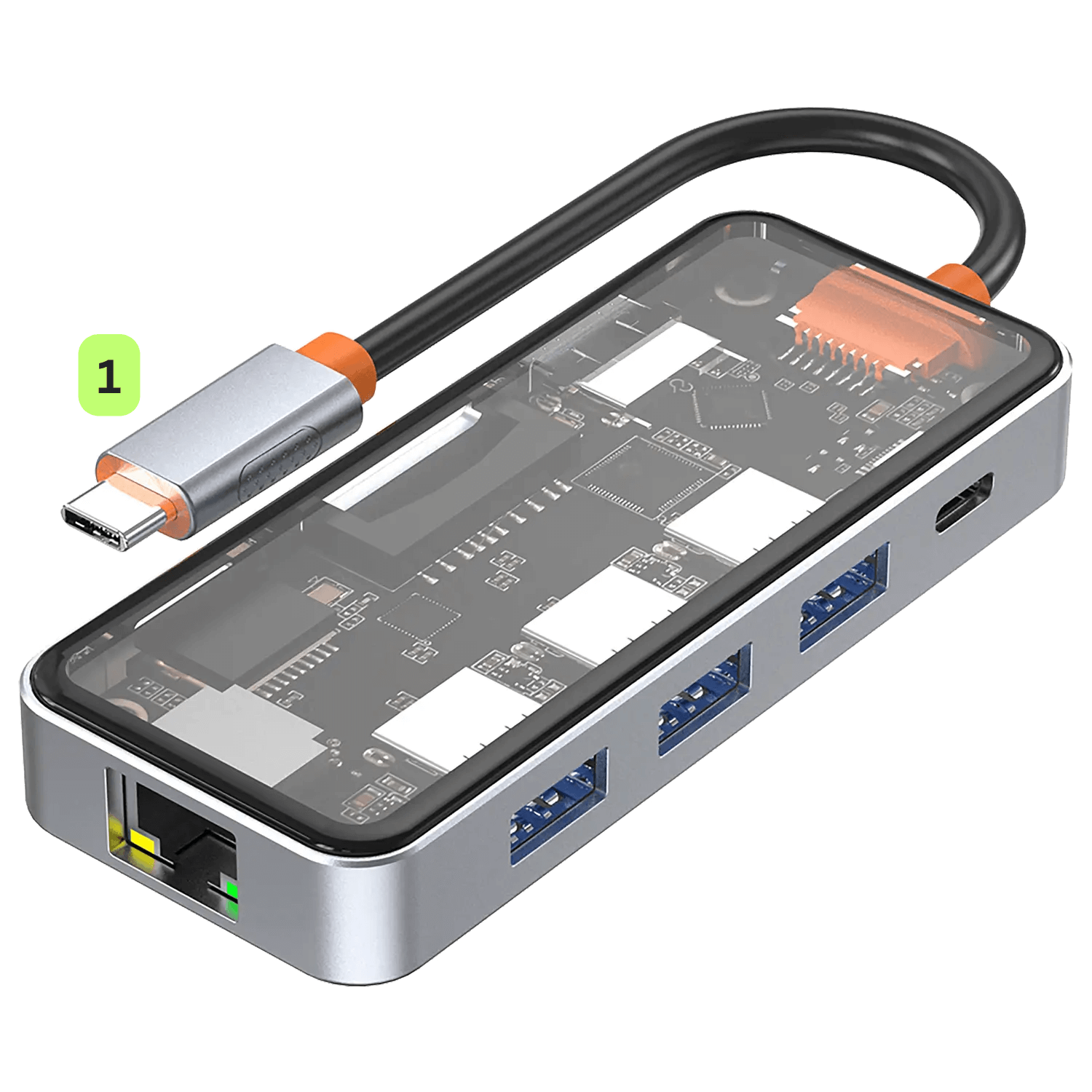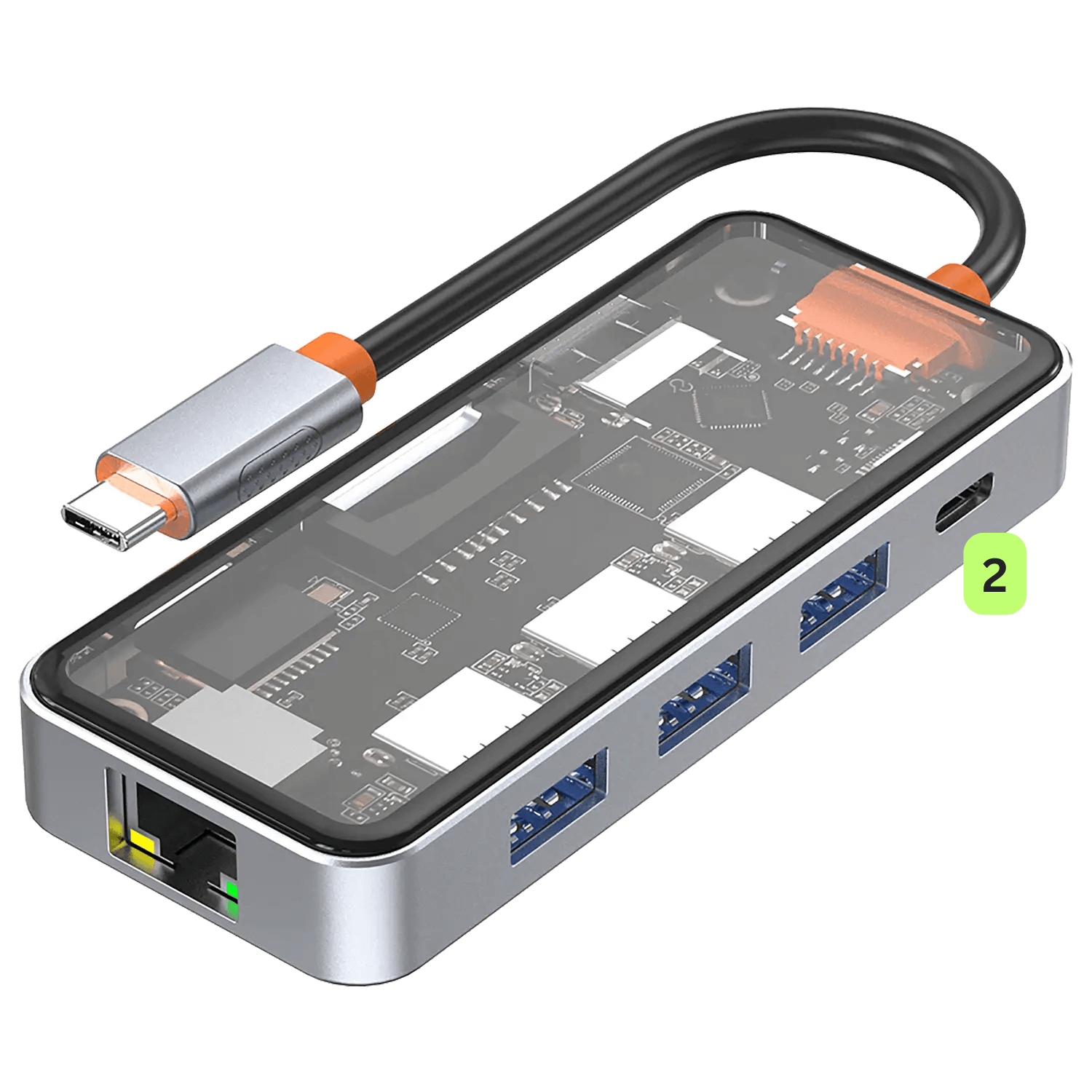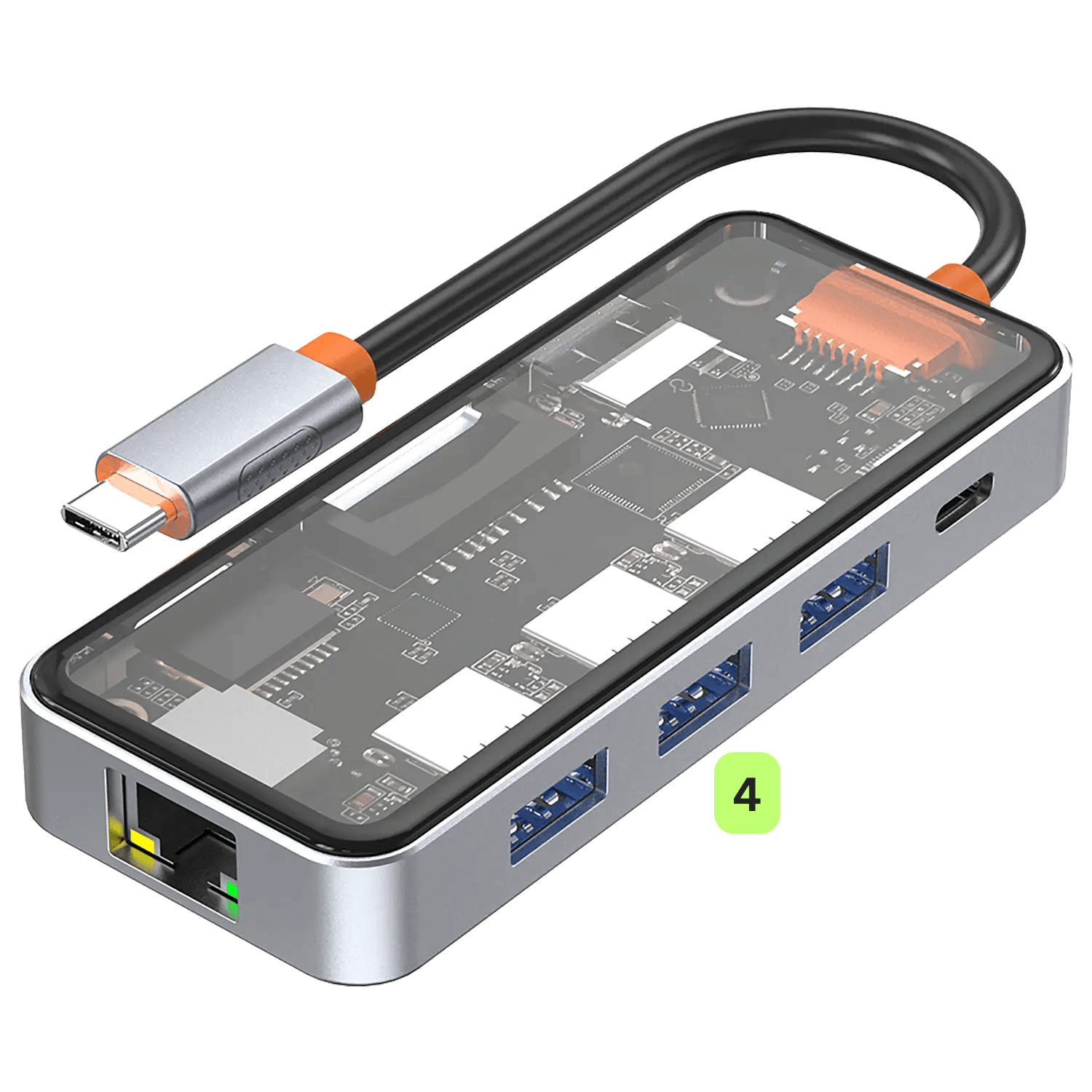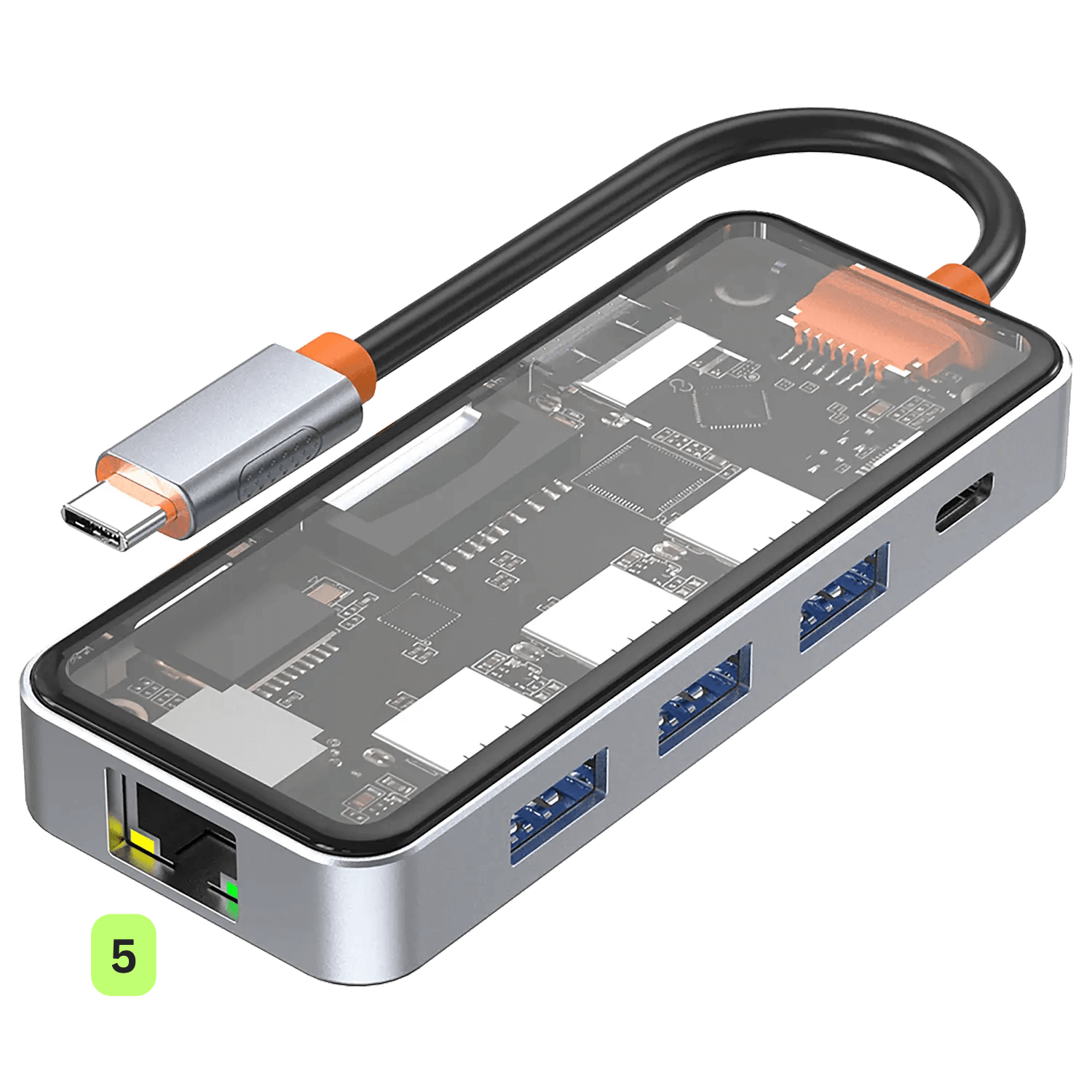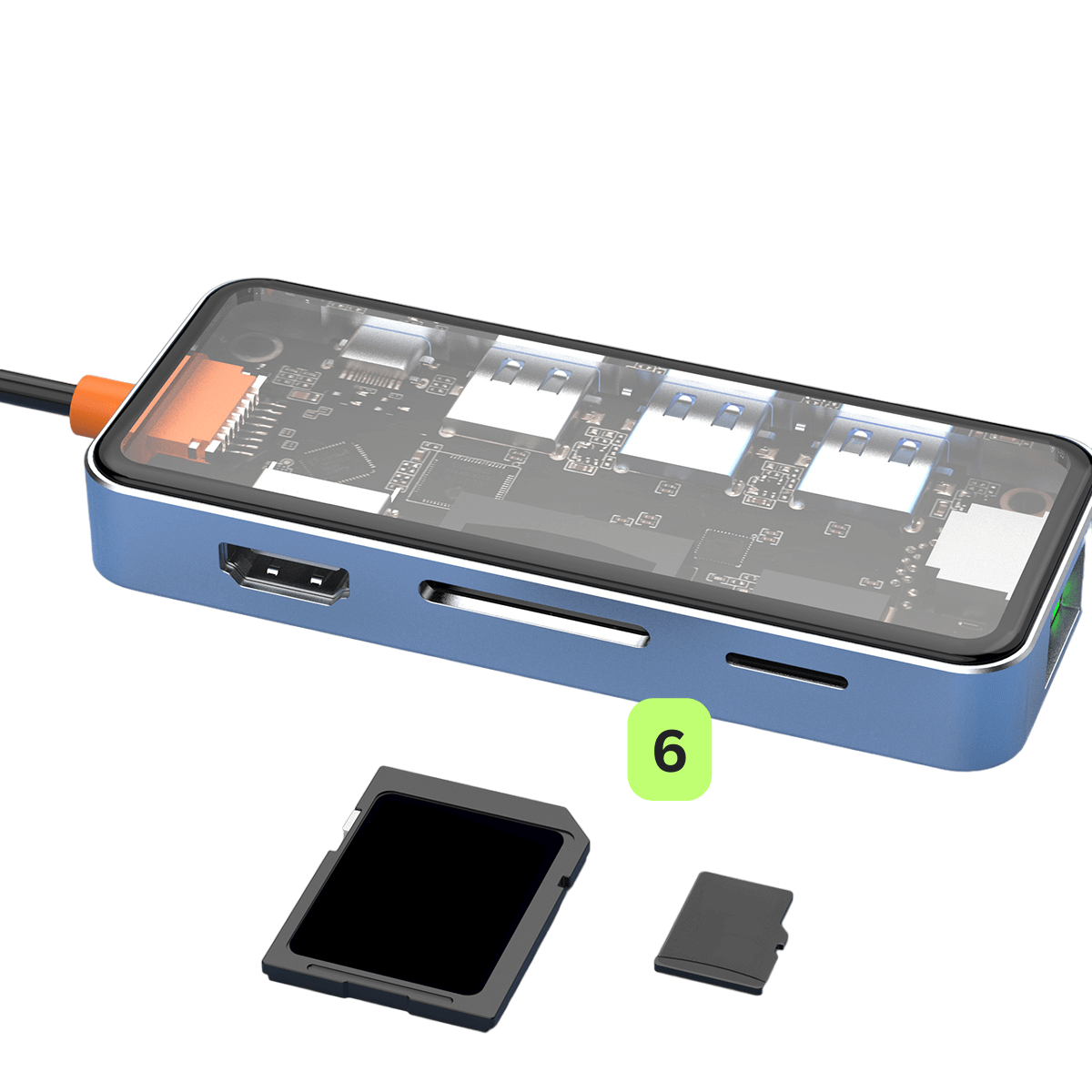Congratulations on purchasing your new DroiX NT8 Clear USB Hub! You’ve just opened the door to elevate your handheld gaming experience. This Getting Started guide is your key to maximising all the fantastic features of your NT8 – including 4K gaming at 60Hz and a 1000Mbps ethernet connection. We’ll guide you every step of the way. So, get ready and let’s transform your gaming experience!
Here at DroiX, we’re big proponents of the user’s Right to Repair. So, if you find any issues and feel confident enough to repair them, we encourage you! You can also contact DroiX Customer Support for any assistance or questions.
Setting Up Your Device
Unboxing
When setting up, ensure you have all the correct components and accessories. Whilst unboxing, make sure to handle the USB hub with care to avoid any damage. Inside the box, you should find:
- 1x DroiX NT8 Clear USB Hub
If something is missing or you are not sure, please contact DroiX Customer Service and we will be happy to assist.
What To Do?
Ensure that the NT8 Hub is placed in a safe location. Take care to ensure there is no damage to both the hub and the handheld device connected to it. When following the steps in this section of the guide, please refer to the images below for the location of each port/connection on the NT8 USB Hub.

Connect Your Handheld Device
The first thing to do is to simply connect your handheld gaming device using the USB Type-C cable attached to the NT8 (refer to Image 1 below).
Power & Charge Your Device
Next, ensure that power is being supplied and that your device stays charged during those intense gaming sessions. Connect a charger to the USB-C PD Port located at the back of the Hub (refer to Image 2 below). There is only one dedicated PD port for supplying power to your connected devices and peripherals.
Please note, that the charger is not included with the hub – so we recommend you use the charger that comes with your handheld device or consider investing in a 100W adapter for faster charge.
Connect Your Display
To elevate your gaming experience onto a larger screen, connect a HDMI cable between your hub and the display (refer to Image 3 below). This could be a TV, monitor or more! Remember to change the display input source to the HDMI source if required. The NT8 supports up to 4K resolution @ 60Hz refresh rate, providing an immersive experience and allowing you to enjoy your games or media in the highest quality. It’s important to note that the HDMI cable is not included in the packaging.
USB-A 3.0 Ports
The DroiX NT8 USB Hub also features 3x USB-A 3.0 ports (refer to Image 4 below), which opens a world of possibilities, enabling you to connect more peripherals or other USB Type-A devices. It enhances your gaming experience, but it can also transform your handheld gaming device into a much more versatile tool. Allowing you to extend useability and the functionality of your handheld device far beyond gaming.
Ultra-fast Internet Connection
For a direct, ultra-fast, and stable internet connection, you can connect an ethernet cable to the hub, minimizing latency and improving your performance in online games and multimedia streaming. The ethernet port is conveniently located alone on the shortest side of the NT8 Hub (refer to Image 5 below). Please be aware, the ethernet cable is not included.
SD & MicroSD Card
SD cards provide a convenient means of expanding storage, both SD and MicroSD slots can be found on the same side as the HDMI port (refer to Image 6 below). This expandable storage allows gamers to carry extensive game libraries and media collections in a compact form. With the ability to quickly transfer files and manage content across devices, you can easily expand but also install games. Whether it’s for gaming on the go, transferring files or expanding storage, the integration of these cards into the NT8 is simple but impactful for any handheld gaming enthusiasts.
Device Settings
Windows Display Settings
The NT8 Hub is a game changer when it comes to visual quality and fluidity. It supports up to 4K resolution and a smooth 60Hz refresh rate through its HDMI port, ensuring that your games look stunning and play seamlessly. If both your connected device and display support higher resolutions, we highly recommend setting them to the maximum resolution and refresh rate available. This will significantly enhance your gaming experience and when connected, bring out the best in your games’ graphics and ensure smoother gameplay.
Increasing the resolution and refresh rate can result in increased battery consumption. This is important to keep in mind when using your device in handheld mode. To balance performance and battery life, you may want to adjust these settings based on your current usage scenario.
To adjust your settings in Windows 11:
- Type ‘Display Settings’ in the Windows search bar and open it.
- Change Display Resolution to the highest option.
- Select Keep Changes.
- Select the Advanced Display option.
- Change the Refresh Rate to the highest option.
- Select Keep Changes.


Please note, that your handheld device may look slightly different.
Testing Your Hardware
Once you’ve completed the initial hardware setup, it’s time to put the NT8 through some tests to confirm it’s working as intended. If a particular test isn’t functioning correctly, it is necessary to test with multiple cables to determine whether the issue lies with the cable or hub. When troubleshooting it is important to ensure all cables are firmly and securely connected to the correct ports.
Here at DroiX, we’re big proponents of the user’s Right to Repair your device. So, if you find any issues and feel confident enough to repair them, we encourage you! Reach out to DroiX Customer Support for any assistance in doing so.
NT8 Hub
- Physical Damage: Inspect the outer casing of the hub for any damage.
- Handheld Connection: Connect your handheld device to the NT8 Hub. To confirm the device is recognised please refer to either the PD port test or HDMI test.
- USB-C PD Port: plug your charger into the PD port of the hub and ensure any connected device is charging.
- USB-A 3.0 Ports: Plug different USB devices into each of the USB Type-A ports and ensure each of them are recognised and functions as intended.
- HDMI Port: Connect your HDMI cable between the Hub and another HDMI port. Power on your device and display and switch to the correct HDMI input. If an image appears on the display, the port is working.
- Ethernet Port: Ensure the cable is plugged into the hub and your router or modem. Once connected, check the handheld device to ensure it has internet access via an ethernet connection.
Other Troubleshooting
- Device Not Charging: Please ensure you’re using the NT8’s dedicated PD port for charging. Also, some devices have dedicated charging ports but multiple ports. So not all ports may power the device. Please refer to your handheld product manual to figure out what each port does.
- No Display: Some devices have dedicated charging ports, meaning these ports cannot transfer video data. Please ensure the compatible cable is connected to the correct ports. After doing so, check the display source and match it accordingly. We recommend trying different ports and referring to your handheld product manual to understand which ports are which.
Accessories & Add-Ons
Input Devices
Lovaky Wireless Keyboard & Mouse: A wireless keyboard and mouse set is a game-changer for your NT8 Hub, effectively transforming your handheld gaming device into a versatile, PC-like experience. Imagine navigating, typing, and interacting with your device from the comfort of your couch, whilst your handheld is connected to your TV or monitor. Whether you’re in intensive gaming sessions that are just better with a keyboard and mouse, casually browsing the internet, or managing files, these wireless peripherals add a layer of convenience and functionality that’s hard to beat. This dynamic duo not only elevates your gaming experience but also turns your NT8 setup into an all-in-one hub for entertainment, work, and web surfing, blending comfort with versatility in every use.
Output Devices
15.6″ 4K portable monitor with Adobe RGB: This portable monitor offers a stunning 4K resolution across their 15.6″ display. The monitor offers Adobe RGB support and even has touchscreen capabilities. The colours you see are true to life thanks to 100% coverage of Adobe RGB’s colour space, ensuring a rich and authentic visual experience. It is fantastic for gamers, designers, video editors and more. It’s the perfect addition to get that extra screen space and provides a display capable of 4K display with the HDMI connection on the NT8. Its slim and lightweight design makes it easy to set up and carry around.
Cables
Amazon Basics HDMI Cable: this cable is a must-have to enhance your gaming and multimedia experience by connecting your NT8 Hub to a larger display or TV. It unlocks the potential of the NT8 Hub’s support up to 4K resolution at a 60Hz refresh rate, providing crisp, vibrant images and smooth gameplay. It’s a simple yet impactful accessory that can transform your handheld into a home entertainment system.
UGREEN Ethernet Cable: an ethernet cable is necessary when it comes to getting the smoothest online gaming and streaming experience from your handheld. An ethernet cable provides a direct internet connection, reducing latency and ensuring you get the most stable and highest speeds possible. For gamers, streamers and even those who don’t have the most stable internet access, an ethernet cable is a simple way to maximise the reliability of your connection with the DroiX NT8 Clear USB Hub. Please ensure the ethernet cable can connect from your router to your NT8 Hub.
Storage Devices
Kingston DataTraveler 128GB USB 3.2: A USB drive is an invaluable accessory for your NT8 Hub and handheld gaming device, offering a seamless way to expand storage capacity. With a USB drive connected to your DroiX NT8, you gain easy access to additional files, perfect for storing games, software, videos, and more. So, whether you’re gaming, watching movies, or even browsing the web, a USB drive adds a layer of convenience and capacity, that ensures that your favourite content is always within reach, even when you’re not connected to the internet. If you encounter any issues with the USB drive not being recognized, reformatting it to FAT32 or exFAT file systems often solves the problem.
Whew! That was a long read. That should cover just about everything to get you up and running with your new device. Go have fun and binge all your faves!