The GPD 4G LTE module is not just for gaming on the go with a GPD WIN 4 – it’s so much more versatile and can bring 4G LTE connectivity to any USB-compatible device. This guide will be your secret weapon for unstoppable gaming and seamless connectivity! Get ready to connect and explore the world of high-speed internet, anytime, anywhere!
What To Do?
Before we unlock the potential of the GPD LTE Module, it’s crucial to install the correct drivers on your device. Why? This step ensures that both devices can communicate, providing a smooth and stable 4G experience. Installing these drivers is a straightforward setup that significantly enhances your device’s connectivity capabilities.
To install Drivers:
- Download Drivers
- Extract Folder
- Run setup.exe
- Reboot device
- Connect LTE module
Download Drivers
Begin by downloading the GPD WIN 4 driver from here.
Extract Folder
After the download is complete, extract the files from the downloaded folder. This step is necessary to access the setup files.
Once your download is complete, you’ll find the driver files within a compressed folder. To proceed, you will need to extract these files. Right-click on the downloaded folder and select ‘Extract All‘ or ‘Unzip‘. After extraction has been completed, you’ll find the setup.exe file inside.
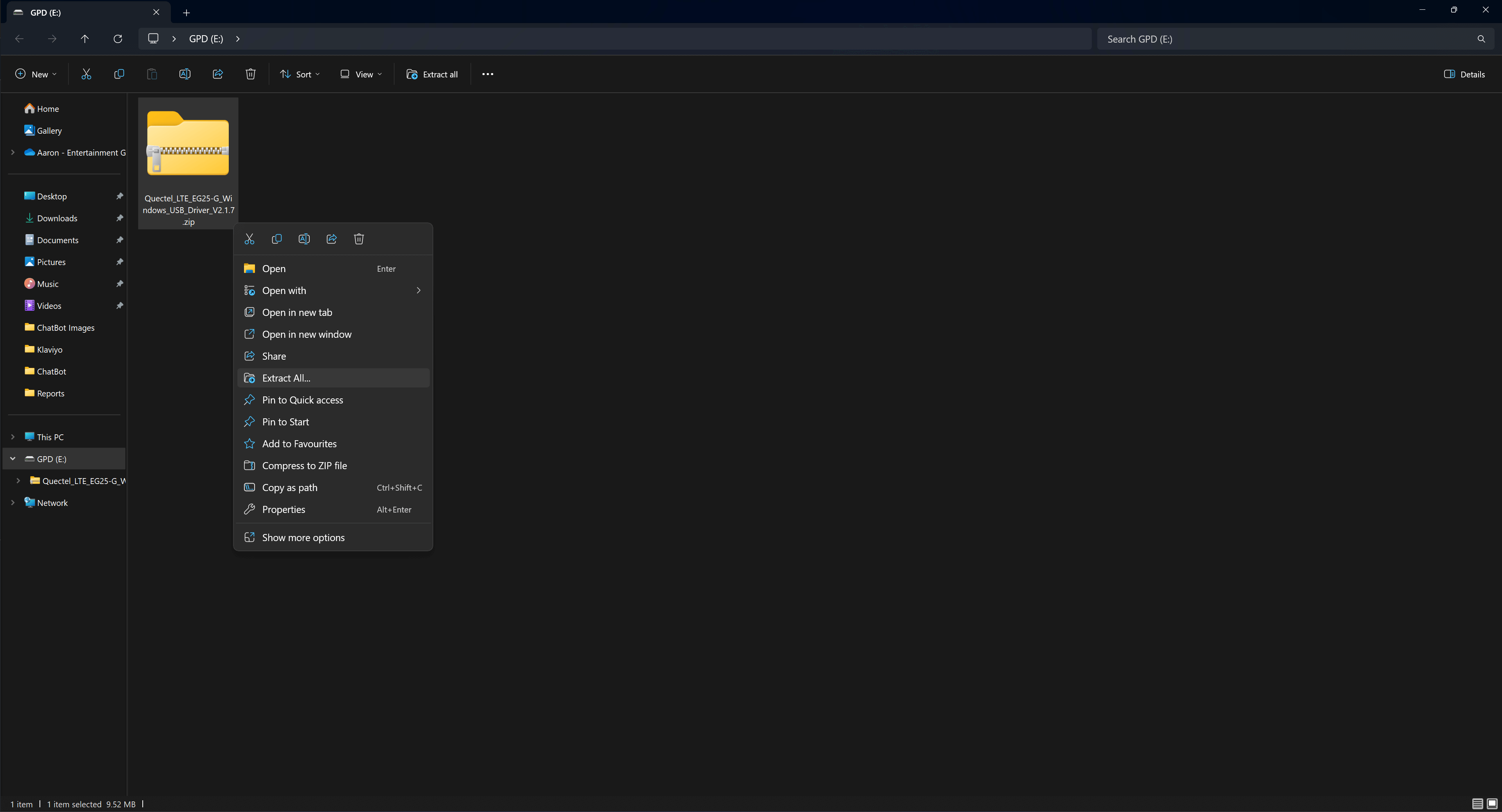
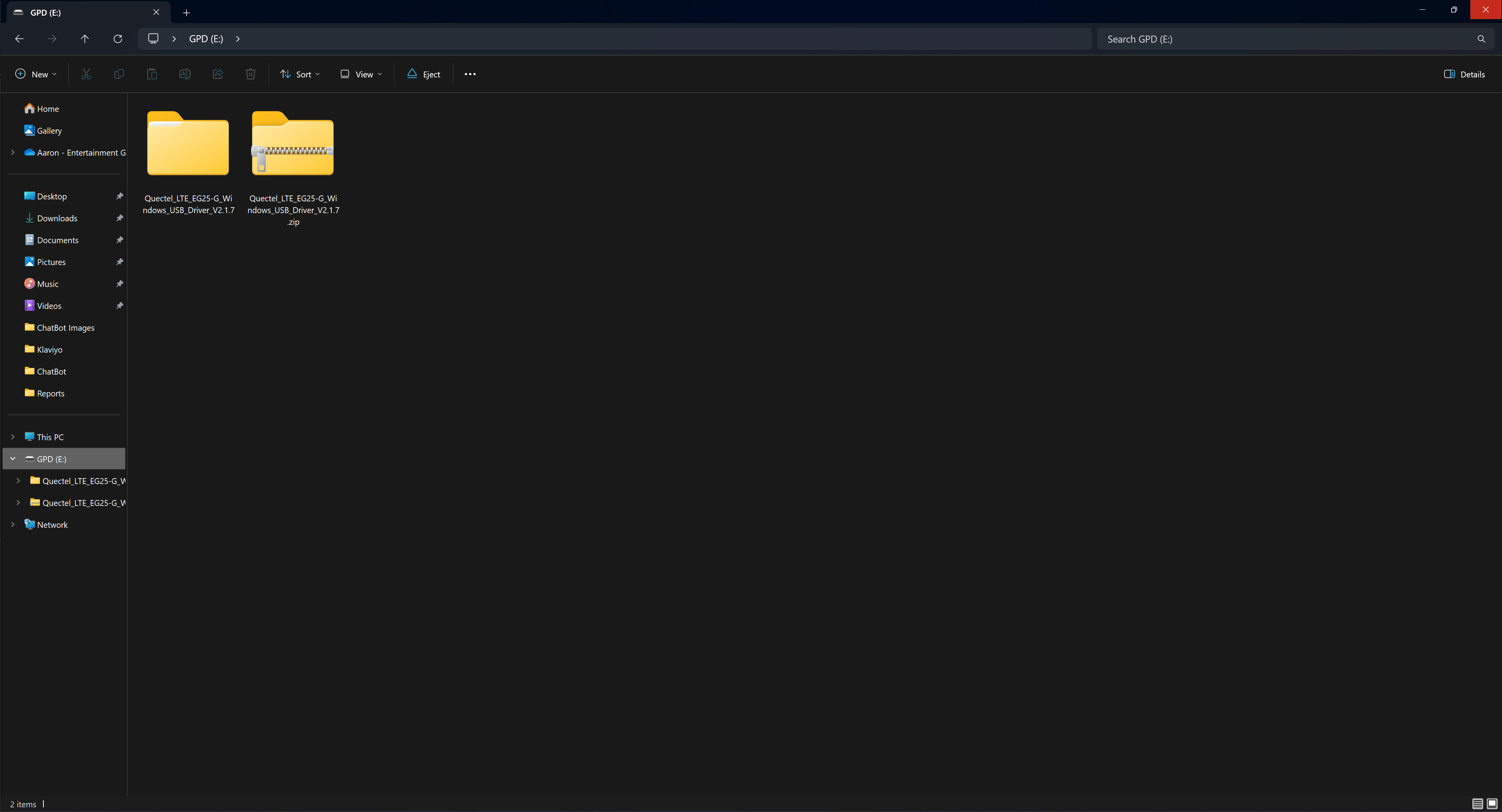
Install Drivers
Locate and run setup.exe from the extracted folder. A window will pop up on the screen with instructions that will guide you through the setup. It’s important to follow these steps carefully to ensure the drivers are installed correctly. You won’t need to change the default settings but feel free to adjust these settings if you have specific preferences such as install location. Once you’ve completed the steps, the drivers will be installed and ready for finalisation.

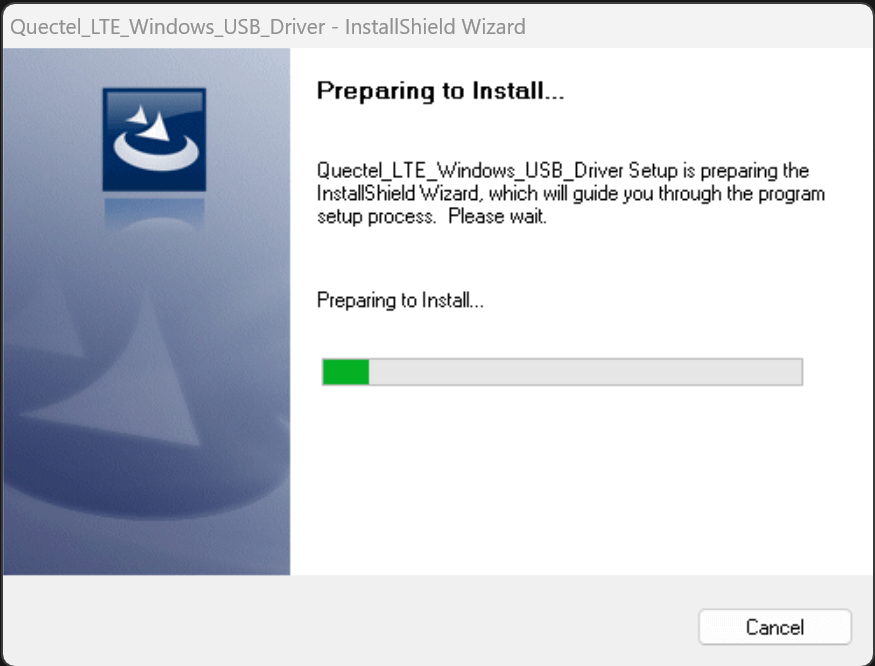

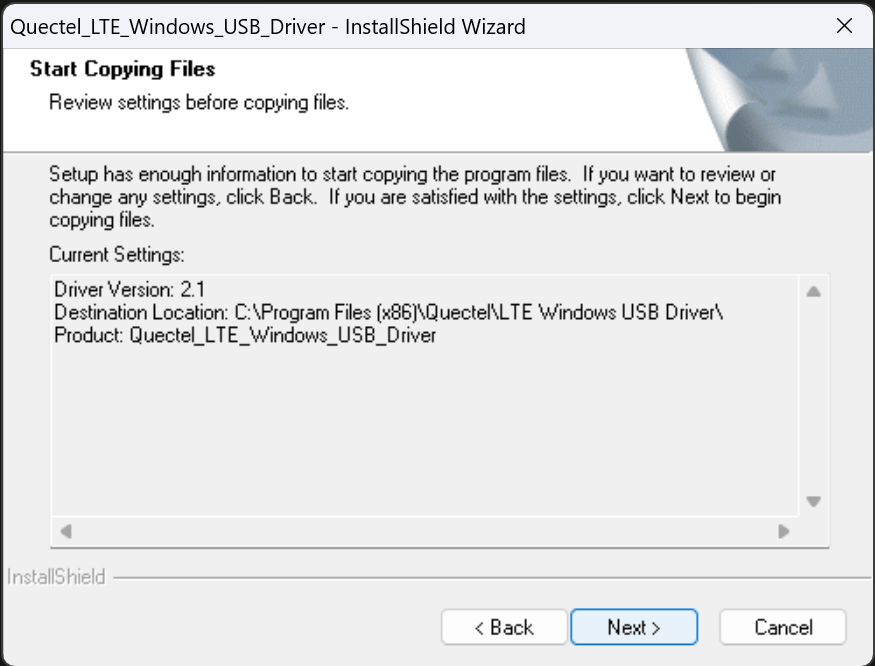
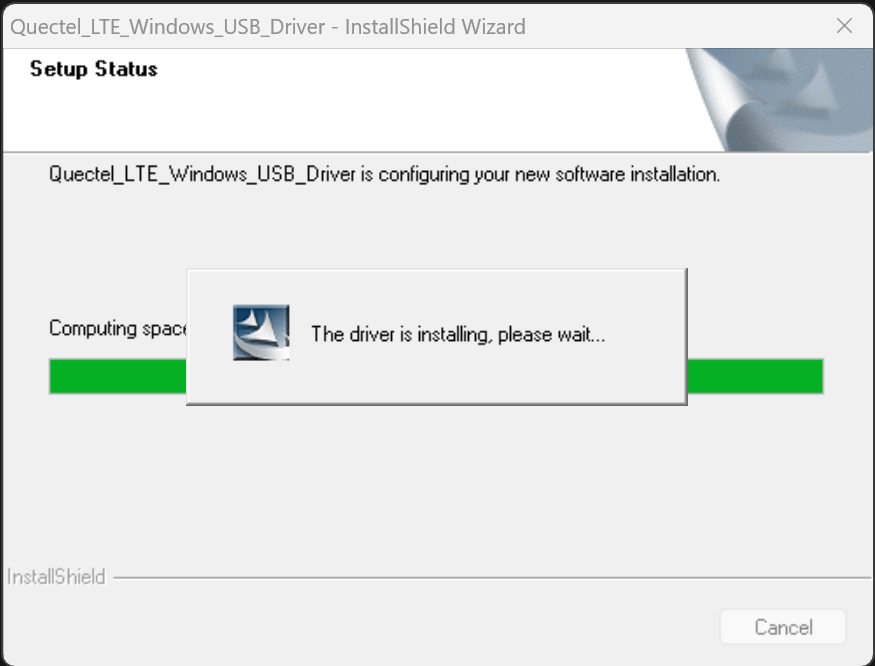
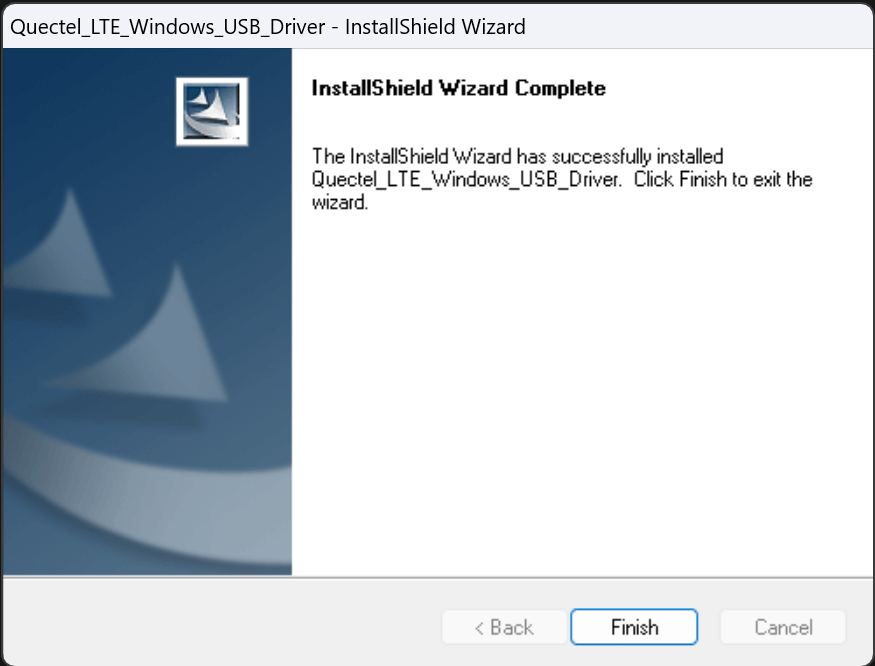
Reboot Device
Once you’ve successfully installed the drivers, reboot your device. This crucial step guarantees that the drivers are fully integrated, setting your device up for a smooth connection with the GPD 4G LTE module. Please note, that this reboot may take slightly longer than usual, but do not be alarmed as subsequent boots will be at the standard boot speeds.
Connect LTE Module
Almost there! All you need to do now is connect the GPD 4G LTE module to your device. To confirm that everything is set up correctly, check for the ‘Quectel Wireless Ethernet Adapter‘ listed under the Network Adapters section in your Device Manager. This appearance indicates your device now recognizes the 4G LTE module and is ready for use.
Mission Accomplished
Congratulations on successfully setting up your GPD WIN 4G LTE accessory! By following the steps outlined in this guide, this handheld gaming accessory just unlocked a whole different level of connectivity and convenience for your devices. Whether it’s for gaming, streaming, or just staying connected on the go, your device is now equipped to handle it all with high-speed 4G LTE. Remember, if you encounter any issues or have questions in the future, refer back to this guide or seek assistance from the support resources available. Enjoy your enhanced connected experience and happy gaming!
If you have any more questions or are having issues we encourage you to contact DroiX Customer Support. We’re here to help and make sure you get the best out of your LTE module.




