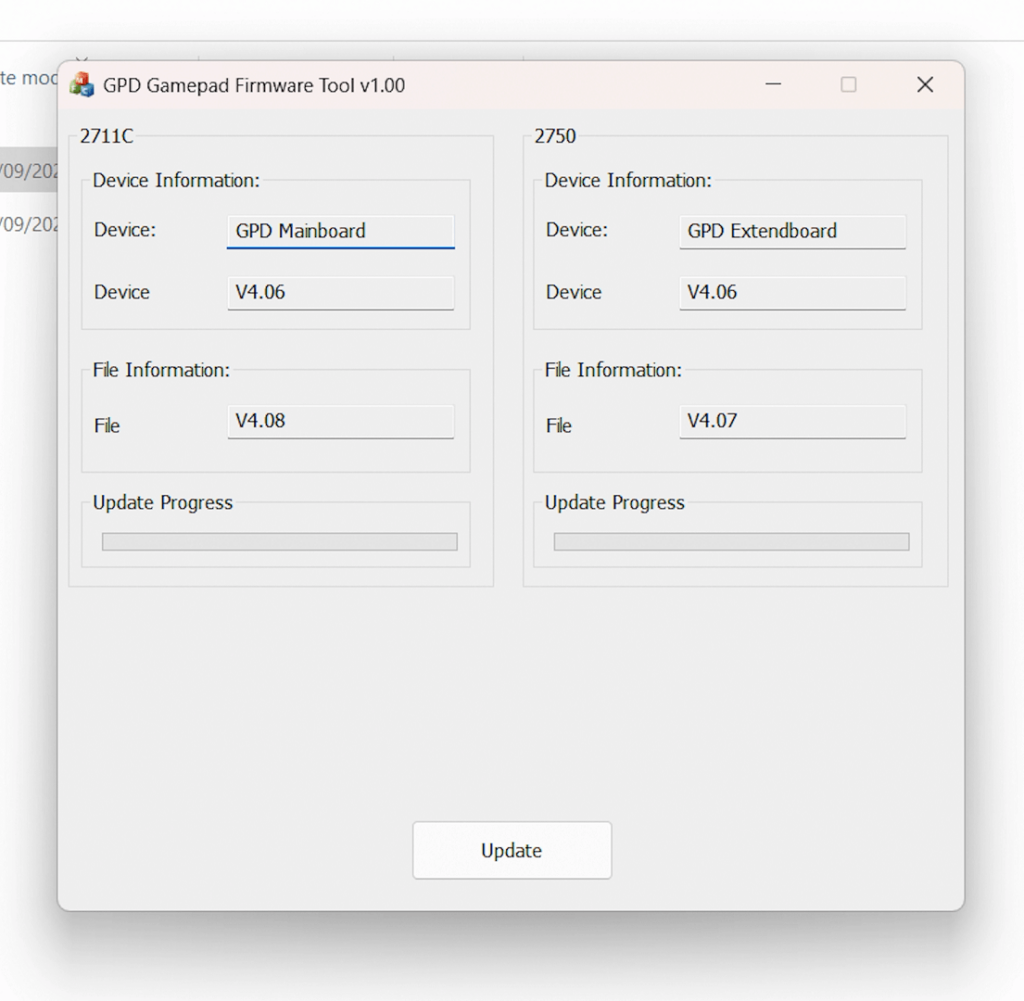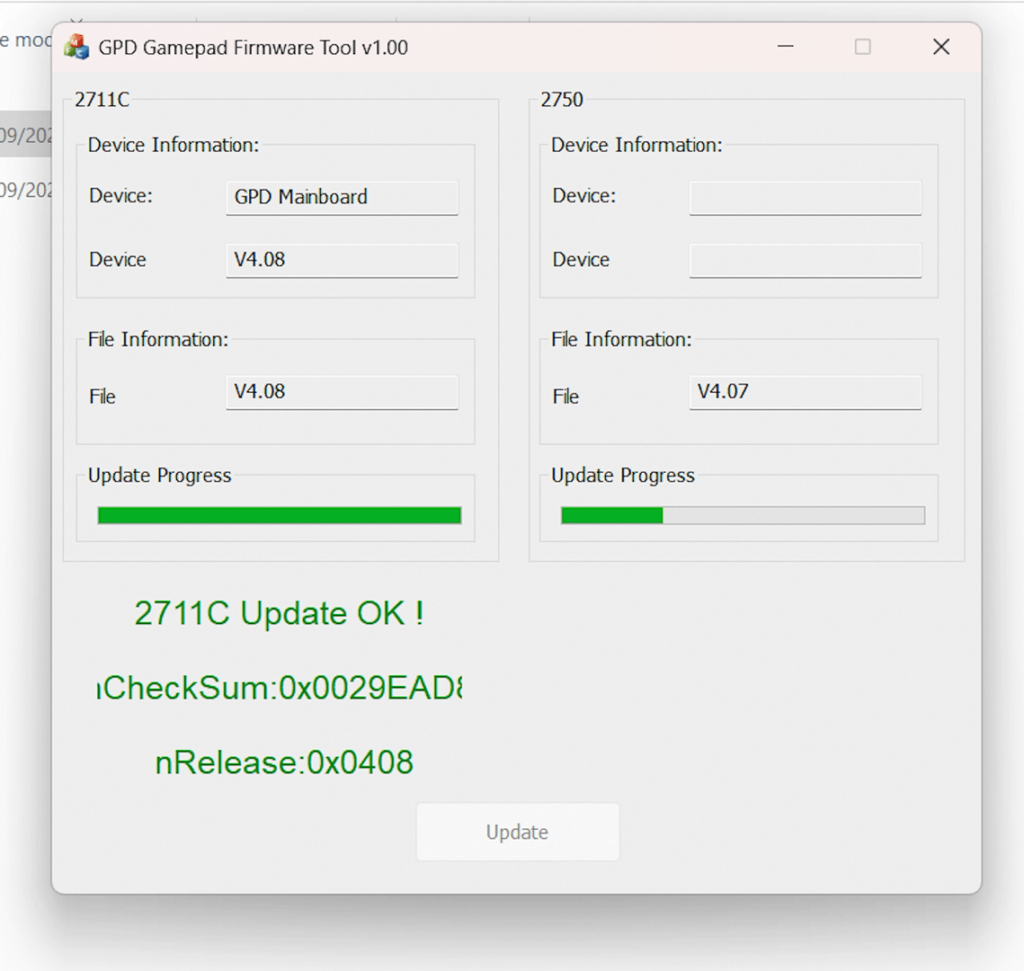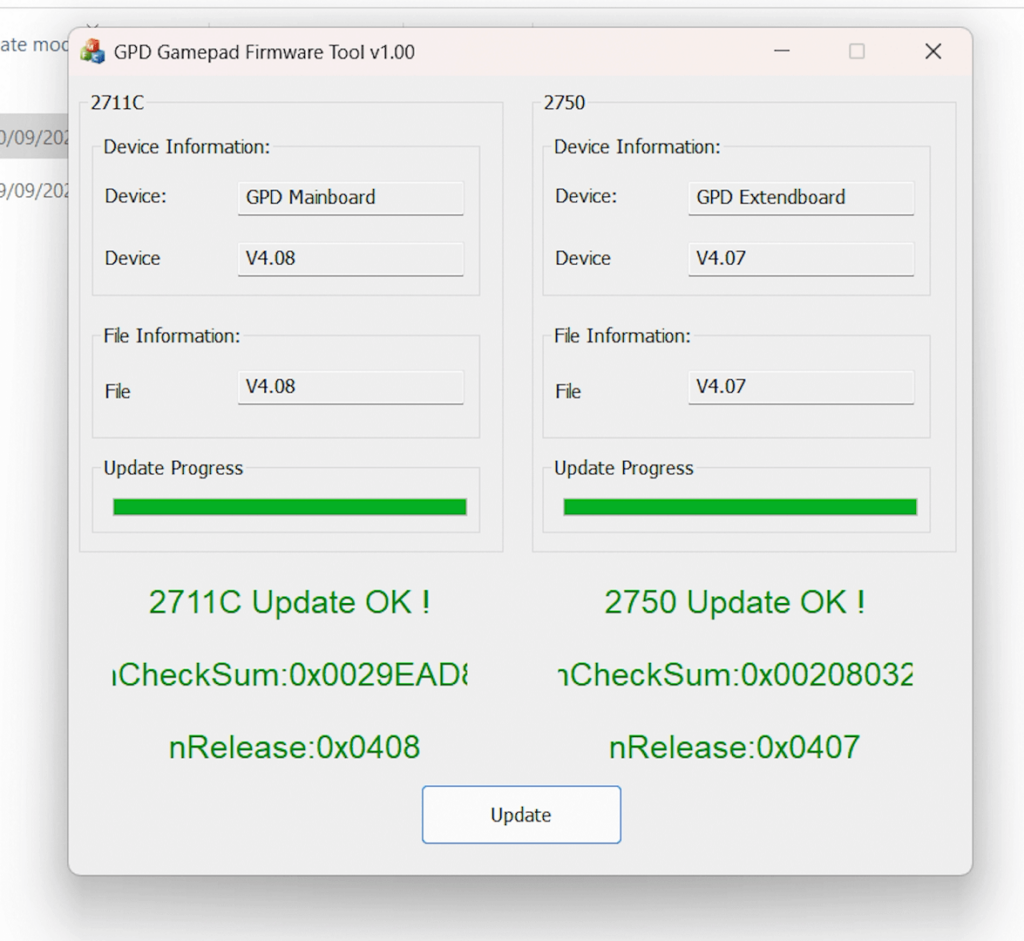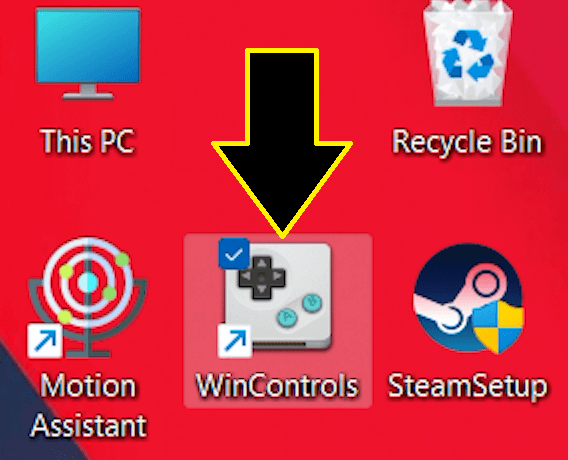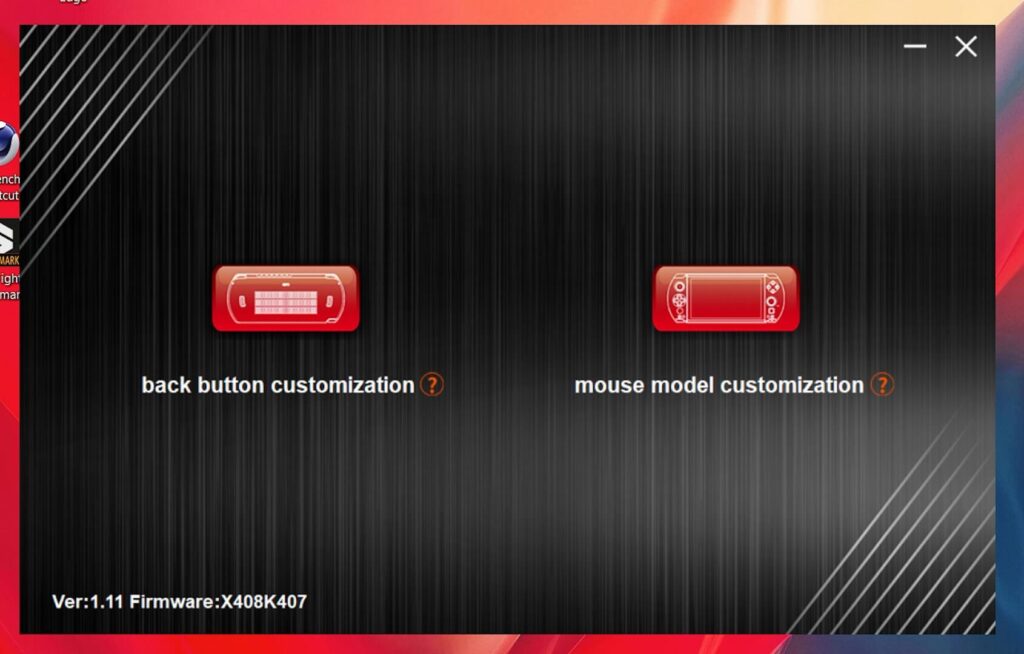Yeah, even joysticks have firmware updates for them now. With the updated firmware you get improved control over deadzone adjustments and other minor fixes. Read on for how to update your GPD WIN 4 2023 joystick firmware.
Download the firmware update
First, you will need to download and extract the firmware update files. You can download it here. Extract the two files from the download.
Running the firmware update
Before running the update please ensure:
- Your device is connected to a charger
- That the gamepad/mouse switch on the left side of the GPD WIN 4 2023 is set to gamepad.
Run the firmware update file, at the time of writing it is named GPD Gamepad WIN4 X408K407.exe.
Once the software has loaded you will be presented with a screen similar to below. As you can see we are currently on v4.06 firmware and there are updates to 4.08 and 4.07 for the two joystick components.
If your Device version number is higher than the File version numbers then you do not need to update the firmware. If it is lower, click on the Update button to start the update.
Do not close the software or switch off the GPD WIN 4 2023 until the update has been completed. The progress bar will show on the left side column first, and after a few moments, it will confirm that it has updated.
The second column will then start to update and again after a few moments, it will show that it has been completed. You will see that both Device versions match the File versions now.
You can now close the program, switch off the GPD WIN 4 2023 (not reboot) and then switch it back on again.
Updating the GPD WIN Controls software
Run the GPD WinControls v1.14.exe (version number may be different in your download) and you will be prompted to install the software. Follow the prompts to install it. Reboot Windows and then run the WinControls software
From the menu, you can customise the back buttons on the GPD WIN 4 2023 or configure the controls.
In this example we are changing the dead zone, so choose the Mouse model customisation menu option.
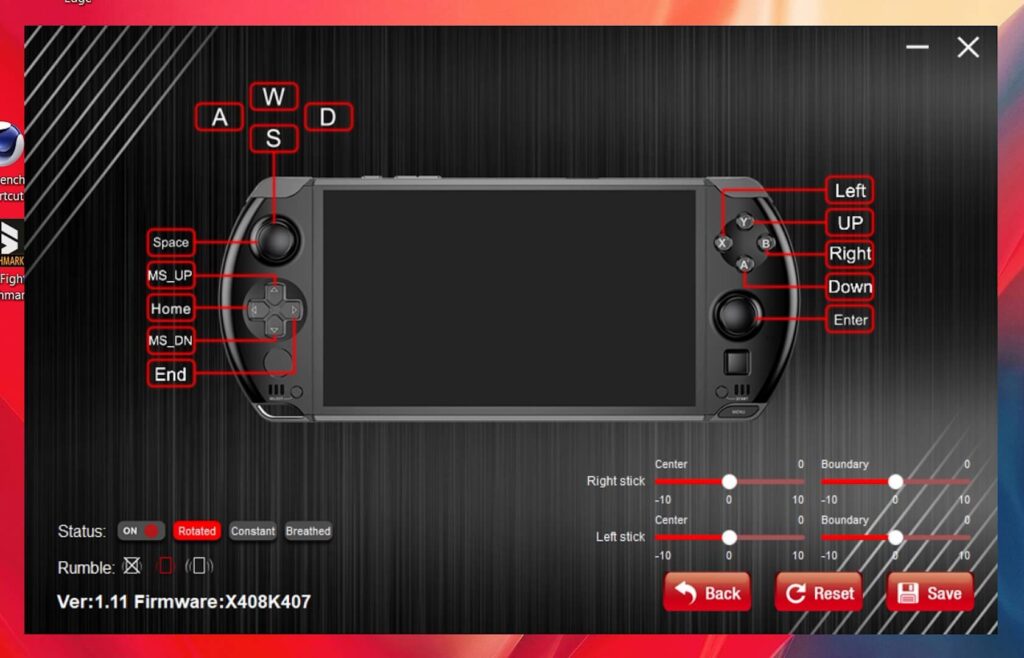
From this menu, you can redefine the controller key mapping, alter the dead zone settings, LED patterns and more.
Once you have finished making any changes, don’t forget to Save!