Ready to boost your GPD WIN Mini? Updating your WIN Mini BIOS can significantly improve its performance, stability and compatibility. But if you don’t know where to start, or just need a quick refresher, this guide makes it easy. We’ll take you through the process, from formatting your USB to every step of the installation itself.
What Is The BIOS?
The BIOS is an essential program installed on your device’s motherboard. Its core role is to check that all the hardware and other components are working properly. It is also responsible for starting the operating system. You don’t usually see it, but it’s essential for making sure your computer runs correctly from the moment you switch it on, making it a fundamental part that must be kept up to date to ensure smooth performance.
Download Firmware
There are two different methods to install the latest WIN Mini BIOS; the method you choose will depend on your device’s operating system:
- EXE upgrade for Windows
- EFI upgrade for Linux
Regardless of which, we will cover how to update the BIOS using both the .exe and .efi upgrade methods. You can find and download the latest BIOS update file below – please make sure you download the correct file respective to your gaming handheld‘s operating system.
Updating The GPD WIN Mini BIOS
EXE Upgrade (Windows)
When upgrading the BIOS on Windows OS, any deviation or negligence during this process may result in device damage, so take your time to ensure you have downloaded the correct Windows Upgrade file and double-check that your device is charging to avoid any unintended accidents. With the correct files, you simply need to run the files within, to do this:
- Connect and charge your device using the supply power.
- Extract files.
- Right-click the compressed folder and select Extract All.
- Copy Winmini.2.55.GPD.exe to the WIN Mini desktop.
- Run the .exe file.
- Press the Enter key to confirm and proceed.
- Wait for the installation process to complete.
- After a successful upgrade, the device will automatically restart.
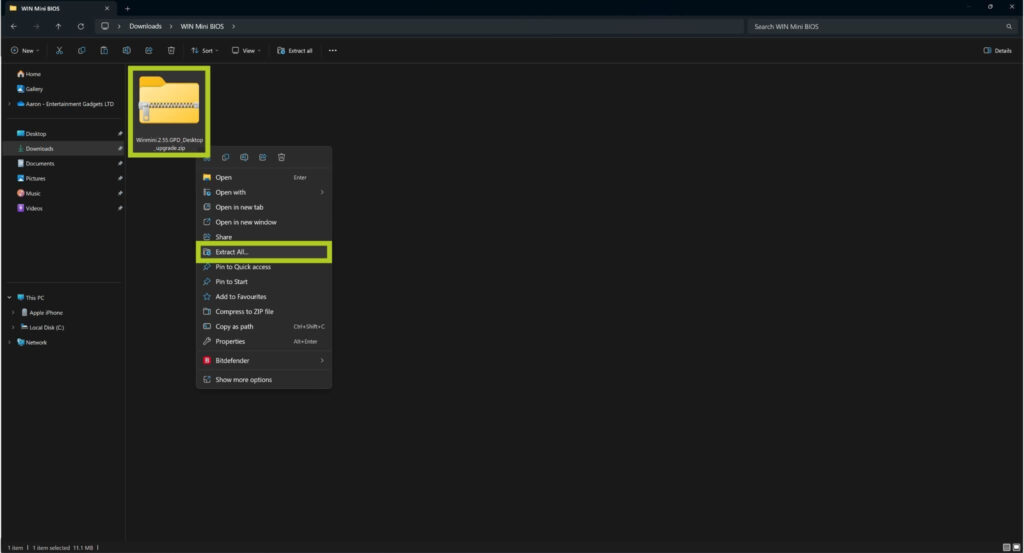
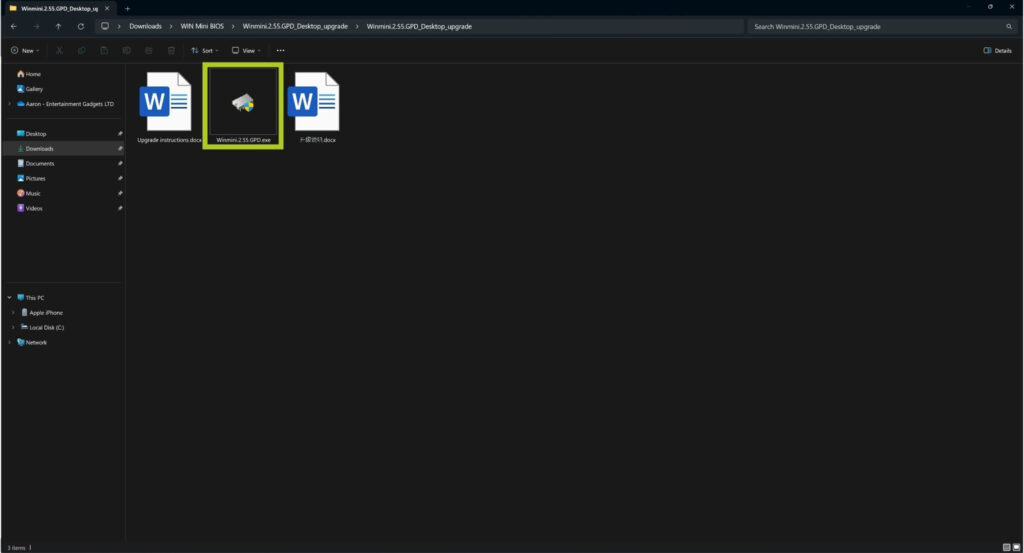
EFI Upgrade (Linux)
When upgrading the BIOS on Linux OS, you will need to do so through the EFI interface. Please note, that any deviation or negligence during this process may result in device damage, so take your time to ensure you have downloaded the correct EFI Upgrade file and double-check that your device is charging to avoid any unintended accidents.
Before proceeding, you will also need access to a PC and a USB flash drive, that will be used to store the BIOS upgrade files. With the correct preparations, all you need to do is:
- Extract files.
- Copy extracted files onto the USB drive.
- Charge your device using the supply power.
- Power off the device.
- Connect USB to the device.
- Power on the device whilst repeatedly pressing the F7 key to enter the EFI interface.
- Once you enter the interface, the upgrade process will automatically begin.
- Wait for the installation process to complete.
- After a successful upgrade, the device will automatically power off.
- Power on the device after waiting a short moment.

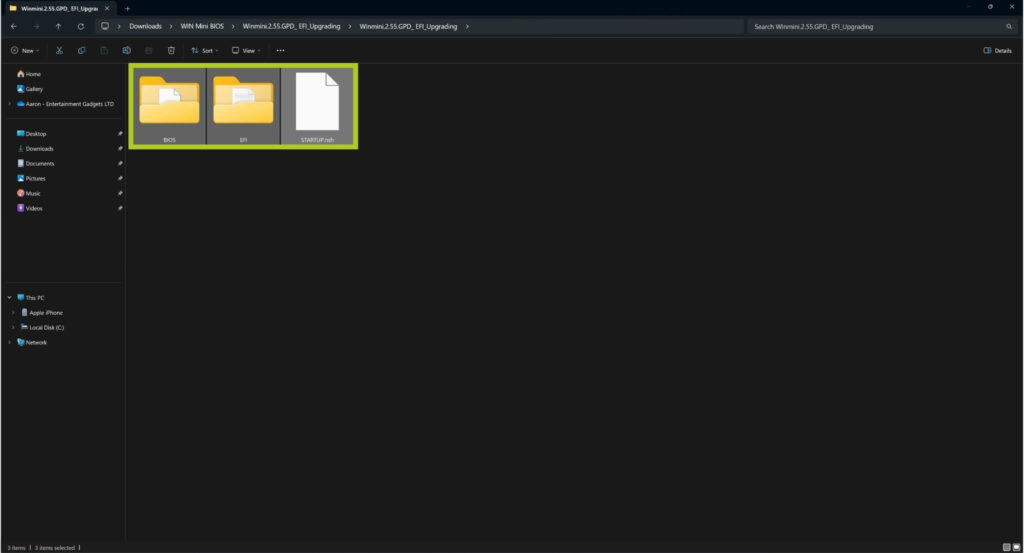
Testing & Troubleshooting
We hope you have successfully performed a BIOS upgrade and everything is working smoothly. we recommend checking out our benchmarking and stress testing guide so you can test the performance of your updated device.
For additional information on BIOS updates, and troubleshooting tips, or if you encounter issues, you can visit our Contact Us page or email us at [email protected]. Alternatively, feel free to share your experiences or questions in the comments section below. Your feedback helps us improve. Leave your suggestions or thoughts on what you’d like to see in future guides and articles.



