Great choice on your brand new Minisforum UN100! This Intel mini PC is the future of compact computing, easily handling complex projects and productivity tasks. We’re thrilled to help you along in the journey. So we put together this comprehensive Getting Started guide to cover everything from the initial set-up to the more complex tasks, including installing the PCIe-to-OcuLink adapter, ensuring you have a smooth experience from beginning to end.
At DroiX, we love technology and all you can do with it. We also stand by the principle of empowering our users. So, if you find any issues and feel confident enough to handle them, we fully support your Right to Repair! With no effect on your device warranty! But remember, DroiX Customer Support is always happy to help with any queries or assistance.
Unboxing
When setting up your Windows mini PC, ensuring you have all the necessary components and accessories for a smooth start is important. Additionally, please remember to check all compartments, and thoroughly inspect the entire box, to find all the components you need for a complete and enjoyable setup experience. With your purchase, you should find:
- 1x Minisforum UN100
- 1x Power Adapter
- 1x HDMI Cable
- 1x VESA Mount
- 1x User Manual
UN100 Setup
Setting up your Minisforum mini PC is a straightforward process. To get started:
- Connect the power adapter to your mini PC and plug it into a power outlet.
- Connect up to three 4K displays to your UN100 via HDMI/USB 4.0.
- Connect any peripherals (mouse, keyboard, etc.) to your UN100.
Optional: The included VESA mount allows for more flexible placement of your mini PC or even display. Using the mount to set up a display stand or hide the mini PC behind the monitor, allows for improved space management, aesthetics and versatility of your workstation. Please refer to the product manual for using the VESA mount.
Simply power on your device and you’ll dive straight into the world of Windows 11 Pro. As soon as you switch on the mini PC, you’ll be greeted by the setup screen. This user interface will seamlessly guide you through the Windows configuration process. Start by choosing your location and language preference and selecting different keyboard layouts. Other options include enabling a range of accessibility features, allowing you to tailor your UN100 desktop experience. Additionally, during this initial setup, you will also have the opportunity to connect to Wi-Fi and begin downloading any updates to save you time.
Updating Windows, Firmware & Drivers
Downloading and updating your device frequently isn’t something many people look forward to… however, it’s extremely important and necessary to do so in order not to only improve performance and compatibility but also to ensure your Minisforum device is protected and less vulnerable to security breaches. We’ll go through and cover everything you should update on your UN100 below.
Update Windows
Windows is the preinstalled Operating System on your Minisforum UN100, so updating it regularly will be core to ensure you have access to the latest Windows and software features, as well as to resolve any vulnerabilities such as prior or existing bugs, potential security breaches and even performance or stability issues. These updates are incredibly important and you should be updating these as soon as they come out – in case you’re not sure how to do this, we already have a step-by-step guide detailing exactly what you need to do below.
Update Intel Drivers
Updating your UN100 graphics drivers doesn’t only boost the in-game frame rate but it can also improve general device stability and performances for any software. Old drivers can’t always communicate with the latest software and updates, and outdated drivers can cause poor performance, screen flickering, and even program and system crashes. We recommend typically updating your graphics drivers as soon as a new update is available, or whenever you encounter graphical problems, so be sure to check often.
You’ll need to download Intel’s Driver & Support Assistant (Intel DSA) to update your Intel drivers (including graphics). From the Intel DSA app:
- Navigate to the Available Updates tab.
- Select Download All.

Restart Your PC
Restarting your device will finalise any Firmware or Software updates, which are often required to ensure these updates correctly complete the installation process. Doing this after installing all updates also creates a perfect baseline for stress testing your PC, which is something we highly recommend doing for every new device you get.
Benchmarking Your UN100
We suggest running at least a general benchmark software such as PCMark, which assesses various aspects of your device during general productivity at high workloads. But your Miniforum PC is now fully functional, and equipped with the latest updates, so why do we recommend benchmarking your new mini PC? It helps understand the limits of your device but also to check for any problems that may be inhibiting your performance.
If you’re unsure or just want some guidance, please see our article below.
(Optional) Upgrading Storage
Whilst the RAM is non-upgradeable, you can upgrade or even install an additional storage device in your UN100. Before buying new components, please ensure that it is compatible with your mini PC. Refer to the user manual or our product listing for the specifications. If you are not sure, please contact us and we can confirm the specs.
M.2 SSD
The primary storage of the UN100 accommodates an M.2 2280 slot. Additionally, there’s a secondary 2230 slot available for expanding storage. However, it’s important to note that utilizing this secondary slot requires replacing the integrated Wi-Fi and Bluetooth chip with the new M.2 storage drive, meaning your UN100 will not be able to use either unless the chip is reinstalled.
To install, remove and replace the current component (old storage or Wi-Fi/Bluetooth chip) with your M.2 storage drive (refer to Images 1 & 2 below for guidance).
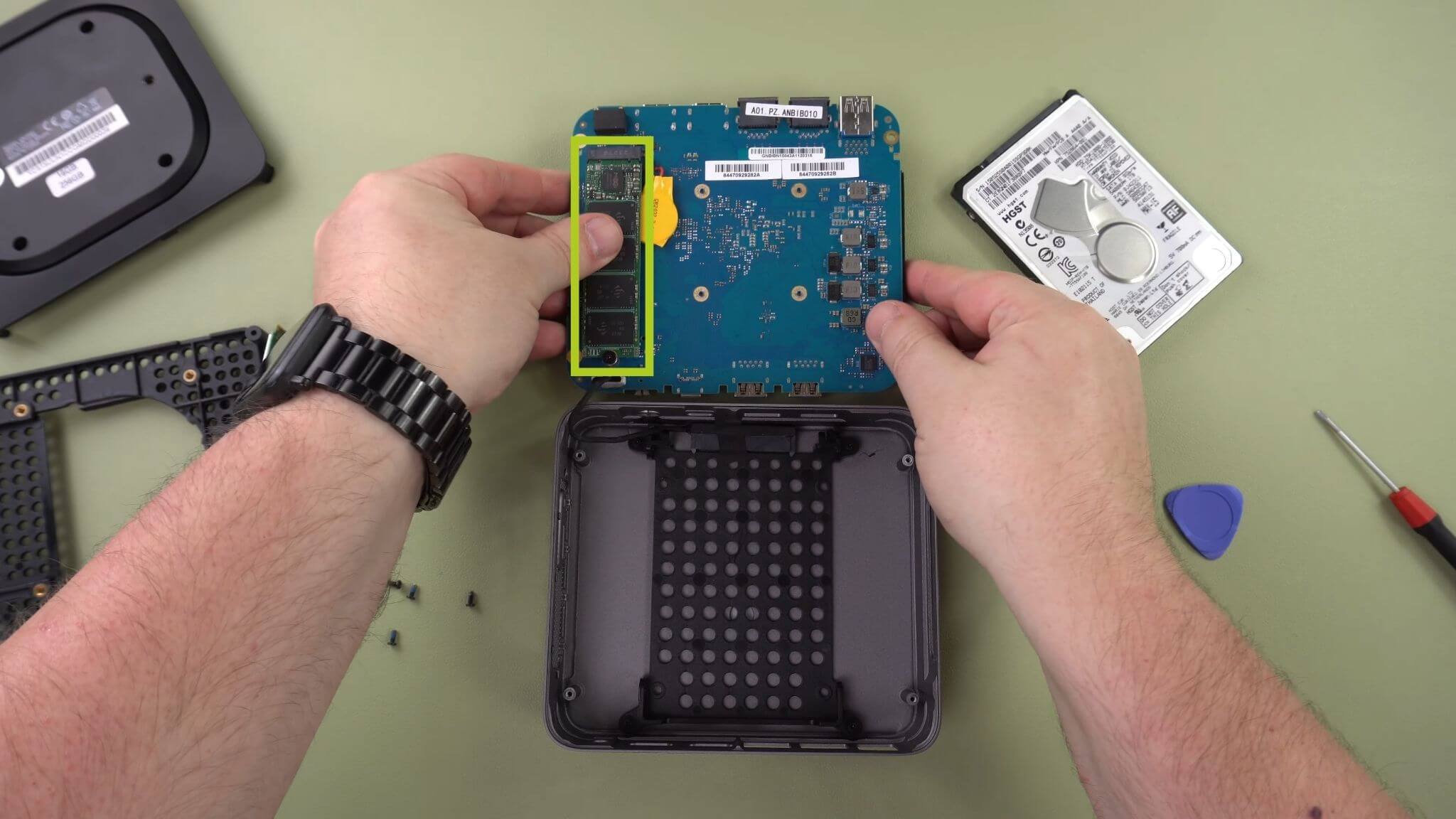
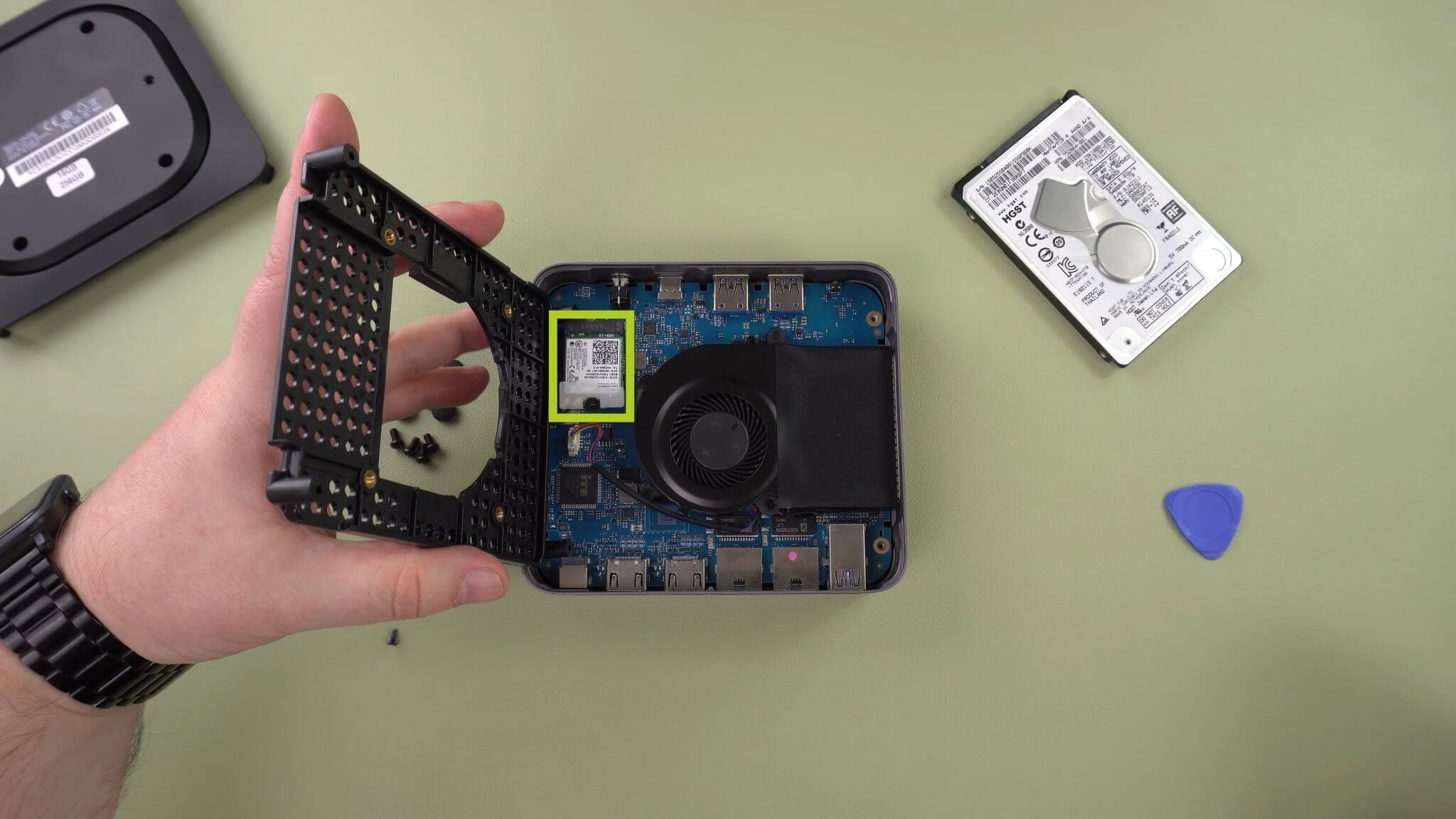
2.5″ HDD/SSD
You also have the option to expand storage by installing a 2.5″ drive. If you’re wondering how to install a 2.5″ HDD/SSD, please read our curated guide embedded below.
Accessories and Add-Ons
Your new Minisforum UN100 mini PC can do so much already, what more is there? With additional accessories and add-ons available you can take your device to a completely different level of functionality and power.
NH8 USB Hub with NVME: The NH8 USB Type-C Hub with NVME is a versatile, portable device that extends your UN100’s connectivity. It includes a variety of ports, including HDMI, USB Type-A, USB Type-C, and SD card readers, providing comprehensive compatibility with a range of peripherals. But its highlight feature is the built-in NVME slot, allowing you to expand your storage with ease.
15.6″ 4K Portable Monitor | with Adobe RGB | with Stylus Support: These portable monitors offer a stunning 4K resolution across their 15.6″ display. The monitor comes with touchscreen capabilities and even has an option for Adobe RGB or Stylus support. It is fantastic for artists, note-takers, handwriting enthusiasts and more. It’s the perfect addition as a main or additional monitor for your mini PC. Its slim and lightweight design makes it easy to carry around.
Well, that’s everything we have to share regarding the Minisforum UN100 – we hope you’ve managed to correctly set up and get started with your new mini PC, or at the very least learnt something useful. In case you still have any questions or queries, please feel free to leave a comment below or message our Support team. We’re committed to helping you and will also amend this page accordingly.





