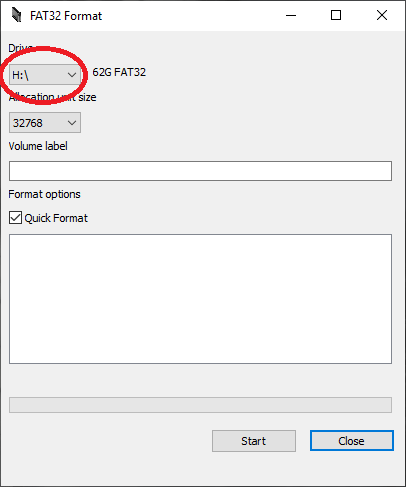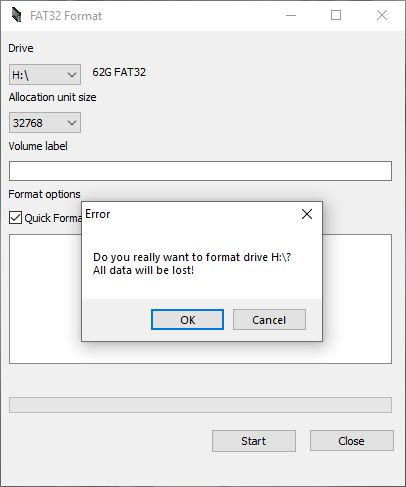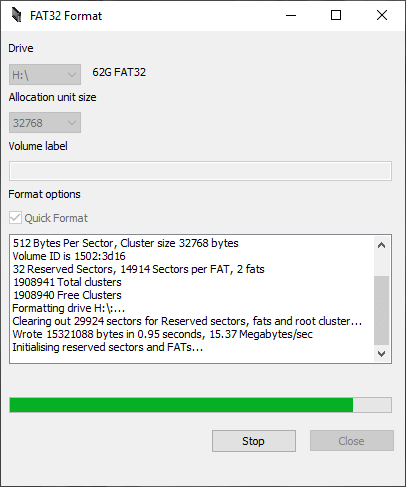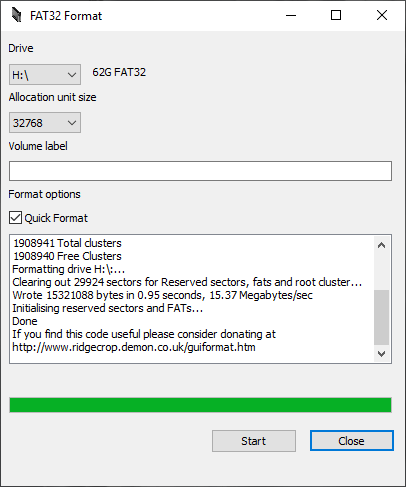Some retro gaming handhelds require FAT32 formatted cards, but if you have a 64GB or higher Micro SD Card you wont be able to format it to FAT32 using the standard Windows format. Fortunately this is a Microsoft issue and to resolve it, all you will need to do is download a piece of software to be able to format it.
There are a number of programs that will allow you to format your large Micro SD Card to FAT32, here are three popular ones.
FAT32 Format GUI – http://www.ridgecrop.demon.co.uk/index.htm?guiformat.htm
Mini Tool Partition Wizard – https://www.partitionwizard.com/
DiskGenius – https://www.diskgenius.com/
The quickest and easiest program to use is FAT32 Format GUI. You can download and run the program from above.
First, check and double check that the Drive letter matches your SD card. If it does not match, choose it from the drop down menu. The Allocation Size setting can be left as default. Choose Quick Format to save a lot of time when formatting.
Once these have been checked, you can press the Start button to proceed. Double check that the right Drive letter has been chosen correctly and then press OK to continue.
The SD card will now be begin to format to FAT32. This may take some time depending on the size of the card.
Once the card has finished formatting, you can choose the Close button to exit the program.
Your SD Card will now be formatted to FAT32 and ready to use on devices such as the RG300 and RG350.