With October the 5th having just passed us by. The latest version of Windows - Windows 11 - is now available to the general public. While many PC's are not fully compatible with Windows, we at DroiX have provided a list of a few mini PC's with Windows 11 - should you be interested.
Among that list are a few models that require a BIOS update before they are compatible with Windows 11. The following article contains a few step-by-step guides to help walk you through the process of updating the BIOS for each of these systems.
Disclaimer: Before proceeding with a BIOS update. Please ensure that you have the correct model. Incorrectly performing a BIOS update can potentially cause irreparable damage to the device. Consult your supplier if you are uncertain.
X400 - How to install the Windows 11 BIOS update
[11/09/2021 Update] We have received report that X400 units are being rendered inoperable IF the Secure Boot functionality is enabled in the BIOS after the update is completed. For the meanwhile, we strongly urge you to NOT enable Secure Boot after performing this update, or avoiding updating until further notice.
To install Windows 11 on your MinisForum X400, you will need a USB drive of at least 512MB in size.
1. Download the X400 Windows 11 BIOS Update
The BIOS update comes in the form of a .zip file. You can download the BIOS update at this link.
Once downloaded, keep note of where you have saved it.
2. Format your USB
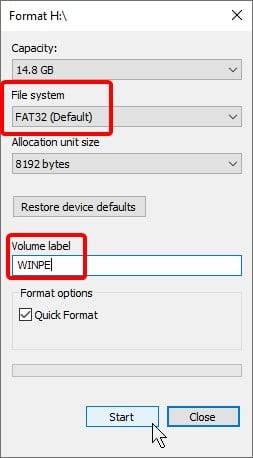
You will need to format your USB so that it can be used as a boot drive.
There are many, many ways to do this. But for most, the easiest way is to simply use the built-in utility.
In Windows Explorer, right-click the USB drive and select „Format" from the context menu. A window like the one on the left will then appear.
Make sure to format the USB drive as „FAT32″, and make sure that the partition label is „WINPE". Once ready, click start.
This will remove all data from the USB drive. So back up any files on it beforehand.
3. Prepare the USB
Going back to the firmware .zip file you downloaded earlier. Extract the contents of the .zip file onto the root of the USB.
If you do not know what the above means, do the following steps:
- Double-left-click the .zip file.
- Highlight all the files within the .zip
- Right click, then select „Copy".
- Navigate to the root of the USB you have formatted.
- Right-click, then paste.
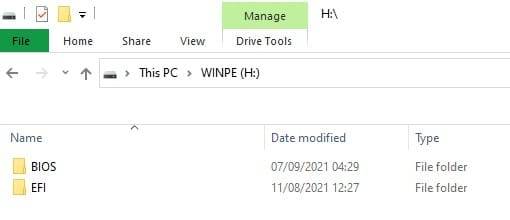
Your USB should now contain just the files in the zip file, excluding the „read me" documents.
4. Boot into the USB
You now need to boot into the USB.
To access the BIOS. There are a few ways you can go about it. The first of which is to access it through the advanced start-up settings, where it will be described as „UEFI startup settings", or something similar.
The second way is to press F7 during the device's booting window. Which will present you with a list of bootable USB drives.
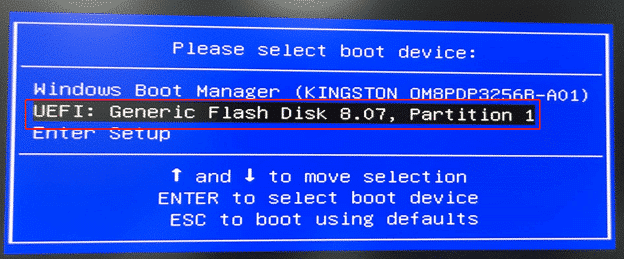
Select your USB drive from the list (the name of the drive is determined by your hardware, so a Kingston USB may have Kingston in the name, and so-on).
Now the installation process will proceed. However, if you are faced with a prompt like the following image, type „e", then hit enter. The installation will then resume.
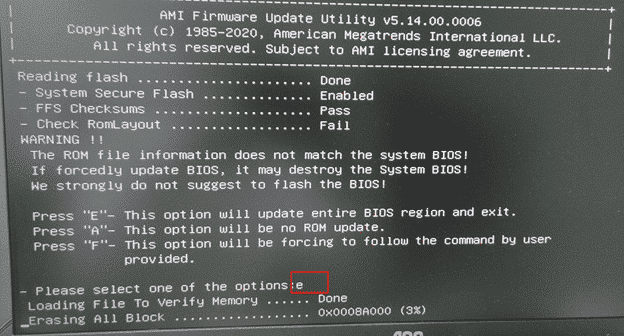
UM700 - How to install the Windows 11 BIOS update

The UM700′s update process is almost identical to the X400′s. For that reason, we won't repeat ourselves.
Download the UM700 BIOS update here, then follow the X400′s section until the end. However, make a note of what files are on the USB before you insert it.
Now, you should be in the EFI shell at this point. This will show a list of storage locations accessible by the PC.
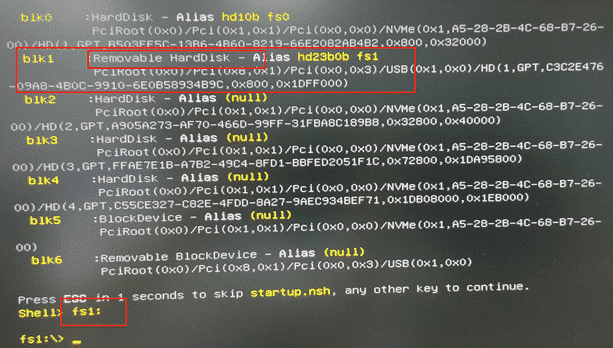
Type the alias that corresponds to the first „removable" drive. In this picture, that would be fs1. So we will type „fs1:„.
Now, type „ls" and hit enter. You'll then see a list of all the files and directories on the root of the device. See if they match those that were on the USB. If they do, then move onto the next step. If not, try another alias.
Type the following command:
F.nsh
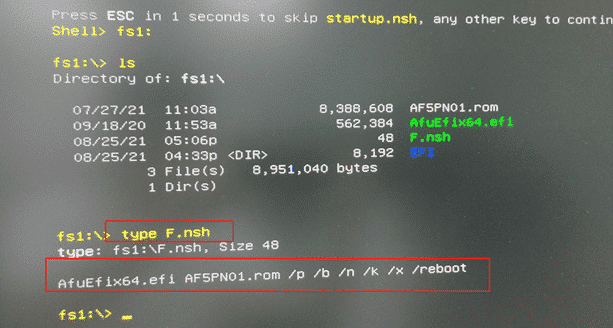
The update will then proceed automatically. The UM700 will reboot once finished.
DMAF5 - How to install the Windows 11 BIOS update
Installing Windows 11 on your MinisForum DMAF5 will be easier than the other two, as the BIOS update will not require you to prepare a USB drive, unlike the other two.
1. Download & Extract the Firmware
The firmware update for the DMAF5 can be downloaded here.
Once downloaded, extract the firmware into a folder of your choice.
2. Run the batch file as administrator through Powershell.
In Windows explorer, navigate to the root of the USB. Click file - then click Open Windows Powershell. Then select „Open Windows Powershell as Administrator.
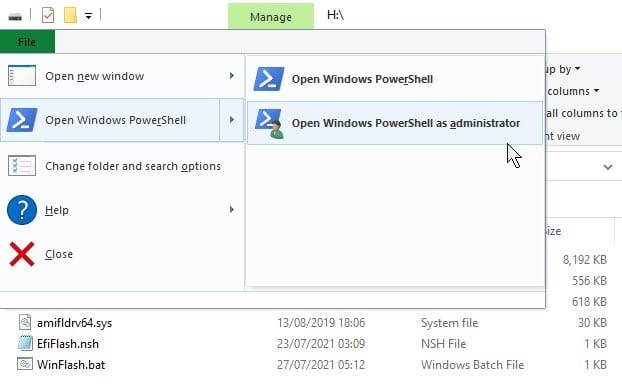
Give the console a second to load. Once you are prompted (you will see your USB's drive letter, followed by a „:\>"), type the following command, then hit enter.
.\WinFlash.bat
The update will then carry out automatically, with the PC restarting by itself when complete.
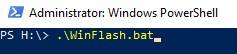
With the BIOS update now complete. You should be able to install Windows 11 on your Minisforum mini PC without much issue via the official Windows 11 free installation.
Thanks for sticking with this guide! If there's anything you missed, or if you encounter any difficulties, please feel free to leave a comment, or reach out to us at [email protected], and we'll be happy to provide further guidance if necessary.














