- 1. If you have any issues or questions about your handheld
- 2. Setting up your handheld gaming PC
- 3. Testing Your Hardware
- 4. Update Windows, Firmware & Drivers
- 5. Stress testing your handheld gaming computer
- 6. Software
- 7. Gaming
- 8. Connecting with the GPD G1 eGPU docking station
- 9. Replacement Parts
- 10. Accessories and Add-Ons
Congratulations on purchasing your handheld gaming PC. We have prepared a getting started guide which we highly recommend looking over. It contains what to check, how to update Windows, update device-specific software, firmware & drivers and much more!
If you have any issues or questions about your handheld
At DroiX we pride ourselves on our high level of before and after-sales customer service. If you have any questions or issues with any purchase from us, please do contact us. We are here and more than happy to answer any questions and get any issues resolved as soon as possible.
Setting up your handheld gaming PC
Before using your portable gaming PC, check that all the contents that should come with it are present. It will vary between models but generally, you will have at least the device, charger/power supply and charge cable. Some models may have additional accessories such as USB adapters and replacement parts.
As mentioned this can vary between models, check the Box Contents section on our product listing for your handheld to ensure everything is present with yours. If something is missing or you are not sure, please contact our customer service and we will be happy to assist.
Our portable gaming PCs all come with Windows pre-installed and ready to set up. The Windows setup varies a little depending on the version you have installed. You can follow the on-screen prompts. These can include entering your country, keyboard layout and user details. You can connect to the internet and automatically download the latest updates during the setup process.
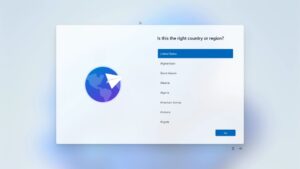
During the setup process, your handheld gaming PC may reboot once or twice. Once complete, you will be able to log into Windows.
Testing Your Hardware
The first thing you need to do is to ensure that your portable gaming PC works as it’s supposed to. We’ve got an article here and embedded below taking you through how to test all of the different buttons, joysticks, screen(s) and features of your new handheld gaming computer.
Here at DroiX, we’re big proponents of the user’s Right to Repair your device. So if you find any issues and feel confident enough to repair them we encourage you! Reach out to DroiX customer support for any assistance in doing so.
Update Windows, Firmware & Drivers
The second thing you’ve got to do when first getting started with your handheld is to ensure you’ve got the latest software and firmware. Not just for the latest features and performance but more importantly security updates. It’s super important to stay safe and be protected against the latest digital threats. Update your devices, people!
We’ve got an article describing how to update Windows and its drivers here and embedded below.
We also have a dedicated article on how to install, update and delete AMD drivers here, and also embedded below.
Stress testing your handheld gaming computer
Alright, your device is working properly, with no issues with the buttons or anything like that, and you’ve got the latest updates all installed and ready to go. Do you really want to go in the slow lane and start downloading unreasonably large 100GB+ games, cough cough Call of Duty cough cough,. Or do you wanna take this baby for a spin? If the latter, take a look at our article here and embedded below to see what your handheld PC is capable of. Don’t worry, it’s designed to be able to handle the most intense workloads.
Software
Handheld Companion
Let’s not forget, this is Windows. If you’re not a fan of the preinstalled companion apps, you can install whatever you’d like as long as it is supported. Software such as Handheld Companion is one that we highly recommend! You can unlock even more additional controls and settings, including setting up hotkeys for your functions. Or enabling on-screen stats to keep a close eye on performance. And even enabling and adjusting motion control allows you to get just that much more immersed in your games.
It is so useful, that we have partnered with them to ensure they get the hardware to support the devices we sell! You can learn more about Handheld Companion in our article here or the video below.
Gaming
Game Stores
Windows is far and away the best platform for gaming. It’s the gold standard that even the likes of SteamOS try to emulate… so we’ve got full-fat Windows 11 on all of our handheld gaming computers (unless explicitly stated). Whatever you can do on your gaming PC you can do here. With full support for Steam, XBOX Game Pass, GeForce Now, Epic Games, EA, Radeon Games, GOG Galaxy and many, many, many more. You won’t have an issue running your library of games and adding to it.
Other Operating Systems
You can also install other operating systems if you are familiar with the process and the potential risks it involves. While it is unlikely you can break the hardware, you would likely need to uninstall Windows, install another OS and configure it. Also do expect some bugs and compatibility issues as often these other operating systems are work in progress.
If you would like to try a Steam OS-like user interface and operating system for example, then we can suggest HoloISO. Please read the requirements, and known bugs and set up instructions first. Please note that we do not provide support for other operating systems.
Retro Gaming
If you fancy delving into the past you can play your retro game ROMs, that you definitely own! You can use emulator frontends such as RetroArch or individual emulators such as RPCS3 for PlayStation 3. By adding your own ROMs you can capture the past in the present day and play all of your favourites from your handheld gaming device.
Learn how to set up RetroArch in our article here and embedded below.
Launchers
Not a fan of the desktop environment and want a more console-like experience? Choose from several launchers to provide a smooth, creative and gaming-focused experience. Launchers such as Steam Big Screen, Playnite and GOG Galaxy collate your games in one beautiful screen. They allow you to easily find, run and categorise all of the games on your PC, whether it’s from Steam, Epic Games, EA, XBOX or anywhere else.
Connecting with the GPD G1 eGPU docking station
The GPD G1 eGPU docking station provides more USB ports as well as HDMI and DisplayPort to your monitor or TV. The main attraction is the built-in Radeon RX 7600M XT eGPU! It can run your games at higher FPS and visuals and with an external monitor at higher resolutions.
If your handheld features an Oculink port you can take advantage of the best data transfer speeds. But do not worry if not, if your handheld supports USB 4.0 then you can still use it. Refer to your user manual if it supports USB 4.0 Our Getting Started with the GPD G1 eGPU docking station guide, also embedded below, shows how to set up and use compatible handhelds with GPD G1.
Replacement Parts
If you do have any issues with your handheld gaming computer, get in contact with us first here. We can advise on the best next steps to keep your device running for years to come!
Accessories and Add-Ons
It’s incredible, right? Your new gaming handheld can do so much already, what more is there? Believe me, there’s more. With additional accessories and add-ons available, you can take your handheld gaming PC to an even higher level, and keep it running for years to come.
GPD G1 eGPU docking station: The docking station offers all your usual USB, DisplayPort and HDMI ports expandability but the main highlight is the built-in graphics card. The GPD G1 has a high-performance Radeon RX 7600M XT eGPU capable of running the latest games at higher graphics settings and high resolutions on an external monitor. Read our full review of it here.
GuliKit KingKong 2 Pro Controller: This high-quality game controller by GuliKit offers an advanced level of precision and control for avid gamers. It’s equipped with a high-speed chip for lower latency, dual vibration motors for immersive haptic feedback, and a powerful battery for extended gameplay sessions.
FX8S USB Type-C Hub: The FX8S USB Type-C Hub is a versatile and portable device that extends your device’s connectivity. It includes a variety of ports, including HDMI, USB Type-A, USB Type-C, and SD card readers, providing comprehensive compatibility with a range of peripherals.
Micro SD Card UHS-I TF Flash Memory Card – DroiX: This is a high-speed, high-capacity MicroSD card from DroiX. Designed for fast data transfer and reliable storage. It’s perfect for expanding the memory capacity of a device for storing games, photos, music, and more. The card is UHS-I enabled, ensuring fast and efficient data transfer.
15.6”4K Portable Monitor with touchscreen – DroiX | 15.6″ 4K portable monitor with stylus support – DroiX: These portable monitors offer a stunning 4K resolution across their 15.6″ display. The monitor comes with touchscreen capabilities and even has an option for stylus support. It is fantastic for artists, note-takers, handwriting enthusiasts and more. It’s the perfect addition to get that extra-screen real estate with your handheld. Its slim and lightweight design makes it easy to carry around.
Whew! That was a long read. That should cover just about everything to get you up and running with your brand-new portable gaming PC. Go have fun and play all your faves!






