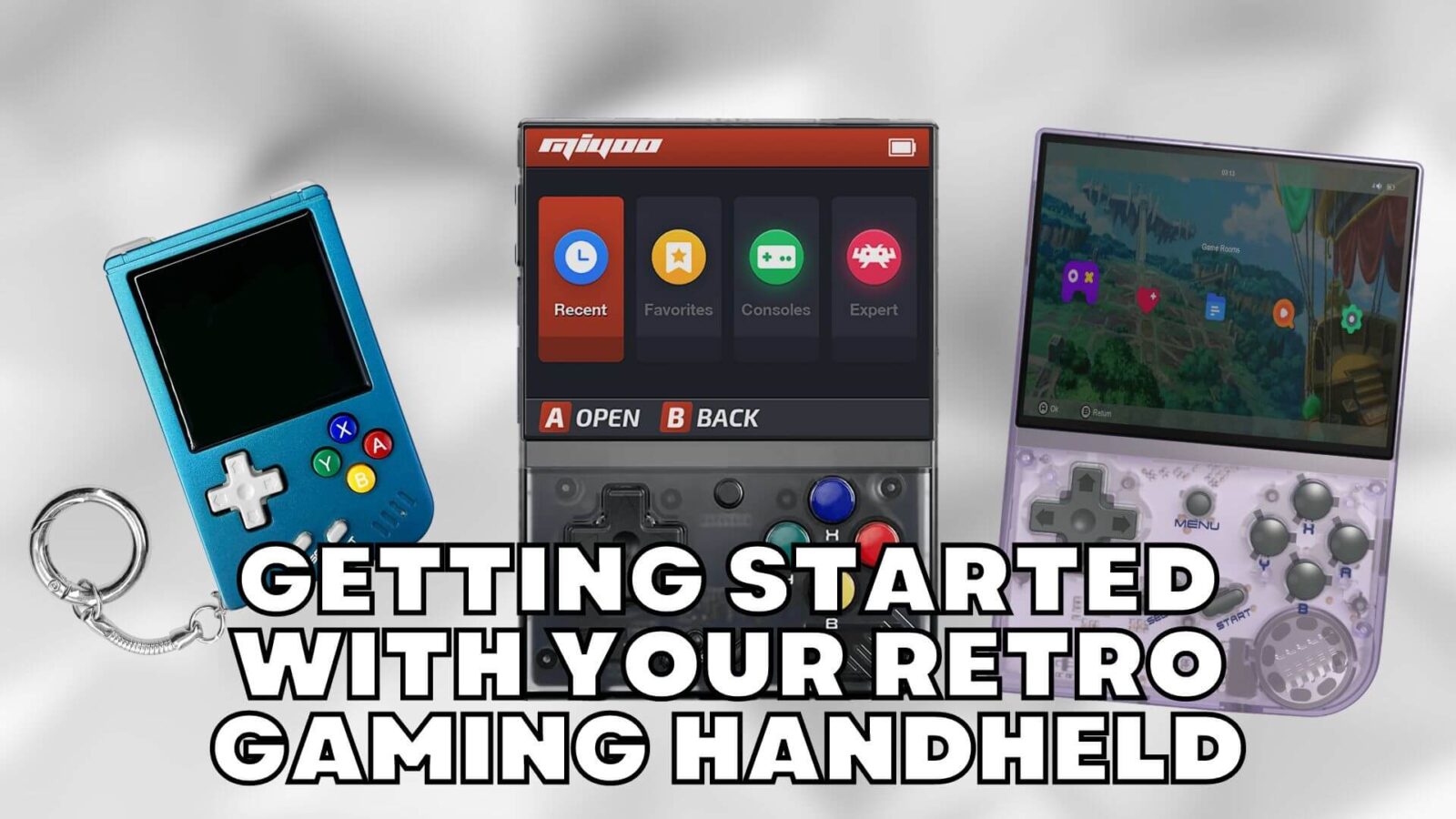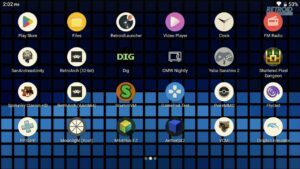Congratulations on purchasing your retro gaming handheld from us at DroiX. We have prepared a getting started guide to get you up and running as soon as possible. We also cover a few steps such as using Linux, Android and Dual Boot OS, adding games and ROMS and much more!
If you have any issues or questions about your handheld
At DroiX we pride ourselves on our high level of before and after-sales customer service. If you have any questions or issues with any purchase from us, please do Contact Us. We are here and more than happy to answer any questions and get any issues resolved as soon as possible.
Setting up your retro gaming handheld
Many of our handhelds are essentially plug-and-play with minimal setup required. Your purchase will come with the device and charge cable, and depending on the model you may have an additional micro SD card, card reader and other accessories.
As mentioned this can vary between models, check the Box Contents section on our product listing for your handheld to ensure everything is present with yours. If something is missing or you are not sure, please contact our customer service and we will be happy to assist.
Now, we know you want to get straight into some classic gaming on your handheld, but there is one step you should always take first. There may be some charge left in the battery since manufacturing, but do first fully charge it before use. If there are multiple USB ports on your device please refer to the user manual for the correct port to charge on.
Once it has fully charged, insert the micro SD card if applicable, and switch on your retro gaming handheld.
Using your retro gaming handheld
Depending on the model you have purchased you may have a Linux, Android or dual-boot operating system.
Linux Operating System
The Linux OS is perhaps the easiest way to play retro games. It is essentially plug-and-play if you have a micro SD card with ROMs on them. The menus and emulators are already set up and waiting for you. See further below for how to add games to your micro SD card.
You navigate the systems with the D-Pad and press A to enter that system for the games list. Then you use Up and Down on the D-Pad to scroll through the games. Once you have found a game, simply press A to load the emulator and run that game.
We will have a more in-depth guide for Linux-based OS soon!
Android Operating System
The Android OS gives you a bit more freedom in what you can install. Think of it like a mobile phone running Android, with access to Google Play Store. From here you can download games, emulators, apps, books etc.
The drawback when compared to Linux is that you may need to do some setup yourself. Generally, there will already be emulators installed, but you may need to configure the path to the micro SD card and games for example.
We will have a more in-depth guide for Android-based OS soon!
Dual Boot Operating System
The Dual Boot system, if your handheld supports it, gives you the best of both worlds. You get the ease of Linux and the configurability of Android simply by switching between the two. Please refer to your user manual for how to switch. Generally, it is you can remove the Linux OS micro SD card to boot to Android, then reinsert it to boot to Linux.
We will have a more in-depth guide for dual-boot-based handhelds soon!
Adding ROMs to your micro SD card
We do not provide any links for where to download ROMs from. You can find a wealth of sites on Google. We have prepared a guide on how to add games and ROMs to your micro SD card here and also embedded below.
Reinstalling and Updating the firmware on your retro handheld
Updating the firmware on your retro handheld varies between models. We have prepared a guide that has various methods to update the firmware.
Not all handhelds have firmware updates, but if for example, you need to reinstall the OS you can use the guide here, which is also embedded below.
Installing Custom Firmware on your retro handheld
Custom firmware is a great way to expand on the OS, emulators and features on your handheld. They usually have an optimised operating system, additional (and optimised) emulators and more features than the stock firmware.
Not all handhelds have custom firmware, but they are becoming more popular now. You will need to install and set them up yourself and we do not provide support for this. Please read through everything carefully before attempting an installation.
We have an overview of popular custom firmware for many different handhelds here, it is also embedded below.